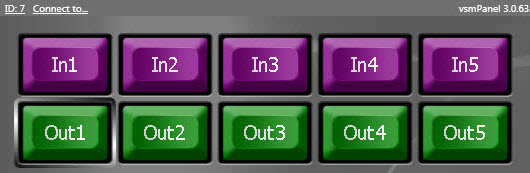vsmStudio - Panel Editor 5 - Panel Pages
Edit Panel Editor Window
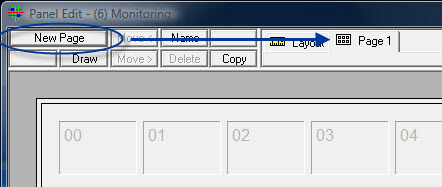
To add an arbitrary number of new pages to the control panel, press the New Page button.
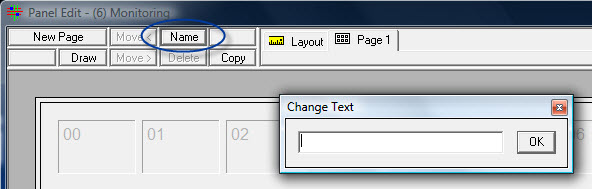
By clicking onto Name, the name of the page can be changed.
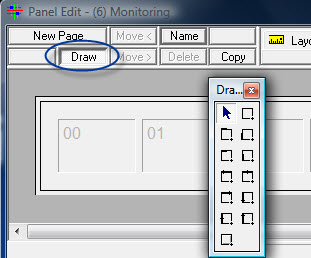
The Draw function enables drawing coloured frames with text around certain buttons. The window that opens after selecting Draw offers a variety of frames, both with and without a text box that can be positioned differently according to the frame style chosen.
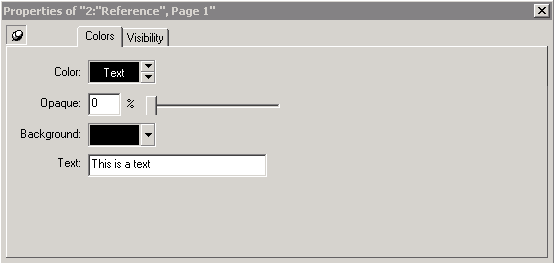
Color: Here you can choose the color of the text and the box borders.
Opaque: Here you can choose the Opaque of the background.
Background: Here you can choose a background color.
Text: Here you can enter the text to be displayed.
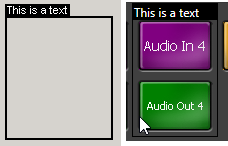

Using the Copy button, pages can be reproduced any number of times. With Delete, panel pages can be deleted if there is more than one page. Move < and Move > can be used to move the selected page backward or forward, respectively.
When right-clicking on the Panel Editor background the following menu opens:
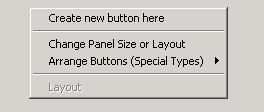
Create new button here: This function will create a single button with an incremented button ID.
Change Panel Size or Layout: This function will open the Panel Layout window.
Arrange Buttons (Special Types):
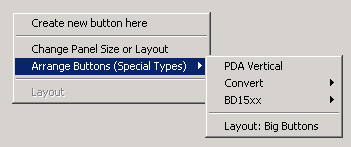
Here, a button layout for special hardware control panels can be chosen. The option PDA Vertical was added specifically for PDAs.

The option Convert enables changing the button layout of a BD1551 to a LBP 51 and adjusting the button resolution from 32x24 to 64x32.
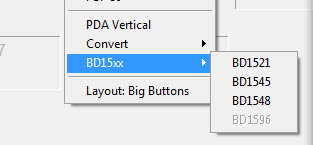
The option BD15xx allows arranging the buttons to resemble the control panels of the company Protec.
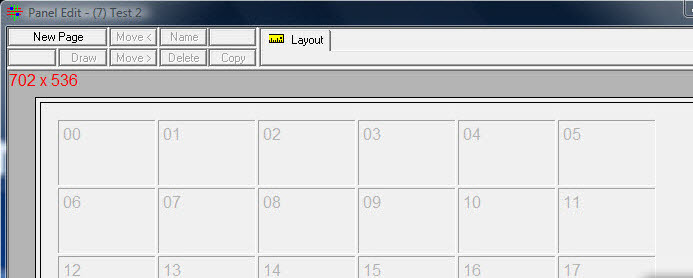
The option Layout: Big Buttons enlarges all buttons.