vsmStudio - Panel Editor 2 - Panel Properties
Panel Properties
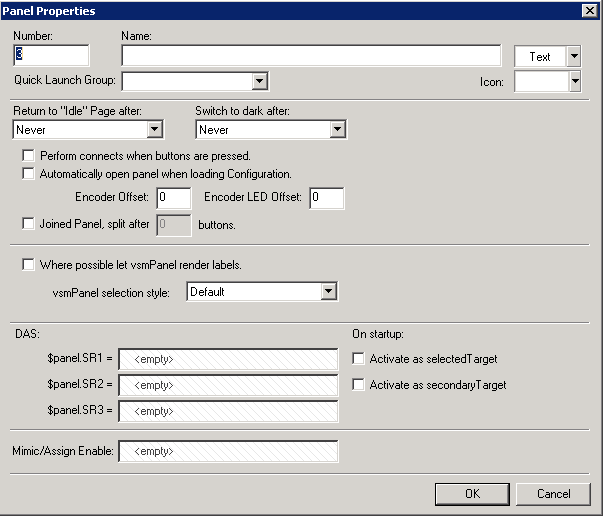
Number: Panel ID
Name: Panel Name
Text: The font colour for the control panel's name can be defined
Icon: The drop down menu Icon allows the choice of different symbols that can be assigned to a control panel. Subsequently, the symbol will be shown in the panel list.
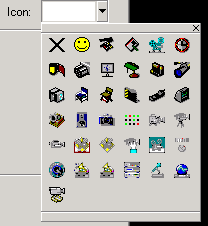
Quick Launch Group: Using the option Quick Launch Group, different panels can be assigned to one group. This creates a grouping in a drop down menu located under the control panel icon in the main taskbar, through which the control panels can be opened as virtual panels.
Return to "Idle" Page after: The drop down menu under Return to "Idle" Page after allows the user to choose if and, if so, after what time the selected panel will jump back to page one.
Switch to dark after: The drop down menu beside allows the user to choose if and, if so, after what time the selected panel will activate the button-protector. In order to protect the control panel buttons, they will turn black after the time period selected in this menu.

Perform connects when buttons are pressed: Generally, the function assigned to a button is only executed once the button is released. If the box in front of Perform connects when buttons are pressed is ticked, all connects are executed automatically as soon as the button is pressed.
Automatically open panel when loading Configuration: When checked the virtual panel will be opened automatically when the corresponding configuration is loaded. Panels that have checked this attributed are marked with '(Automatic)'.

Encoder Offset: With Encoder Offset you can choose an offset for the Encoders of the attached Encoder panel.
Encoder LED Offset: With Encoder Offset you can choose an offset for the LED of the attached Encoder panel.

Joined Panel, split after: Joined Panels can serve as one big Panel. Within 'split after' you can decide from which button on the second panel will continue. Once checked the panel list contains two Panel IDs for each Panel.
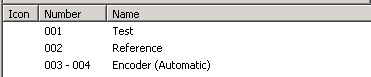
Where possible let vsmPanel render labels: Using the attribute Where possible let vsmPanel render labels, line breaks can be set by vsmPanel, and the font is automatically adjusted to 8X.
vsmPanel selection style: The drop down menu next to vsmPanel selection Style allows the selection of the colour framing of a pressed button on a virtual panel. This frame can either be rotating black and white or blue and pulsing. By default, a rotating, white/black frame is set.
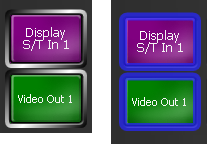
DAS/Activate as selected Target: Will activate the attached Target in $panel.SR1 as selectedTarget. You do not need to place the target on the panel. Every Source available will connect automatically to this target.
DAS/Activate as secondary Target: Allows you to define and activate a secondaryTarget. The source that is connected to the secondaryTarget is displayed in red.
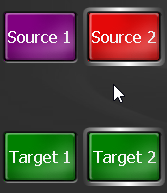
Mimic/Assign Enable: Allows you to enable or disable the Mimic functionality by using a GPI or GPO. When the GPI-I/O interface is False the Mimic button can be assigned once when it was in default state. After it has been assigned, it can't be assigned again. When the GPI-I/O interface is True the Mimic functionality is enabled and the Mimic button can be assigned again. This prevents, that user that are not aware that this is a Mimic button will falsely erase the assignment.