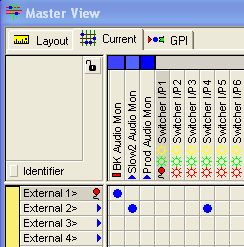vsmStudio - Tally Management

Introduction
In vsmStudio, you will need GPIOs to configure tallies. GPIs are needed for the physical mixer tally and, in exchange, GPOs for the corresponding tally logic.
This chapter covers the setup of tally GPIOs and the resulting tally options.
Setting Up Tally GPIOs
First, create around 50 GPIs named Red/Green/Yellow Tally Mixer In (for each free color) in the GPIO list.
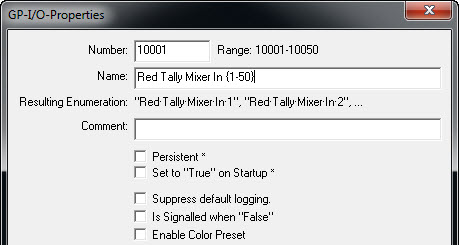
Setting-up tally GPIs
The numbering for the Red Tally GPIs begins at 10.001, for Green Tally at 12.001, and for Yellow Tally at 14.001. These settings also have to be entered in the port.
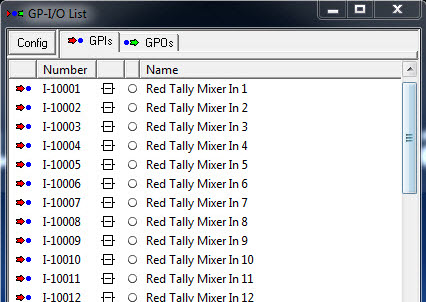
Red Tally GPIs
Next, create the same number of GPOs, named Calculated Red/Green/Yellow Tally Mixer In. The different colors begin at the same number as those mentioned above.
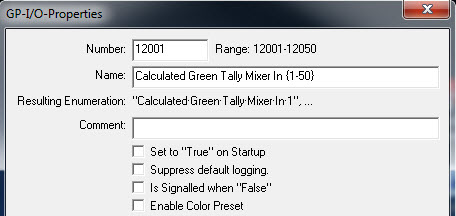
Green Tally GPOs
For emergency purposes, an Emergency GPO with the number 10,000 should also be created. This GPO can be activated through an emergency panel in the event of a mixer failure. Tally will then be sent from a defined target, for example a program target.
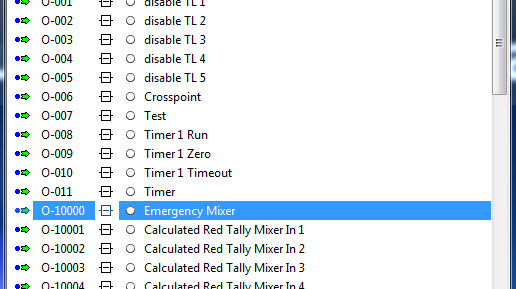
Emergency GPO
Linking of Tally GPIOs
When the GPIs and GPOs have been created, they must be linked with each other. To do so, open a second window so that two GPIO windows can be placed side by side.
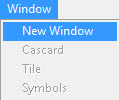
Next, drag and drop each GPI from the GPI view into the corresponding GPO.
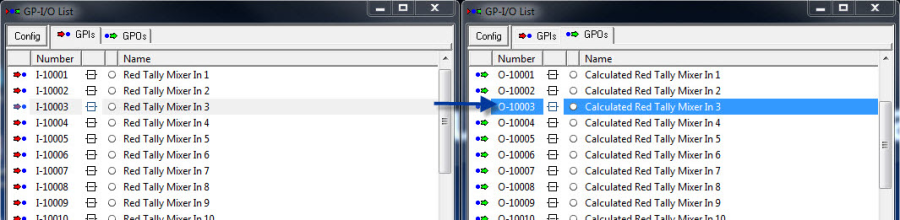
Linking of GPIOs
In the event of an emergency, also drag and drop the Emergency GPO into every GPO.
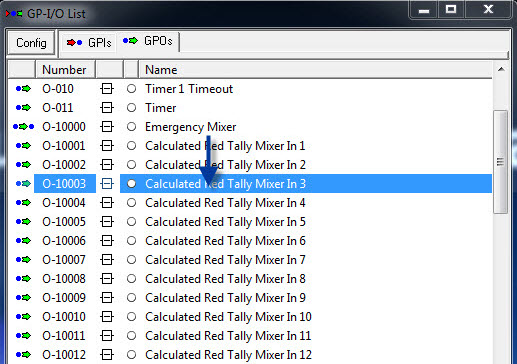
Linking emergency GPO with all GPOs
Setting the Tally GPO Logic
Next, set the GPO logic: to do so, turn off the Emergency GPO and activate the corresponding GPI. Therefore, if the Emergency GPO is not active while the GPI Red Tally Mixer In is active, the Calculated Red Tally Mixer In GPO will be activated.
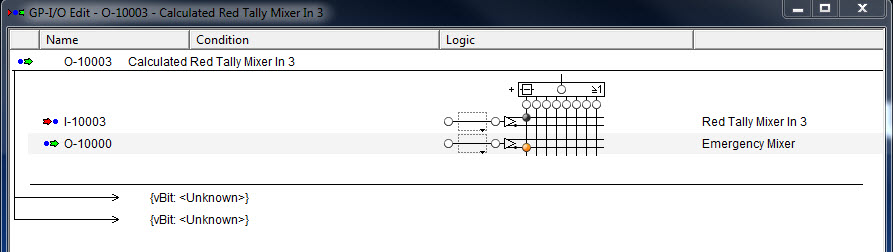
GPO logic
Linking Tally GPOs with Signal Paths
In the GPI view of the master matrix, place the relevant signal so that the GPO tally sends to a target.
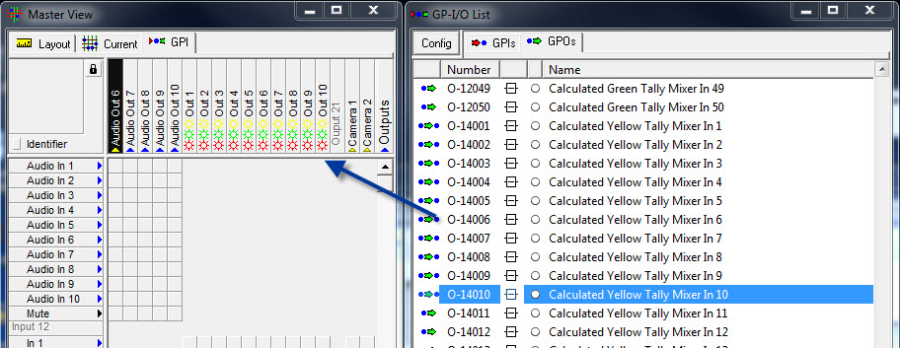
Dragging GPOs onto signals in the master matrix
If a GPO is dragged onto a target in the matrix, a colored sun is displayed next to the signal. It indicates that the target receives tally. An arrow in the GPO logic shows that this GPO sends tally to this target. If a target should only receive Green Tally, the tally color can be defined in the GPO logic through the small arrow beside the sun.
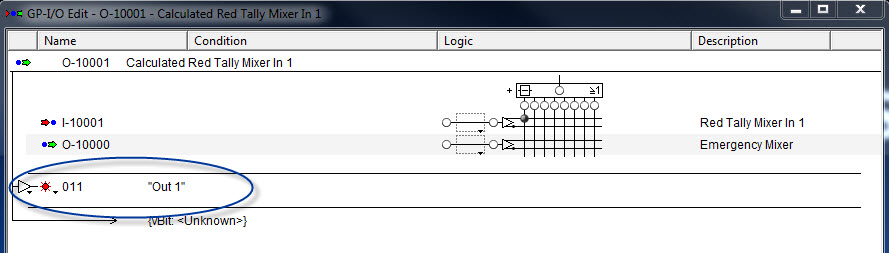
Tally display in the GPO logic
If the tally is active, the GPI is set to ON and triggers a GPO that sends a red light to a target.
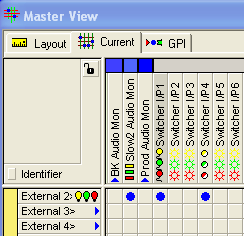
Tally display in the Current view of the master matrix
In the Current view of the master matrix, active tally is shown through small lamps on the relevant signal paths. The sources switched onto that target will also receive tally. This is again indicated by a small lamp. If this source is switched to additional targets, they will also receive tally. Passed-through tally that is inactive is indicated at the target with a half-filled circle.
Tally Forwarding to External Devices
To forward a tally to an external device, for example a CCU, an additional GPO must be created. Drag and drop the relevant signal into that GPO. The signal will now trigger the GPO. If this signal receives tally, the GPO becomes active and the CCU, or an arbitrary external device, receives tally.
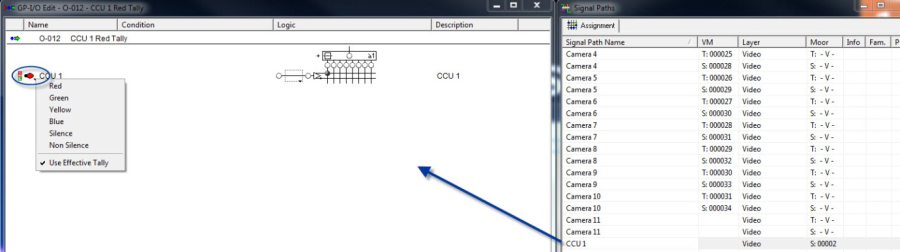
Logic for tally forwarding to an external device
Tally colour as well as Silence, Non-Silence, and Use Effective Tally can be adjusted through the small arrow beside the lamp. Activate Use Effective Tally to prevent the tally's self-preservation.
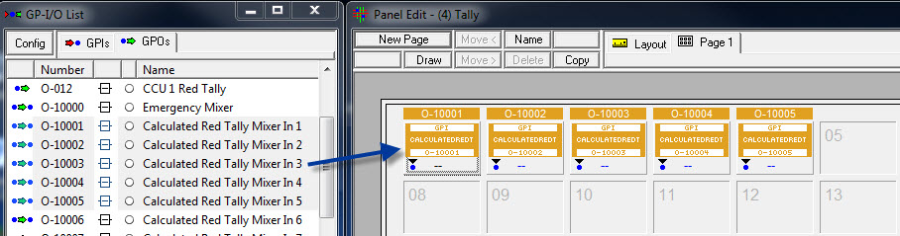
Assigning GPOs to a control panel
Tally can also be forwarded to third party devices via physical GPOs. To do so, place GPOs onto a control panel and assign the function Assign Tally to GPO to it.
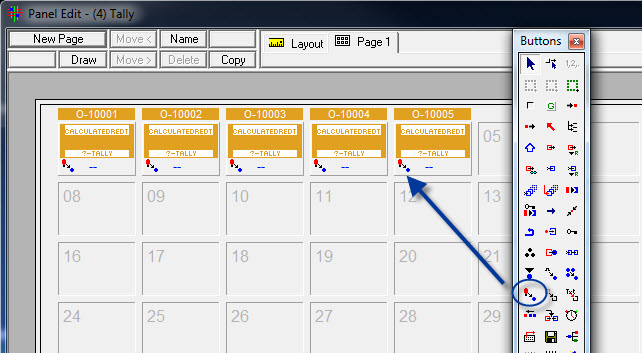
Assigning tally
Configure the buttons so that they jump to the sources. There, the appropriate source is selected, and the GPO that forwards the tally physically to the relevant third party device becomes active. In this configuration, the tally colour can be selected through the tally symbol on the control button in the panel edit.
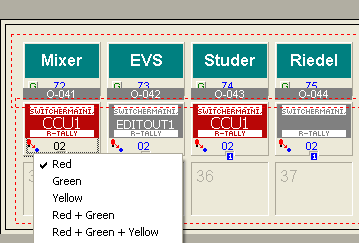
Selecting tally colour in the panel edit
Manual Tally Configuration
To configure tally for a target manually, for example for an EVS server while it is recording, only one GPO must be dragged onto the relevant target. The tally colour can be set in the GPO. The GPO can only be activated at the push of a button or through a logic.
Tally Brightness
It is also possible to control the brightness of the tally text. Using the TSL protocol you need you configure a connection within the Manage Communication Ports.
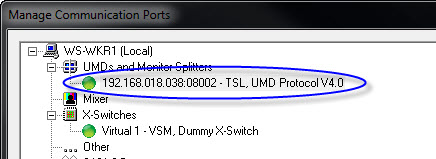
Communication Ports
Double left-click on the connection will open the Port Settings. Under Attributes you can manipulate the brightness of a tally text between three states. 0 for no brightness, 1 for 1/7 of brightness, 2 for 1/2 of brightness and 3 for full brightness.

Port Settings
Source as Tally Trigger
A source can also function as tally trigger. To set it up, the GPO must be dragged onto the relevant source. If the GPO becomes active, a small lamp is displayed at the source in the current view of the master matrix (see Current View)