Lawo Flex - Managing Systems
All of the HOME systems that are linked to your Lawo Flex account are managed from the Systems page in the licensing portal.
From the main page, you can:
- Add a new system.
- Edit an existing system.
- Delete a system.
From the "System Details" sub page, you can:
- Check the online status of the HOME system.
- Check the validity of the credits.
- Add credits.
- Revoke credits.
- Download the credit assignments to a file.
These operations can be performed by any user role: admin or operator.
The Systems Page
- Sign in to the licensing portal (as described earlier).
- If you belong to more than one Lawo Flex account, please take care to select the correct one from the Account menu.
- Select Systems from the page menu.
The Systems page (in the licensing portal) lists all of the HOME systems that are linked to the Lawo Flex account.
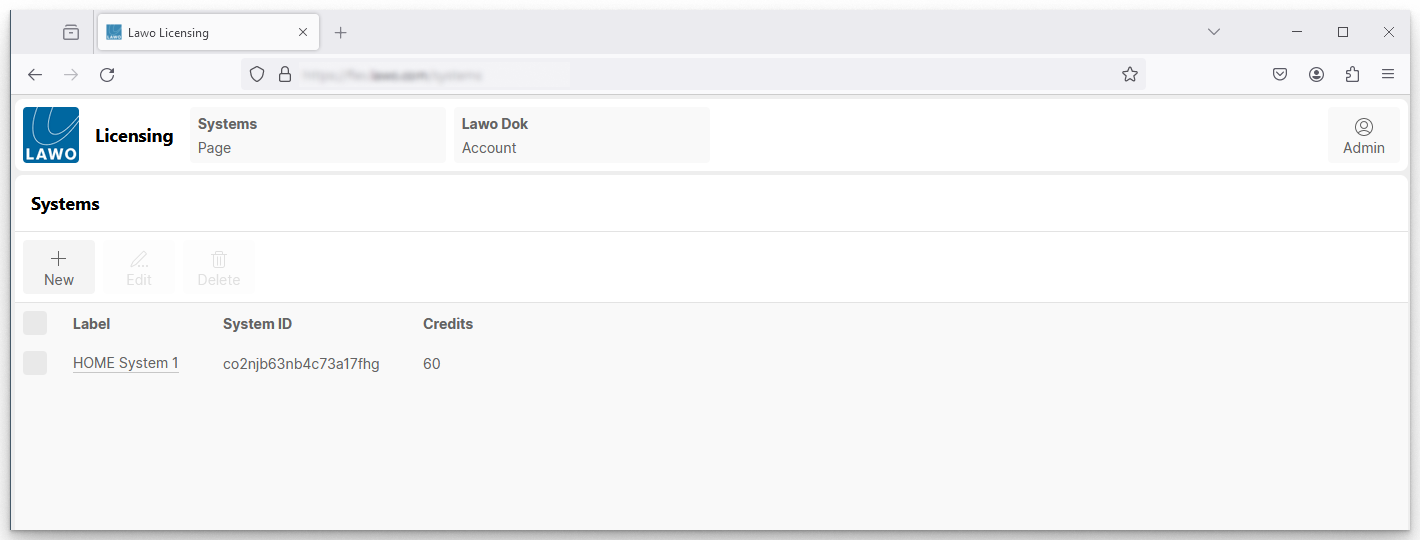
The columns show the following information about each system:
- Label - the system name displayed in the licensing portal.
- System ID - the 20-digit alphanumeric key used to identify the HOME system. This must match the System ID defined in HOME. Otherwise the link will not work.
- Credits - the total number of credits assigned to the HOME system.
The following operations are possible:
- Add new system.
- Edit system.
- Delete system.
Add New System
The New button can be used to add a new virtual HOME system to the current Lawo Flex account.
Please note: This is only one half of the process required to connect a HOME system to a Lawo Flex account. For more information and full instructions, please see Lawo Flex - Connect the HOME System(s).
Edit System
The Edit button can be used to edit an existing entry in the Systems list.
At the first dialog, you can edit the Label (displayed in the portal) and System ID. You must take care to ensure that the System ID matches the one defined in HOME. If in doubt, do NOT change this field!
At the second dialog, you can generate a new Access Key (to copy and paste to HOME) as described in Lawo Flex - Connect the HOME System(s).
Delete System
A system can only be deleted once all of its credits are revoked. This can be done by following the steps in Lawo Flex - Revoke Credits from HOME.
Once the credits total is 0, it can be deleted as follows: select the system from the Systems list and then select Delete. Follow the on-screen instructions to confirm.
If you attempt to delete a system with existing credits, then the system is not deleted and a red error message appears.
Opening the System Details
From the main Systems page, you can interrogate an individual system as follows.
1. Click on a system label (to open the system details).
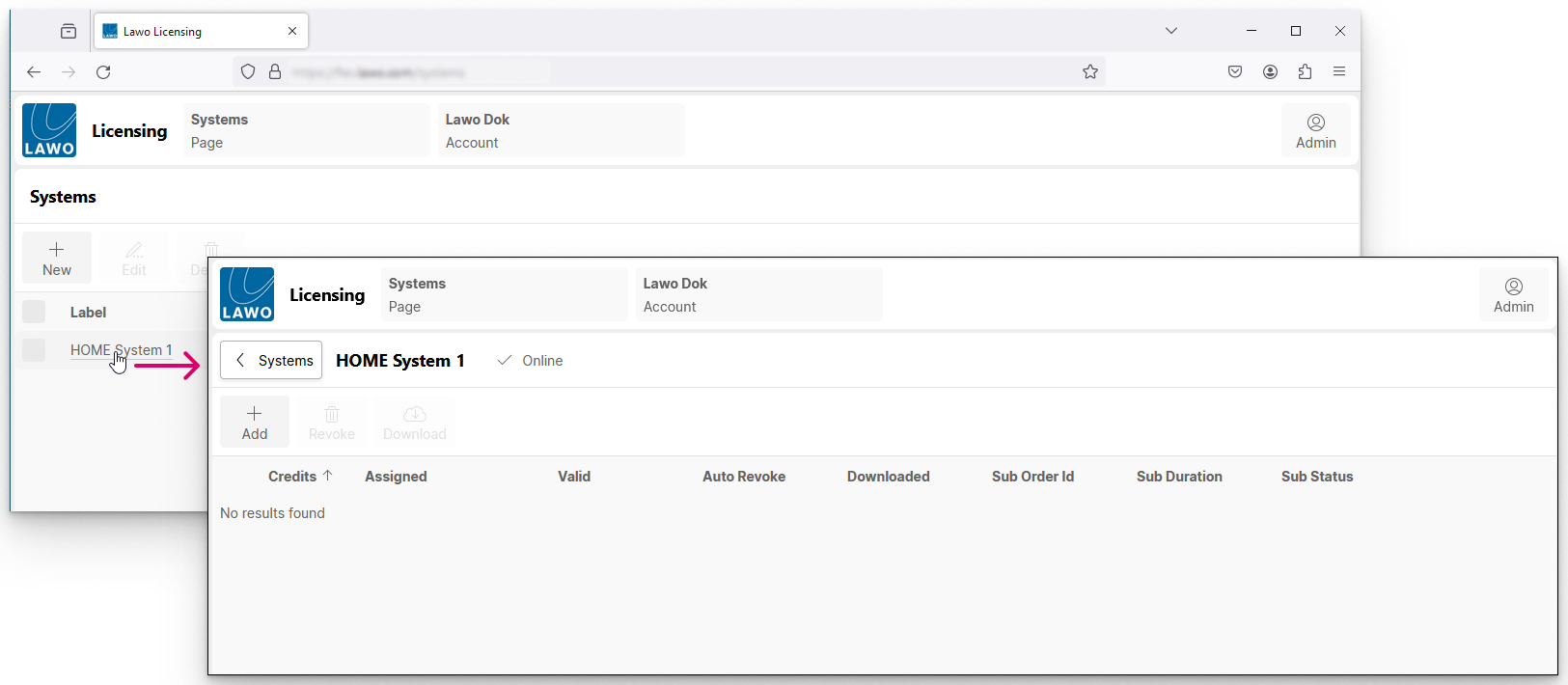
2. Click on the < Systems button (to the left of the system label) to return to the main page.
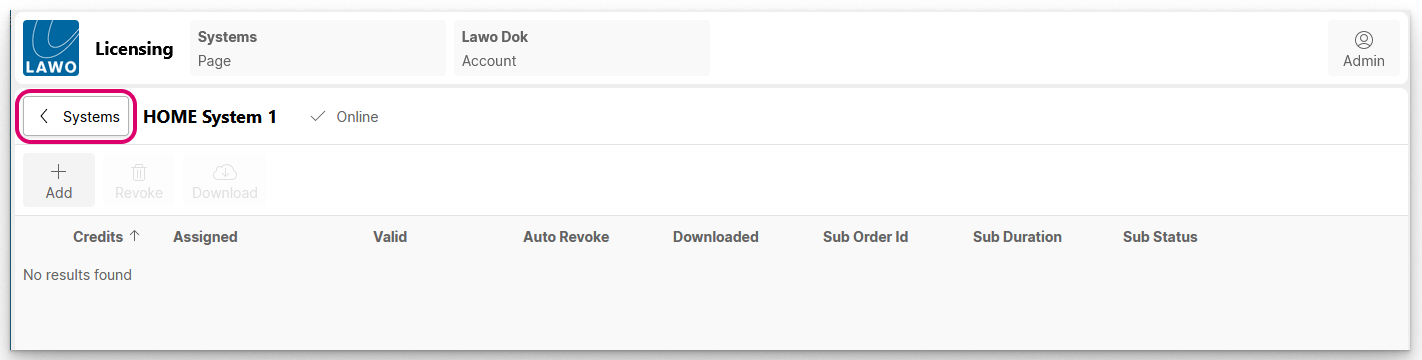
The System Details Page
The "System Details" page shows the online status of the HOME system and a list of the credits that have been assigned.
Online Status
The online status of the HOME system is displayed beside the system label.

There are two possibilities: either Online or Disconnected.
- Online - indicates that HOME has a valid connection to the licensing cloud. This means that:
- Credits can be transferred directly between a Lawo Flex account and HOME.
- HOME can "check-in" automatically with the Lawo Flex account to refresh the credit validity.
- Disconnected - indicates that a connection to the licensing cloud cannot be verified. In this instance:
- Credits must be transferred manually between a Lawo Flex account and HOME.
- Credits must be refreshed manually before the end of their validity period.
It is recommended to enable the licensing cloud connection from HOME wherever possible, as this greatly simplifies the management of licences. The connection is usually configured during the commissioning process. For more information about the steps required, please refer to the HOME documentation.
Credit Assignments
The main part of the page lists the credits that have been assigned.
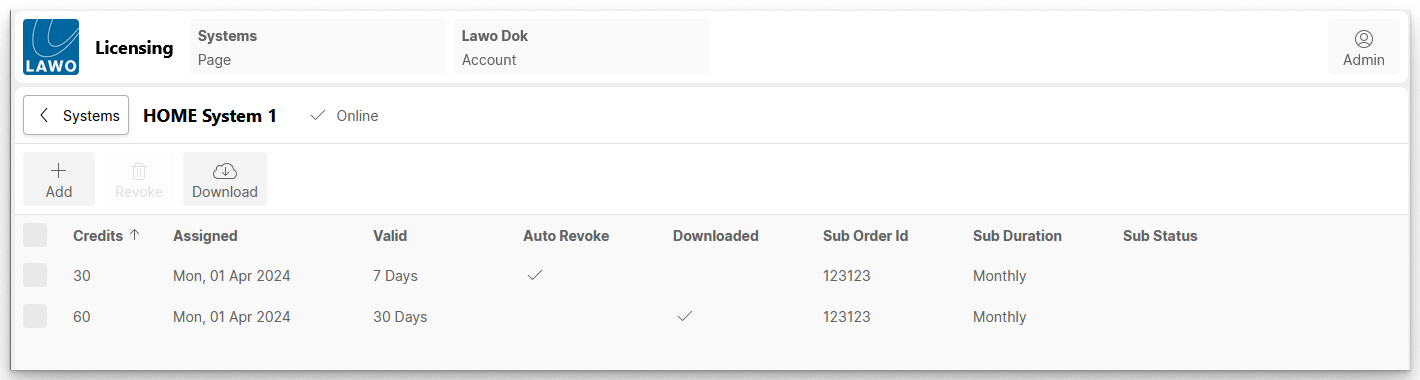
- Credits - the number of credits assigned.
- Assigned - the date when the assignment was made.
- Valid - the validity period of the credits. By default, this is set to 30 days, unless Auto Revoke is enabled.
- Auto Revoke - a tick appears if the credits are set to automatically revoke back to the subscription.
- Downloaded - a tick appears if the credits have been downloaded from the portal. This can happen either automatically (after an online transfer) or manually (when you download the credits file).
- Sub Order ID - the order ID of the subscription.
- Sub Duration - the duration of the subscription.
- Sub Status - the status of the subscription.
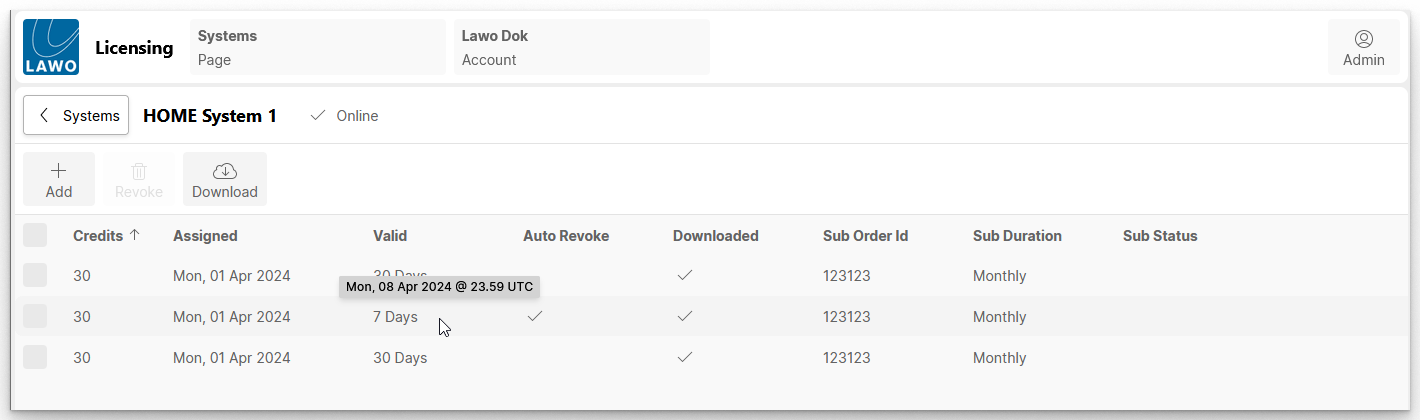
The following operations are possible.
- Add credits - see Lawo Flex - Assign Credits to HOME.
- Revoke credits - see Lawo Flex - Revoke Credits from HOME.
- Download the credit assignments to a file - see Assign Credits To HOME if System is Disconnected