Lawo Flex - Connect the HOME System(s)
This topic describes how to connect the HOME system(s) to a Lawo Flex account.
Overview
In order to transfer perpetual licenses and credits from your Lawo Flex account, you must configure a link to the HOME system(s). This is done in two parts:
- First, you create a virtual system in the licensing portal (by entering the System ID copied from HOME).
- Then, generate an Access Key in the licensing portal and enter this into the HOME licensing page.
The best way to do this is to open a separate browser tab for each interface: one for the licensing portal and one for HOME. It is then easy to copy and paste the System ID and Access Key when you get to those steps.
Once both parts of the process complete, you will be able to assign credits from your Lawo Flex account to the HOME system (as described in Lawo Flex - Assign Credits to HOME).
The System ID is a 20-digit alphanumeric key, which is unique for each HOME system. In Lawo Flex, it is used by the licensing portal to link the HOME system to a Lawo Flex account.
Start by opening the licensing portal and HOME Web UI in two separate browser tabs.
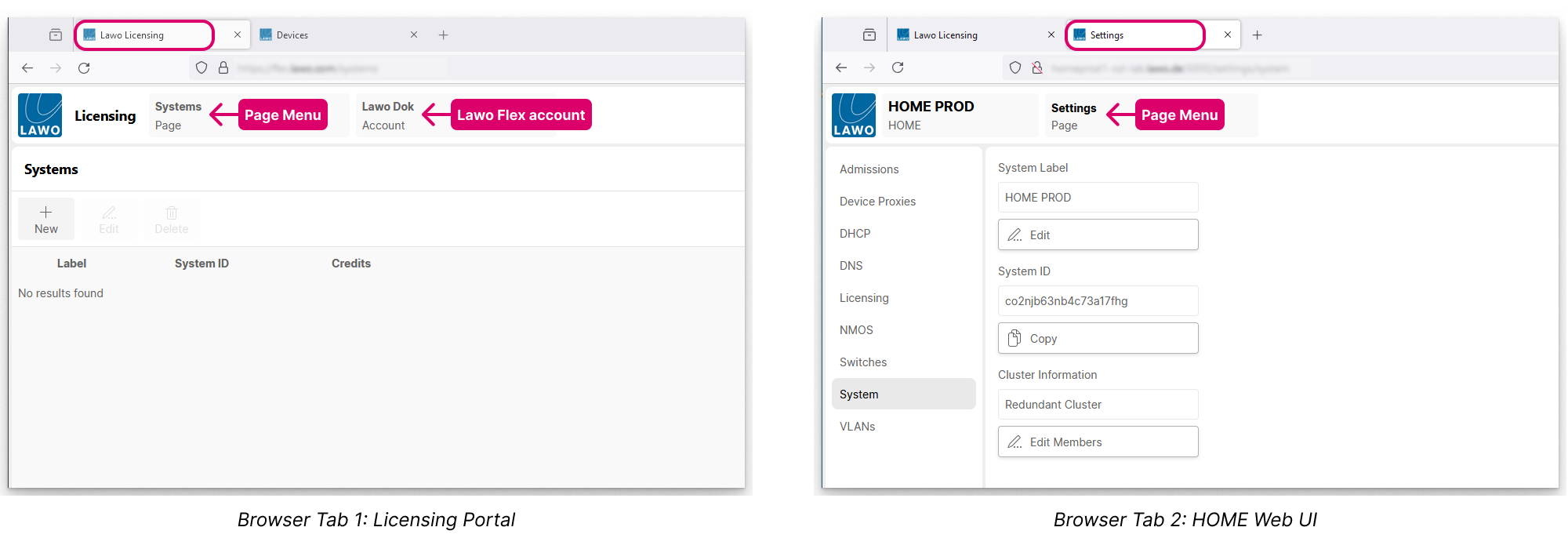
The screenshots below show how to create a virtual system (in the portal) using the System ID (copied from HOME).
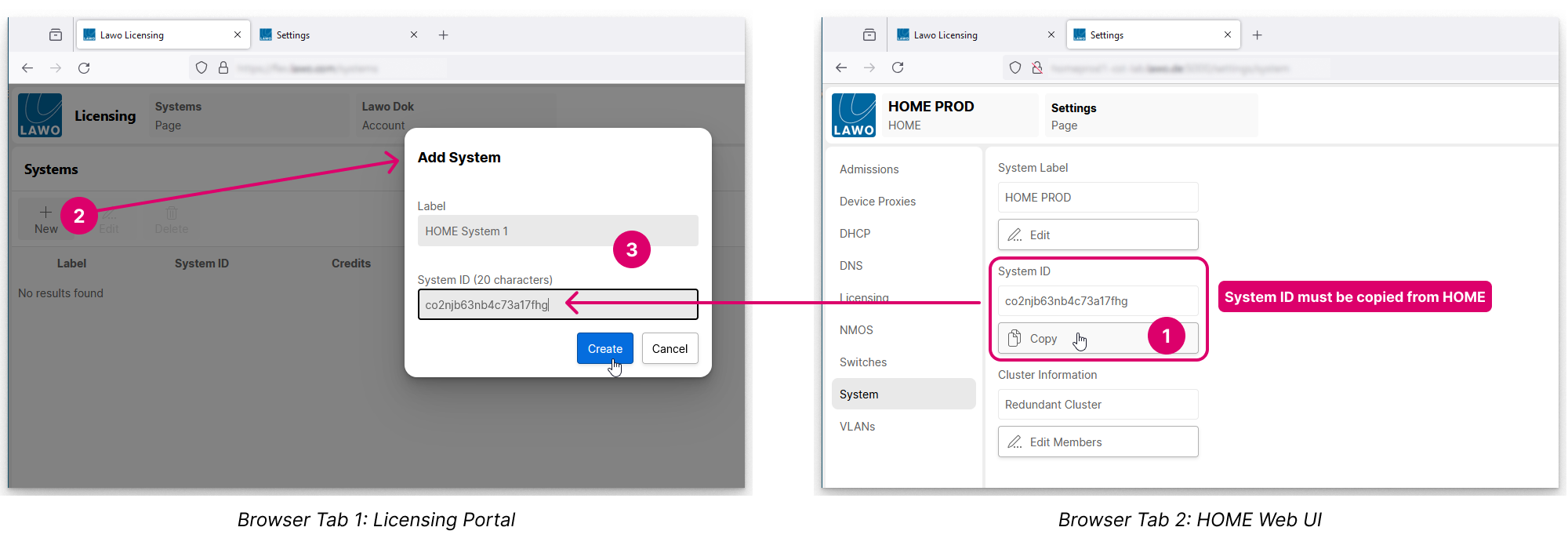
Then how to enter the Access Key (generated by the portal) into the Licensing page (in HOME).
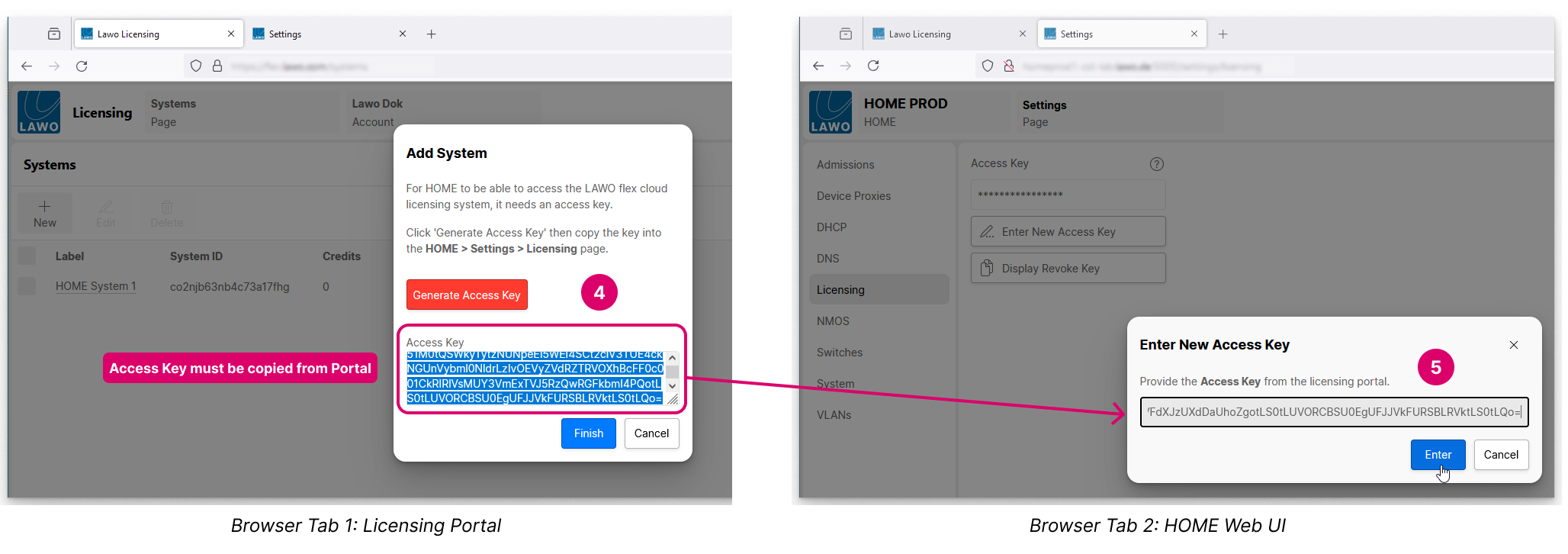
Instructions
The instructions below describe how to connect a HOME system to a Lawo Flex account, step-by-step.
It is assumed that you have some experience with the HOME Web UI. If not, it works in a similar manner to the licensing portal, with pages selected from the sidebar or drop-down menu. For more information, please refer to the "HOME User Manual" (available here).
1. The HOME systems are managed from the Systems page in the licensing portal.
If you are configuring a new Lawo Flex account, then the list will be empty and you will see something like this.
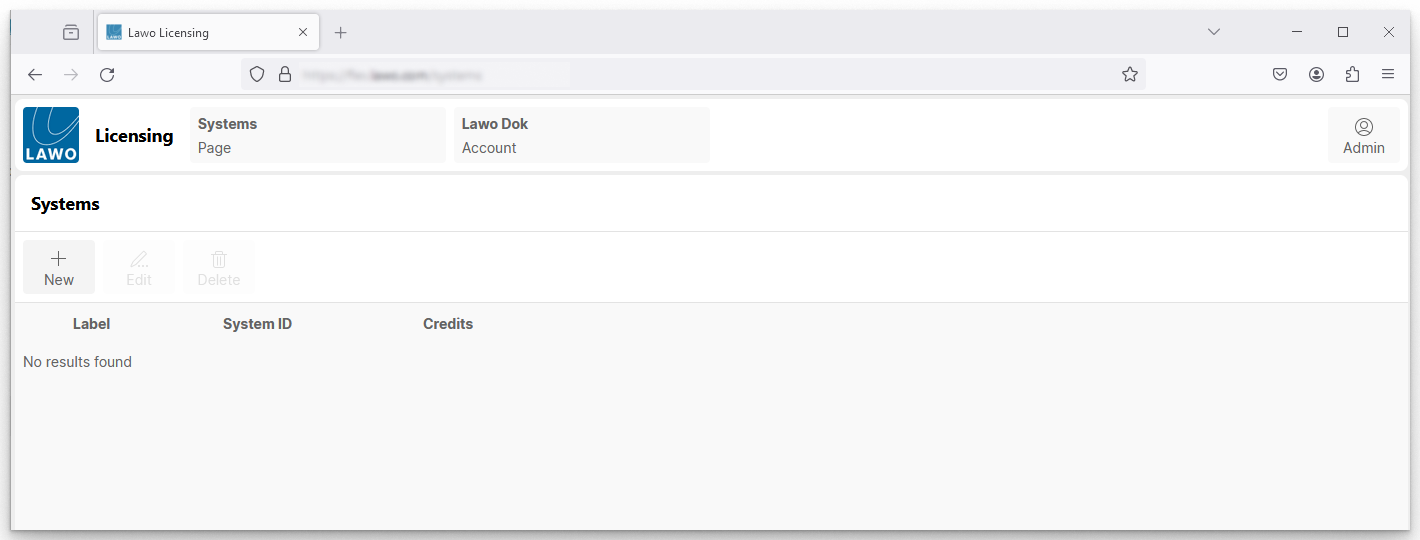
If you belong to more than one Lawo Flex account, please take care to select the correct one from the Account menu. In our example, the account is Lawo Dok.
2. Retrieve the System ID from HOME.
In order to define a new system in the licensing portal, you will need to copy the System ID from HOME. This is done as follows:
- Open a HOME Web UI session (in a second browser tab).
- Select the Settings page and System sub page.
- Locate the System ID in the page content.
- Click on the Copy button (to copy the System ID to the clipboard).
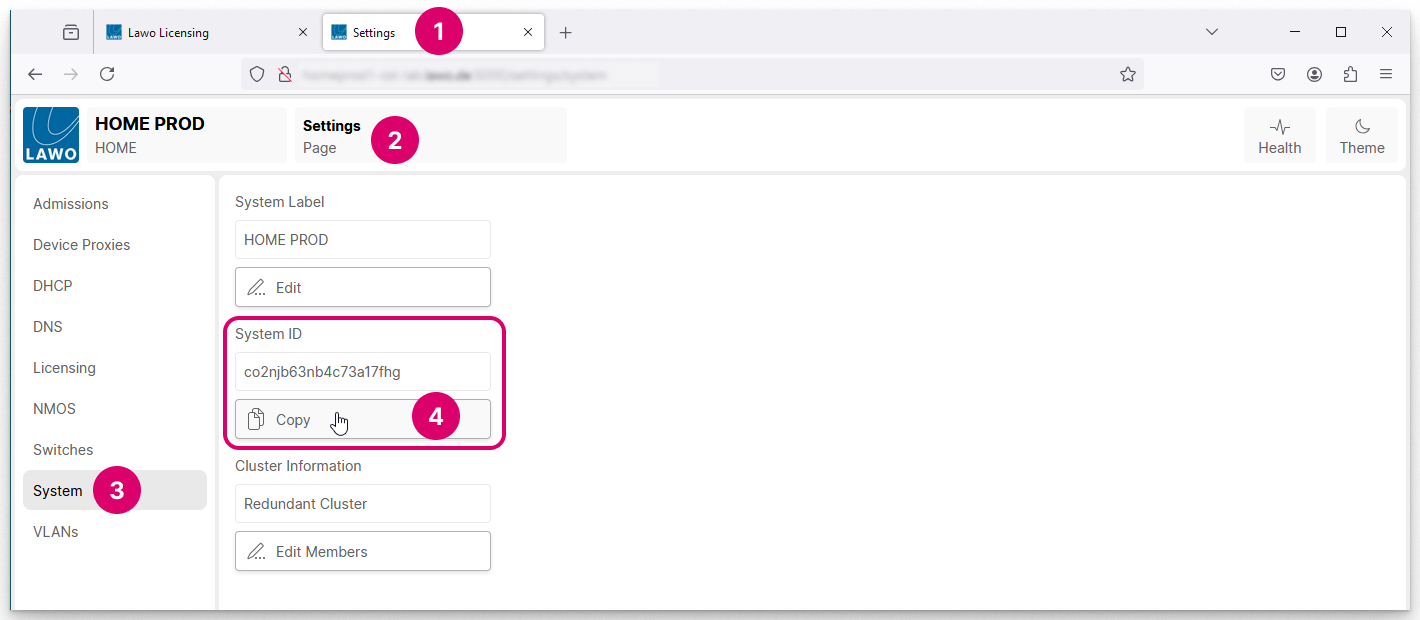
3. Assign the HOME system to the Lawo Flex account.
The next step is to create a virtual system in the licensing portal that references the System ID copied from HOME.
With the System ID in the clipboard:
- Open the licensing portal (in the first browser tab).
- Select the Systems page.
- Select New (to add a system) - a dialog opens.
- Enter a suitable name (in the Label field).
This is the display name used in the portal, and can be different from the System Label defined in HOME.
You must enter a label; the field cannot be left blank.
- Click inside the "System ID" field and press CTRL+V (on your keyboard) to paste in the System ID from the clipboard.
The System ID must match the one defined in HOME. Otherwise the link will not work.
A System ID can only be used once. If you attempt to add a system with a duplicate System ID, then a red error message appears.
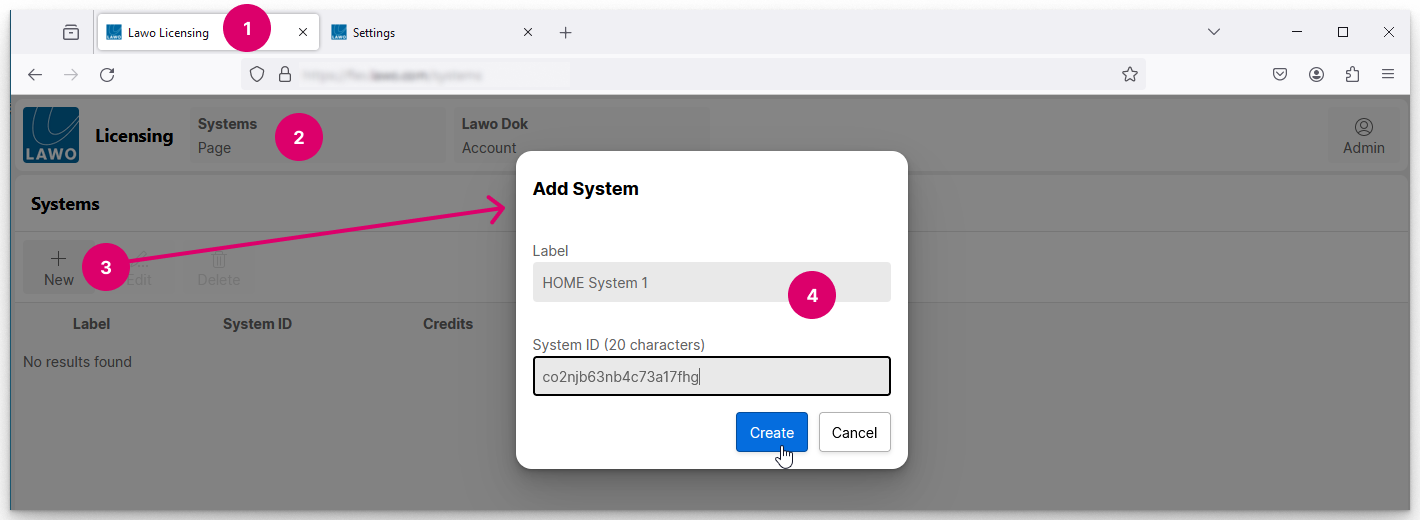
- Click Create - the virtual system is added (in the background) and the "Add System" dialog appears.
4. Link the virtual system in the licensing portal to HOME.
The Access Key (generated in the portal) must now be entered into the HOME Licensing page.
- In the "Add System" dialog, click Generate Access Key (to start the key generation process).
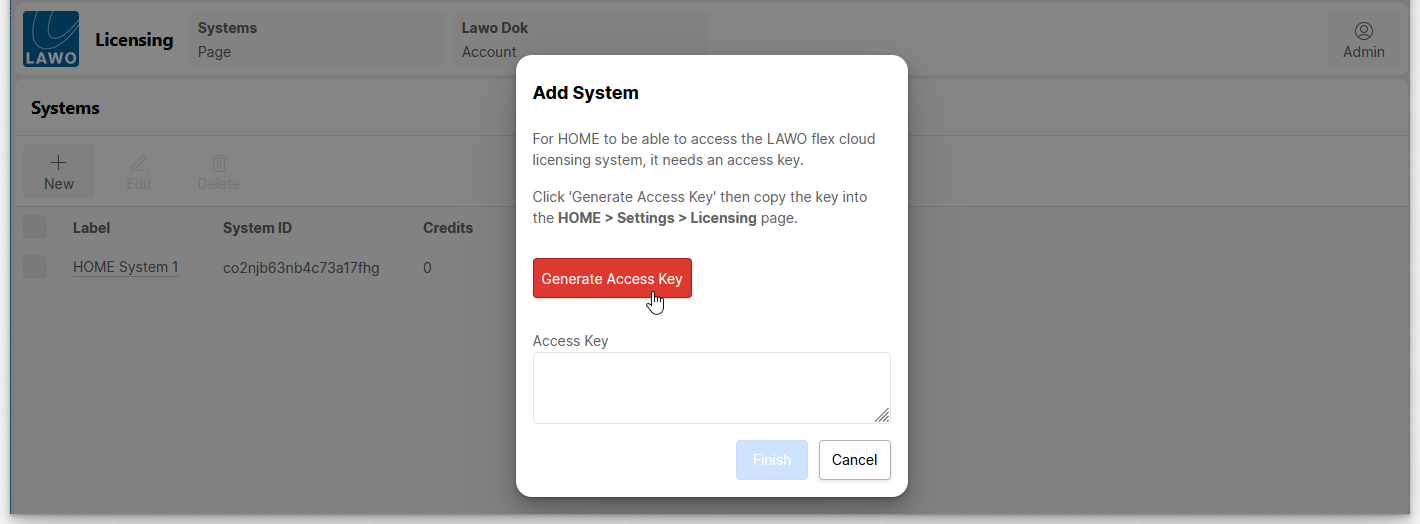
- The key appears in the "Access Key" field and is pre-selected.
- Press CTRL+C (on your keyboard) to copy the key to the clipboard.
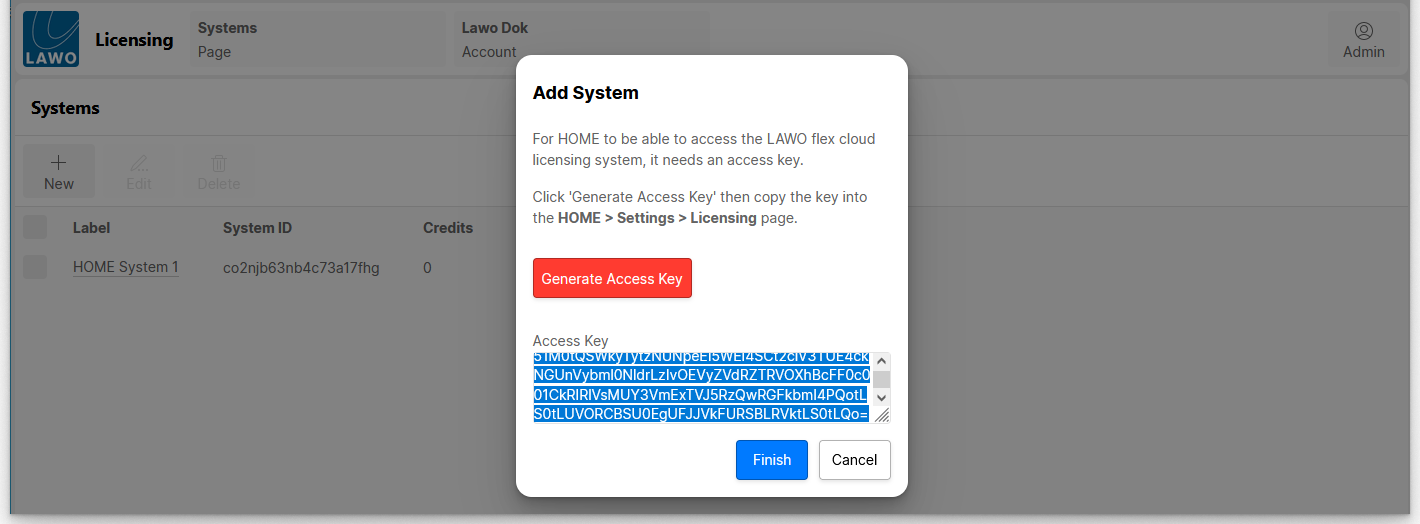
- Select Finish to close the dialog. The new virtual system is added to the Systems list.
The steps in the licensing portal are now complete and you are ready to paste the access key into the HOME system.
With the Access Key in the clipboard:
- Open the HOME system Web UI (in the second browser tab).
- Select the Settings page and Licensing sub page.
- Click Enter New Access Key - a dialog opens.
- Click inside the "Access Key" field and press CTRL+V (on your keyboard) to paste in the Access Key from the clipboard.
- The Access Key must match the one generated earlier (in the licensing portal). Otherwise the link will not work.
- If you need to generate a new Access Key, then this can be done by going back to the licensing portal (as described below).
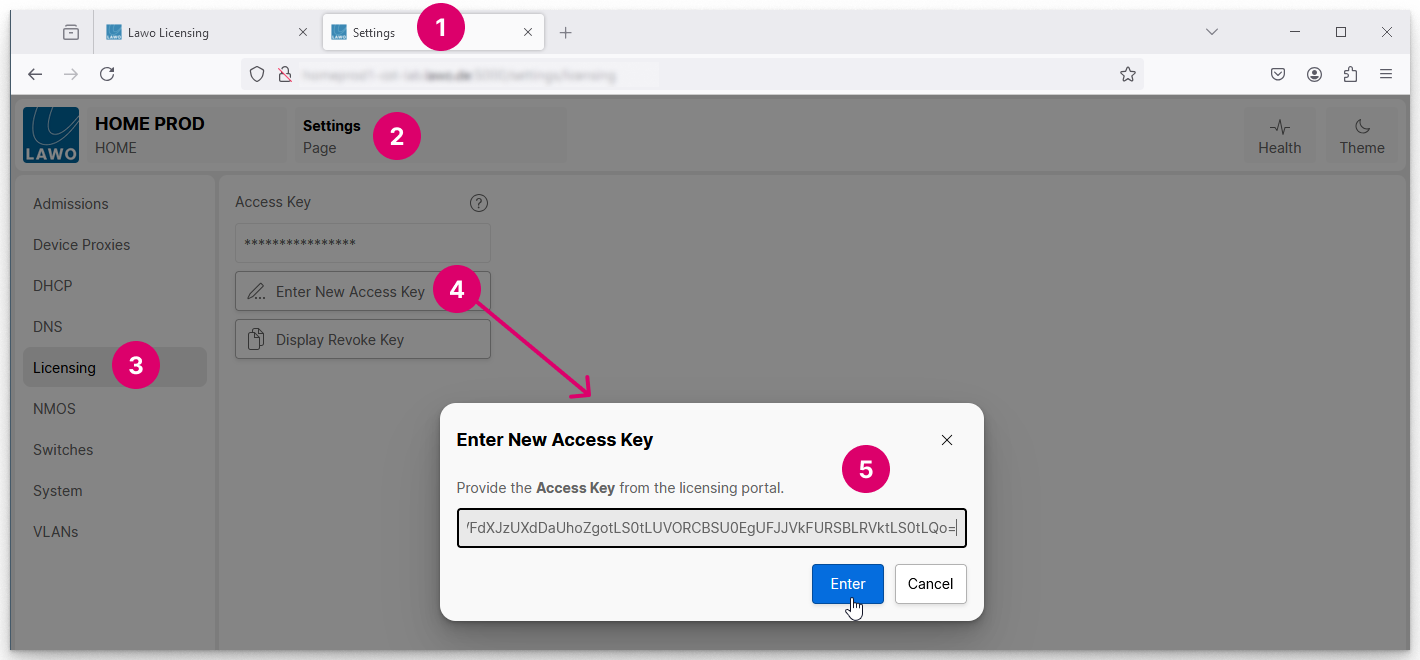
- Select Enter to confirm - a blue confirmation message appears (at the bottom of the screen).
- If you now refresh the browser window, you will see that an Access Key has been entered.
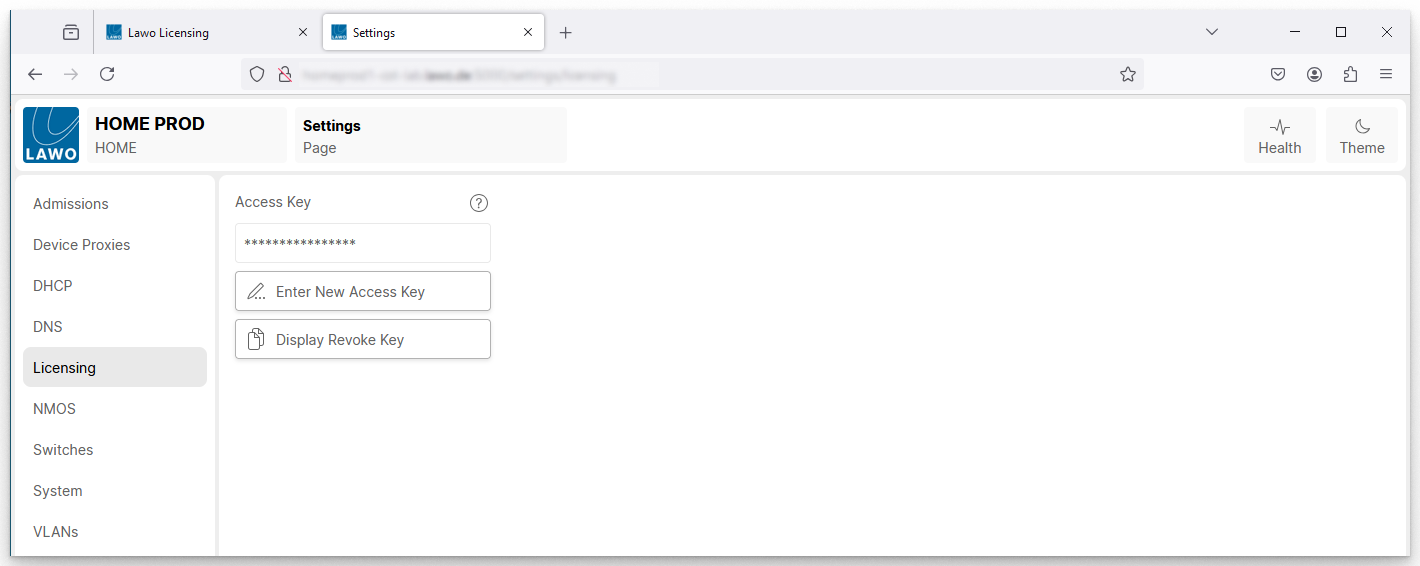
Providing everything is correctly configured, the HOME system is now connected to the Lawo Flex account and you will be able to transfer licenses and credits (as described here).
5. To add more HOME systems to your account, repeat the steps above.
Once all of the HOME systems are connected, you can move on to the next topic.
For information about how to edit or delete a system, see Lawo Flex - Managing Systems.
Generate New Access Key
If you need to generate a new Access Key, then this can be done as follows.
- Go back to the licensing portal (in the first browser tab).
- Select the virtual system and click Edit - the "Edit System" dialog appears.
- Select Next (to reach the Generate Access Key dialog).
- Click Generate Access Key (to start the generation process) and press CTRL+C to copy the key to the clipboard.
Using Generate Access Key (in the portal) invalidates the previous key. Any HOME system using it will fail to connect and need updating.
The Access Key is not stored and will need re-generating if lost.