Lawo Flex - Operating Principles
This topic describes how to navigate and make changes in the licensing portal.
Licensing Portal Overview
The portal appears in one of two views, depending on the width of the browser window. The only difference is the location of the page menu.
- In a full-width window, the page menu appears in a sidebar on the left of the screen.
- If the width is reduced, then the sidebar disappears and the page menu moves to the headline bar.
The example below shows the Subscriptions page for an admin user (on a wide screen).
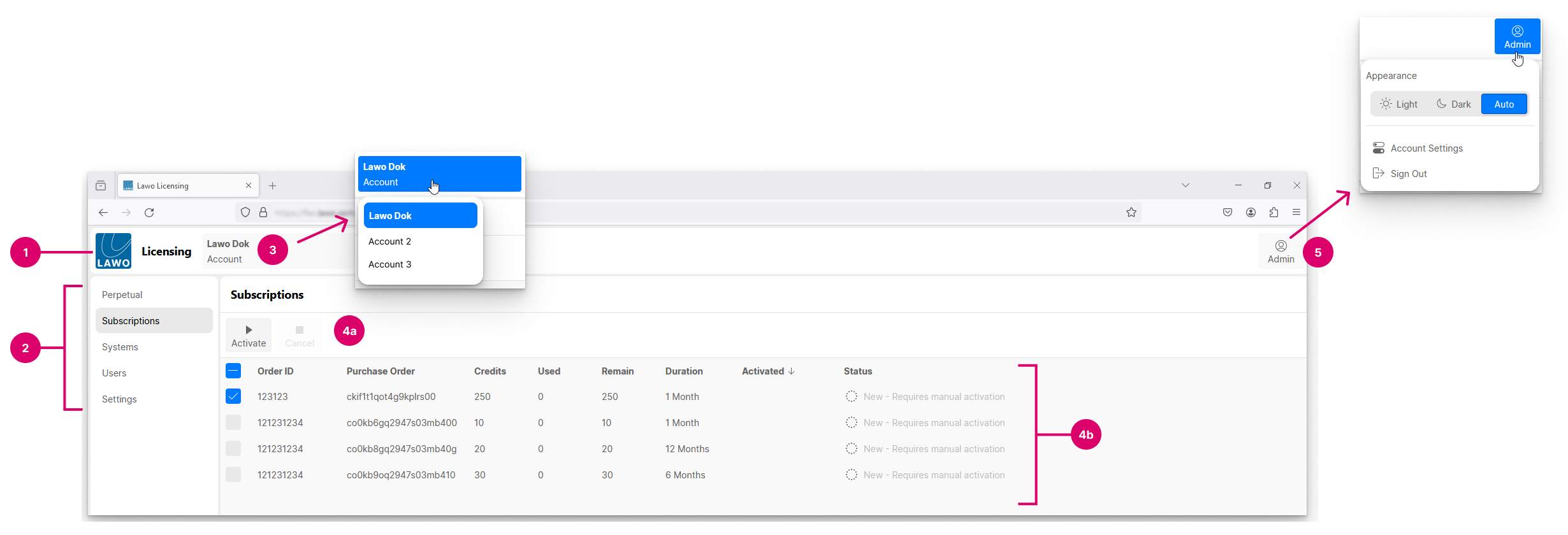
All pages have five main elements.
1. LAWO Logo – click here to view information about the licensing portal (e.g. its version and legal information such as the privacy notice and terms of use).
2. Page Menu – click here to select a page.
3. Account* - displays the name of the current Lawo Flex account (e.g. Lawo Dok). Click here to switch to a different account.
4. Working Area – contains the name of the current page (e.g. Subscriptions), its available functions (4a) and contents (4b).
5. User - displays your licensing portal user name (e.g. Admin). Click here to change the Appearance (between light and dark mode), open the Account Settings or Sign Out.
*The Account (3) is only shown if you have access to more than one Lawo Flex account. If you are registered to a single account, then this area is left blank.
Below is the same page at reduced-width. The sidebar is gone. To change page, click on the current page name (2) to open the drop-down menu.
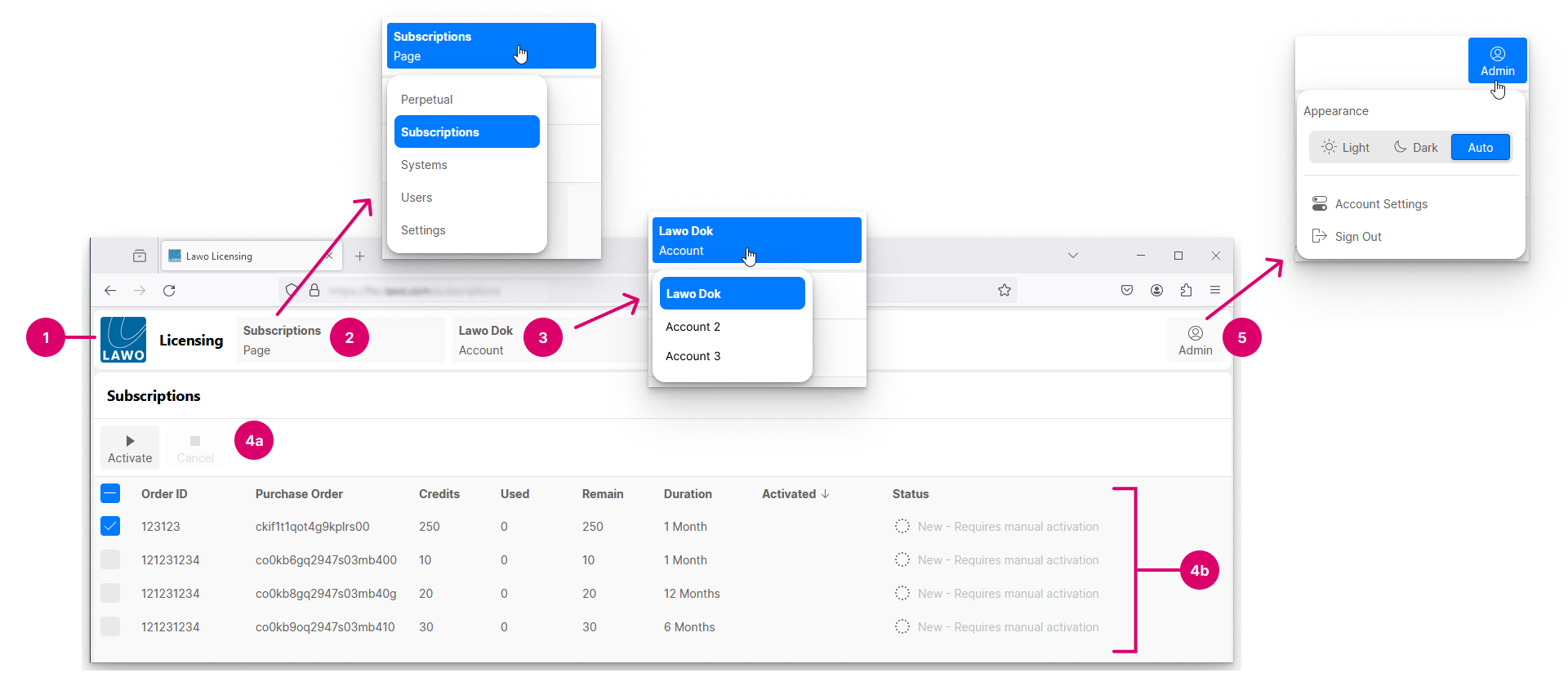
Page Navigation
You can navigate to a different page by clicking on an option in the sidebar or drop-down menu.
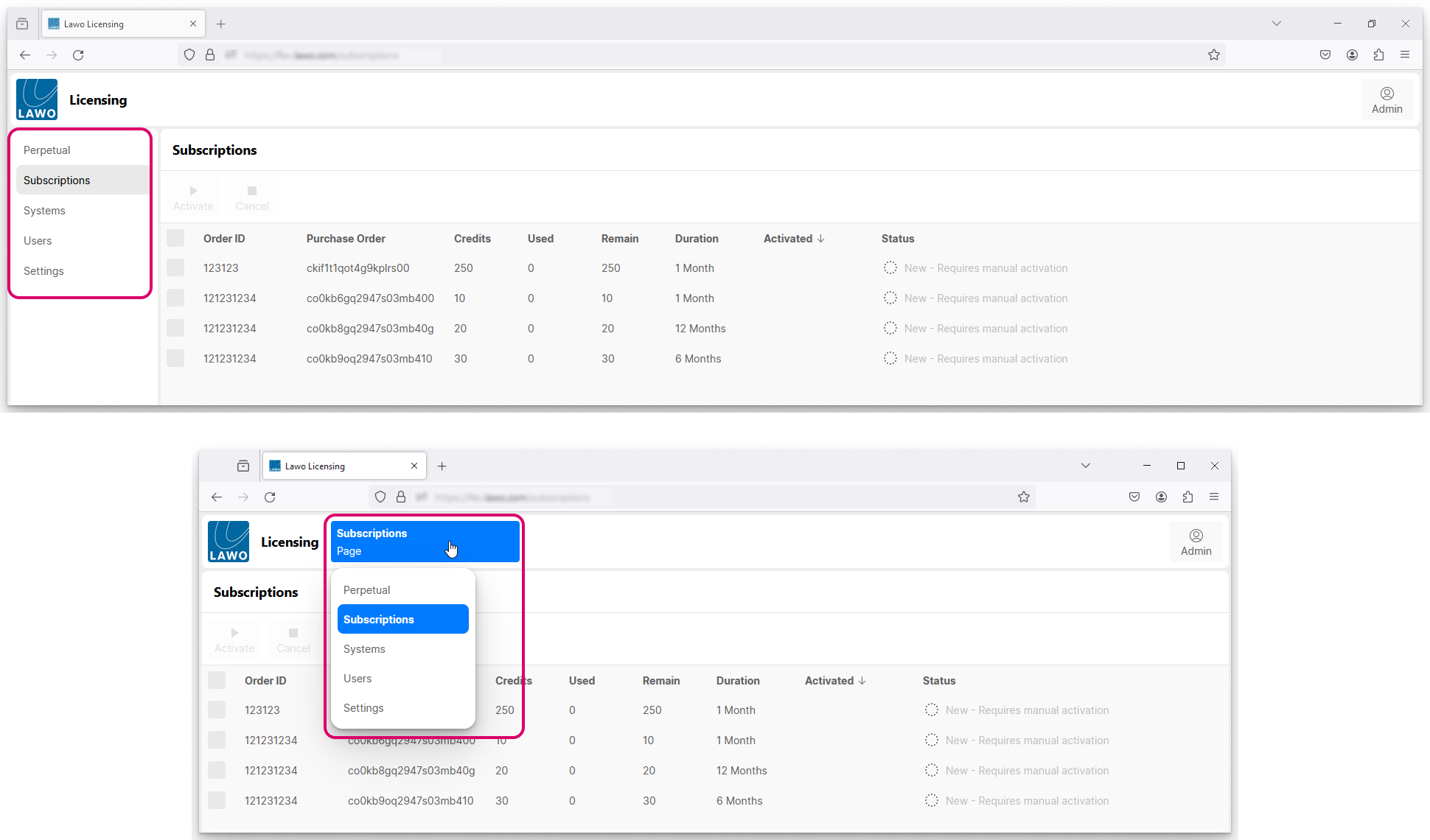
The licensing portal has five pages. An admin user can see everything. An operator can see all pages except Users.
- Perpetual - manages the perpetual licenses assigned to the Lawo Flex account.
- Subscriptions - manages the subscriptions assigned to the Lawo Flex account.
- Systems - manages the HOME system(s) assigned to the Lawo Flex account.
- Users (visible to admin users) - manages the users of the Lawo Flex account.
- Settings - manages the user settings for the licensing portal.
Changing Accounts
If you belong to more than one Lawo Flex account, then the account name is shown in the headline bar (e.g. Lawo Dok).
Please note: If you are registered to a single account, then this area is left blank.
Click on the current account name to switch to a different Lawo Flex account.
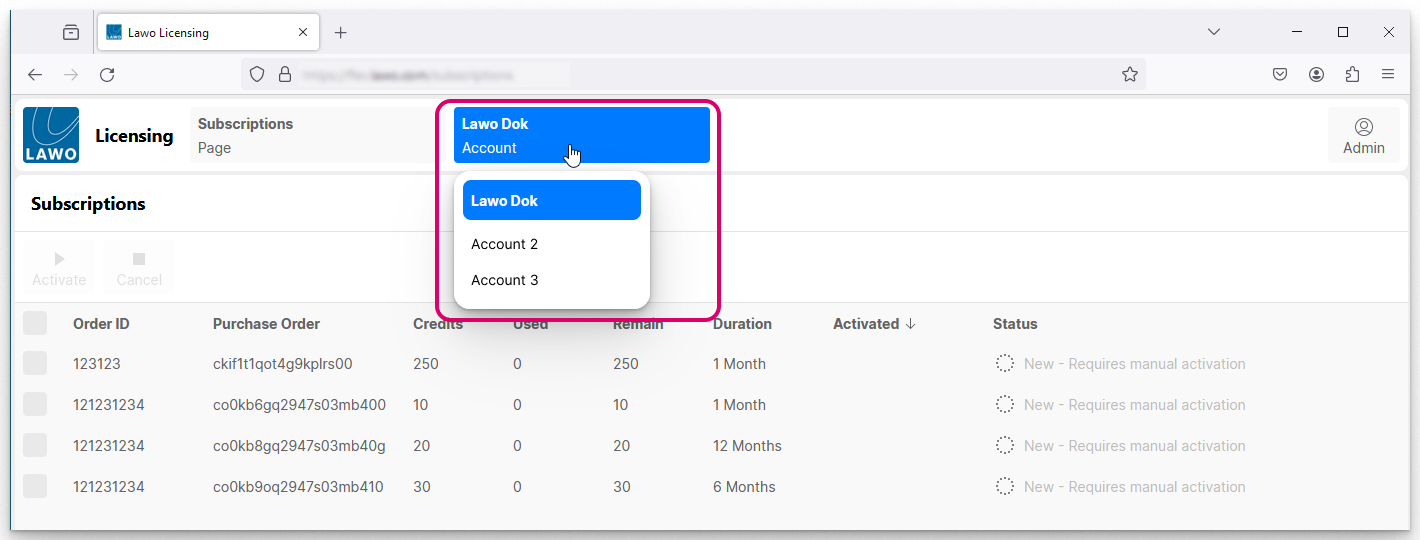
Important: If you have access to more than one Lawo Flex account, please take care to select the correct one before making changes such as adding a HOME system or new users.
User Options
You can click on the current user name (e.g. Admin) to change the Appearance, open the Account Settings or Sign Out.
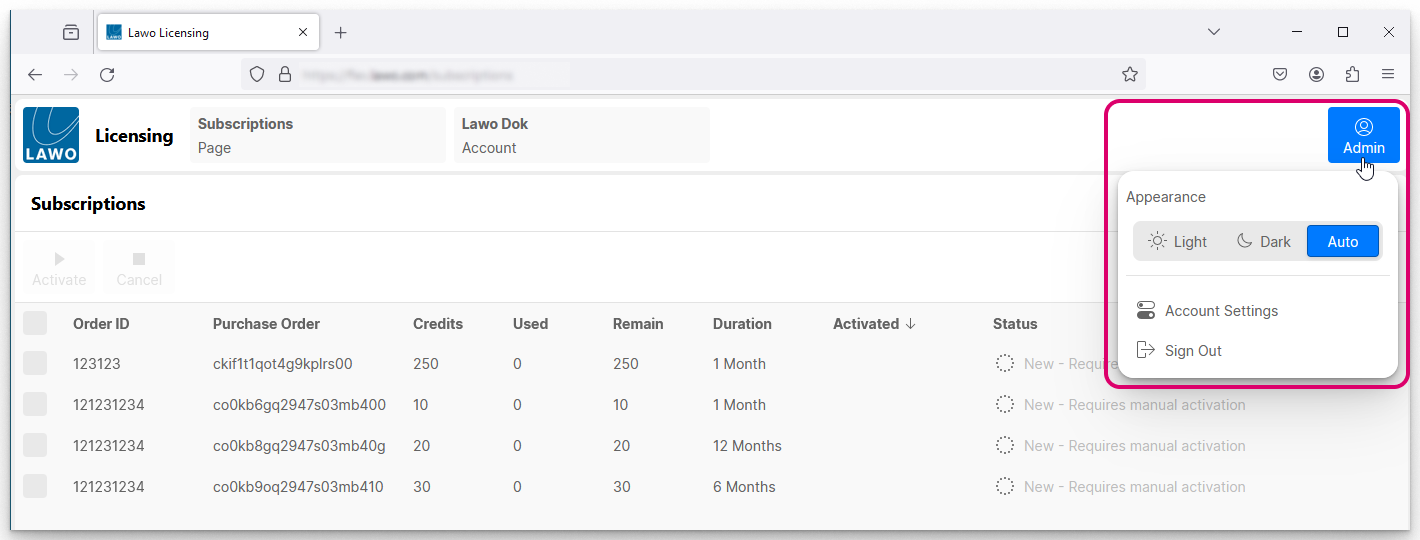
For the Appearance, there are three options:
- Choose either Light or Dark to always view the licensing portal in a particular mode.
- If you choose Auto, then the licensing portal follows the mode defined in the browser application.
Sorting Lists
If the page contents are listed in a table, then the header row describes each column.
Click on a column header to sort the table alphabetically (e.g. by Order ID).
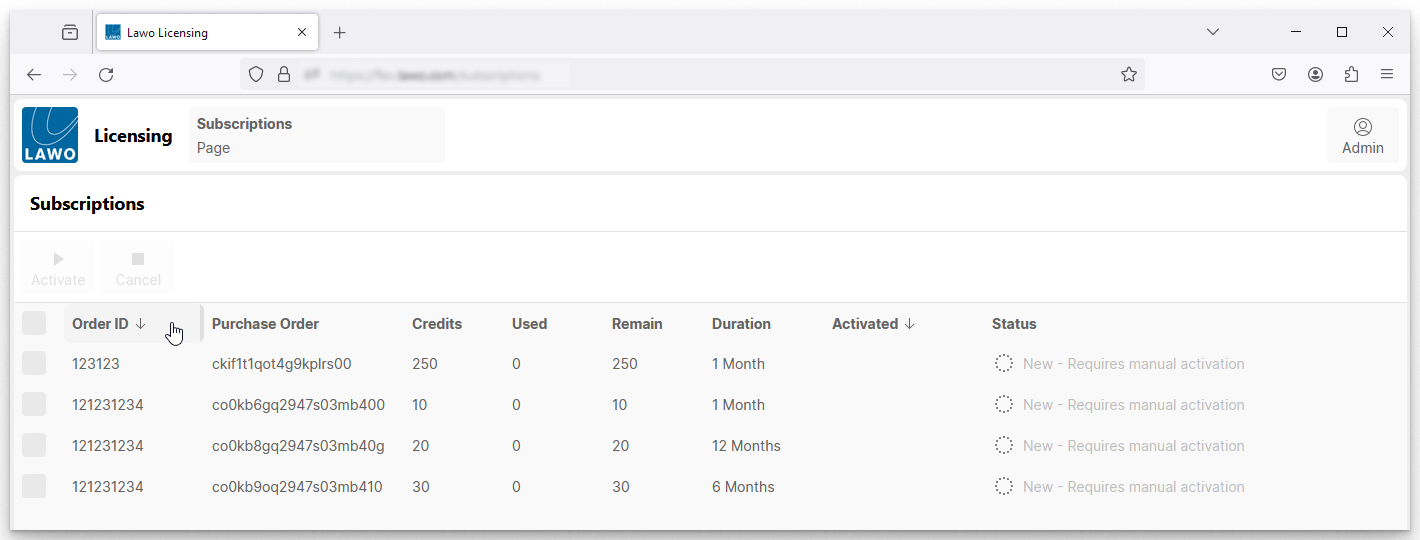
Each click toggles the sort mode between ascending (A -> Z) and descending (Z -> A). An up or down arrow appears beside the header to indicate the current sort mode.
Making Selections
In order to unlock some functions, you must first select an entry in the table. For example, to Activate a subscription (in the Subscriptions page).
Each row can be selected (or deselected) by clicking on the tick box in the first column.
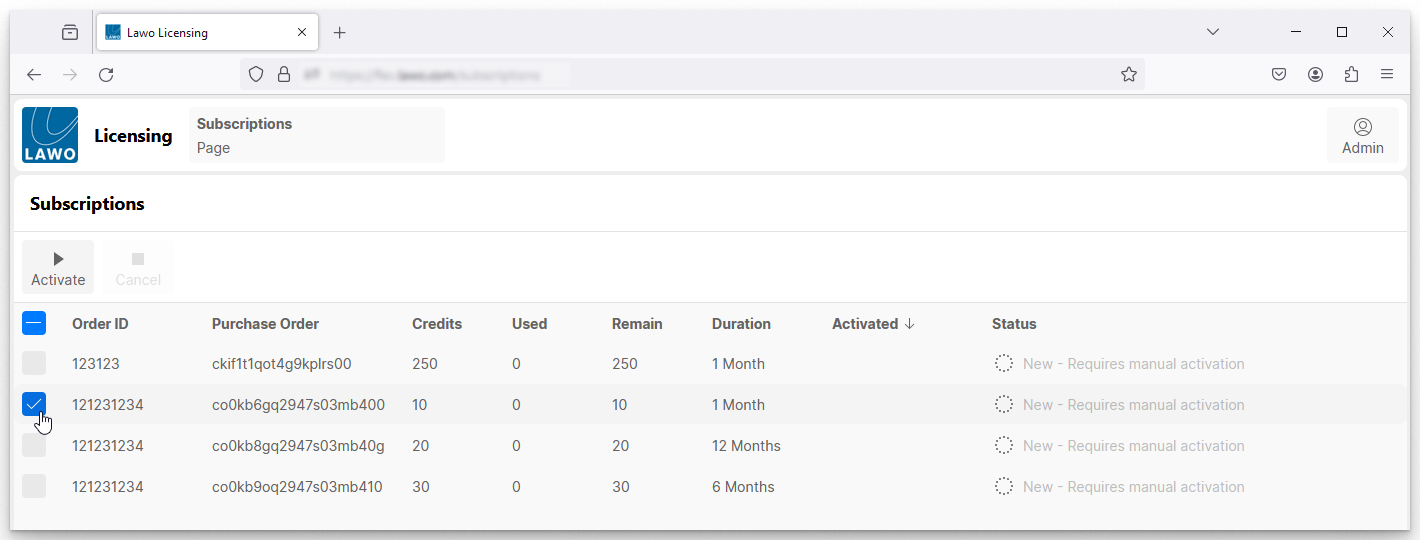
You can select more than one row by ticking several boxes.
To select (or deselect) all rows, click on the tick box in the header row. This allows you to work in reverse by selecting all devices and then editing the selections.
Saving Settings
The current configuration is stored automatically whenever a change is made.
For more information about how your data is stored and used, please refer to the Privacy notice and Portal License Agreement (accepted during sign in). These documents can be viewed from the Settings page.