Lawo Flex - First-time Sign In
The steps below describe how to sign in to your Lawo Flex account for the first time.
1. To access the licensing portal, you must be a registered user.
Registration is handled either by Lawo (for new accounts) or by the customer (for existing accounts). In each case, the user receives an invitation email to their registered email address. An example is shown below.
- For new accounts, the email is sent automatically when the Lawo Flex order is processed.
- For existing accounts, the email is triggered when a new user is added to the account (from the Users page in the licensing portal).
Please note: Once a Lawo Flex account is created, it must be managed by the customer (for legal reasons). This means that it is the customer's responsibility to manage the users of the account.
Should you require any assistance with your account, you may be asked to add a Lawo support engineer as an admin user.
For more information about how your data is stored and used, please refer to the Privacy notice and Portal License Agreement (accepted during sign in). These documents can be re-opened from the Settings page in the licensing portal.

2. Click on the "Sign in to my.lawo.com" link to open the licensing portal.
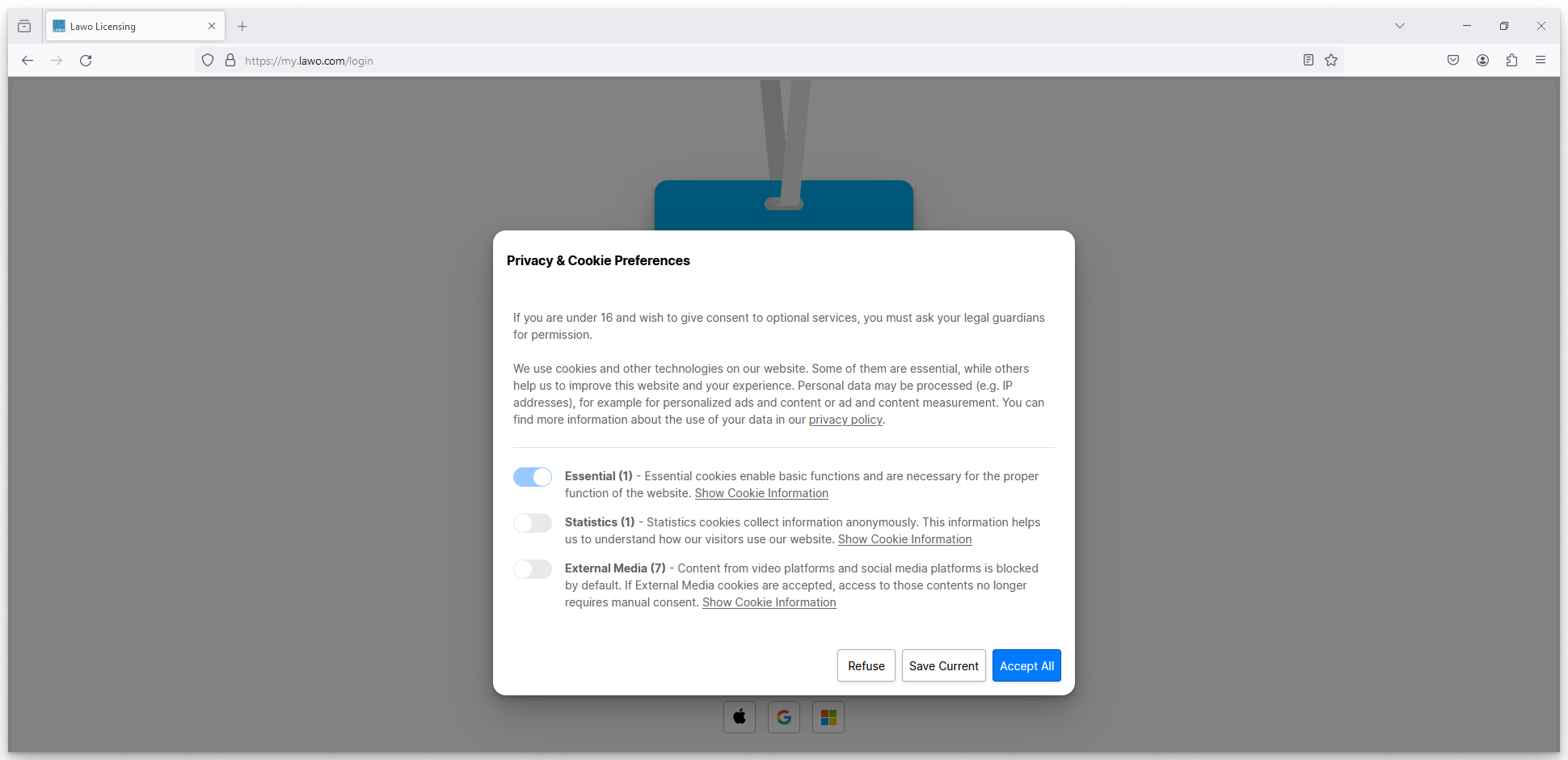
Please read the on-screen information and use the sliders to adjust the cookie preferences. Then click on one of the options (Refuse, Save Current or Accept All) to continue.
3. At the next screen, you are asked to set a password for the account.
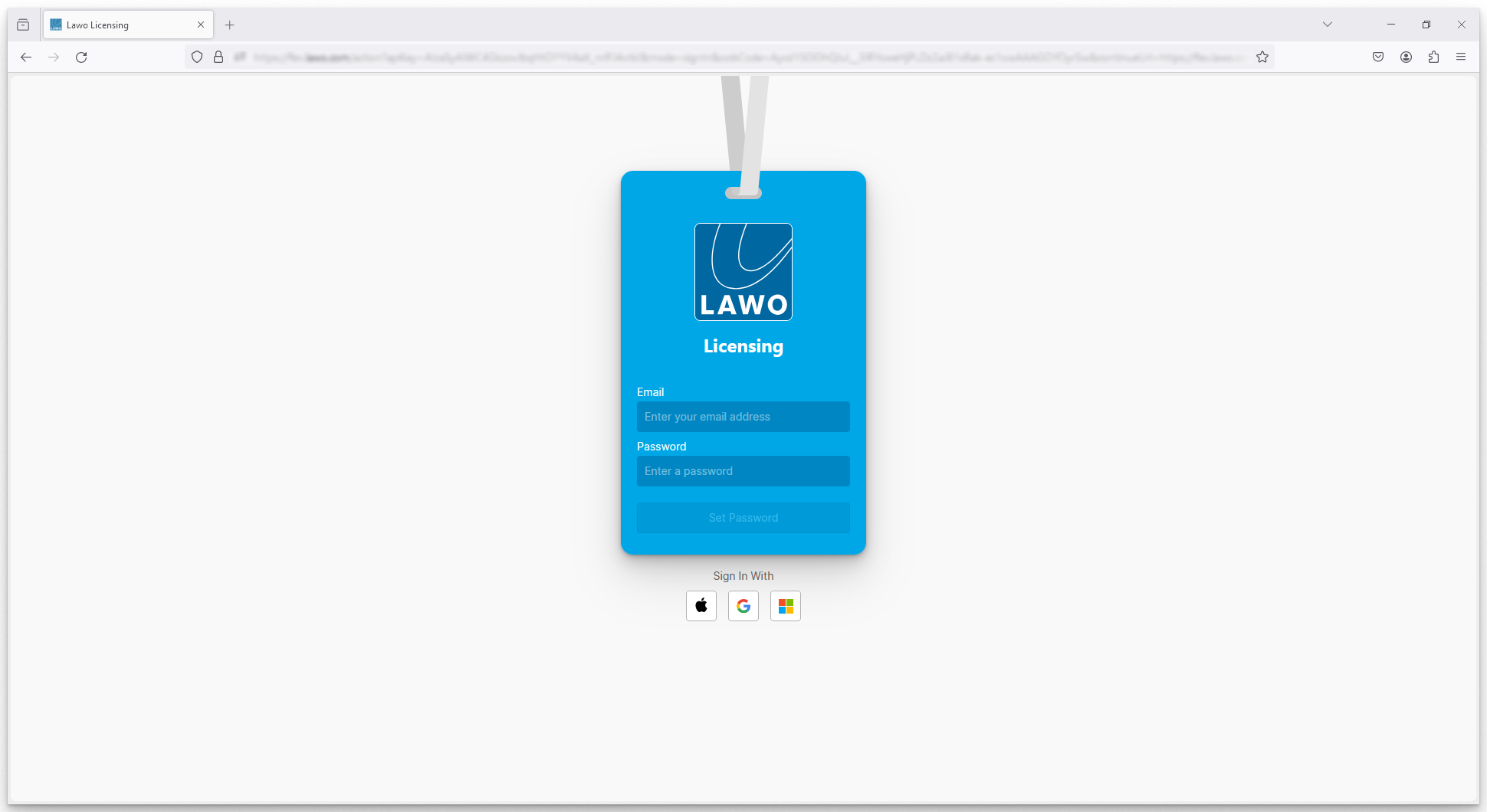
This can be done in one of two ways:
- Either complete the Email and Password fields manually, and then click Set Password.
- Or, select one of the icons (below "Sign In With") to use your authorized provider credentials.
In each case, the email address must be the one defined in the invitation email (i.e. the registered email address for the user).
Note that Lawo does not store the password; this is delegated to a Google Authentication service. If you forget your password at a later date, then you can request a reset password link (via the Sign In screen).
4. At the next screen, you are asked to accept the 'Portal User Agreement'.
Please read all of the agreement by scrolling down the page and click Accept to continue.
Portal access is not possible without accepting the agreement.
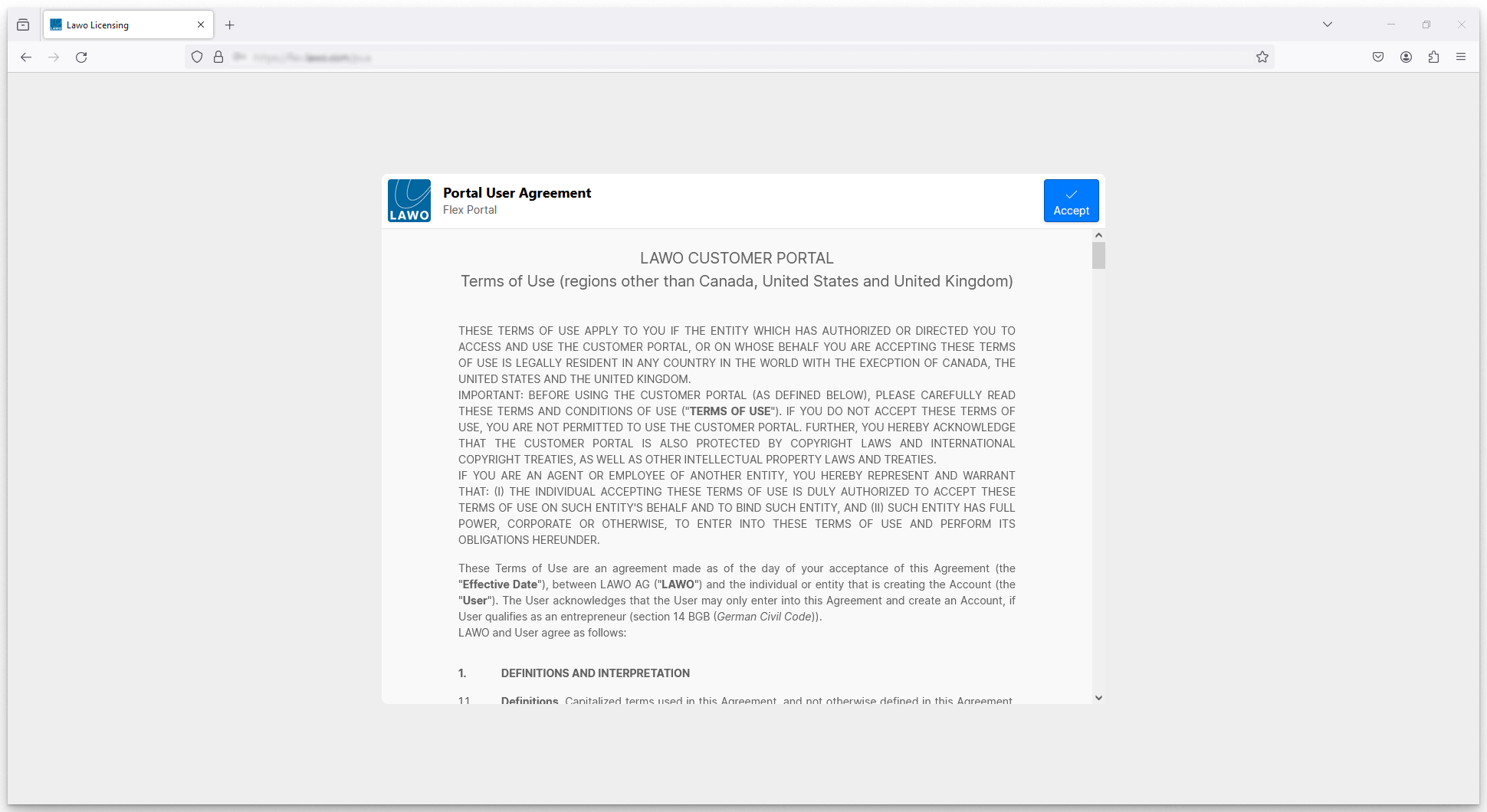
Please note: Portal User Agreements are subject to regional variations and must be accepted (within each region). This means that, if you are a user of more than one Lawo Flex account and those accounts originate in different regions, you may be asked to agree to different versions of the Portal User Agreement.
5. Once all of the steps above are complete, the portal opens to show the Subscriptions page.
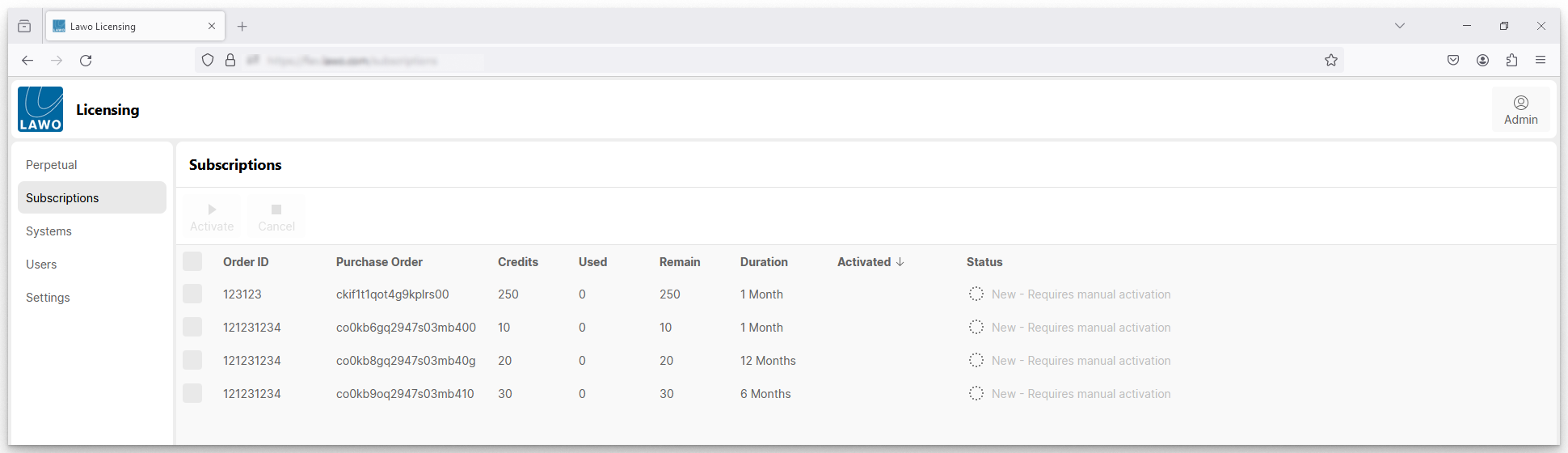
Your personal access to the licensing portal is now setup and you are ready to configure your Lawo Flex account(s).
Please note:
- If you are a new user of a new account the, by default, you are set up as an admin user.
- If you are a new user of an existing account, then your role is defined by the person who added you. In this instance, you may have either admin or operator status. For more information about the differences, please see Lawo Flex - Managing Users.