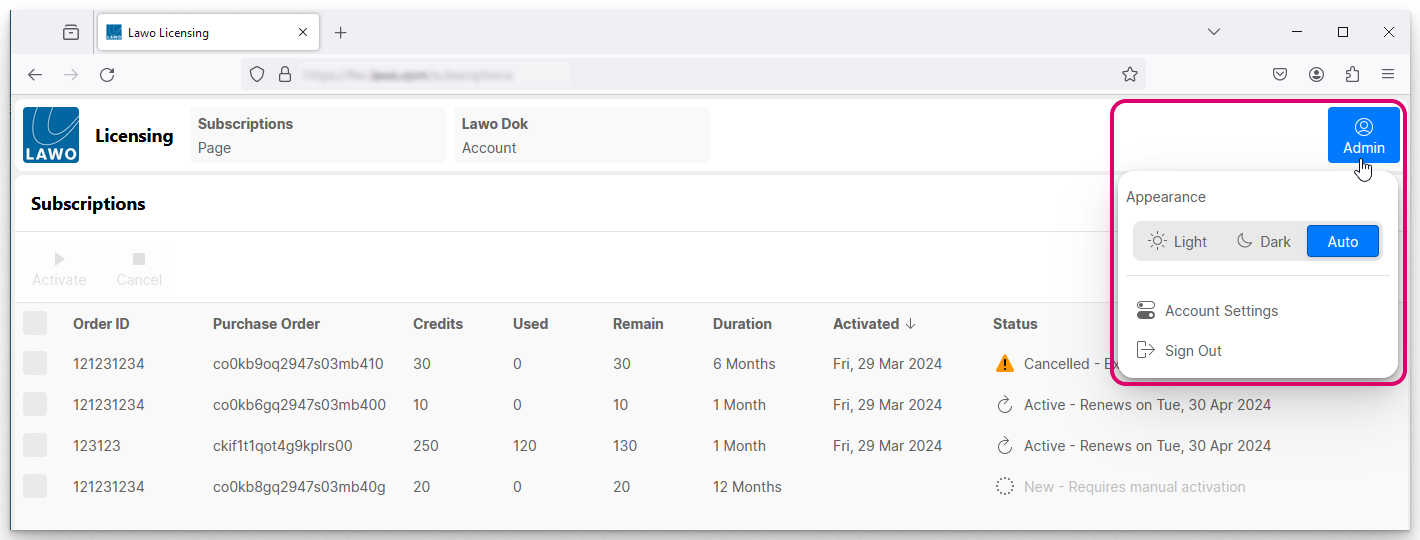Lawo Flex - Sign In and Sign Out
This topic describes how to sign in and sign out of the licensing portal. It is assumed that you have setup your sign in credentials (as described earlier).
Signing In
1. The licensing portal is opened by visiting my.lawo.com
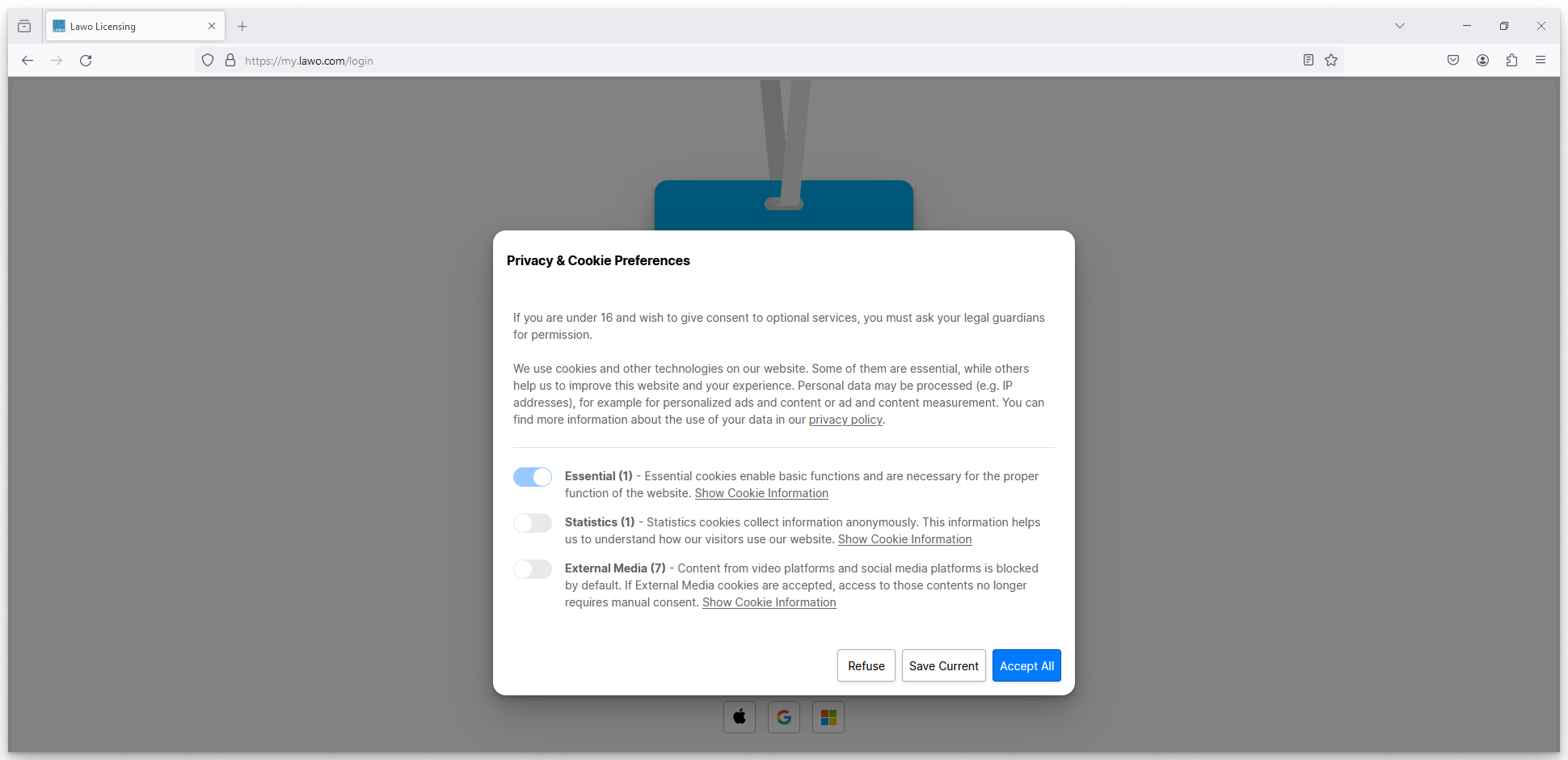
Please read the on-screen information and use the sliders to adjust the cookie preferences. Then click on one of the options (Refuse, Save Current or Accept All) to continue.
2. At the next screen, you are asked to sign in.
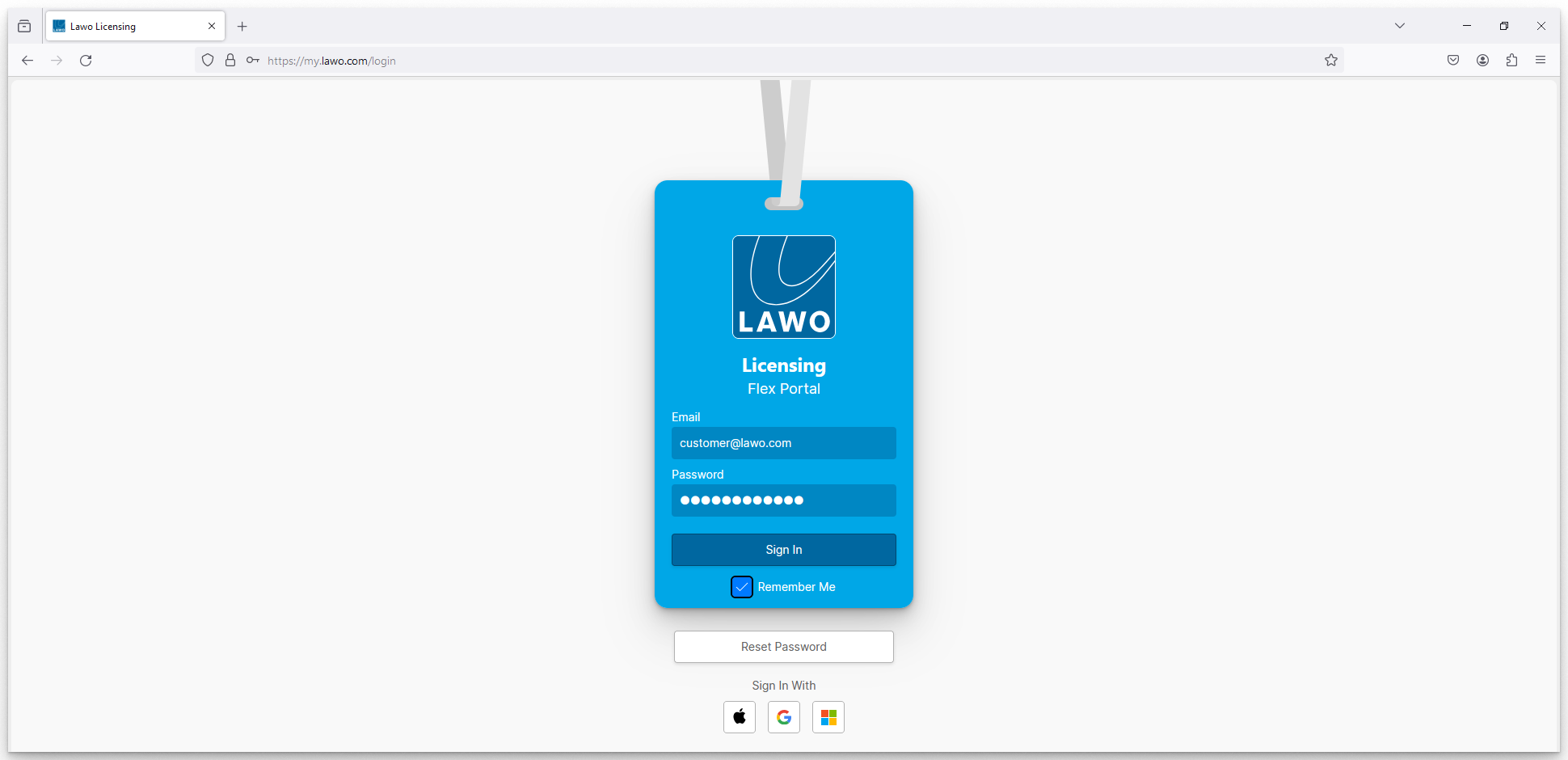 This can be done in one of two ways:
This can be done in one of two ways:
- Either complete the Email and Password fields manually, and then click Sign In.
- Or, select one of the icons (below "Sign In With") to use your authorized provider credentials.
In each case, the email address must be the one defined in your invitation email (i.e. the registered email address for the user).
If you tick the Remember Me option, then the credentials are stored by your browser and automatically completed when you next open the 'Sign In' screen.
If an incorrect email address or password is entered, then an error message appears. You can click on Reset Password to open a new page (where you can send a reset link to your registered email address). If you need help with the email address, then please contact the Lawo Support Department at support@lawo.com or via the Support area of the Lawo website.
3. If Two-Factor Authentication is enabled for your user account then, at the next screen, you are asked to enter a 6-digit code.
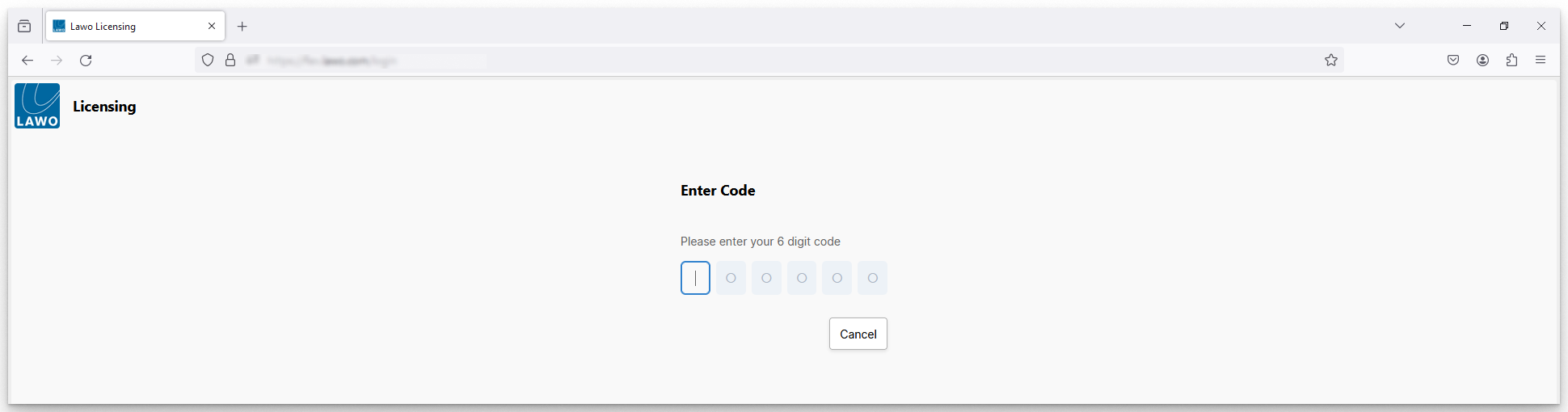
This step sends a text message (with the code) to your preferred contact number. The phone number, and whether authentication is enabled, is defined in your user settings for the licensing portal. How to edit the settings is described here.
Type in the 6-digit code to continue.
4. Following a successful sign in, the portal opens to the last page viewed (in our example, the Subscriptions page).
You will see your user name (e.g. Admin) at the top right of the page.
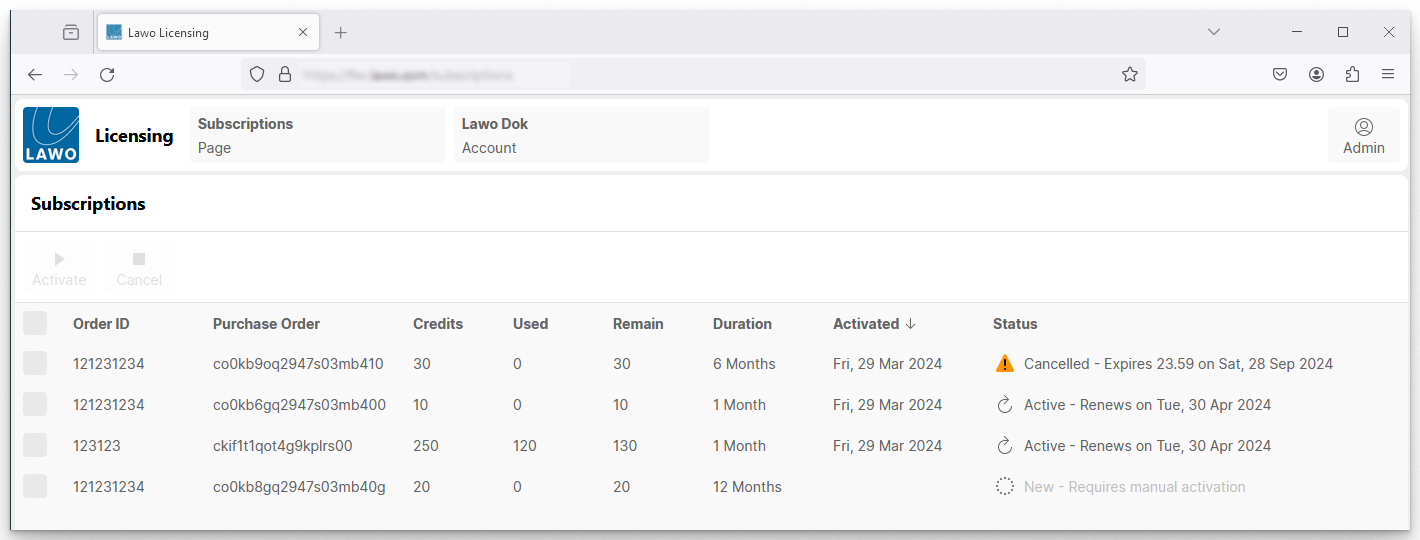
Please note:
- Your user name is a display name only. It does not define your user role.
- Your user role (admin or operator) is defined by the admin user who added you to the account. For more information about the differences, please see Lawo Flex - Managing Users. The first registered user of a new account is always an admin.
- If you have access to more than one Lawo Flex account, then the account name appears in the headline bar (e.g. Lawo Dok). Click here to switch to a different account.
You can change your user settings for the licensing portal via the Settings page. For example, to edit your user name, password, etc.
Signing Out
Sometimes you may need to sign out of the portal before changes appear in your Lawo Flex account(s). If a sign out is necessary, then an on-screen message will appear.
It is also recommended to sign out of the portal before closing your browser session to protect your Lawo Flex account(s).
To sign out and return to the 'Sign In' screen:
- Click on your user name (e.g. Admin).
- Select Sign Out.