Lawo Flex - Managing Users
Once a Lawo Flex account is up and running, more users can be added to help with the management of the account. This must be done by the customer from the Users page in the licensing portal.
When a new user is added, they are assigned one of two user roles: either admin or operator.
Admins have full access to an account, while operators cannot activate/cancel subscriptions or add/edit/delete other users. This means that:
- If a subscription requires manual activation or cancelation, then this must be done by an admin user.
- Both admins and operators can view all subscriptions, connect the HOME system(s) and assign credits.
Please note: Once a Lawo Flex account is created, it must be managed by the customer (for legal reasons). This means that it is the customer's responsibility to manage the users of the account.
Should you require any assistance with your account, you may be asked to add a Lawo support engineer as an admin user.
For more information about how your data is stored and used, please refer to the Privacy notice and Portal License Agreement (accepted during sign in). These documents can be re-opened from the Settings page in the licensing portal.
The Users Page
- Sign in to the licensing portal (as described earlier).
- If you belong to more than one Lawo Flex account, please take care to select the correct one from the Account menu.
- Select Users from the page menu.
If you cannot see the Users page, then your account does not have "admin" status. In this instance, please contact an admin within your organization to change the role on your account. The first registered user of a new account is always an admin.
The Users page (in the licensing portal) lists all of the users registered to the Lawo Flex account.
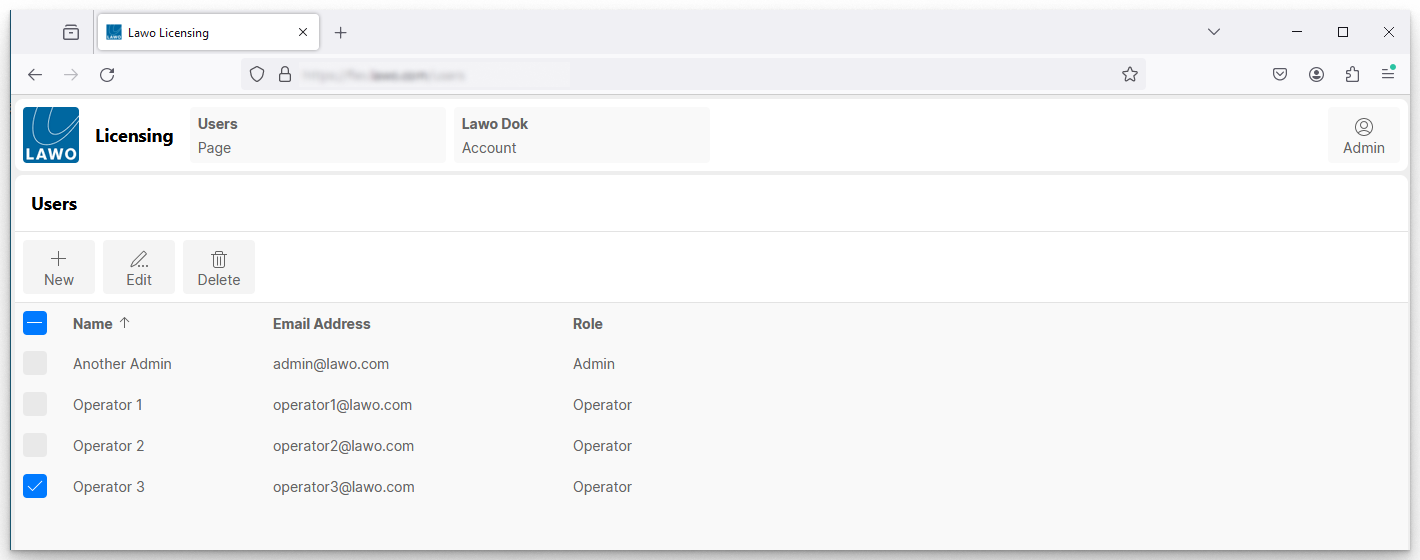
The columns show the following information about each user:
- Name - the user name displayed in the licensing portal. This can be changed later, by the user, once they are signed in to the portal (via the User Settings).
- Email Address - the registered email address for the user.
- Role - either Admin or Operator.
- Admins have full access to all pages and functions.
- Operators have restricted access: they cannot activate or cancel subscriptions, or manage other users.
The following operations are possible:
- Add new user
- Edit user
- Delete user
Add New User
A new operator or admin user can be added as follows.
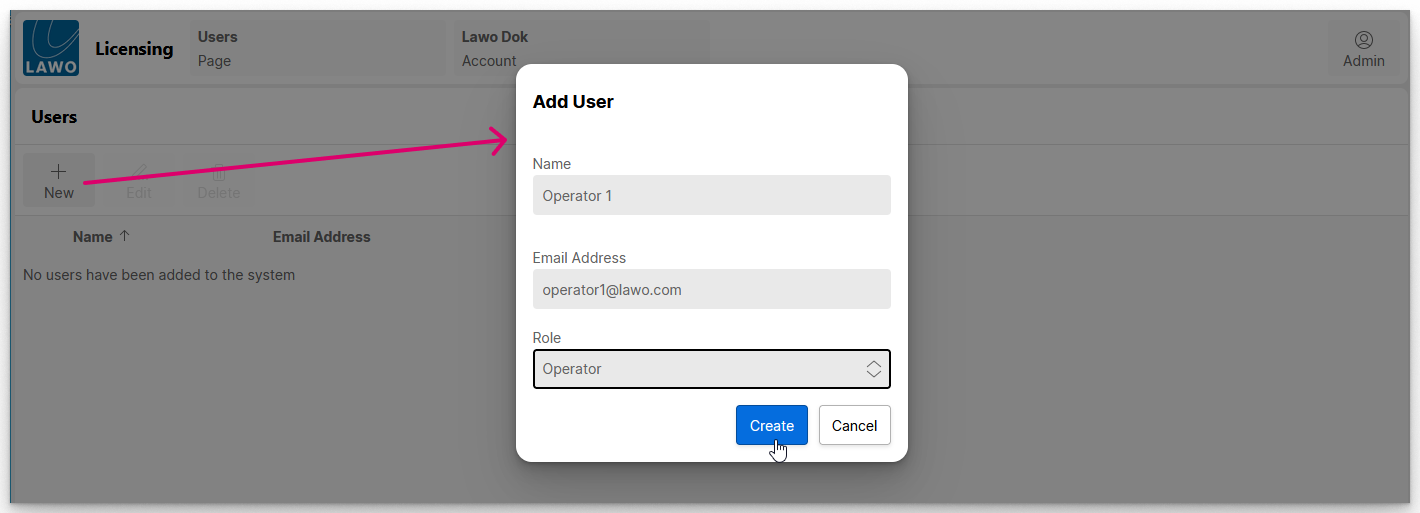
- Select New - a dialog opens.
- Enter the name, email address and a role.
- Select Create (to create the user).
- The Users list updates accordingly, and the user is sent an invitation email.
The next step for the new user is to click on the link in the invitation email to setup their credentials. See Lawo Flex - First-time Sign In.
Please note: If the email address is already registered with another account, then an invitation email is not sent (as the user already has access to the licensing portal). In this instance, if the user is signed in, they will need to sign out and back in before they can see the new account.
Edit User
If you need to edit any of the fields, then select a user and click on Edit.
Delete User
To delete a user or users, select one or more entries in the Users list and then select Delete. Follow the on-screen instructions to confirm.
Please note:
- If a user is signed in and then deleted, they are automatically signed out.
- Users cannot see themselves in the Users list and, therefore, cannot delete themselves.
- If a user is a member of more than one Lawo Flex account, then their portal access is only removed once they are deleted from all of their accounts.