Lawo Flex - Managing Subscriptions
All of the subscriptions for your Lawo Flex account are managed from the Subscriptions page in the licensing portal.
From here you can:
- View all subscriptions.
- Activate a subscription.
- Cancel a subscription.
Please note: You must be an admin user to activate or cancel a subscription. Operators can view the status of all subscriptions, but cannot select the Activate or Cancel functions.
The Subscriptions Page
- Sign in to the licensing portal (as described earlier).
- If you belong to more than one Lawo Flex account, please take care to select the correct one from the Account menu.
- Select Subscriptions from the page menu.
The Subscriptions page (in the licensing portal) lists all of the subscriptions associated with the Lawo Flex account.
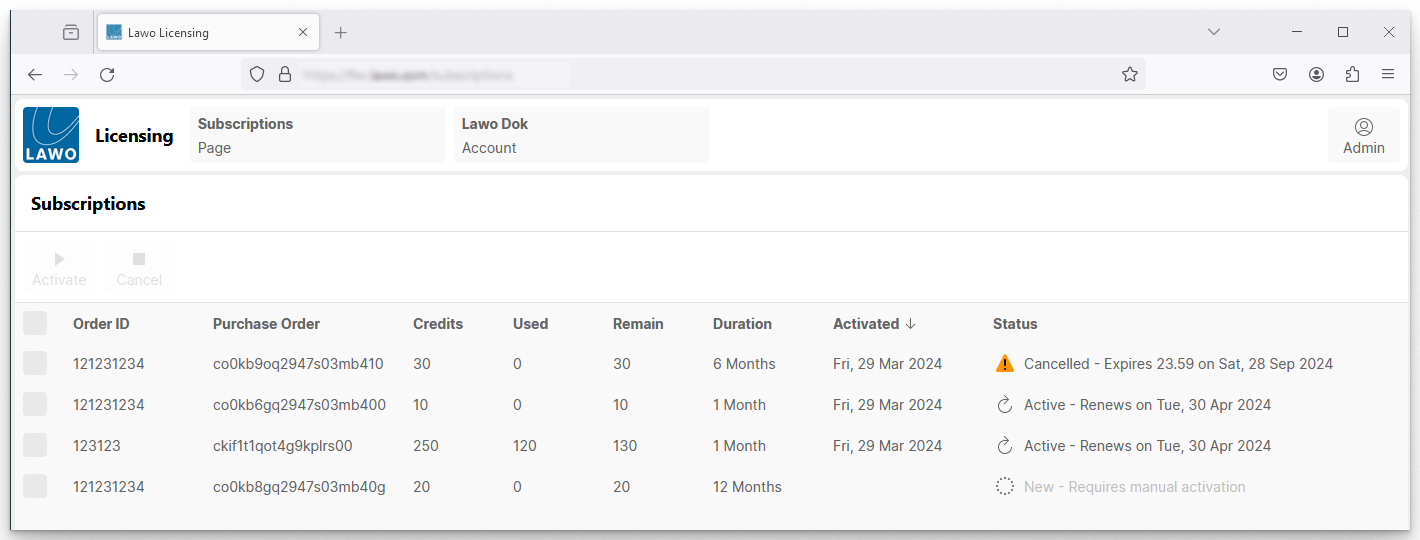
The columns show the following information about each subscription:
- Order ID and Purchase Order - information about your order.
- Credits - the total number of credits ordered.
- Used - the number of credits used (assigned to a system).
- Remain - the number of credits remaining (unused).
- Duration - the billing interval: 1 month, 12 months, etc.
- Activated - the activation date.
- Status - the current status and next steps.
In the Status column, there are four possible states:
- New = a new subscription which is not in use. If the subscription is set to automatically activate, then you will see the start date.
- Active = a reoccurring subscription that is in use (invoicing active). Here you will see the renewal date.
- Cancelled = a cancelled subscription, valid up to the end date (invoicing active up to the end date).
- Inactive = an inactive subscription that has expired.
For a new subscription, you may see either New - Requires manual activation or New - Auto activates on <START DATE>. In each case, you can choose to activate a subscription manually so that it starts with immediate effect. If an automatic subscription is left to run, then it will start automatically on the morning of the specified date.
With respect to dates:
- End dates always mean end of day - 23.59
- Start dates always mean start of day - 00.00
- Any actions which happen automatically (overnight) take place at 12.01 AM (00.01)
The following operations are possible (for an admin user):
- Activate subscription.
- Cancel subscription.
Activate Subscription
Whenever you activate a subscription manually, the activation happens immediately and sets the start date for the billing period.
A new subscription can be activated by an admin user as follows.
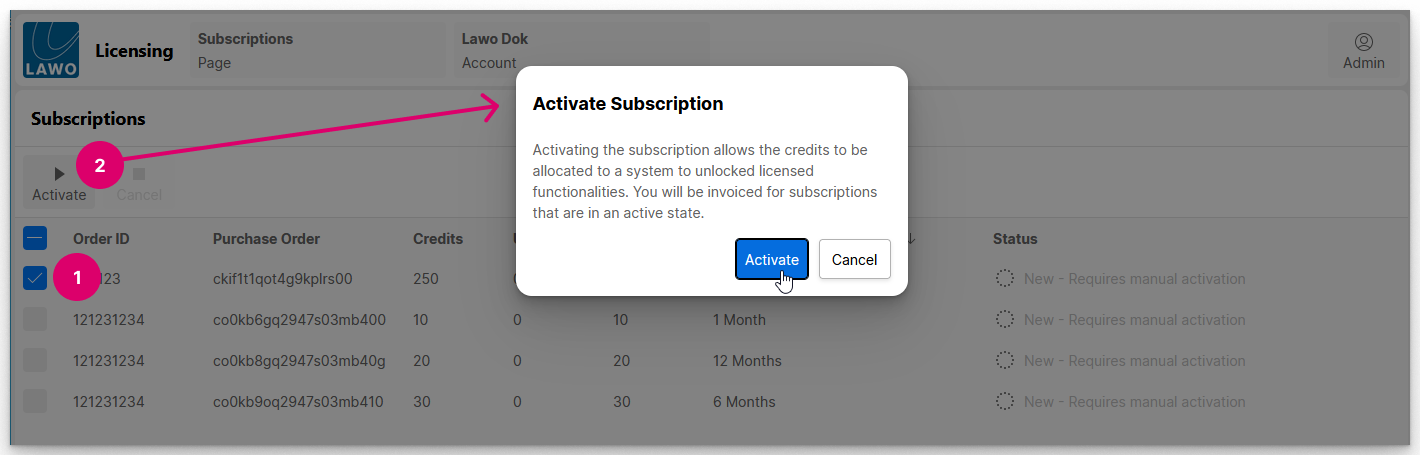
- Select the subscription you wish to activate.
- Click on Activate - a confirmation dialog opens.
- Read the information and select Activate to confirm - a confirmation message appears (in blue) at the bottom of the screen.
- The Subscriptions list updates accordingly, and all registered users of the Lawo Flex account are sent a notification email.
Important: The customer is invoiced for all subscriptions that are in an active state. The start date (shown in the Activated column) is the start date of the billing period.
Cancel Subscription
If you cancel a subscription, then this does not happen immediately but sets an end date for the expiry. This allows the credits to be assigned and used up to the end date.
The end-date is calculated from the activation date + billing interval (e.g. 1 month). For example, if a subscription is activated on Jan 5th at 13.45 and then cancelled, it is valid up until Feb 4th at 23.59.
An active subscription can be cancelled by an admin user as follows.
- Select the subscription you wish to cancel.
- Click on Cancel - a confirmation dialog opens.
- Read the information and enter the confirmation text to continue.
- Click on Cancel Subscription to complete the cancellation (or Keep Subscription to exit without cancelling).
- The Subscriptions list updates accordingly, and all registered users of the Lawo Flex account are sent a notification email.