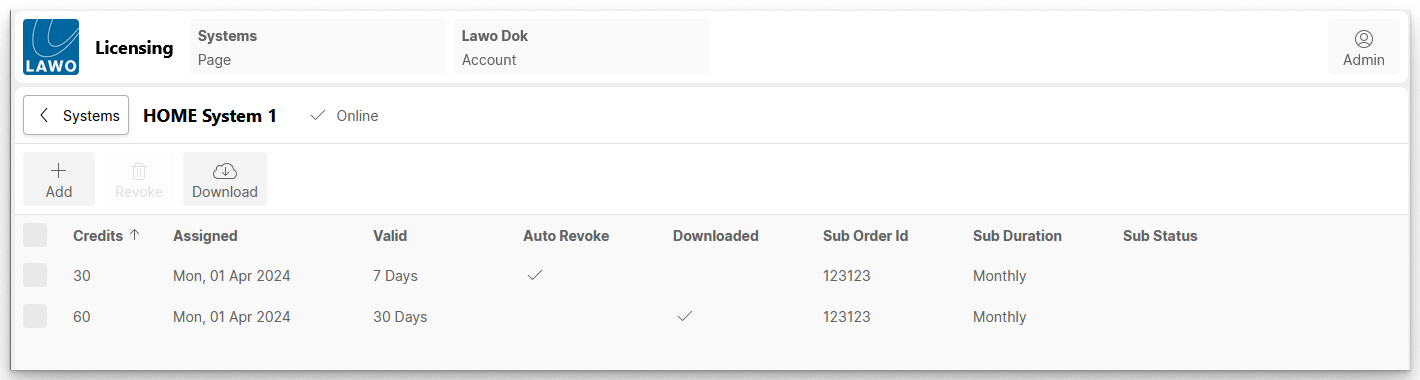Lawo Flex - Revoke Credits from HOME
This topic describes how to revoke credits from a HOME system.
Overview
The Revoke process can be used to remove an existing assignment and move credits back to the original subscription. There are several reasons you may wish to do this. Some examples are:
- to assign the credits to a different HOME system,
- to assign the credits to the same HOME system in a smaller or larger amount,
- to make an existing assignment permanent or temporary (by enabling or disabling Auto Revoke),
- to undo a mistake!
Any registered user of a Lawo Flex account can use Revoke or Auto Revoke.
Manual Revoke from Online System
An existing assignment of credits can be revoked manually as follows.
1. Open the Systems page in the licensing portal and click on the system label (to open the system details).
2. Select an existing assignment and click on Revoke - a confirmation dialog opens.
3. Take note of the information and follow the on-screen instructions to confirm.
You must type in the text confirm (in order to select the Revoke button).
4. Click on Revoke to complete the operation.
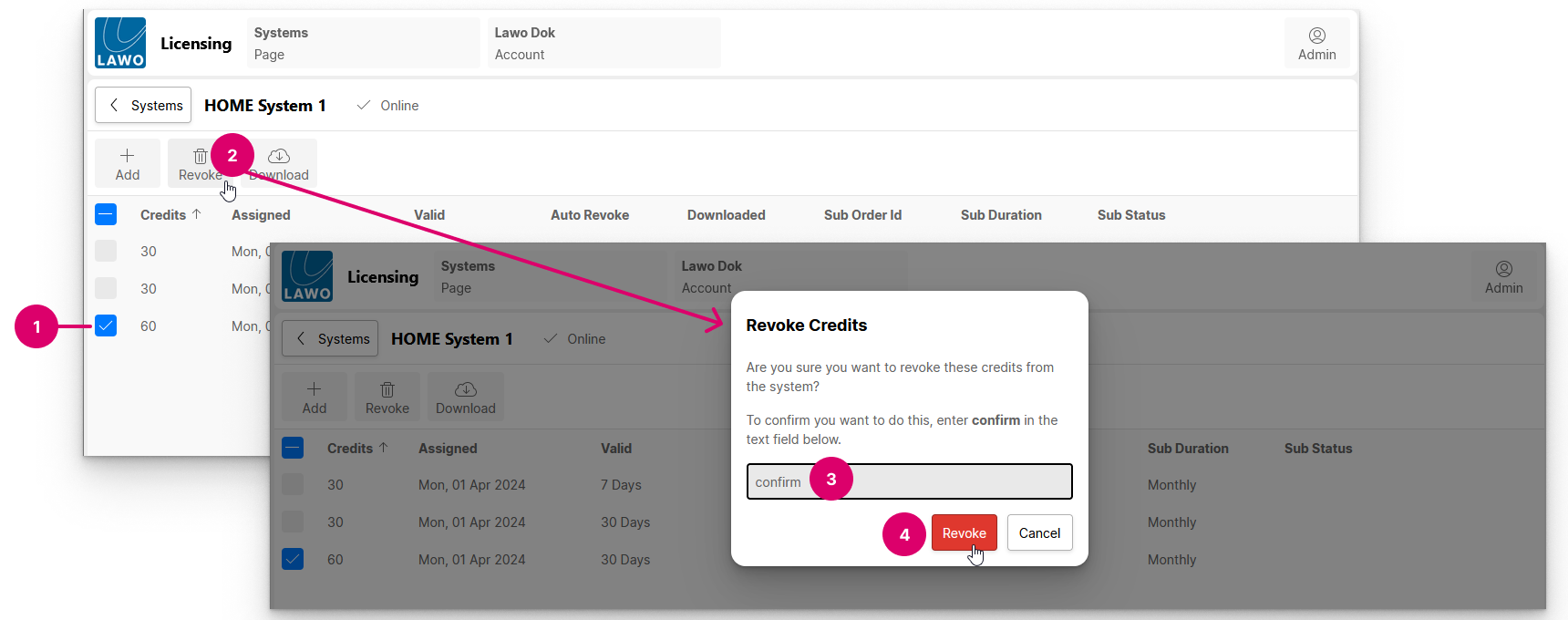
The system details page updates accordingly.
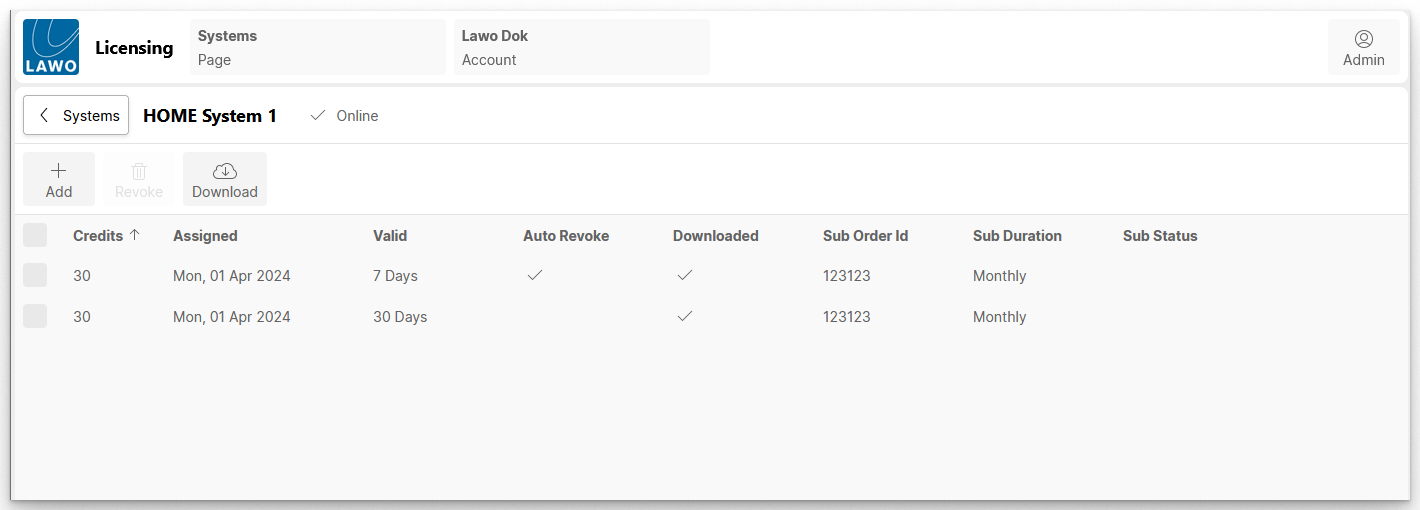
5. If the HOME system is Online, then the change takes immediate affect.
The credits are moved back to the original subscription (as shown in the Subscriptions page) and the Licenses page in HOME updates accordingly.
The credits can now be used to make a new assignment from scratch.
Manual Revoke if System is Disconnected
If the HOME system is disconnected from the licensing cloud, and the credits are marked as "Downloaded", there are some extra steps to complete.
Start by revoking the assignment (as described in steps 1 to 4 above). In this instance, the credits cannot be revoked directly and so a dialog appears.
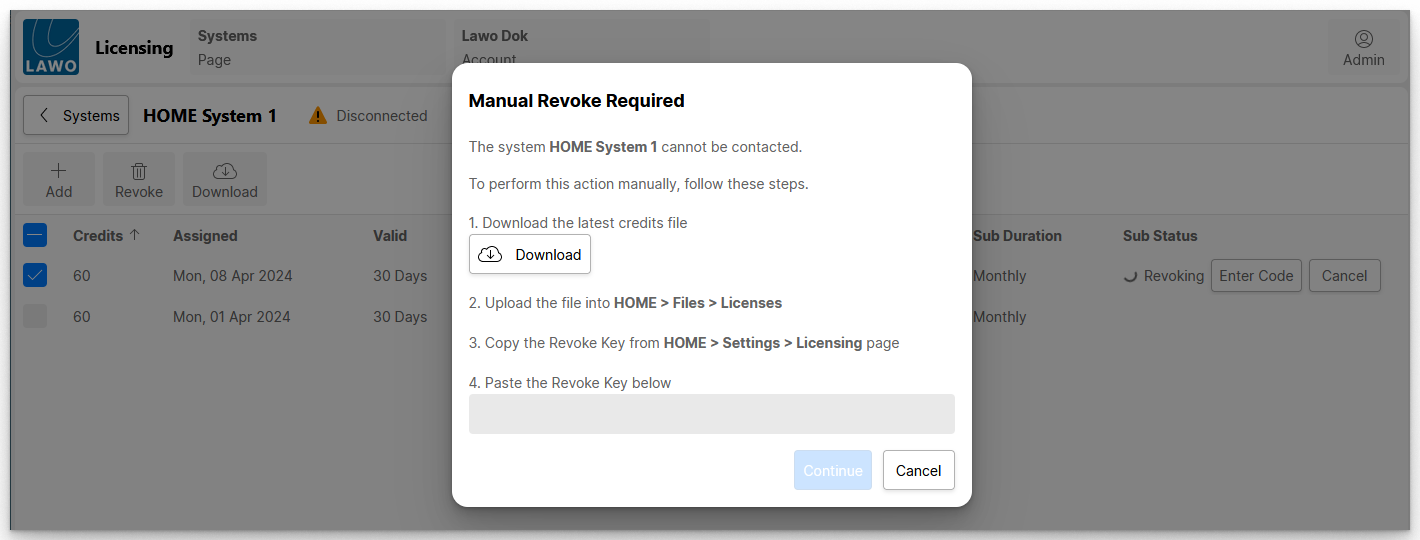
Follow the on-screen instructions to revoke the credits manually. This involves four steps:
- Download the latest credits to a file on your computer (as explained earlier).
- Upload the file into HOME (as specified).
- Copy the Revoke Key from HOME (as specified).
- Paste the Revoke Key into the licensing portal field.
Once the Revoke Key is entered, select Confirm - the credits are moved back to the original subscription (as shown in the Subscriptions page) and the Licenses page in HOME updates accordingly.
The credits can now be used to make a new assignment to any HOME system that is linked to your Lawo Flex account.
Auto Revoke
The Auto Revoke option can be enabled whenever you assign credits to a HOME system. It can be used to assign credits on a temporary basis (e.g. for the duration of a production).
1. Start by following the usual steps to open the "Add Credits" dialog and choose a subscription.
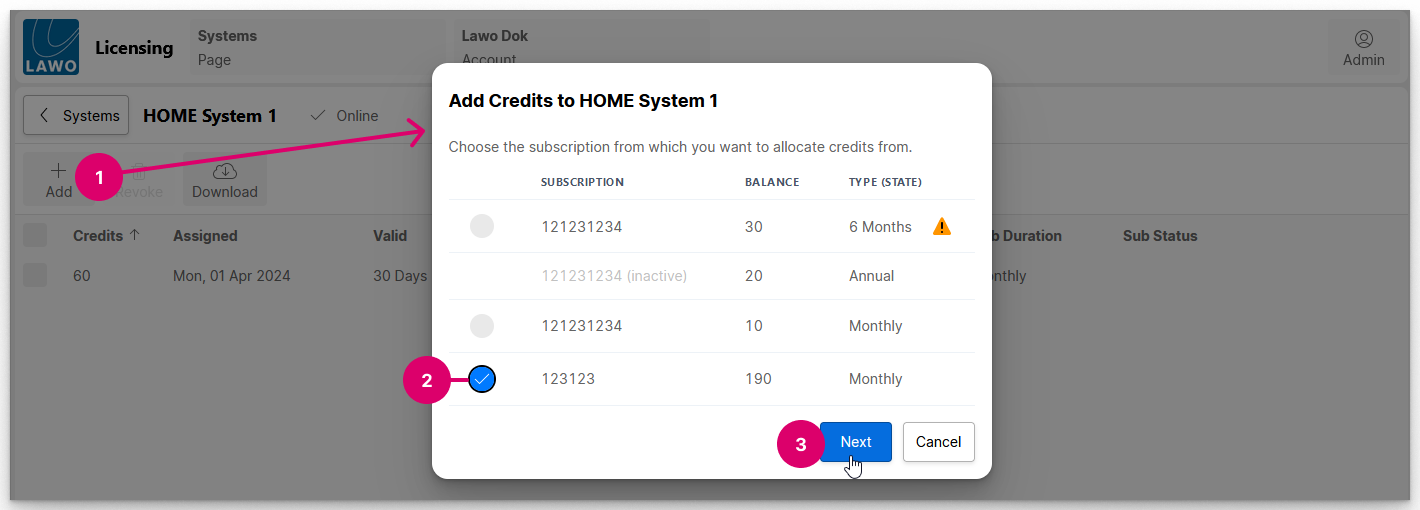
2. At the next dialog, enter the number of credits and configure the Auto Revoke option as follows.
- Turn on the Auto Revoke slider (5a).
- Click on the date field (5b)
- A calendar opens where you set the end date for the assignment (5c). Once the end of day is reached on this date, the credits will be automatically revoked.
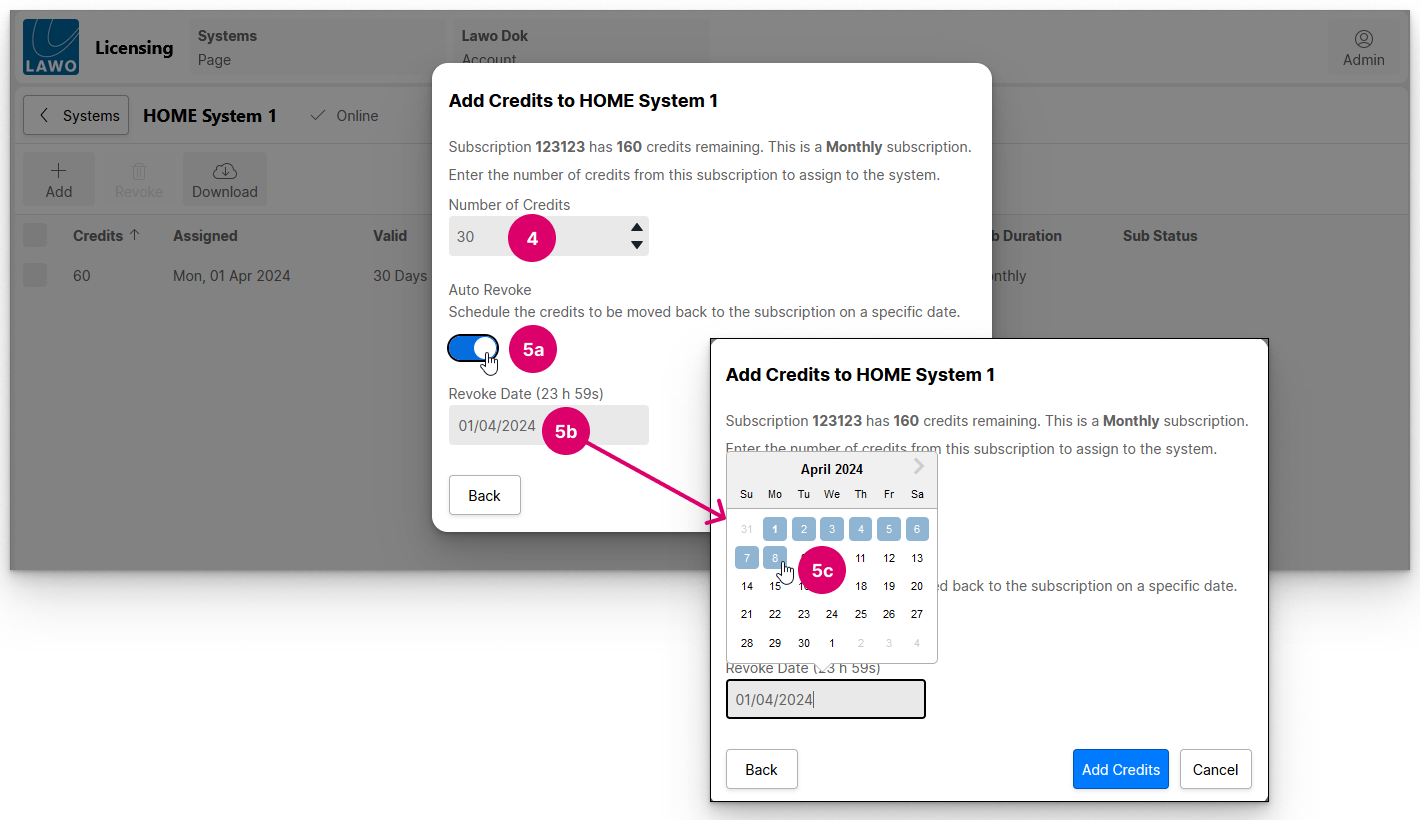 3. Check the details and click Add Credits to complete the operation.
3. Check the details and click Add Credits to complete the operation.
4. The credits are assigned to the HOME system, and the system details page updates accordingly.