HOME Device - Senders and Receivers
In order to stream signals to and from the network, the device must have some IP senders and receivers. For some devices, the senders and receivers are pre-defined, while for others they must be created (in HOME).
You can check the current configuration by opening the Device → Senders or Device → Receivers tabs.
- Click on the device label (from the main 'Devices' list) to open the 'Device → General' settings (as described earlier).
- Select the Senders or Receivers tab.
The lists show information about each sender or receiver. In each case, the sender(s) and receiver(s) can handle up to four essence types: Video, Audio, Metadata and/or GPIO.
If you select a sender or receiver, then it is possible to adjust the I/O Routing (for the audio streams), edit the streaming parameters or access the SDP data. In addition, the "Show Sidebar" button (on the right) reveals the available properties for the selected sender or receiver.
Please note: If there are no senders or receivers configured, then you will need to create some using New Sender or New Receiver.
Senders
The Senders tab lists all of the streams transmitted from the device to the network. Once created, a sender can be connected to other receivers on the network using HOME's 'Stream Routing' page.
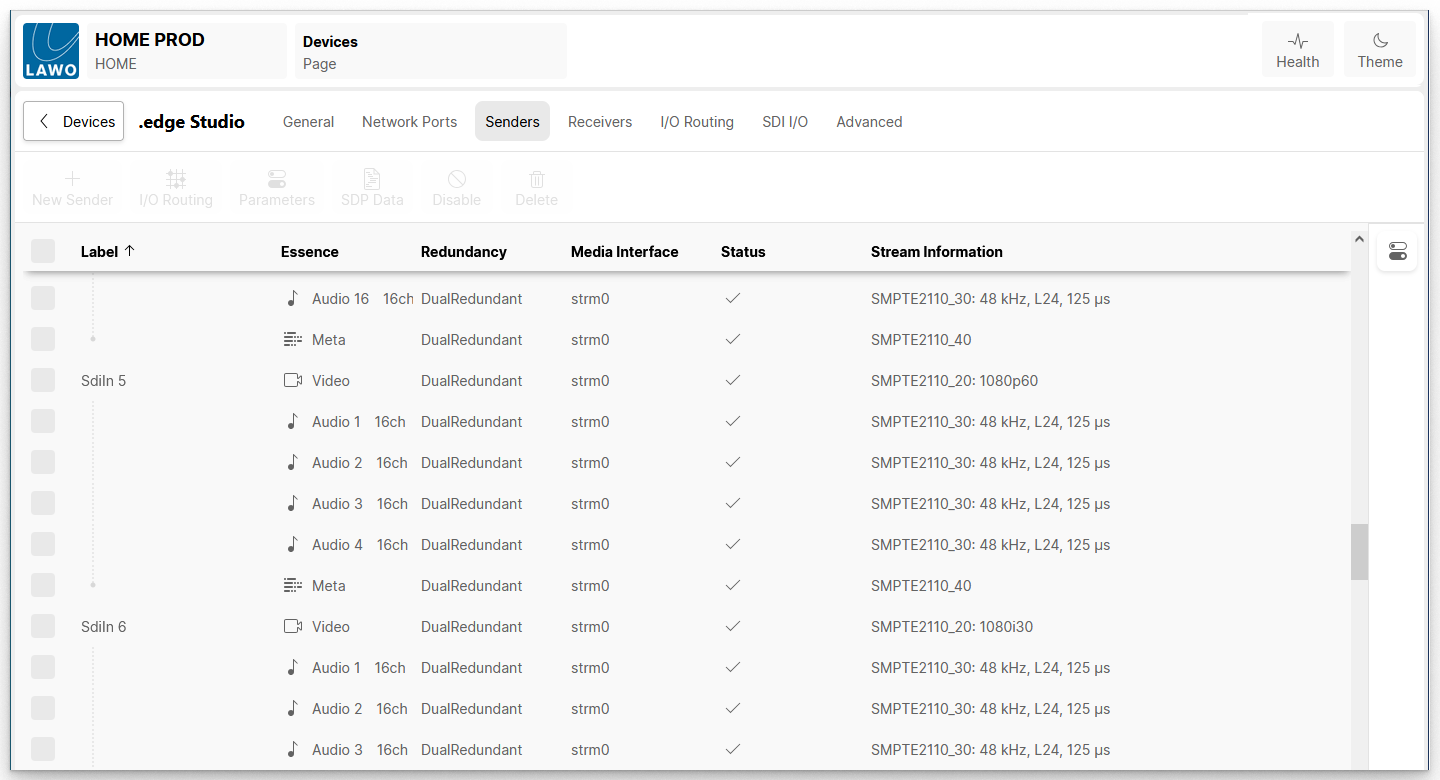
Sender Information
The following information is displayed for each stream:
- Label - identifies the stream to other network users. It cannot be edited once the stream is created.
- Essence - describes the type of content carried by the stream: Video, Audio, Metadata or GPIO. For audio streams, you will also see the number of channels (e.g. 64ch or 8ch).
- Redundancy - shows the redundancy status of the stream. A DualRedundant stream is SMPTE ST2022-7 compatible.
- Media Interface - shows the name of the network interface(s) sending the stream.
- Status - indicates the status of the stream. Hover over the icon to reveal more information.
- Stream Information - shows a summary of the stream parameters. e.g. for a video stream: the IP standard and video format; for an audio stream: the IP standard, sample rate, codec type and packet time.
Sender Operations
The following operations are possible.
1. Click on a column header to sort the list alphabetically by Label, Essence, etc.
Each click toggles the sort mode between ascending (A -> Z) and descending (Z -> A). An up or down arrow appears beside the header to indicate the current sort mode.
2. Click on the New Sender button to create some new streams (as described here).
Please note: For some devices, the senders and receivers are pre-defined (and so this button is greyed out).
3. Select a stream (or streams) and click on a function.
If a function is not supported, then it is greyed out.
- I/O Routing (for audio senders only) - assign the device's audio inputs to the IP sender channels. See HOME Device - I/O Routing.
- Parameters - check or edit the stream parameters. See HOME Device - Edit Sender or Receiver.
- SDP Data - view or copy/paste the stream's SDP data. See HOME Device - SDP Data.
- Disable (or Enable) - disable (or enable) the stream. This can be used to remove the stream from the network on a temporary basis.
- Delete - delete the stream. This operation cannot be undone and so a confirmation dialog appears. Click on Remove to confirm or Cancel to cancel the operation.
4. Select a stream and click on the icon (on the right of the table) to reveal the "Sender Properties".
The available properties vary depending on the device and essence type. In the example below, an audio test tone can be adjusted for the audio sender from our .edge device.
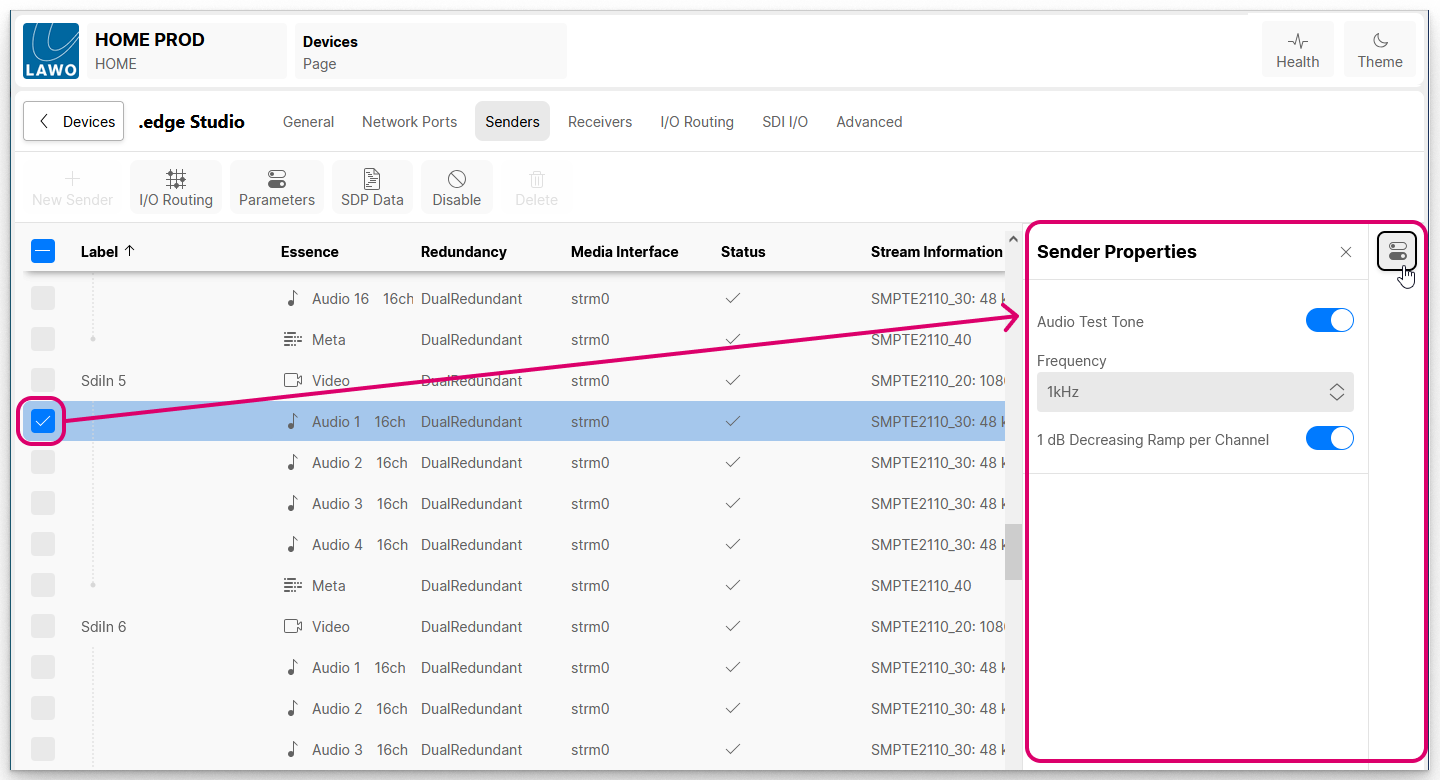
Receivers
The Receivers tab lists all of the available receivers. Each one can be used to receive a stream from the network either by making a connection in the Stream Routing page or by editing the receiver's SDP data.
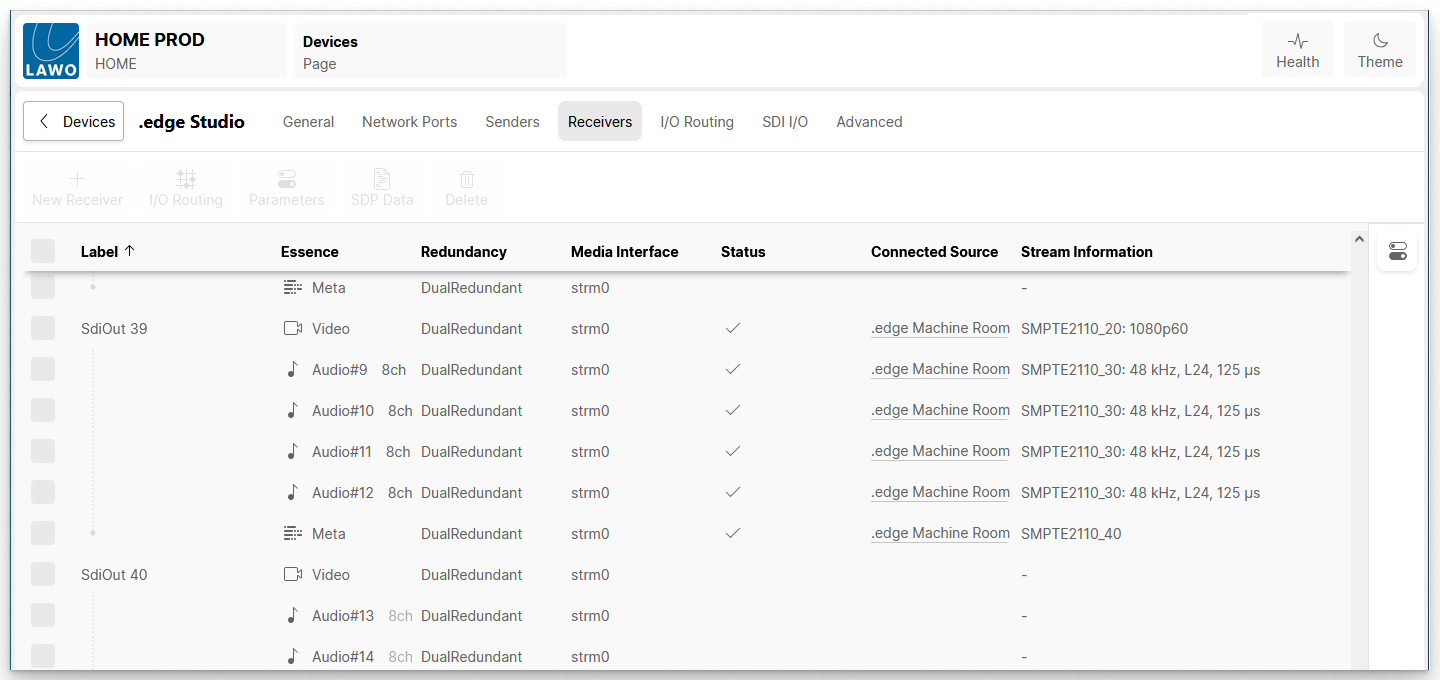
Receiver Information
The following information is displayed for each receiver. This is similar to the information for senders but adds the Connected Source column (to show the connected stream).
- Label - identifies the receiver within the network. It cannot be edited once the receiver is created.
- Essence - describes the type of content that can be received: Video, Audio, Metadata or GPIO. For audio streams, you will see the number of channels (once a connection is made).
- Redundancy - shows the redundancy status of the receiver. A DualRedundant receiver can be connected to either a redundant or non-redundant stream.
- Media Interface - shows the name of the network interface(s) used by the receiver.
- Status - indicates the status of the connected stream. Hover over the icon to reveal more information.
If a receiver is not connected, then it is normal to see a yellow warning indicator in the Status column. The warning will clear once a connection is made (providing that the stream subscription is successful). - Connected Source - shows the name of the connected stream (once a connection is made).
- Stream Information - shows a summary of the connected stream parameters. e.g. for a video stream: the IP standard and video format; for an audio stream: the IP standard, sample rate, codec type and packet time.
Receiver Operations
The following operations are possible.
1. Click on a column header to sort the list alphabetically by Label, Essence, etc.
Each click toggles the sort mode between ascending (A -> Z) and descending (Z -> A). An up or down arrow appears beside the header to indicate the current sort mode.
2. Click on the New Receiver button to create some new receivers (as described here).
Please note: For some devices, the senders and receivers are pre-defined (and so this button is greyed out).
3. Select a receiver (or receivers) and click on a function.
If a function is not supported, then it is greyed out.
- I/O Routing (for audio receivers only) - assign the receiver's IP channels to the device's audio outputs. See HOME Device - I/O Routing.
- Parameters - check or edit the receiver parameters. See HOME Device - Edit Sender or Receiver.
- SDP Data - view or copy/paste the receiver's SDP data. See HOME Device - SDP Data.
- Delete - delete the receiver. This operation cannot be undone and so a confirmation dialog appears. Click on Remove to confirm or Cancel to cancel the operation.
4. Select a stream and click on the icon (on the right of the table) to reveal the "Receiver Properties".
The available properties vary depending on the device and essence type. In the example below, an audio delay can be applied to the audio receiver of our .edge device.
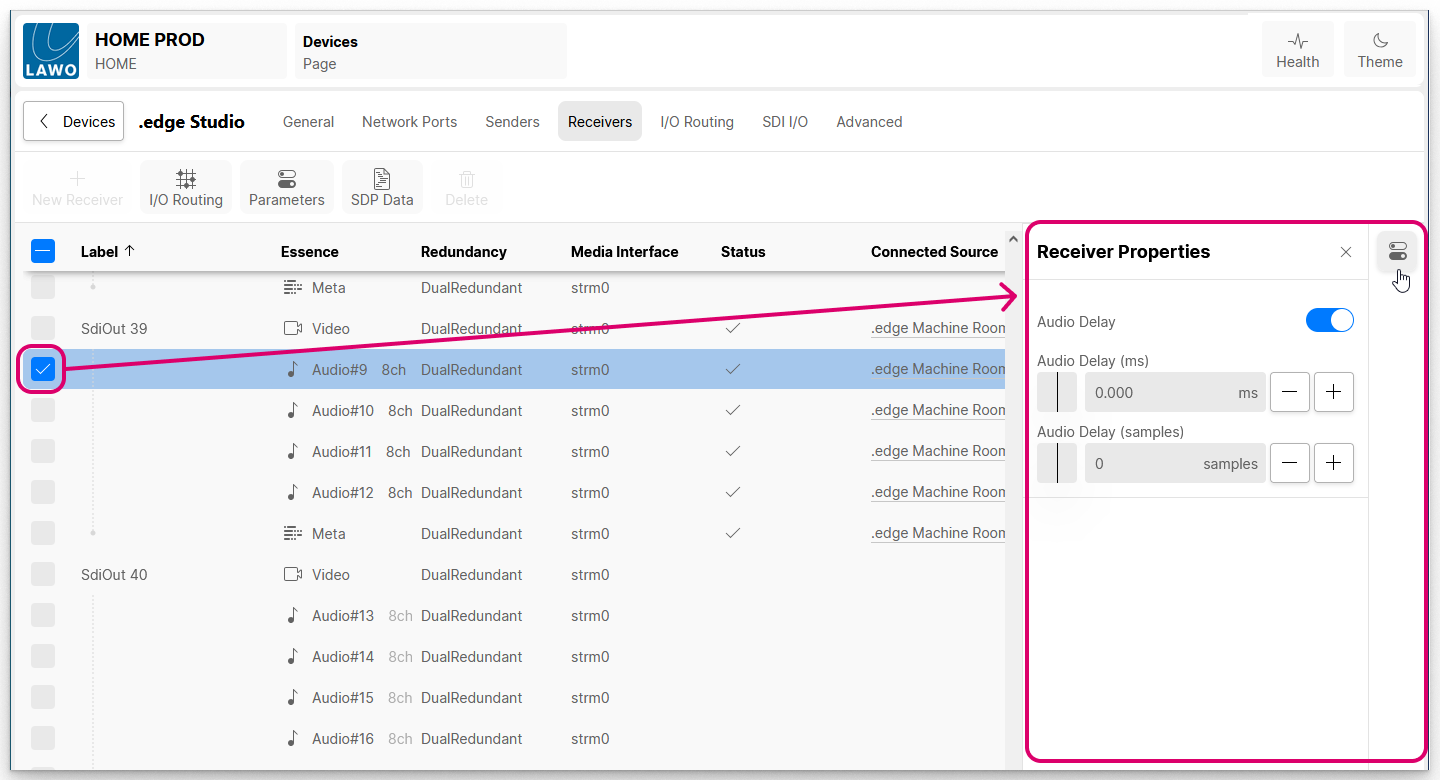
Further Information
The rest of this section describes the sender and receiver operations.