HOME Device - SDP Data
The SDP Data button can be used to view or edit the SDP of an existing sender or receiver. You may wish to view the SDP to help with troubleshooting or edit the SDP to set up a fixed streaming connection.
SDP (Session Description Protocol) is a format for describing streaming media communication parameters. It is commonly used in standard networking applications.
Opening the SDP Data
The example below shows a sender. The method for receivers is identical (but select the Receivers tab).
From the Senders tab, select a stream and click on SDP - the "SDP Data" window opens.
Note that the SDP button is not available if you select more than one sender.
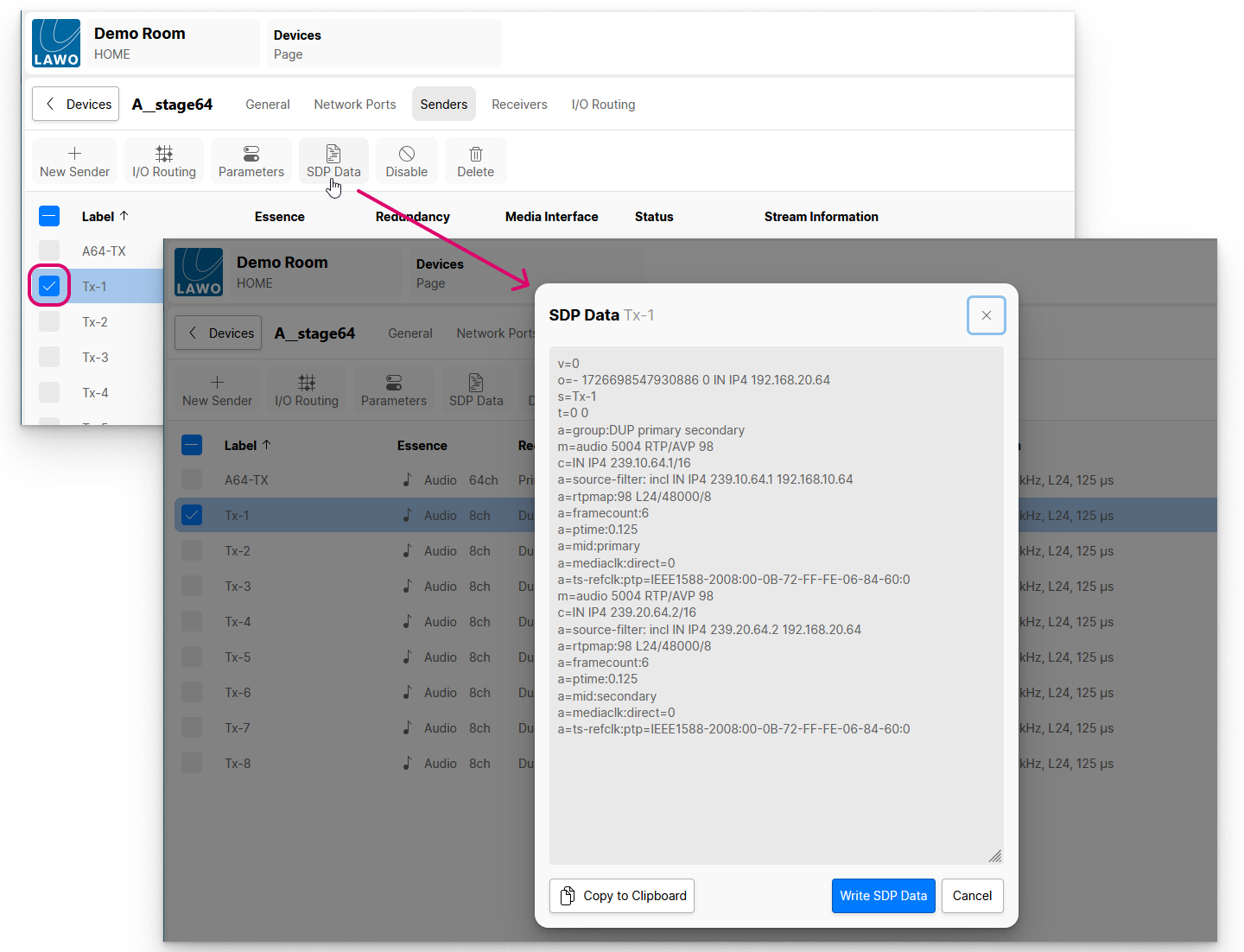
The main area shows the SDP information for the stream. Or, for the connected stream if you are viewing the SDP of a receiver. If the stream is redundant, the SDP contains information about both network paths.
SDP Operations
The following operations are possible.
- Copy to clipboard - copies the SDP data to the clipboard. You can use this to set up a streaming connection (as described below).
- Write SDP Data - if you click anywhere inside the main area, then it is possible to edit the SDP data. To save the changes, click on Write SDP Data. This can be used to edit the SDP manually, or via a copy & paste (as described below).
- Cancel - closes the SDP data window without saving.
Setting Up a Streaming Connection
The SDP data can be used to set up a fixed streaming connection between a specific sender and receiver. This method can be used as an alternative to the Stream Routing page.
Important: If you use this method, then the streaming connection is not shown in the " Stream Routing". In this instance, it is important not to make another connection to the same receiver.
Connecting more than one stream to the same receiver can lead to strange results!
1. Start by creating a new receiver in the usual manner.
The receiver parameters should match (or exceed) those of the incoming stream. e.g. same channel count, redundancy mode, etc.
2. Copy the SDP information from the sender.
If the device is known to HOME, then you can open the SDP data (as described above) and select Copy to clipboard. If the device is not known to HOME, then you will need to obtain the SDP data using another method (e.g. via the device's own Web UI).
3. Return to the receiver created in step 1, and open its SDP data.
The SDP data should be empty (as this is a new receiver).
4. Click anywhere inside the main area and paste the contents of the clipboard (press CTRL+V, or right-click and select Paste).
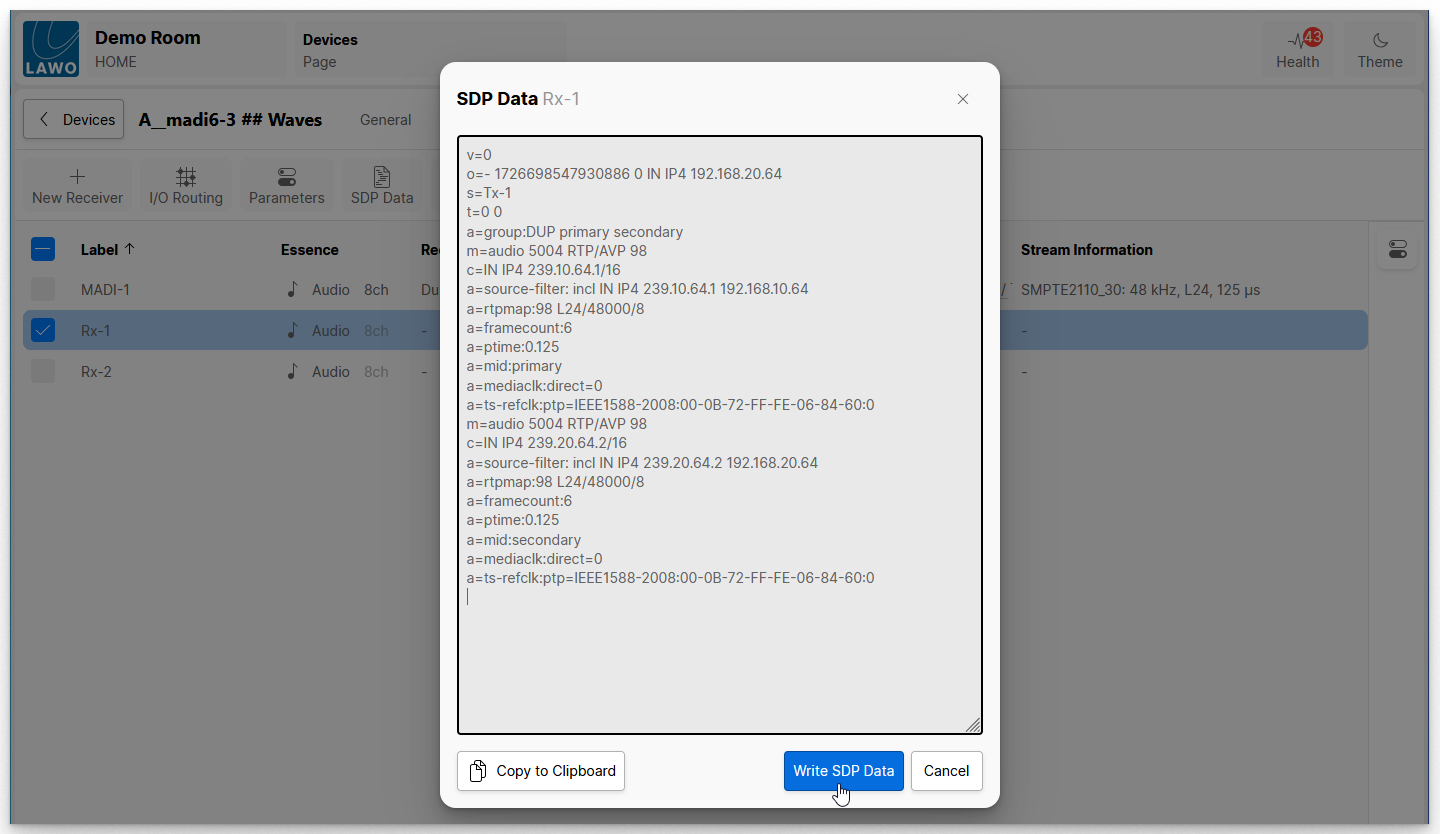
5. Click on Write SDP Data to save the changes and exit.
The receiver "Status", "Connected Source" and "Stream Information" should update (providing that the stream subscription is successful).
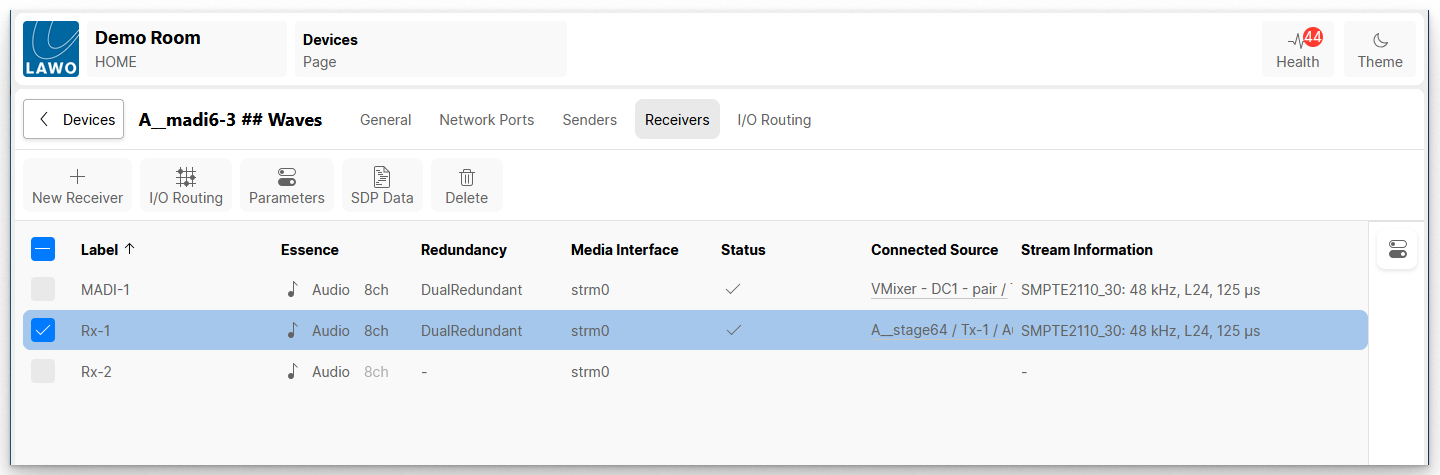
Creating an Empty Receiver
If you clear the SDP data of an existing receiver, then this creates an empty receiver. Follow the steps below to clear the SDP data.
- Select the receiver and open its SDP data.
- Click anywhere inside the main area and select all of the data (press CTRL+A).
- Click on Write SDP Data to save the changes and exit.