The Device → Network Ports tab can be used to check the status of a network port or edit its IP settings.
- Click on the device label (from the main 'Devices' list) to open the 'Device → General' settings (as described earlier).
- Select the Network Ports tab to access the settings.
Overview
The Network Ports tab lists each of the device's network ports.
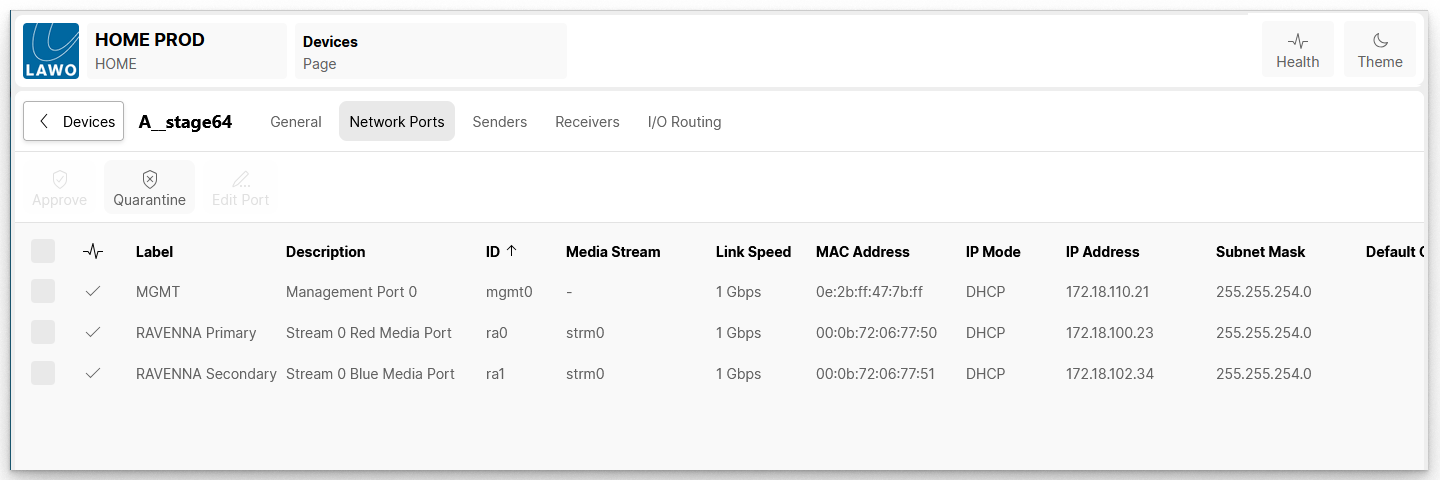
The table shows information about each network port including the link state, label, description, internal ID, media stream, link speed, MAC address, IP mode, IP address and subnet. Scroll to the right to view more information such as the default gateway, name server, system name (of the network switch), etc.
Click on a column header to sort the list alphabetically. Each click toggles the sort mode between ascending (A -> Z) and descending (Z -> A). An up or down arrow appears beside the header to indicate the current sort mode.
Edit a Network Port
Follow the steps below to edit the network settings.
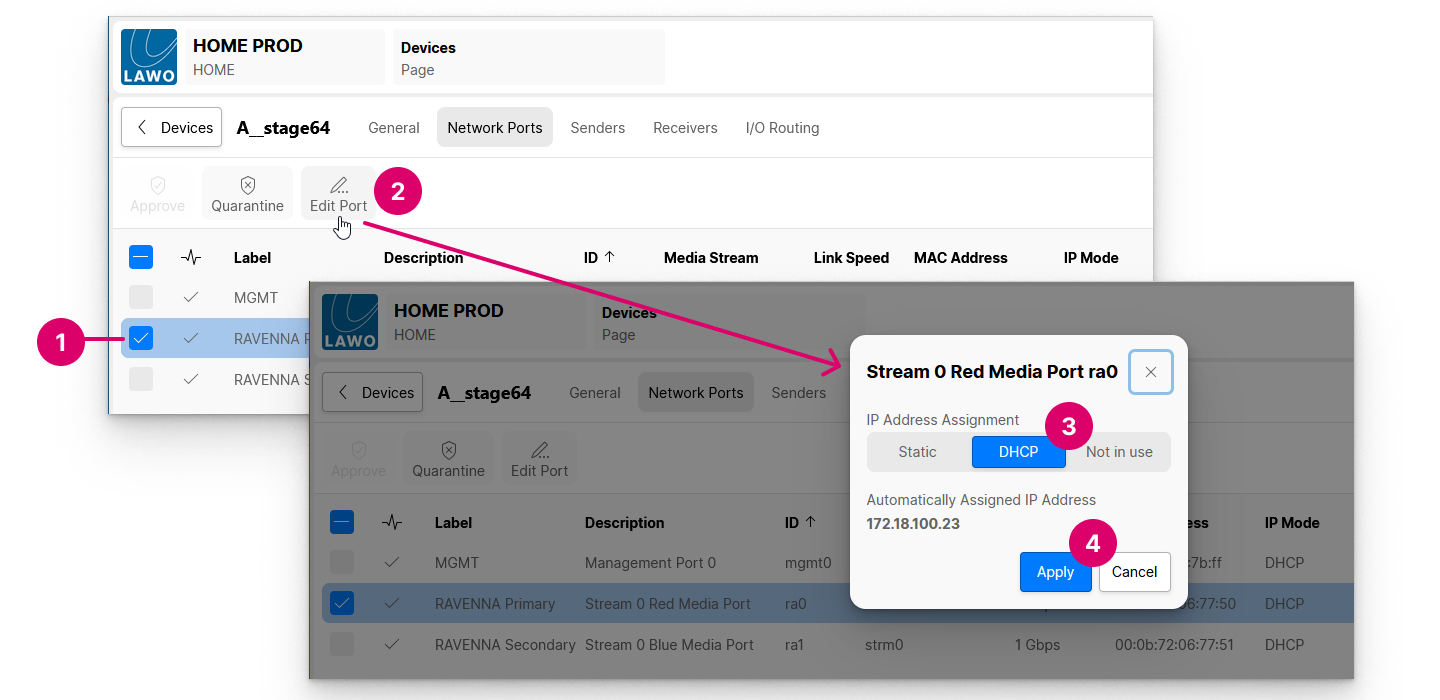
1. Select the port you wish to edit using the boxes (on the left of the table).
2. Click on Edit Port to open the "Network Settings" window.
3. Set the "IP Address Assignment" type to Static, DHCP or Not in use.
- Static - choose this option to enter a fixed IP address and network mask manually (as described below).
- DHCP - choose this option to receive an IP address automatically from HOME's DHCP server.
4. Select Apply to confirm and close the "Network Settings" window.
The new settings are applied and the link state updates accordingly.
5. Once applied, you should check the link status.
- Link up = correct operation
- Link down = the Ethernet link is not connected or invalid
Using a Static IP Address
If the "IP Address Assignment" is set to Static, then you can define the port's IP address (and other network settings) manually.
The IP Address must be unique and lie within the same IP address range as all other nodes you wish to connect to (i.e. the first three fields must match). The Network Mask must match the Subnet Mask of all other nodes.
If data packets are to be redirected via a network switch with Layer 3 routing capability, then enter a Gateway and up to two Name Servers. If redirection is not required, then these fields can be left blank.
Using the DHCP Server
HOME includes a DHCP server that can be used to assign IP addresses automatically.