.edge - Network Settings
This topic describes how to configure the network settings for a processing blade.
Active Network Ports
Each processing blade is equipped with eight network interfaces: 6 media and 2 management ports.
- The two management ports are always active: MGMT 1 & MGMT 2.
- The active media ports are defined by the FPGA mode of the blade. Options include 25G (only), 100G (only) or 100G + 25G Proxy (all six ports are active).
Default Network Settings
By default, MGMT 1 and all media ports are configured for DHCP. MGMT 2 is assigned a static IP.
| Port Label | Default IP Address | Default Subnet Mask | Default Gateway | |
|---|---|---|---|---|
| MGMT 1 | DHCP | - | 255.255.255.0 | 0.0.0.0 |
| MGMT 2 | Static | 192.168.101.240/24 | 255.255.255.0 | 0.0.0.0 |
| SFP 1 to 4 | DHCP | - | 255.255.255.0 | 0.0.0.0 |
| QSFP 1 & 2 | DHCP | - | 255.255.255.0 | 0.0.0.0 |
Resetting the Network Settings
The Call Home button (on the front of the processing blade) can be used to reset the two MGMT ports to their default network settings. To perform the reset, press and hold Call Home for more than 10 seconds. The Call Home reset does not affect the media ports.
If you wish to reset the network settings for all ports, management and media, then this can be achieved using the Factory -> Reset Network Settings option (in HOME's Advanced parameters).
Control Network Scheme
For the initial setup, it is recommended to connect the blade to the HOME network using MGMT 1 (as this will allow a control IP address to be assigned by HOME's DHCP server).
Alternatively, the MGMT 2 port can be used if you need to reach the processing blade via a known static IP. In this instance, it is important to check that there are no duplicate IP addresses on the network (e.g. from another MGMT 2 port with the same default IP).
Once a connection is established, .edge supports two possible control schemes:
- Out-of-band - control data arrives via the MGMT ports: 2 x 1GbE (via SFP). This scheme requires a dedicated management network. To achieve redundant control, you must use both interfaces.
- In-band - control data arrives via the media ports. This scheme can be used if there is no separate management network.
Media Network IPs
By default, the active media ports are configured for DHCP. This means that, once the port is connected to the media network, it is assigned a source IP address by HOME's DHCP server. If you wish to use static source IP addresses, then these must be manually configured.
Configuration via HOME
In HOME, there are two ways to edit the network settings for a processing blade: via the Network Ports tab or Advanced parameters. Here we describe the Network Ports tab, as this is the best/simplest method for most applications.
From the main 'Devices' list, click on the processing blade label to open the 'Device Details' (as described earlier).
The Network Ports tab lists all of the active network ports. In the example below, the blade is running in one of the 100G + 25G Proxy FPGA modes and so there are six active media network ports.
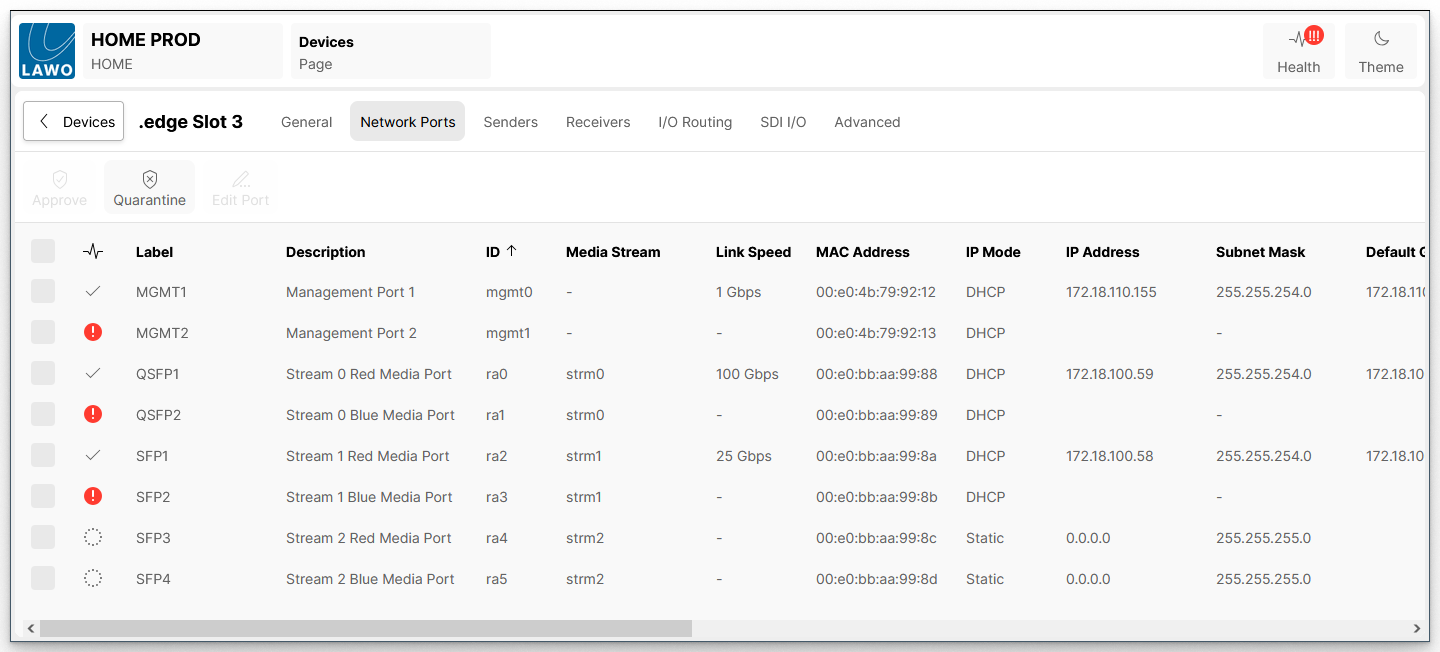
Device → Network Ports
The table shows information about each network port including the link status, label, description, internal ID, media stream, link speed, MAC address, IP mode, IP address, subnet, default gateway, primary/secondary name servers and information about the network switch/VLAN. You may need to scroll right to view all of the information.
Connection Status
The icons in the link state column can be used to quickly check the Ethernet connection:
- Link up (ok) = valid connection. No action is required.
- Link down = connection error. Check the physical connection to the network switch.
- Not in use = the port has been set to "Not in use" from the Edit Port dialog (as described below).
The link status can also be interrogated from the blade's front panel (using the Link Status LEDs).
Edit IP Settings
The "Edit Port" dialog can be used to choose the method of IP Address Assignment and, for Static IPs, edit the network settings.
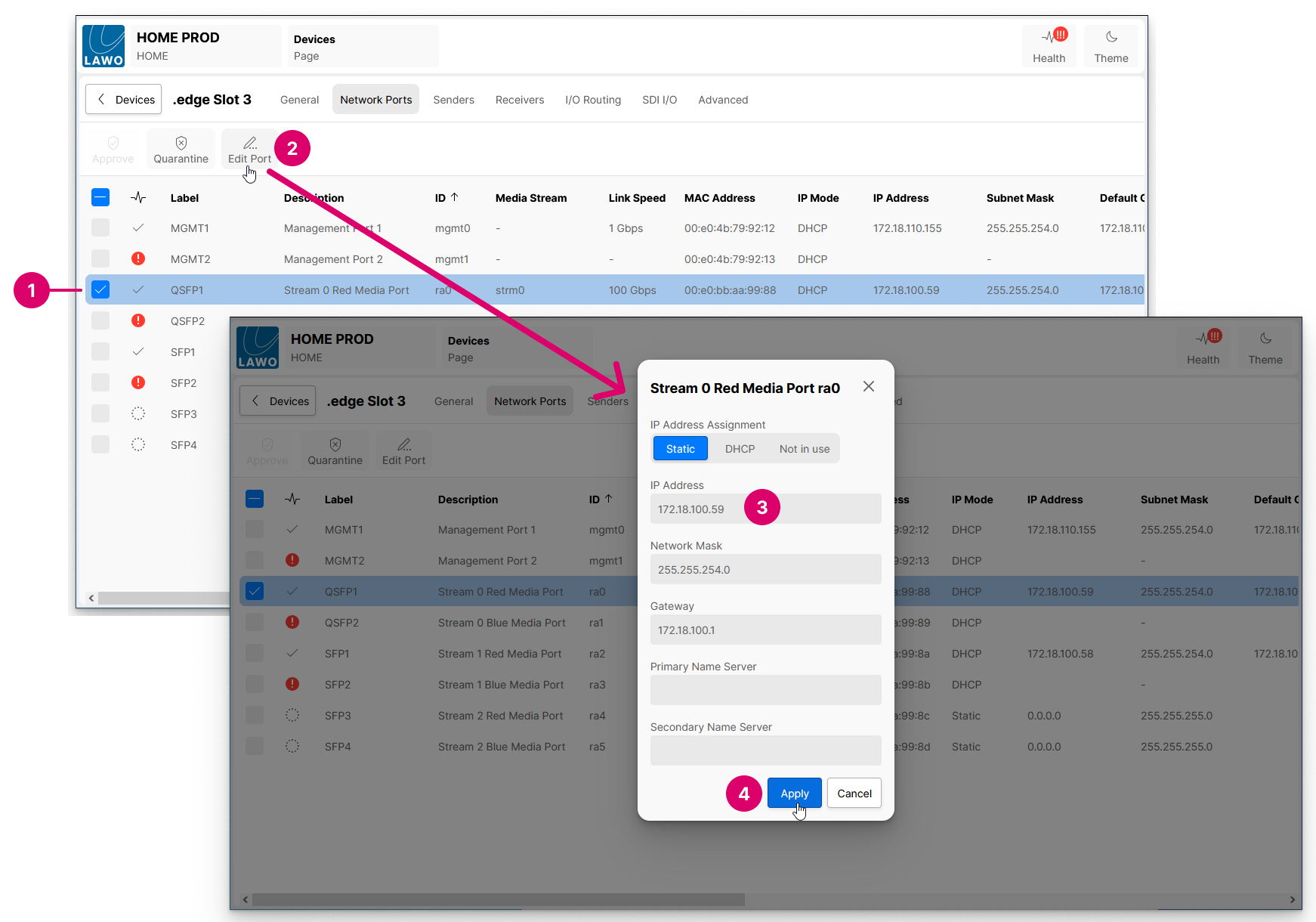
- Start by selecting the port you wish to edit.
- Click on Edit Port. The "Edit Port" dialog opens.
- Select the IP Address Assignment mode (as described below) and, for Static mode, enter the required network settings.
- Click on Apply to confirm any changes. The information in the table, and connection status, updates accordingly.
There are three possible IP Address Assignment modes: Static, DHCP or Not in use.
- If Static is selected, then the port's network settings can be edited manually: IP Address, Network Mask, Gateway and Primary/Secondary Name Servers.
If you need access to more technical parameters, then these can be reached from the Network Ports branch of HOME's Advanced parameters. - If DHCP is selected, then a source IP address is assigned automatically by HOME's DHCP server. In this instance, there is nothing further to do and the automatically assigned IP address is displayed.
- If Not in use is selected, then the port's link status changes to "Not in use". This can be used to mark ports that are intentionally unconnected.