Lawo VSC - Synchronization
Lawo VSC can sync to PTP arriving from the media network, to an incoming stream or to the internal timing (of the host computer).
PTP (Precision Time Protocol) is the preferred option and must be used in larger networks with multiple streaming devices.
The SyncToStream and Internal options are special use cases. They can be useful if there is no PTP available in a small network with say a single sending device. A typical scenario is described later.
Changing the Sync Reference
The sync reference for Lawo VSC is defined in the Settings → Streaming dialog.
By default, PTP is selected with a DSCP value of 56 and Domain value of 0.
If you wish to change the sync reference or edit the DSCP or Domain values, follow the instructions below.
1. Open the Settings dialog (from the App Menu) and select the Streaming tab.
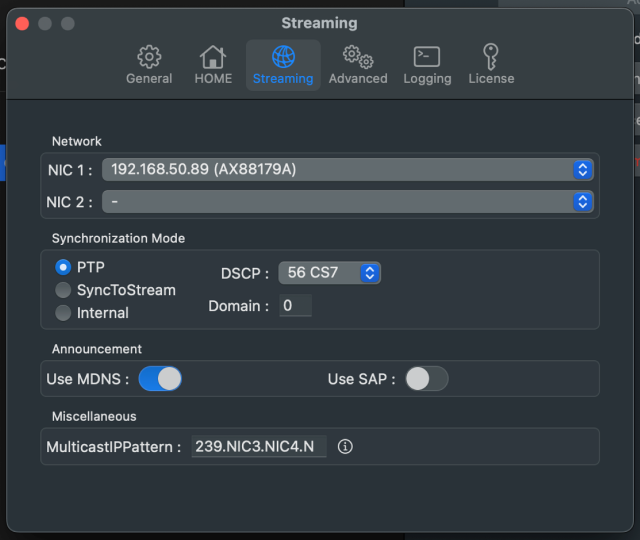
2. Under 'Synchronization Mode', use the radio buttons to set the reference.
There are three possible options:
- PTP - from the media network.
- SyncToStream - an incoming stream.
- Internal - the internal timing of the host computer.
When PTP is selected, the DSCP and Domain values can be specified.
- The DSCP field can be used to assign a differentiated services code point, or quality class, to PTP sync requests. This can improve the timing of the system.
- The Domain field specifies the PTP domain.
In both cases, the values depend on the requirements of your network. If in doubt, please check with your network administrator.
DSCP values are used within computer networks to classify and manage different types of network traffic. For example, to provide low-latency for critical network traffic such as media streaming, while providing best-effort services to non-critical services such as web traffic or file transfers.
When SyncToStream is selected, two additional fields appear: Default and Fallback.
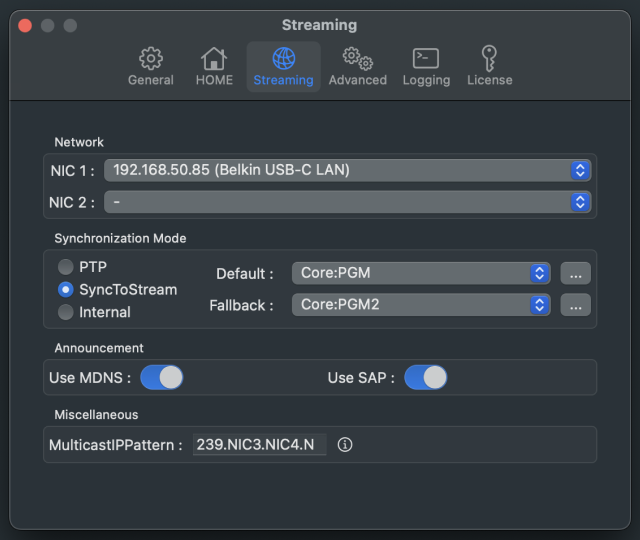
Lawo VSC will sync to the Default stream. If the Default stream disappears, then the Fallback stream is used.
- In each case, use the drop-down menus to choose a stream. The menus list all Lawo VSC streams that are announced to the network.
- Alternatively, you can select a stream which has not been announced by clicking on the ... buttons - this opens a further dialog where you can enter the URL of the stream manually.
When Internal is selected, there are no further options to define. In this mode, the streams are not announced as RAVENNA streams and cannot be seen by other RAVENNA devices.
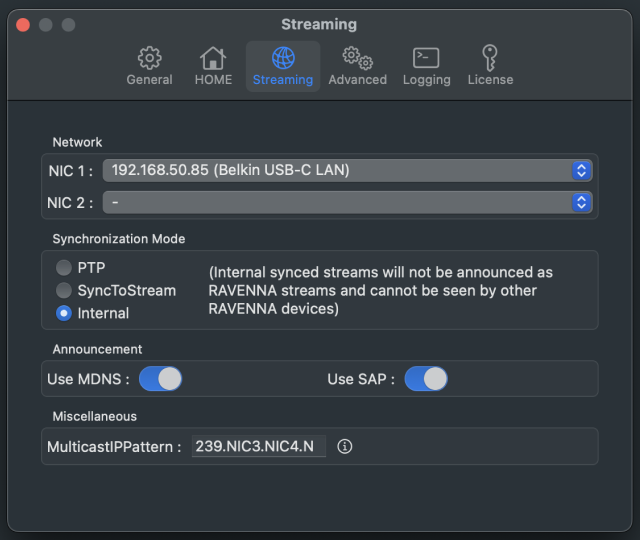
3. Once you are happy with the settings, click on the red circle (top left) to close the dialog (and save any changes).
If a restart of the Audio Engine is required, then the following message appears.
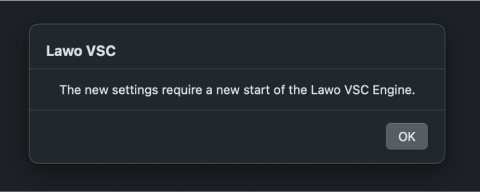
4. Select OK to confirm - the Lawo VSC Engine restarts and the new settings are applied.
Using PTP
For correct synchronization via PTP, the media network requires a PTP master clock source.
Lawo VSC acts as a PTP slave only and, therefore, a PTP master clock source must be installed somewhere on the network. This can be achieved by configuring another streaming node or installing a separate grandmaster device. A PTP master should be capable of taking an incoming sync signal and generating PTP clock. You can read more about the PTP implementation in the Lawo IP Networking Guide. For now, it is useful to know that:
- At any moment in time, there can be only one PTP master operating on the network.
- If a device is set to master-slave mode, then the current mode is determined by the PTP priorities set within the device itself and all other streaming nodes.
In Lawo VSC, the system checks for PTP arriving via the network interface specified in the NIC 1 field.
The message "Synchronizing" appears in the status area of the GUI while synchronization is occurring. The message disappears once a valid PTP source is detected; this can take a few seconds.
Using SyncToStream & Internal
The SyncToStream and Internal options are special use cases. They can be useful if there is no PTP available in a small network with say a single sending device.
- If Lawo VSC locks to an incoming stream from the sending device, then its outgoing streams can be received (by the sending device) without clock drift. In this instance, set Lawo VSC to SyncToStream and define the incoming stream using the Default (and Fallback) fields as described above.
- If the sending device is another Lawo VSC, then this can be set to Internal while the receiving device is set to SyncToStream. This allows the two Lawo VSC computers to exchange streams that are locked to the timing of the Internal machine.
As before, the message "Synchronizing" appears in the status area of the GUI while synchronization is occurring. The message disappears once Lawo VSC is synced; this can take a few seconds.
Checking the Sync Status
If there is a problem with the sync, then a red "No Sync'" message appears in the status area at the bottom of the 'Audio Devices' list.
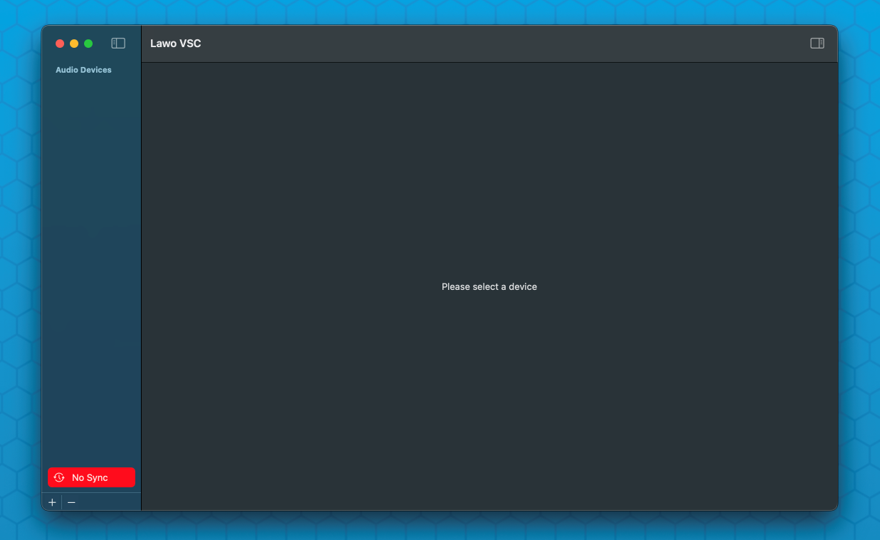
This changes to a yellow "Synchronizing" message appears once a clock source is detected and synchronization is occurring. It is normal for the synchronisation process to take a few seconds.
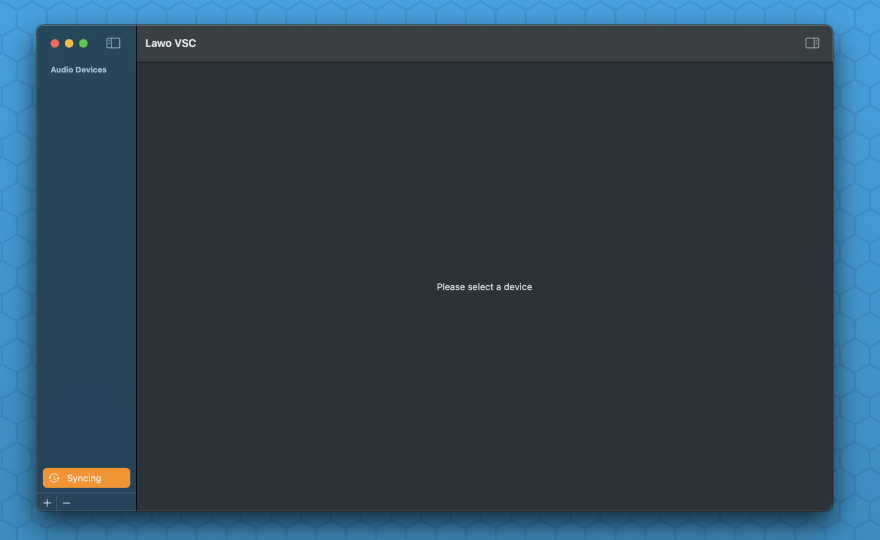
Once everything is ok and Lawo VSC is correctly synchronized, the messages clear leaving an empty status area.
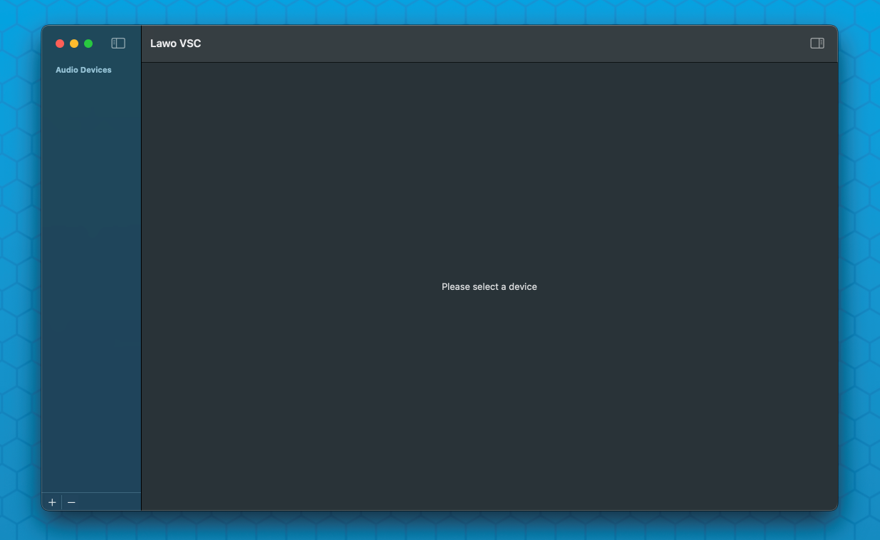
Troubleshooting Sync Issues
Start by checking the following points:
- Is there a valid PTP clock source on the network?
- Is the correct interface specified in the NIC 1 field, and is this connected to the media network?
- Is the 'Synchronization Mode' set to PTP? What are the requirements for the DSCP and Domain values?
Then check that you have closed the 'Settings' dialog (to save the changes and restart the Audio Engine). The new settings are only applied after the restart.