Lawo VSC - Installation
This topic describes how to download and install the software.
What You Will Need
To install Lawo VSC you will need the Lawo-VSC-[Version Number].dmg file for the required release and a macOS computer that meets the system requirements (described earlier).
To unlock the features of the Standard version, you will also need a Lawo VSC license (described here). The license is optional and is installed after the software. If a license is not installed, then Lawo VSC will run the Free version (with limited functionality).
Downloading the Software
The software is delivered as a single file: Lawo-VSC-[Version Number].dmg where the [Version Number] describes the release.
If you have an existing Lawo user account, then all released versions are available from the Download Center (after login).
Alternatively, you can obtain a download link for the current release from the Lawo website as follows:
- Visit the Lawo VSC webpage and click on the Download VSC Software link. A registration form appears.
- Complete the details and click on Submit.
- Following a successful registration, you will receive a confirmation email that contains a download link. The link is valid for one week from the date of registration.
- Click on the link to download the installer.
For more information about the Lawo VSC releases, please see Radio Products - Software Versions.
Installing the Software
1. Download or copy the Lawo-VSC-[Version Number].dmg file onto your host computer and double-click to mount the image.
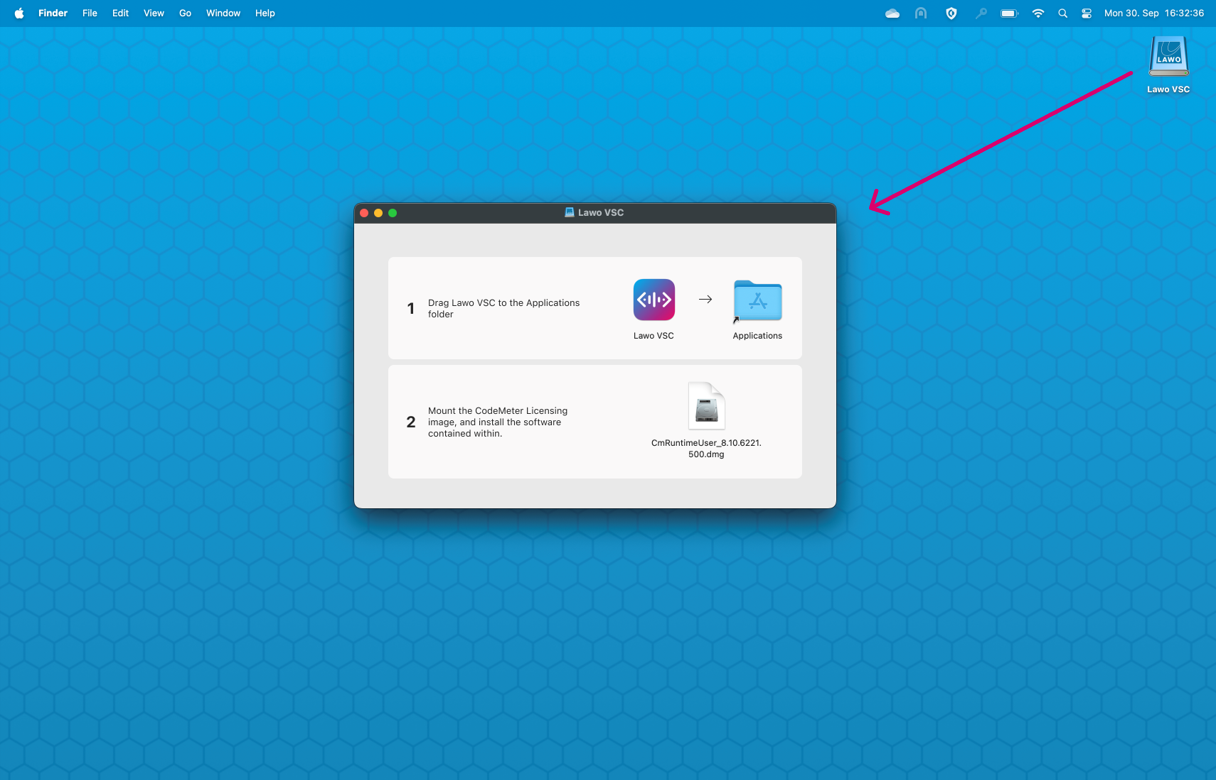
Two files/steps are displayed:
- The Lawo VSC file (1) installs the Lawo VSC application.
- The CmRuntimeUser.dmg image (2) can be used to install the CodeMeter licensing application.
Both apps are required to run the licensed version of Lawo VSC. If a license is not required, then the CodeMeter installation can be skipped. In this instance, Lawo VSC will run the Free version (with limited functionality).
It is recommended to install both apps now so that the system is prepared for licensing.
The number at the end of the CmRuntimeUser.dmg file describes the firmware version.
If CodeMeter is already installed, then you only need to run the CmRuntime installer again if you wish to update the CodeMeter release and/or prepare a new license container.
2. To install the Lawo VSC app, drag and drop the Lawo VSC file into the Applications folder (as shown below).
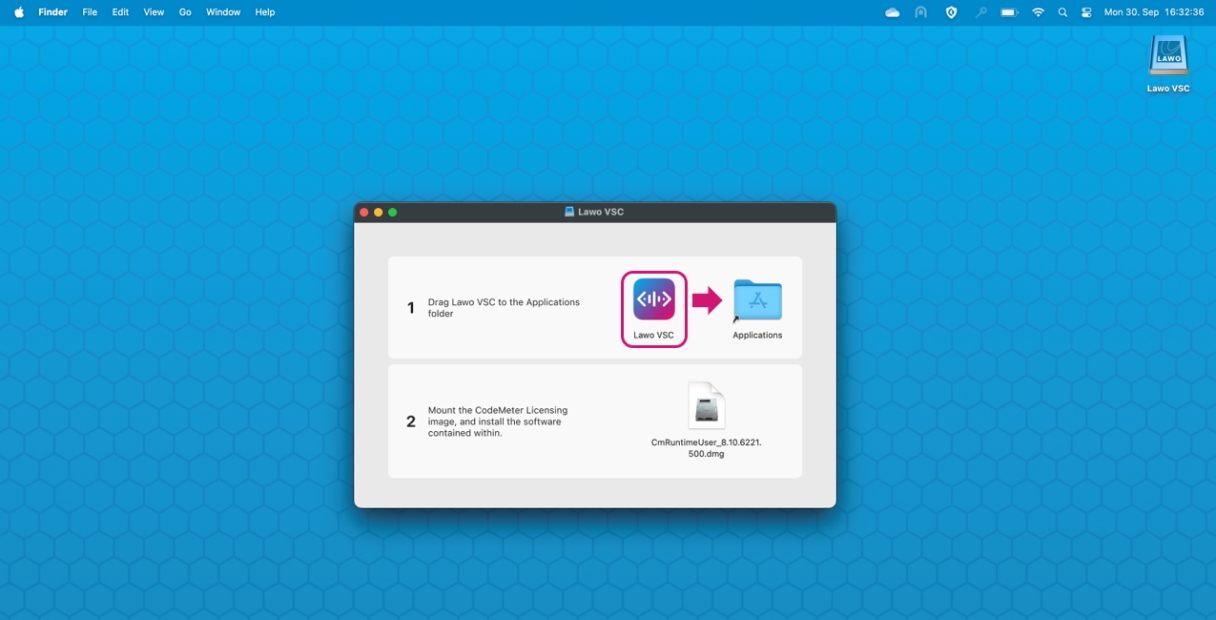
3. To install the CodeMeter licensing app, please complete the following steps:
- Double-click on the CmRuntimeUser[Firmware Version].dmg file (to mount the CodeMeter Licensing image). Three files are displayed.
- Double-click on CmInstall.pkg (to start the installer).
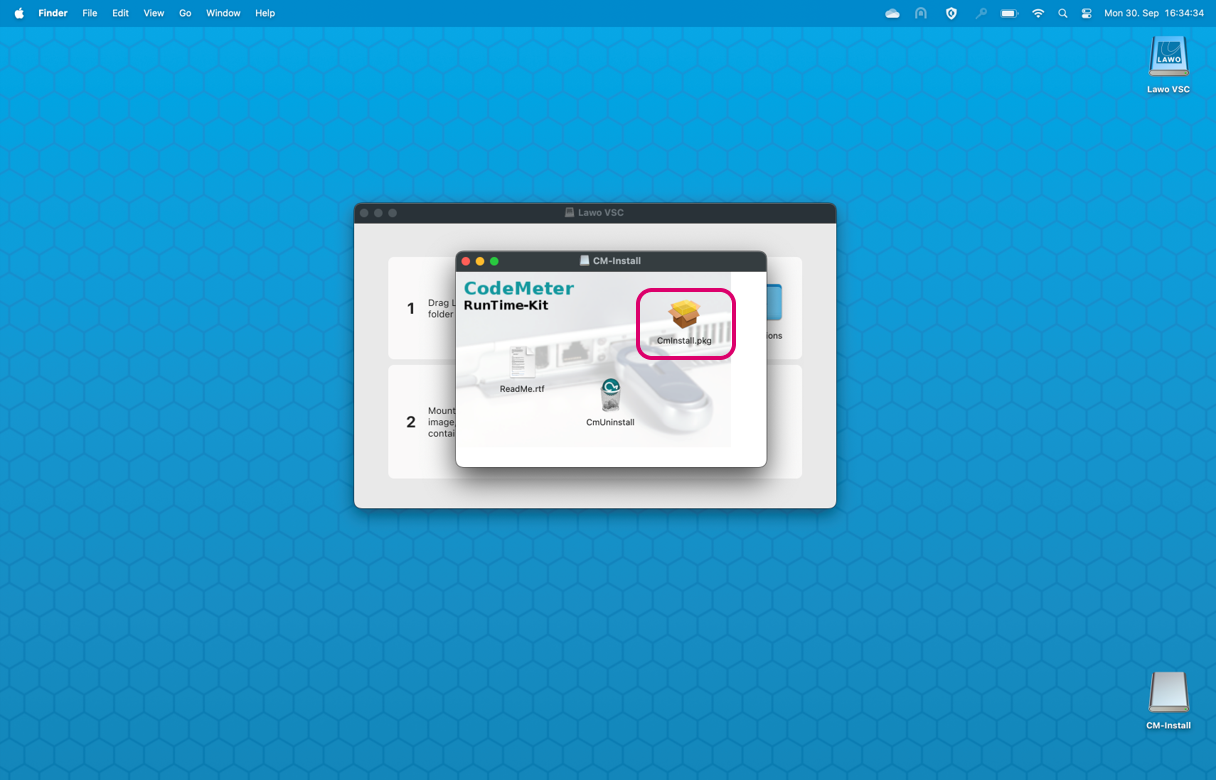
- You are guided through the installation process. Please execute all of the steps, accepting the default options provided.
- Once the installation is complete, the CodeMeter app and local license container become available. These will be used during the license activation later.
4. Once Lawo VSC is copied into the Application folder, the Lawo VSC disk image can be unmounted.
The software installation is now complete and you can setup Lawo VSC (as described in the next topic).
Uninstalling the Software & Updates
Lawo VSC can be uninstalled in the usual macOS manner:
- First, stop Lawo VSC by quitting the application.
- Then, drag and drop "Lawo VSC" from the Applications folder into the Trash.
You can update Lawo VSC to a new version in the usual manner. There is no need to remove the older version.
- Mount the new Lawo-VSC-[Version Number].dmg file.
- Drag and drop the Lawo VSC file into the Applications folder and select Replace (to replace the existing version).
The latest configuration is stored locally and is loaded automatically after the update.
The licensing software is handled separately, so there is no need to run the CmInstall package again if there is an existing version of CodeMeter.
To uninstall the licensing software: open "CodeMeter" in the Applications folder and select the CmUninstall option.