Lawo VSC - Global Settings for Streaming
This topic describes how to prepare Lawo VSC for streaming.
About the Streams
Lawo VSC can be used to stream uncompressed, bi-directional audio channels across a qualifying IP network.
The streams are fully compatible with SMPTE ST2110-30/31, AES67 and RAVENNA. To achieve redundant streaming, compatible with SMPTE ST2022-7, you must configure two network interfaces (for primary and secondary streaming).
The total Audio over IP capacity is up to 128 I/O channels per virtual audio device. This can be split into up to 128 streams, where each stream can be mono, stereo or multichannel. For each stream you can decide whether it will be transmitted or received via the primary, secondary or both interfaces.
The senders and receivers are defined when you configure an audio device (as described in the next topic).
The connection(s) must be made via a network switch and not directly to another streaming interface. You can find more details about the data network requirements and suitable components in the Lawo IP Networking Guide.
Important: The media network must be properly managed and configured. i.e. it must use a suitable network architecture; all components must support multicast (as opposed to unicast); a proper Quality of Service (QoS) must be configured; and so on. Please DO NOT attempt to connect the streaming interfaces using an unqualifying IP network, as correct operation cannot be guaranteed.
Configuring the Network Interfaces
Lawo VSC connects to the IP network via the host computer's Network Interface Card (NIC). If the computer supports more than one NIC, then you can choose which interface(s) will be used from the 'Settings → Streaming' dialog.
To establish communication, you must first configure the TCP/IP settings of each NIC in your macOS. The exact steps vary depending on your OS version.
- IP Address - this must be unique and lie within the same IP address range as the other streaming nodes connected to the network.
- Netmask - this must match the subnet mask of the other streaming nodes.
- Gateway - this setting is required if data packets are to be redirected. For example, if the streaming nodes are connected via a network switch with Layer 3 routing capability. Please contact your network administrator if this is the case.
Lawo VSC supports both DHCP and static IP addresses. If you are using Lawo VSC with other Lawo hardware streaming devices, then static IPs are recommended.
Global Settings
The global options for Lawo VSC's streams are defined in the 'Settings → Streaming' dialog.
During the initial setup, the main tasks are to define the network interface(s) for streaming and check the synchronization mode.
1. With Lawo VSC in focus, select Settings from the app menu (as shown below).
The 'Settings' dialog opens with the General page selected.
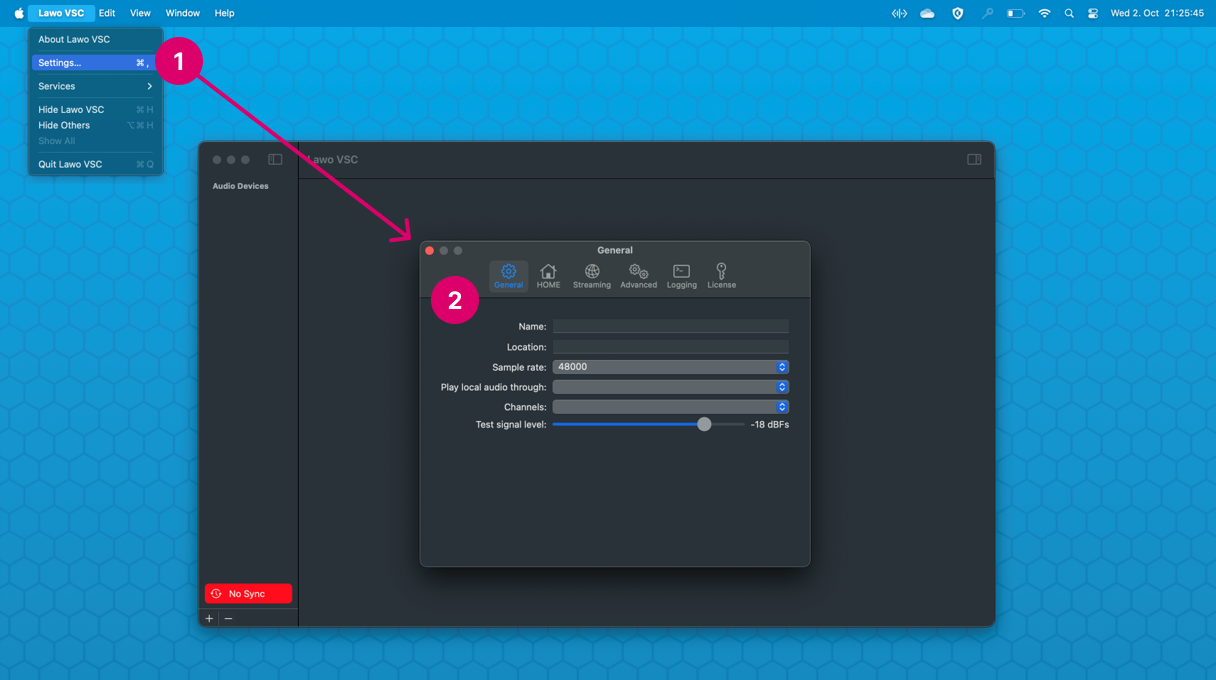
All of the available settings are described later. Here, we deal with the settings required to prepare Lawo VSC for streaming.
2. Select the Streaming tab.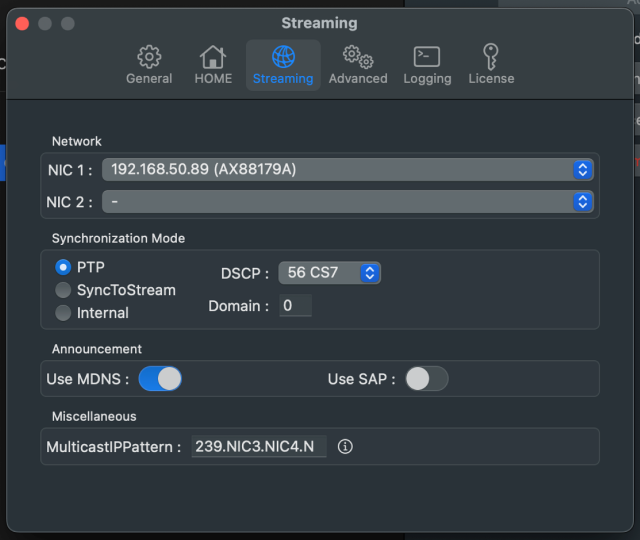
3. Under 'Network', define the network interface(s) for streaming: NIC 1 = primary, NIC 2 = secondary.
If a single interface is defined, then Lawo VSC can send and receive non-redundant streams only.
If you wish to support redundant streams, compatible with SMPTE ST2022-7, then both NIC 1 and NIC 2 must be defined.
Please note: To configure NIC 2, you must be running the licenced version of Lawo VSC. If you are running the free version, then the 'Upgrade License' dialog appears if you try to assign NIC 2.
In each case, you can select any available network interface fitted to your macOS system. Choose the interface(s) that are connected to your media network.
4. Under 'Synchronization Mode', check that PTP is selected.
PTP (Precision Time Protocol) is the preferred sync option and must be used in larger networks with multiple streaming devices. The SyncToStream and Internal options are are special use cases that are described later.
Depending on the requirements of your network, a different DSCP value and Domain can be specified.
For more information about using PTP, please see Lawo VSC - Synchronization.
5. Finally, check the advanced options under 'Announcement' and 'Miscellaneous'.
To enable stream announcements, there are two possibilities: Use MDNS and/or Use SAP.
- The correct option(s) will depend on the requirements of your network.
- Please note: The stream announcement settings are global. It is not possible to enable MDNS or SAP on a per stream basis.
Under 'Miscellaneous', you can edit the Multicast IP Pattern (used during the creation of the outgoing streams).
- Click on the i icon to open an 'information' dialog that explains the format of the pattern.
- To edit the pattern, type into the field(s).
6. Once you are happy with the settings, click on the red circle (top left) to close the dialog (and save any changes).
If a restart of the Audio Engine is required, then the following message appears.
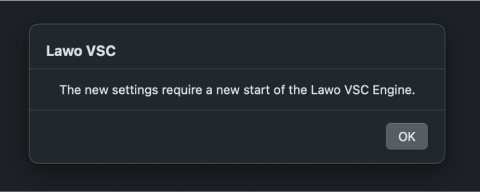
7. Select OK to confirm - the Lawo VSC Engine restarts and the new settings are applied.
8. After the restart, Lawo VSC checks for a valid PTP signal arriving from the network via the NIC defined in step 3.
If everything is ok, the red No Sync status message disappears and the Lawo VSC GUI appears like this (with no status messages).

You are now ready to configure an audio device (as described in the next topic).
If Lawo VSC is to be used with HOME, then it is recommended to configure the connection to HOME now. This part of the setup is described later in Lawo VSC - HOME Integration Setup.
Troubleshooting Sync Issues
Start by checking the following points:
- Is there a valid PTP clock source on the network?
- Is the correct interface specified in the NIC 1 field, and is this connected to the media network?
- Is the 'Synchronization Mode' set to PTP? What are the requirements for the DSCP and Domain values?
Then check that you have closed the 'Settings' dialog (to save the changes and restart the Audio Engine). The new settings are only applied after the restart.