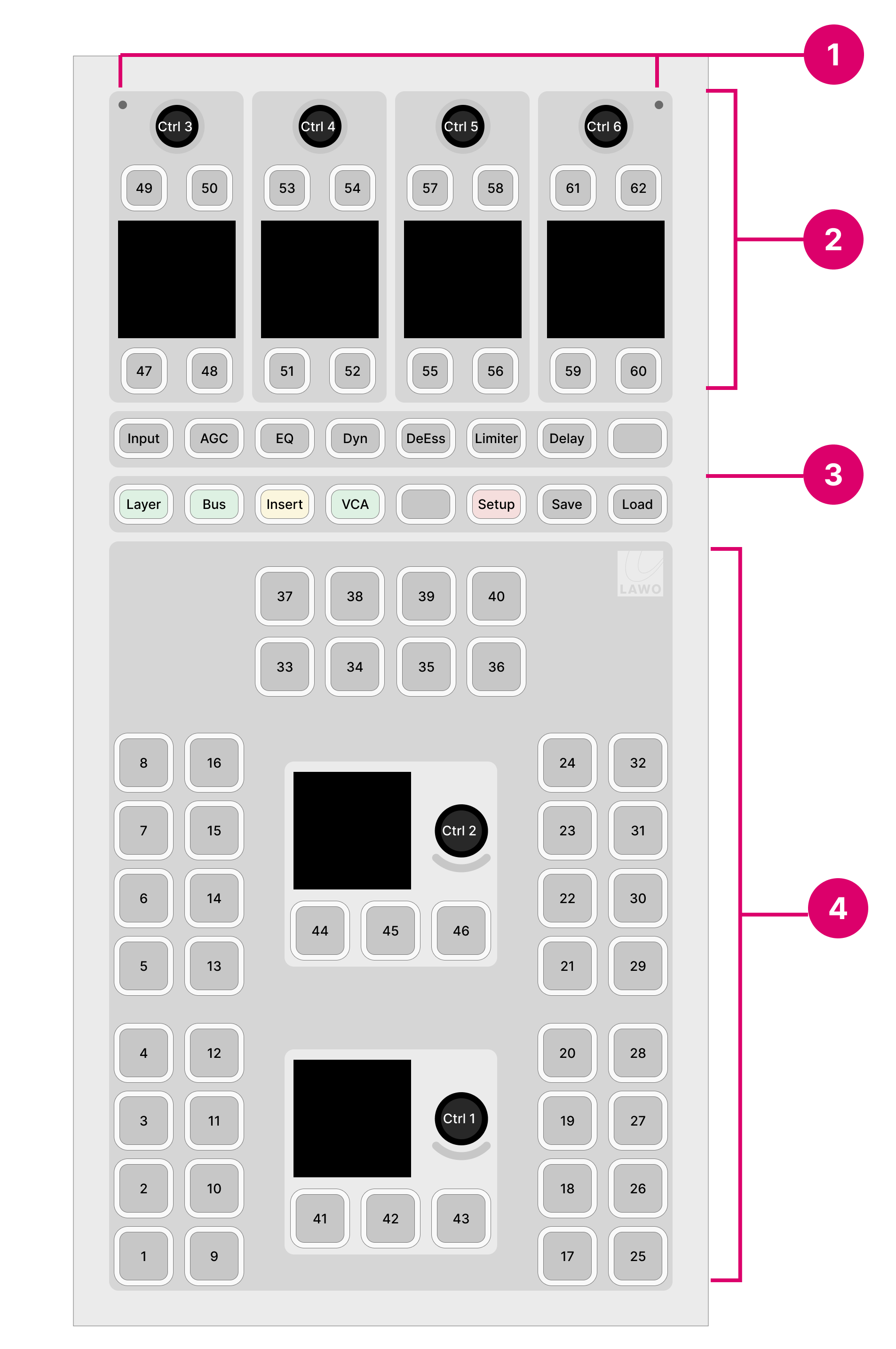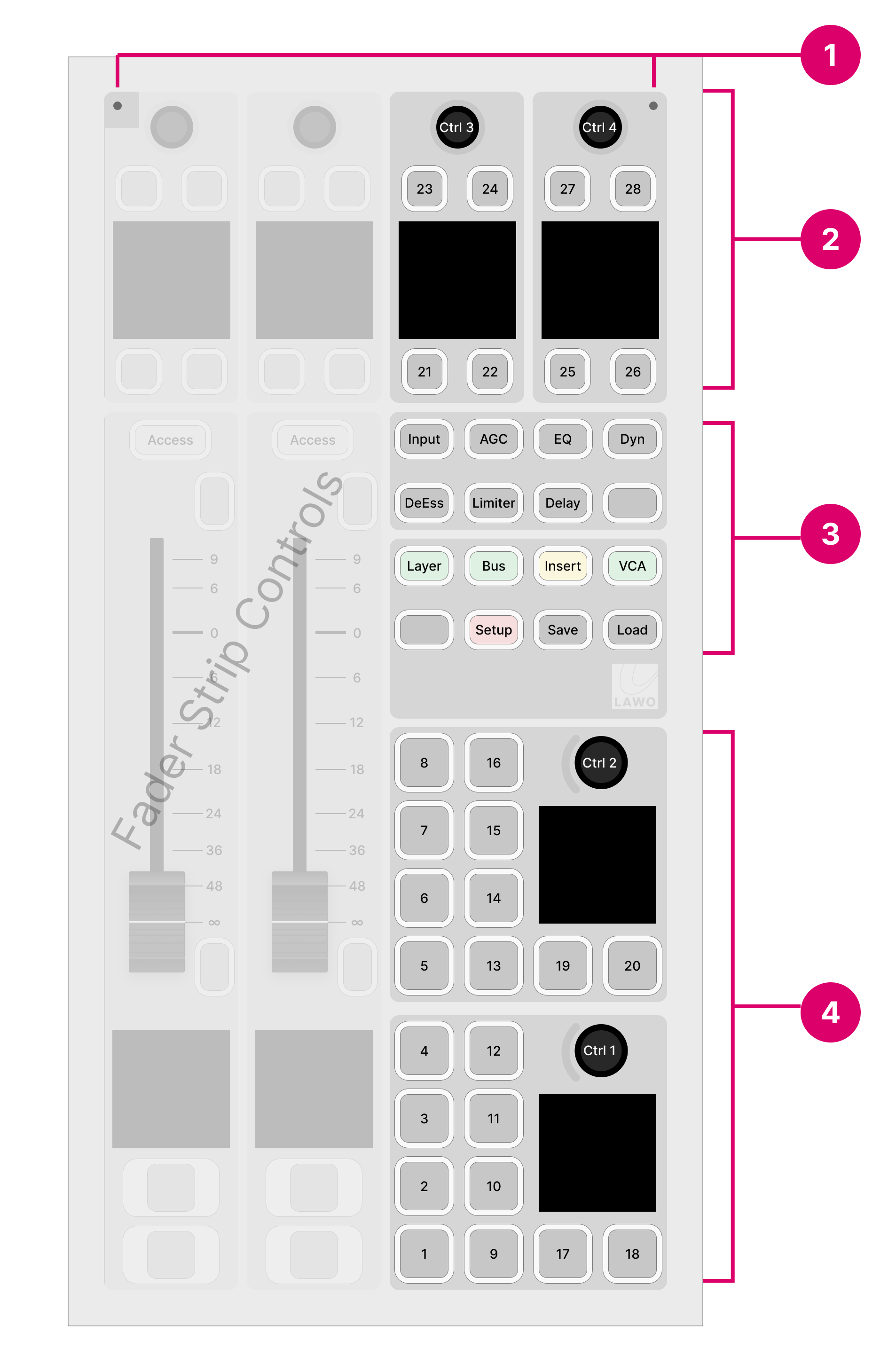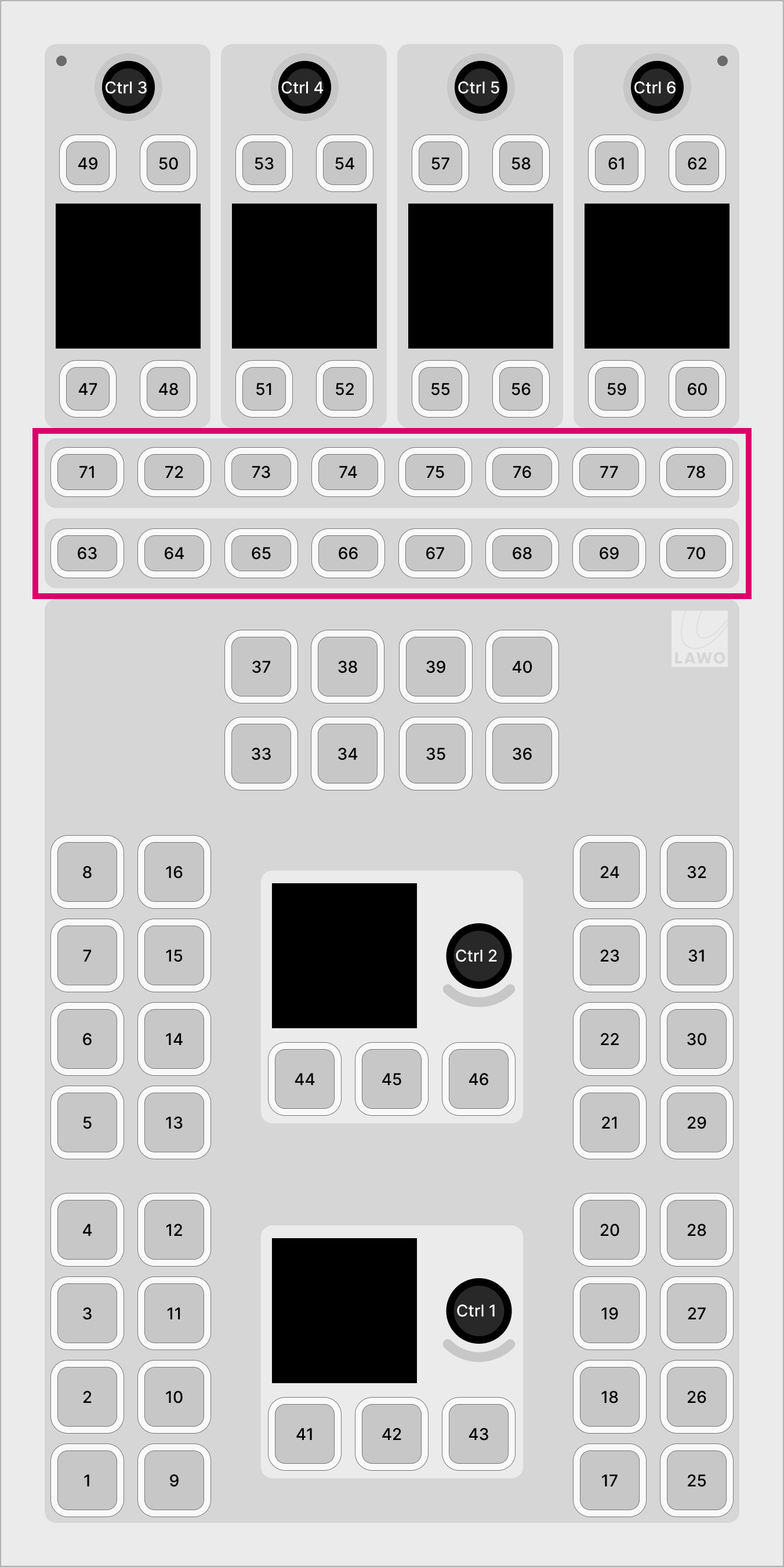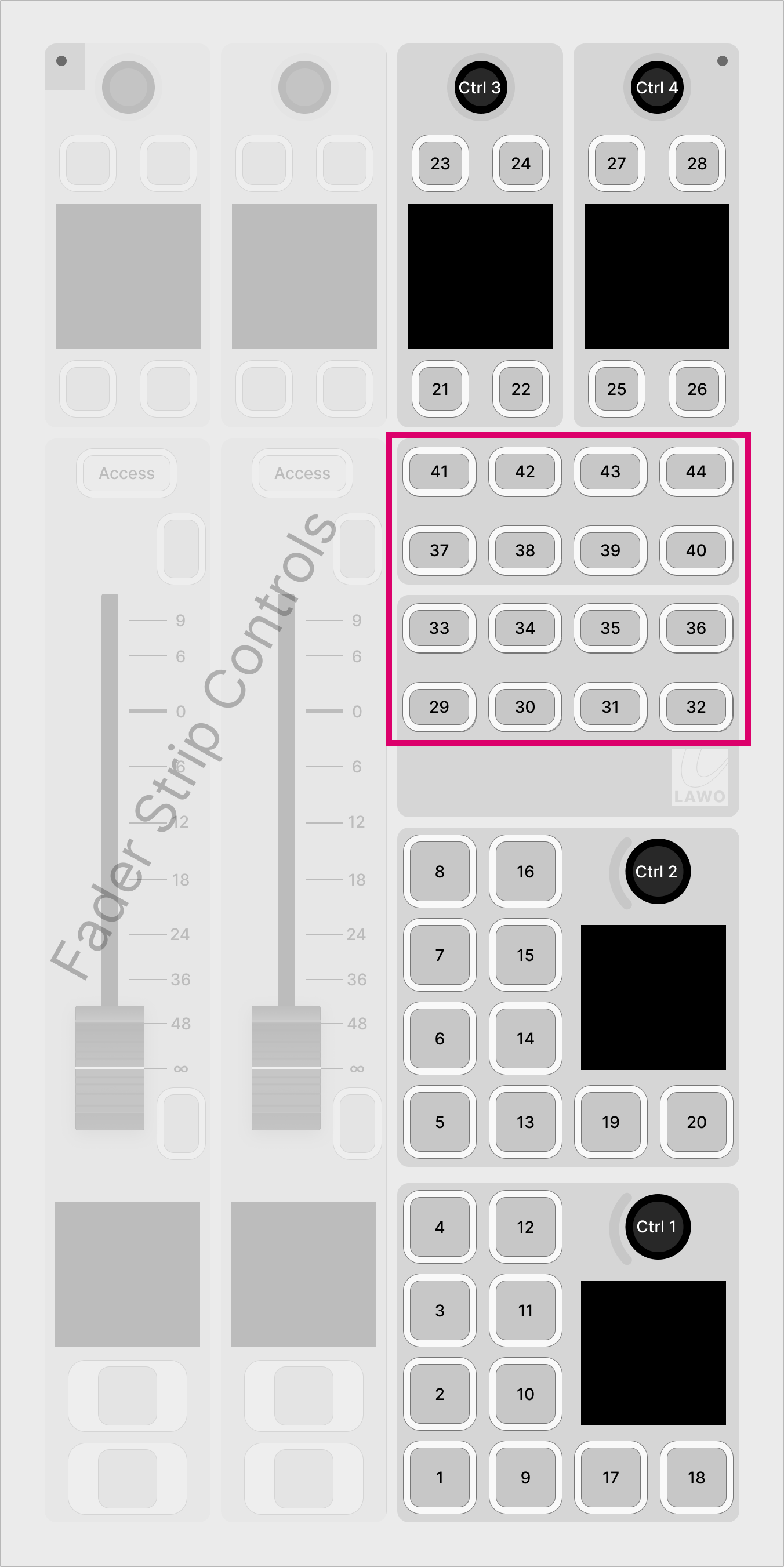diamond - Central Controls
For the central controls, diamond must include either a Central or Combo module:
- The Central module is dedicated to central controls and provides the most functionality.
- The Combo module provides two additional fader strips as well as central controls, and so there is some reduction in functionality. The Combo Module can be specified in either Fader A or Fader B versions. The fader strip version has no effect on the central controls.
If the frame is fitted with additional Central or Combo Modules, then these must run in what is known as "monitor mode". The differences between this and the main module are explained at the end of this topic.
Controls Overview
The central controls are divided into the following areas.
Central Module |
Combo Module |
The operation of the Ambient Light Detectors (1) and Central Function Keys (3) are system-defined. The MF keys and rotary controls (4) are defined by the configuration. The Central Rotary Controls (2) are configurable (when all Function Keys are off) and system-defined (when a Function Key is selected).
The table below compares the Central and Combo modules. The differences are highlighted in bold.
| Central Module | Combo Module | ||
|---|---|---|---|
1. | 2 x ambient light detectors. | 2 x ambient light detectors. | |
2. | 4 x small rotary controls with label displays. Each control has 4 x small MF keys. | 2 x small rotary controls with label displays. Each control has 4 x small MF keys. | |
| 3. | 16 x function keys. | 16 x function keys. | |
4. | 40 x large MF keys (in five blocks of 8). 2 x large rotary controls with label displays. Each control has 3 x large MF keys. | 16 x large MF keys (in two blocks of 8). 2 x large rotary controls with label displays. Each control has 2 x large MF keys. | |
The images below show the standard configuration and MF key numbering for each module.
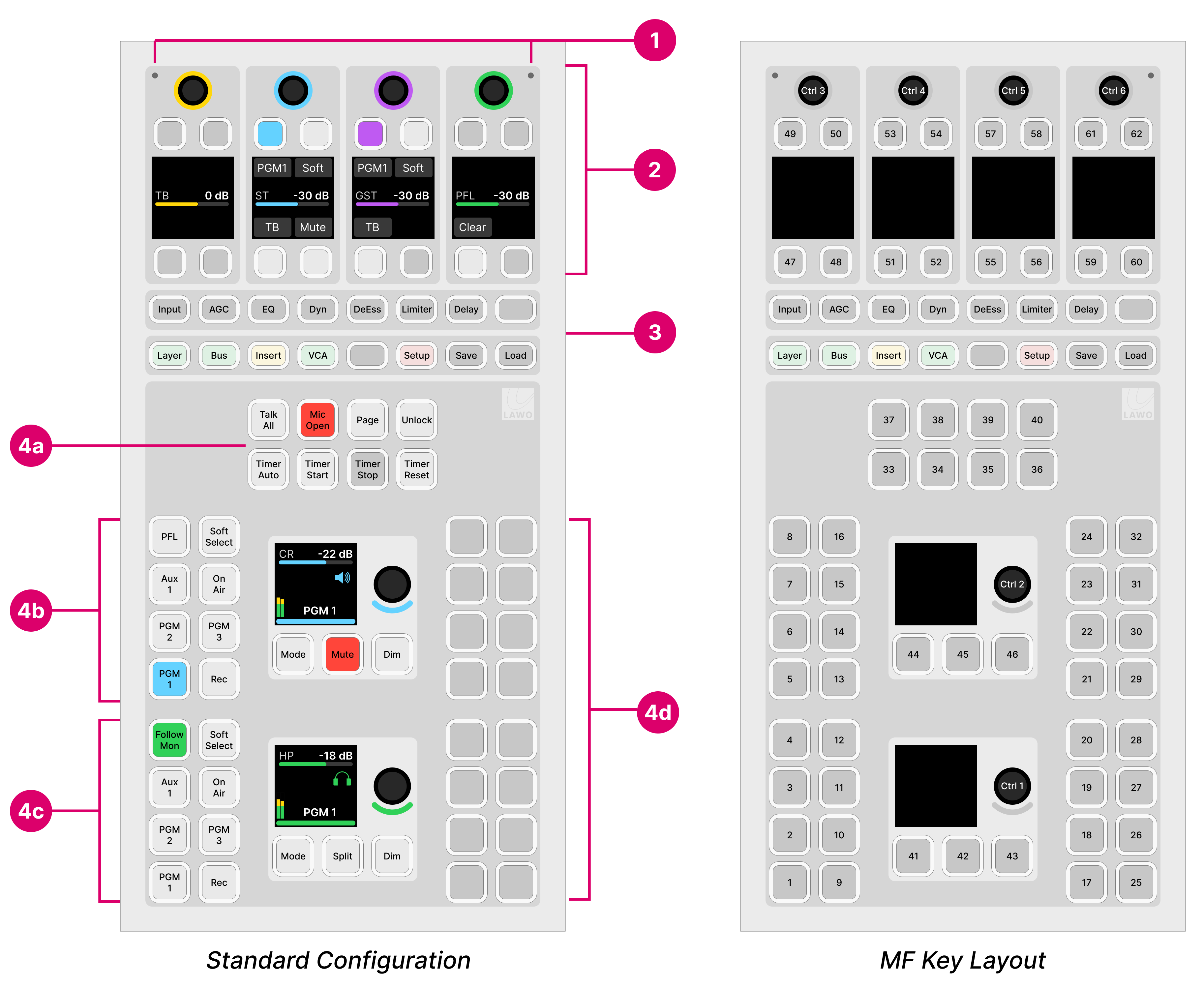
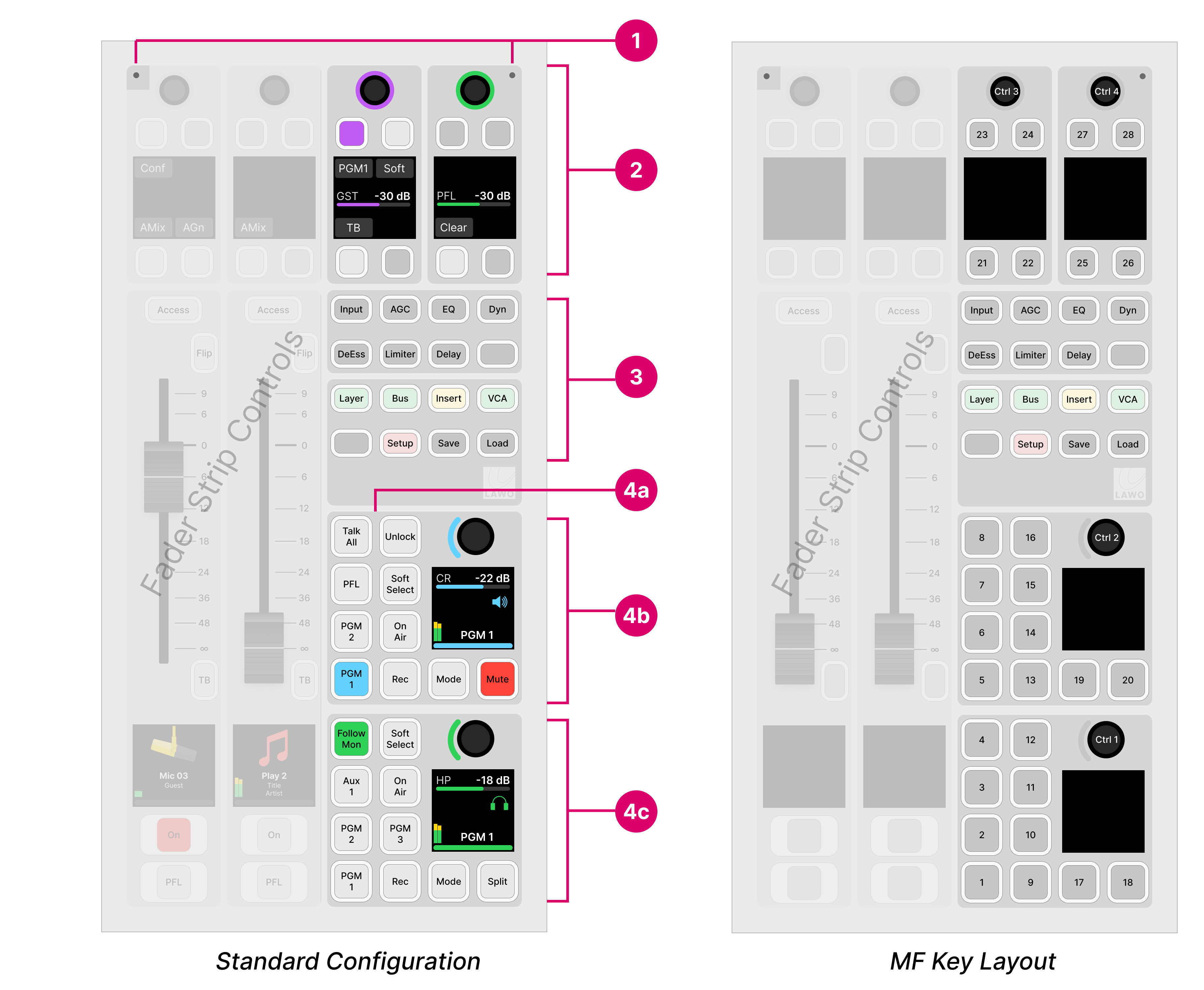
Operation
Ambient Light Detectors
The two detectors at the top of the module provide automatic adjustment of the surface brightness according to the ambient light levels. The detector receiving the most light always wins. So if something covers just one of the detectors by accident, this is ignored.
This function can be disabled by the configuration. In the standard configuration, it is enabled or disabled using the Surface Ambient Light Sensor option in the 'Settings → Surface' dialog box (on the GUI).
Central Rotary Controls
Each of the upper rotary controls comes with a display and four small MF keys. The controls are labeled by the display and have two modes of operation:
When all Function Keys (3) are off, the controls are configurable.
When a Function Key (3) is selected, the controls update to adjust the selected function. For example, press Input to adjust the input parameters for the channel in access. In this mode:
The functionality is system-defined, and the controls work in the same way regardless of the configuration.
- On a Combo module, the upper controls from the two fader strips are borrowed (to provide four sets of Central Rotary Controls). This ensures that the Function Key operation is identical for both types of module.
Talkback & Monitoring
In the standard configuration, when all Function Keys are off, the Central Rotary Controls are defined for talkback and monitoring.
The Central Module provides four sets of functions:
TB (talkback) - input level control.
ST (studio monitors) - monitor level control, source selection and talkback.
GST (guest headphones) - monitor level control, source selection and talkback.
PFL (pre-fader listen) - PFL bus level control and clear (cancels all active PFL selections).
A Combo module supports the last two functions: GST and PFL.
For more details, see Talkback, Monitoring and PFL.
Central Function Keys
The 16 function keys are system-defined and work in the same way regardless of the configuration.
The first 8 keys provide source parameter control for the channel in access. The second 8 keys are used for global functions. With the exception of layer switching, VCA and Snapshot Management, the function keys work in conjunction with the Central Rotary Controls (2). Please follow the links below for more information.
- Input, AGC, EQ, Dyn, DeEss, Limiter, Delay - press to adjust source parameters for the channel in access.
- Layer - press to flip all fader strips to the second layer. Note that this key resets any individual fader Flip selections.
- Bus - press to select a bus assign page.
- Insert - press to select the insert assign page.
- VCA - press to select a VCA assign page.
- Setup - press Setup to adjust the surface setup options.
- Save, Load - press and hold Unlock + Save (or Load) to save (or load) a system snapshot memory.
If a Central or Combo module is running in monitor mode, then the Central Function Keys are not supported. This means that there is no access to source parameter control, layer switching, bus assign, etc.
MF Keys & Rotary Controls
The remaining MF Keys and rotary controls are defined by the configuration. If you are running the standard configuration, then the controls provide master functions and monitoring.
Master Functions (4a)
On a Central module, the first 8 MF keys provide master functions:
Talk All - press to talk to the Guest and Studio monitoring outputs, and all available N-1 returns.
Mic Open - is an indicator only. It lights in red whenever a Mic source fader is open.
Page - press to toggle the VX GUI page between 'Playout' and 'Channel Strip'. This key has no function if you are working with the Desktop App.
Unlock - press to unlock the Save and Load keys (in the Central Function Keys area).
- Timer Auto, Start, Stop & Reset - press to control the first timer on the GUI (Timer 1).
A Combo module supports two of these functions: Talk All and Unlock. The other functions can be operated from the GUI.
Monitoring (4b & 4c)
The two large rotary controls adjust the level/balance of the Control Room (CR) and headphone (HP) monitor outputs. The rotary controls are color-coded for easy identification: cyan = CR; green = HP. Each control can adjust two parameters: turn to adjust the first (monitor level); push down and turn to adjust the second (monitor balance). The displays show the control's function and current value. The surrounding MF keys provide monitor source selection and other options for each output.
On a Combo module, there are fewer monitor source selection keys for the CR output (6 instead of 8), and there are no dedicated Dim keys for the CR and HP outputs. In all other respects, the controls are identical.
For more details, see Monitoring.
Customer-defined Functions (4d)
The Central module includes another 16 MF keys that can be configured for other functions. Unless otherwise specified, these keys are left undefined and come with blank labels.
On a Combo module, all of the MF keys are defined and so there are no spare keys for other functions.
Additional Central or Combo Modules
If the frame is fitted with additional Central or Combo Modules, then these must run in what is known as "monitor mode".
In this instance, all controls have a single mode of operation that is defined by the configuration. The MF key layout is the same as that of the main module, except for the 16 additional MF Keys (shown in the images below).
Central Module (monitor mode) |
Combo Module (monitor mode) |