diamond - PFL and AFL
diamond supports up to five monitoring buses that can be configured for PFL and AFL.
- PFL (Pre-Fader Listen) can be used to listen to a source while its fader is closed (off-air). This allows you to check an incoming signal before opening the fader.
- AFL (After-Fader Listen) can be used to listen to a source in isolation (at its mix level).
What is possible?
The number of available PFL/AFL buses is determined by the Power Core license (from 0 to 5).
Usually, a single PFL bus is sufficient. If you need both PFL and AFL monitoring, or independent outputs, then multiple buses can be configured.
Before configuring the system, it is useful to know that:
- Each source can feed up to two monitoring buses simultaneously (to support PFL and AFL).
- The PFL mode defines how the listen bus operates: as PFL, AFL, or a combination.
- PFL 2, 3, 4 or 5 can be swapped, per fader strip, with PFL 1. This can be used to create separate PFL/AFL outputs from different sets of faders.
- For monitoring, each listen bus can feed a dedicated output, or be switched automatically to the main monitoring whenever a PFL (or AFL) is active.
The rest of this topic describes how PFL is defined in the standard configuration. The operation may vary if the configuration is customized.
Operation
In the standard configuration, PFL can be selected by pressing MF Key 4 (on the source's fader strip) or pulling back on a fader (to activate the overpress).
All sources feed a single PFL bus (PFL 1) and the default mode is "PFL SUM". This means that:
- Multiple PFLs can be selected.
- Where faders are closed, sources are summed onto the PFL bus.
- When a fader opens, PFL is cancelled.
- Where faders are open, sources are put into "PFL prepare". In this instance, nothing happens until the fader is closed. Once the fader is closed, PFL becomes active.
- Dim white = PFL off.
- Full green = PFL on and fader closed (PFL active).
- Dim green = PFL on and fader open (PFL prepare).
In the example below, the source Mic 02 is in "PFL active", while Codec 1 is in "PFL prepare".
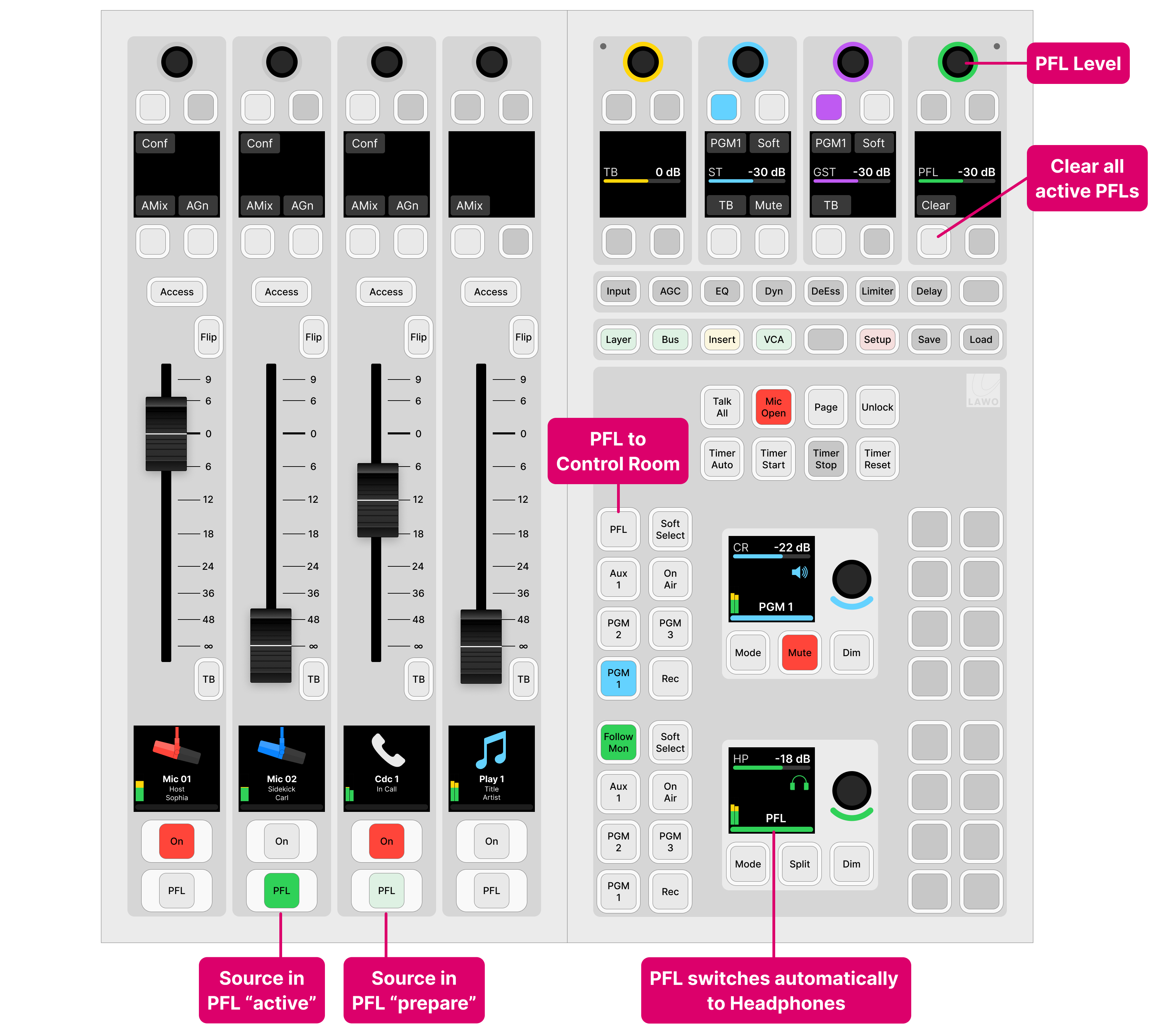
Fader Overpress / Backstop PFL
The fader overpress can be enabled or disabled from the Setup menu. When enabled, the operation is momentary:
- Pull back on a fader to activate PFL.
- Release the fader to cancel PFL.
PFL Monitoring
If PFL is selected (as a Contol Room monitor source), then PFL is switched to both outputs: HP and CR.
The Mon PFL output can be connected to a separate PFL speaker, either by editing the default audio connections (using ON-AIR Designer) or by making a connection from the 'Routing' page (on the GUI).
You can use the PFL master controls (on the Central or Combo module) to adjust the master PFL level or Clear all active PFLs.
PFL Modes
The PFL mode defines how the surface keys operate: as PFL, AFL, or a combination.
The default PFL mode is "SUM", but this can be changed by editing the configuration (using the ON-AIR Designer). The PFL mode can also be changed by an operator (from the Setup menu).
SUM
Multiple PFLs can be selected. Where faders are closed, sources are summed onto the PFL bus. When a fader opens, PFL cancels. Where faders are open, sources are put into "PFL Prepare". In this instance, nothing happens until the fader is closed. Once the fader is closed, PFL becomes active.
SUM R
Known as SUM Recurring. Identical to SUM mode, but PFL recurs if you open and then close the fader. In this mode, you must turn off PFL by deselecting the PFL key.
PFL
Identical to SUM mode, but the PFL keys inter-cancel. This means that only one source can ever be in "PFL Active" or "PFL Prepare".
PFL R
Known as PFL Recurring. Identical to PFL mode, but PFL recurs if you open and then close the fader. In this mode, you must turn off PFL by deselecting the PFL key.
PFL A
Known as PFL Always. Identical to SUM mode, except that sources are always put into "PFL Active" even if their faders are closed. i.e. there is no "PFL Prepare".
PFL AR
Combines PFL Always and PFL Recurring. Sources are always put into "PFL Active", and PFL recurs if you open and then close the fader.
PFL PUSH
Changes the operation of the PFL keys from latching to momentary. In this instance, you must press and hold a key to make PFL active. PFL cancels when you release the key.
PFL DJ
A special mode for DJs that can be used to prepare a fader level before the source goes on-air. Start by pressing PFL to monitor the source and adjust the fader level. Then deselect PFL and press channel ON (to put the source on-air) - the fader jumps to the prepared level. Note that the prepared level is applied only once. So, if you take the fader off-air, and then press channel ON again, the fader jumps to 0dB as normal.
AFL
Changes the operation of the PFL keys from pre-fader listen to after-fader listen. In this mode, multiple AFLs can be selected. AFL must be turned off by deselecting the AFL key.
AFL/PFL
Combines AFL and PFL operation. The PFL keys operate as AFL when a fader is open and PFL when a fader is closed.