diamond - The Setup Menu
The Setup menu can be used to change the fader options or PFL mode. The current values are stored in the system's warm start data (on Power Core). This means that any changes affect all users and remain in place until the next cold start.
The options are adjusted from the Central Rotary Controls as shown below.
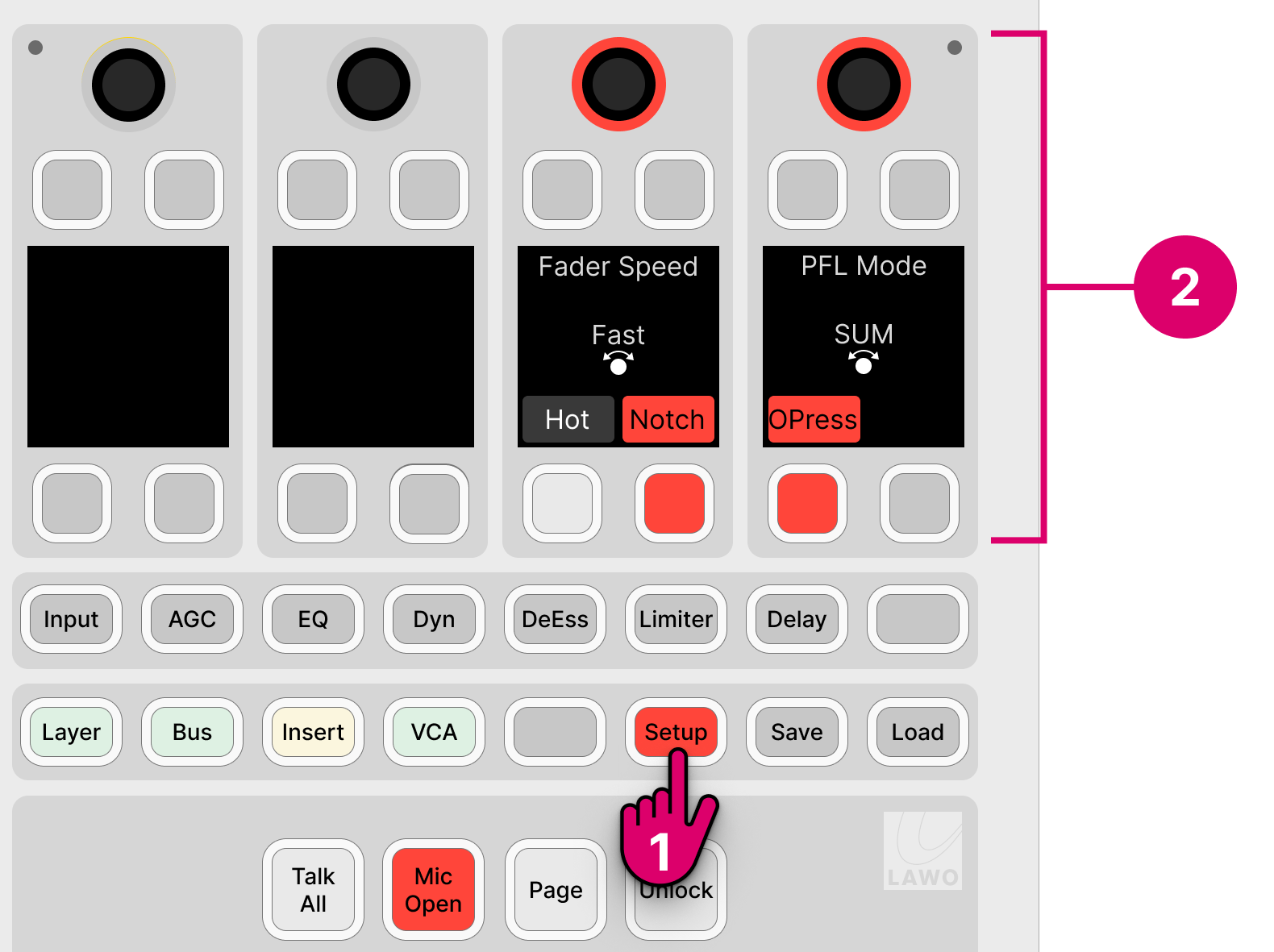
1. To open the menu, press the Setup key on the central controls module.
The Central Rotary Controls update to show the available options.
2. Turn a rotary control to adjust the adjust fader speed or PFL mode. Press a soft key to enable or disable 'Hot' faders, the fader Notch or the fader OPress (Overpress).
Fader Options
There are four options for the faders: speed, hot mode, notch and overpress. Each one affects all faders across the surface.
Fader Speed
This option sets the speed at which the faders move in response to a snapshot load or external control signal such as a fader start. Only the physical movement of the faders is affected (and not the response time of the audio).
There are three possible values: Slow, Medium or Fast.
Fader Hot Mode
This option determines whether the faders move, or remain stationary, in response to the channel on/off state.
There are two possible values:
- Hot Faders (disabled) = the fader motors are active; faders open and close automatically in response to the channel on/off.
- Hot Faders (enabled) = the fader motors are inactive; the channel on/off state can be changed without faders moving. This allows you to position a fader to the desired level before turning the channel on.
Fader Notch
This option enables or disables the fader notch. When the notch is enabled, you will feel a small resistance at 0dB when you move a fader.
The initial state (notch on/off) can be modified by the ON-AIR Designer (under "System → Definition → AccessGrp → Faders").
Fader OverPress
This option enables or disables the fader overpress. When enabled, you can pull back on a fader to trigger the overpress function (e.g. PFL). Note that the faders move up (or down) slightly when the option is turned on (or off).
The overpress function is programmed by the configuration and is defined globally for all fader strips. The initial state (overpress on/off) and function can be modified by the ON-AIR Designer (under "System → Definition → AccessGrp → Faders").
PFL Mode
The PFL mode defines how the "PFL" keys operate (as described earlier).
SUM
Multiple PFLs can be selected. Where faders are closed, sources are summed onto the PFL bus. When a fader opens, PFL cancels. Where faders are open, sources are put into "PFL Prepare". In this instance, nothing happens until the fader is closed. Once the fader is closed, PFL becomes active.
SUM R
Known as SUM Recurring. Identical to SUM mode, but PFL recurs if you open and then close the fader. In this mode, you must turn off PFL by deselecting the PFL key.
PFL
Identical to SUM mode, but the PFL keys inter-cancel. This means that only one source can ever be in "PFL Active" or "PFL Prepare".
PFL R
Known as PFL Recurring. Identical to PFL mode, but PFL recurs if you open and then close the fader. In this mode, you must turn off PFL by deselecting the PFL key.
PFL A
Known as PFL Always. Identical to SUM mode, except that sources are always put into "PFL Active" even if their faders are closed. i.e. there is no "PFL Prepare".
PFL AR
Combines PFL Always and PFL Recurring. Sources are always put into "PFL Active", and PFL recurs if you open and then close the fader.
PFL PUSH
Changes the operation of the PFL keys from latching to momentary. In this instance, you must press and hold a key to make PFL active. PFL cancels when you release the key.
PFL DJ
A special mode for DJs that can be used to prepare a fader level before the source goes on-air. Start by pressing PFL to monitor the source and adjust the fader level. Then deselect PFL and press channel ON (to put the source on-air) - the fader jumps to the prepared level. Note that the prepared level is applied only once. So, if you take the fader off-air, and then press channel ON again, the fader jumps to 0dB as normal.
AFL
Changes the operation of the PFL keys from pre-fader listen to after-fader listen. In this mode, multiple AFLs can be selected. AFL must be turned off by deselecting the AFL key.
AFL/PFL
Combines AFL and PFL operation. The PFL keys operate as AFL when a fader is open and PFL when a fader is closed.