diamond - VCA Grouping
A VCA group can be used to control the level of several sources or summing buses from a single fader.
Up to 16 VCAs can be configured (using the ON-AIR Designer). The number of available VCAs is determined by the Power Core license.
In the standard configuration, a single VCA is defined. More VCAs can be added by editing the configuration (using the ON-AIR Designer). The configuration possibilities are explained later. For now, it is useful to know that:
- Each VCA group can control any number of faders.
- A fader cannot be assigned to more than one VCA.
- VCA groups cannot be nested. i.e. VCA 2 cannot be assigned to VCA 1.
- VCA groups use non-moving faders.
Setting Up a VCA Group
To set up a VCA group, there are two steps. First, assign the VCA group to a fader strip. Then, assign the VCA group members.
VCAs are available as sources when you activate source selection from a fader strip. This means that you can assign a VCA group to any fader strip in the usual manner, see Fader Strip Assign. Once assigned, the fader strip 'Source Display' updates to show the name and icon defined in the configuration. In the standard configuration, there is a single VCA group called VCA 1.
To make the VCA assignments, you can use either the surface or 'Source Parameter' dialog box as follows.
On the surface...
If your system supports at least one VCA group, then the VCA key (on the central controls module) opens the VCA assign pages. The number of pages depends on the number of VCAs defined in the configuration. If all 16 VCAs are configured, then there are four pages: 1-4, 5-8, 9-12 and 13-16. The page labels can be edited using the ON-AIR Designer (via the "System → Definition → AccessGrp → VCA Group Menu" options in the 'Tree Definition').
The assignments work in a similar manner to the bus assign pages.
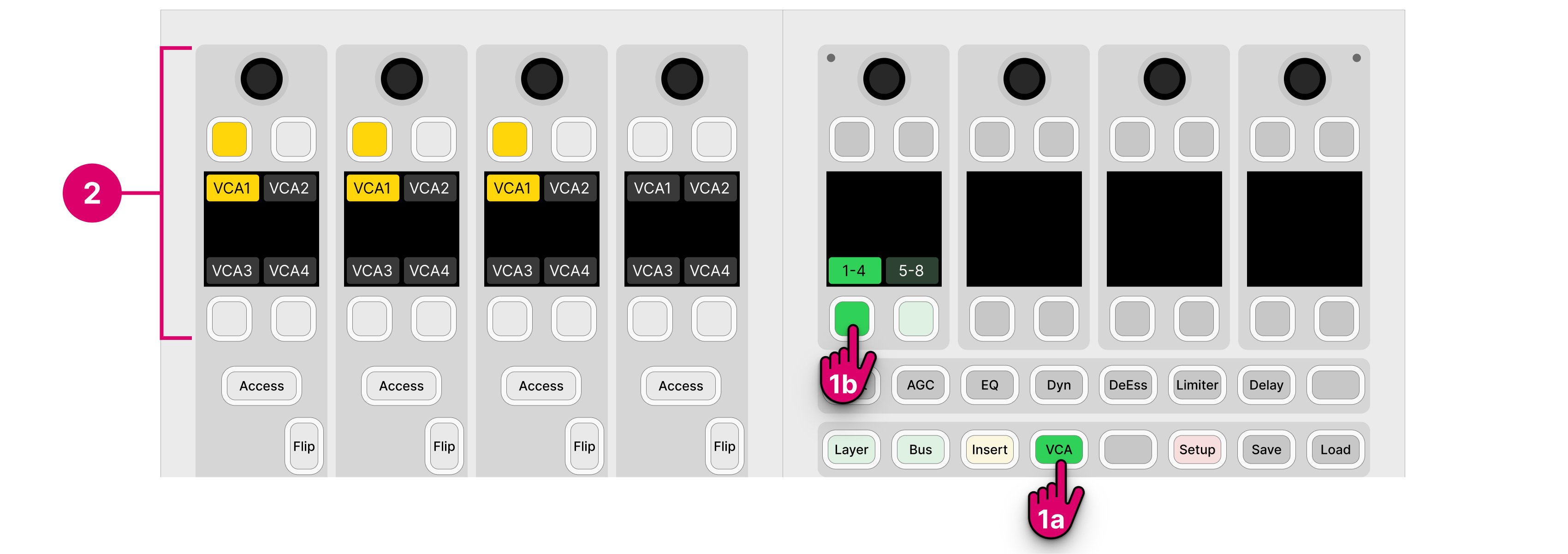
1. From the central controls, press VCA and select a page (e.g. 1-4).
The upper controls on each fader strip switch into "VCA assign" mode. The four soft key labels show the name of the available VCAs. If a soft key has no label, then there is no VCA defined (in the configuration).
The soft key colors show the assignment status:
- Yellow = assigned (on).
- Dim white = not assigned (off).
If more than four VCAs are defined (in the configuration), then press 5-8 to access the second page.
2. Press the fader strip soft keys to toggle the assignments (on/off).
3. When you have finished editing the assignments, deselect VCA (on the central controls module).
The fader strip controls return to their default functions.
On the GUI...
1. Open the 'Source Parameter' dialog box by pressing a fader strip Access key, and choose the Input page.
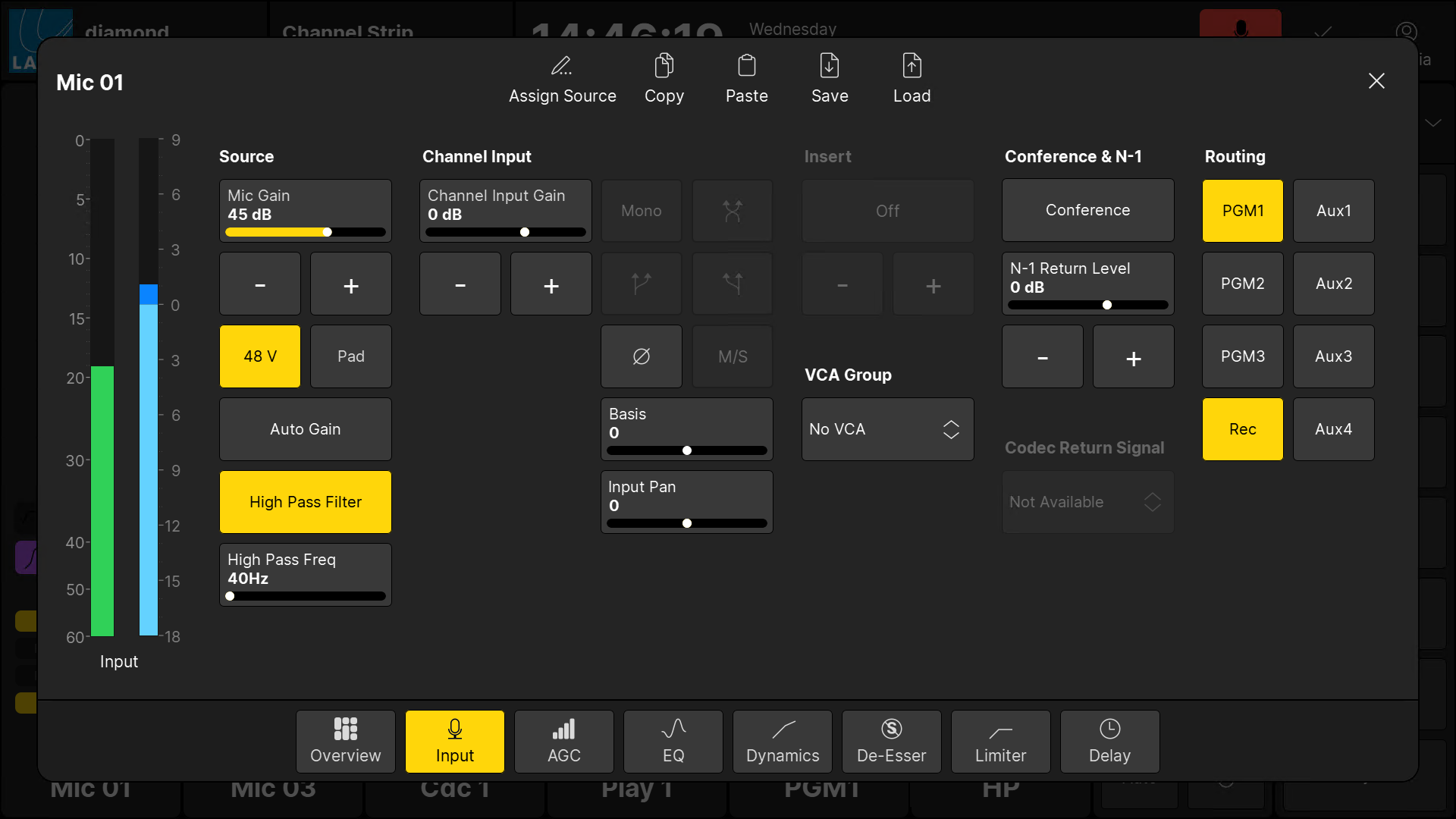
2. Touch the button under 'VCA Group' to open the 'VCA assign' overlay.
3. Touch a button to toggle the assignments (on/off).
- Yellow = assigned (on).
- Grey = not assigned (off).
4. Touch X to close the 'VCA Assign' overlay.
The button under 'VCA Group' updates to show either the name of the VCA group or "No VCA" (if there is no group assigned).
VCA Group Operation
The VCA grouping applies to the fader level and channel on/off status.
In Lawo radio systems, VCA groups use non-moving faders. This means that when you move a VCA group, its member faders remain stationary even though their level is changing.
If you press the channel ON key on the VCA group, then the channel ON keys on the group members follow accordingly. This allows you to close a VCA group and adjust its mix levels while the group is off-air.