mc²96 - Custom Functions
The Custom Functions display handles all of the system's custom functions.
Important: Custom Functions are stored as part of the system configuration and not in productions. This means that any changes will affect all users.
The functions are split into three basic types: Fader User Button functions, Central User Button functions and other functions that are not triggered by a user button.
The Fader User Button, xxx functions are channel-related functions that can be triggered from the Fader User Buttons (on every fader strip). Remember that up to four pages of fader user buttons are available (supporting up to 16 functions).
The Central User Button, xxx functions are master functions that can be triggered from the user buttons in the centre section of the console. There are four possible locations for the user buttons: the CENTRAL USER BUTTON panel, TALKBACK panel, MONITORING panel or Monitoring side panel and the optional 40-button user panel.
Please note:
- In most cases, more than one custom function instance can be configured. For example, to program more than one Aux on/off quick key.
- It is possible to assign the same user button number more than once. In this instance, the button will perform multiple functions!
Operating Principles
- Press the SYSTEM button on the SCREEN CONTROL panel.
- Select System → Custom Functions from the GUI page menu.
- Press CTRL + 5 on the console keyboard.
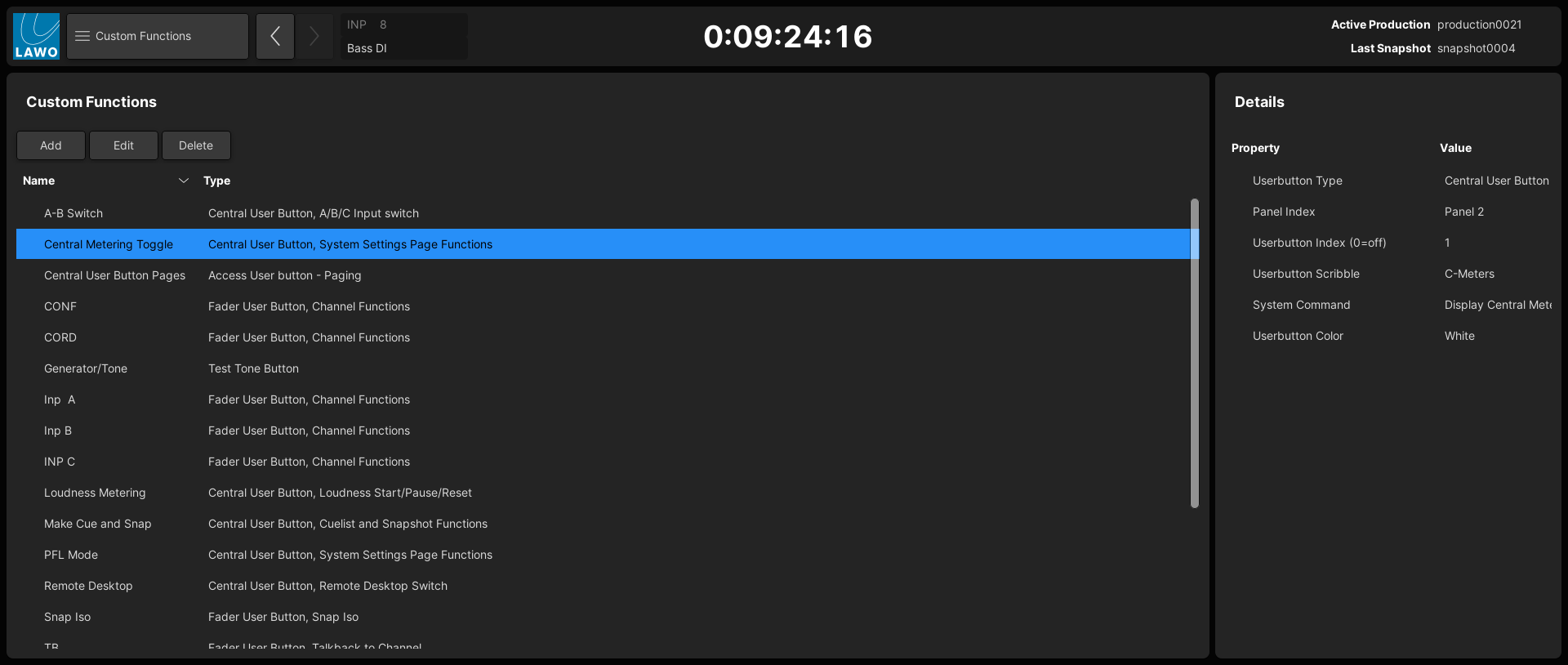
The Custom Functions list (on the left) shows the Name and Type of all existing functions.
From here, you can select an entry to interrogate its Details (on the right). The buttons at the top of the Custom Functions list can be used to Add a new function, Edit an existing function or Delete a function from the system.
2. To make a new assignment, select Add.
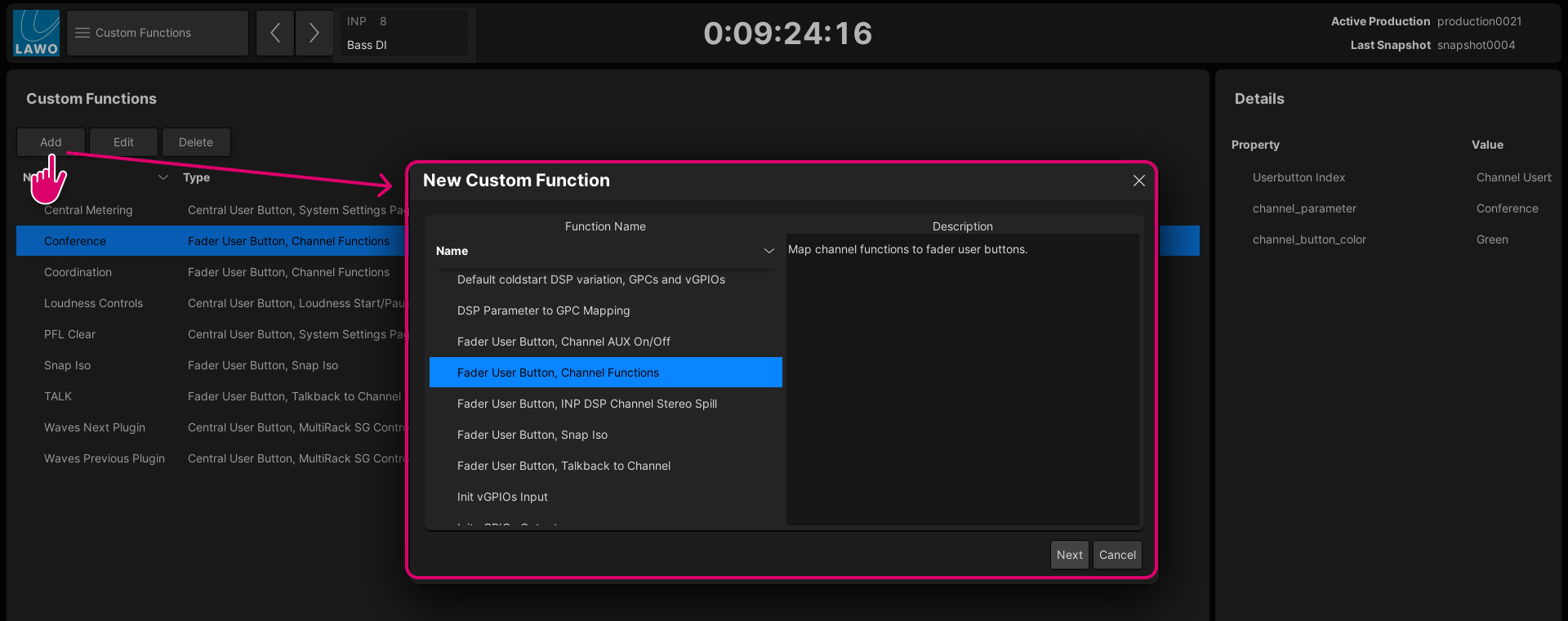
3. Choose a function and select Next.
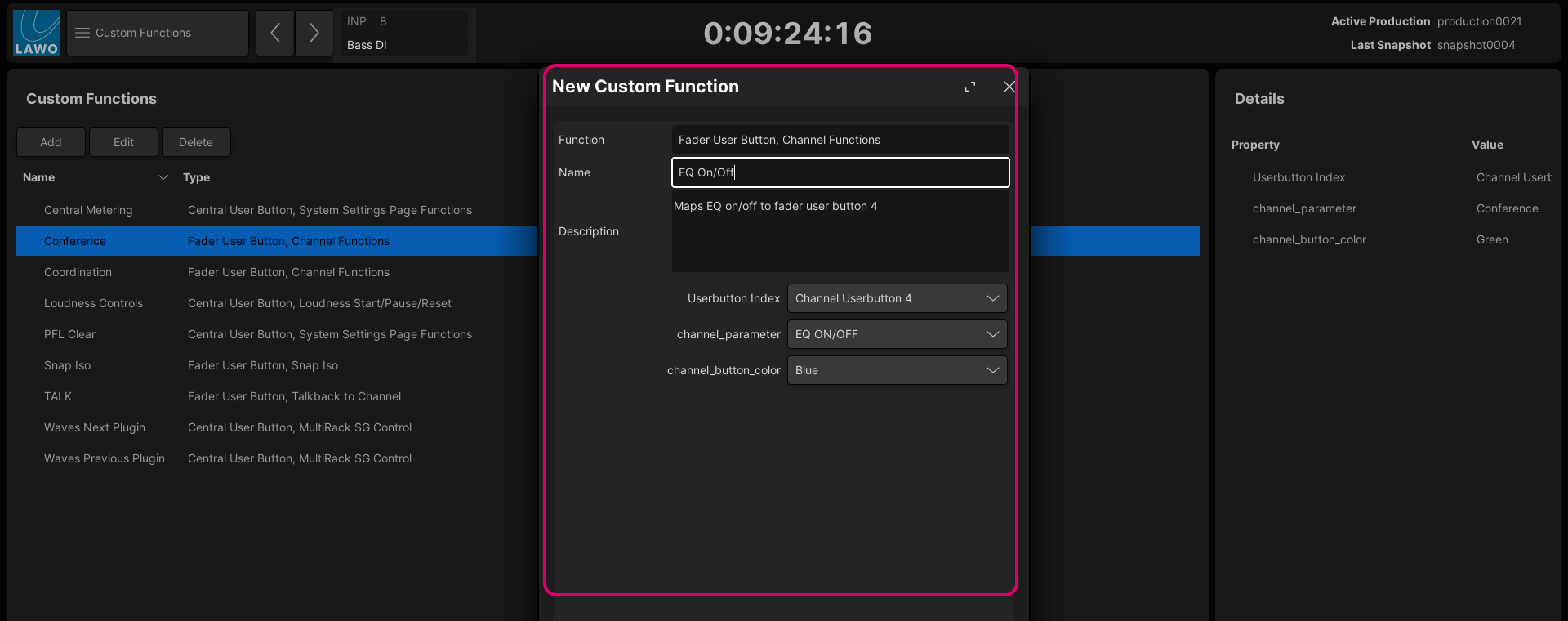
4. In the next pop-up, complete the upper fields to name the function.
- Function - the first field describes the function type. It is for information only and cannot be edited.
Name - this field names the custom function instance. The text is automatically selected so that you can enter a name. Important: You must enter a unique name for each custom function you create.
- Description - optionally, this field can be used to add more information about the assignment.
Then use the remaining fields to define the operation. The options vary depending on the custom function.
For an instance of Fader User Button, Channel Functions, you must define a user button index number followed by the channel parameter you wish to assign and the button color for the on state.
5. Select OK to confirm (or Cancel to abort the operation).
The Custom Functions list updates accordingly.
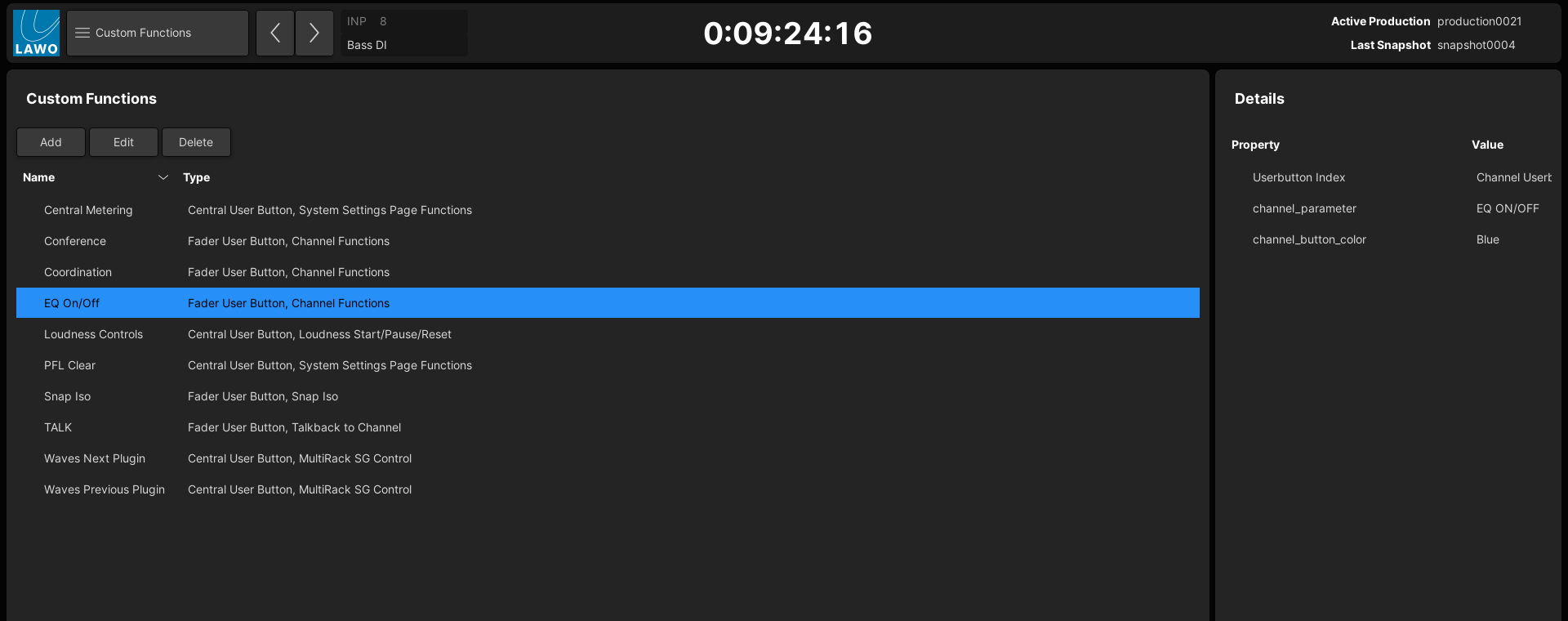
6. To make changes to an existing function, select a function and Edit.
A pop-up appears where you can edit the fields (as described above).
7. To delete an existing function, select the function and press Delete.
Select OK to confirm (or Cancel to abort the operation).
Saving and Exporting Custom Functions
Each custom function is stored as a Custom Template file in the system's configuration data. This means that there is one version of each file, and any changes will affect all users.
The Custom Template files can be transferred to an mxGUI computer via the File Transfer display. This provides a way of exporting a function to another system, or creating a backup of the custom functions for your installation.
Custom Functions Index
The rest of this section describes the user button numbering and all possible functions.