This topic describes how to open and use the CodeMeter Control Center. It can be used to manage the license containers and perform a backup or restore.
1. Click on the Windows taskbar Cm icon to open the 'CodeMeter Control Center'.
The icon may be hidden from view or vary in color (depending on your taskbar configuration).
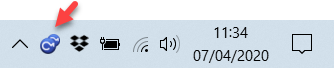
The 'CodeMeter Control Center' shows all the Cm containers which can be used for license storage.
A new local computer container is created each time you run the CodeMeter Runtime install wizard. Therefore, if you have installed multiple Lawo products or software versions, you will see several LAWO AG containers. If a USB dongle is connected, you will see a container labeled CmStick.
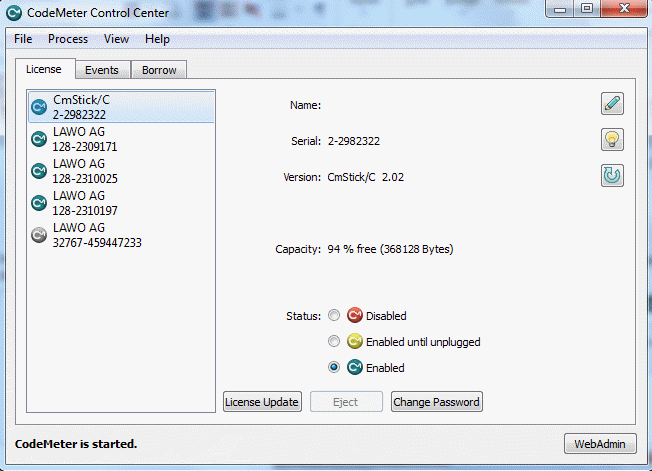
The Serial numbers identify each container. The icon colours indicate: green = license activated; grey = container is empty; red = license deactivated.
TIP: A single Cm container can contain multiple licenses - simply select the same container during the activation process.
2. Select WebAdmin (bottom right) to open the 'WebAdmin' portal in your default browser.
The portal has many functions including license interrogation, and backup/restore functions for licenses stored on a CmStick (USB Dongle).
For more information on these tasks, please refer to the CodeMeter Runtime documentation at wibu.com.