This topic describes how to activate a Lawo WIBU license using the online activation method.
To use this method, your computer must have an internet connection. If this is not possible, then the
offline activation method can be used.
When installing onto a dongle, the dongle must be connected to the computer's USB port.
1. Open the Lawo licensing web page at
https://licenseportal.lawo.com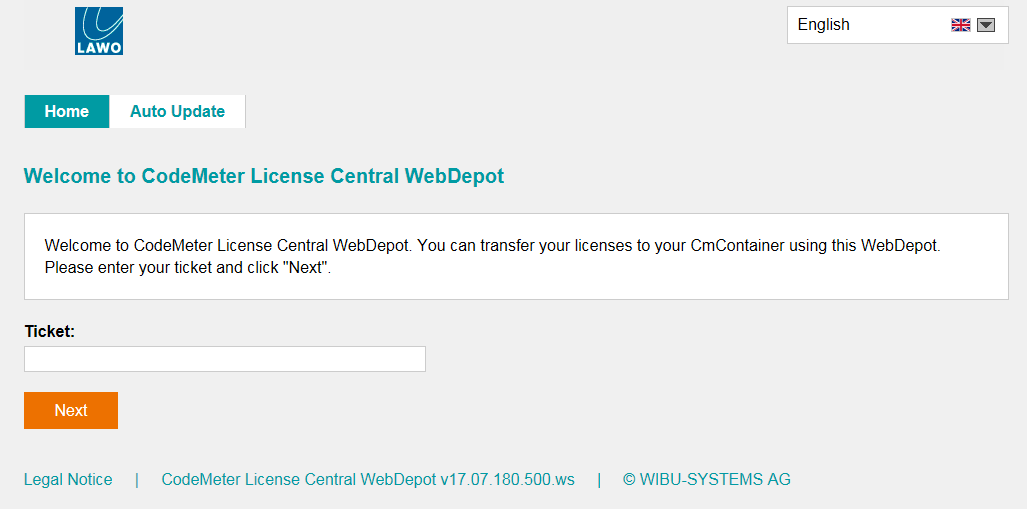
TIP: You can change the language using the drop-down menu at the top right of the page.
2. Copy your license ticket number into the 'Ticket' field and select Next.
The license code can be found on the delivery note shipped with the system or in the order confirmation email (for software-based products). It takes the form of a 25-digit ticket number such as the one shown below.

3. The WebDepot searches for and displays your licenses. Select Activate Licenses to continue.
4. At the next page, select the storage method for your license.
There are two possibilities:
- CmDongle - to create a USB dongle.
- CmActLicense - to bind the license to the local computer.
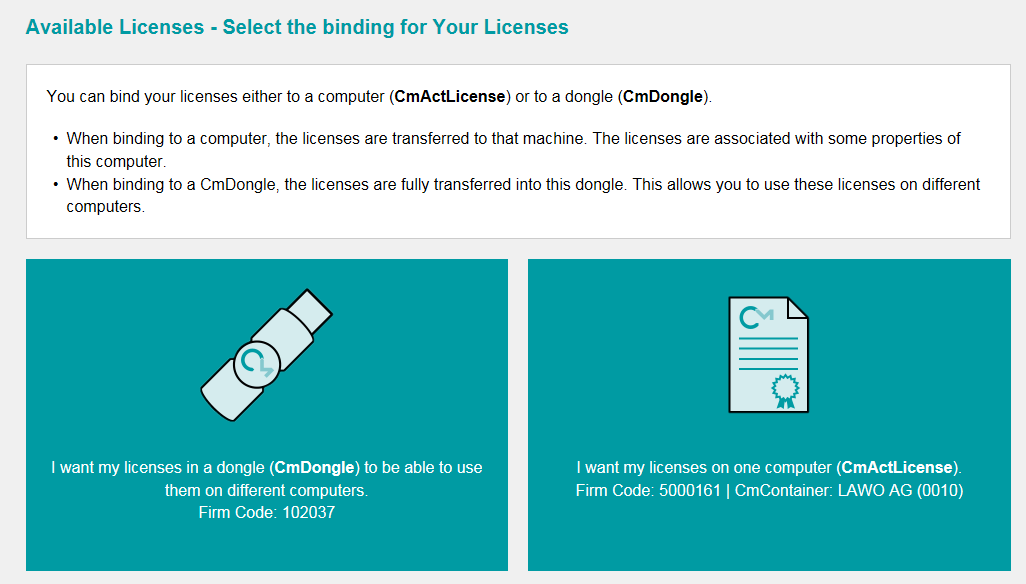
5. At the next page, select the licenses you wish to activate and the CmContainer to be used for the license storage.
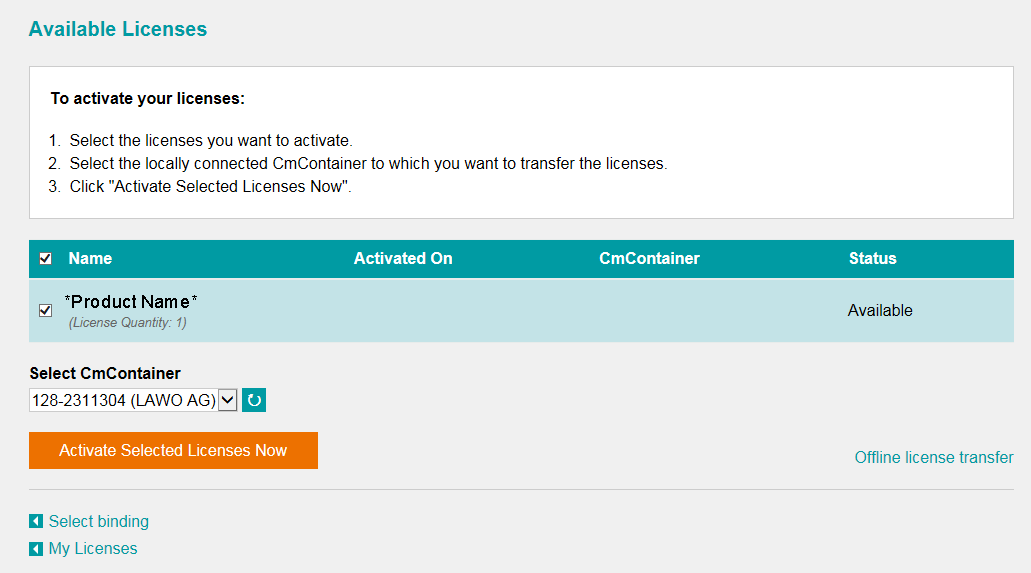 You can store multiple licenses in the same container. If no Cm containers are available, then you will see an option to "Get CmContainer automatically".
You can store multiple licenses in the same container. If no Cm containers are available, then you will see an option to "Get CmContainer automatically".
6. Click on Activate Selected Licenses Now and wait for a few seconds.
A confirmation message appears once the activation is successful.
7. After selecting OK, a summary appears.
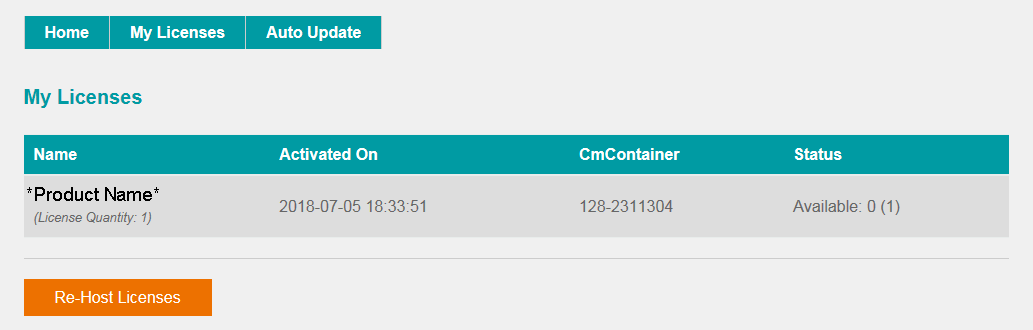
8. You can now close the browser and return to your Lawo software application or install the USB dongle.
Once activated, it is strongly recommended that you backup your licenses (using the CodeMeter Web Admin portal). This will allow you to restore a license if the original is lost or damaged.