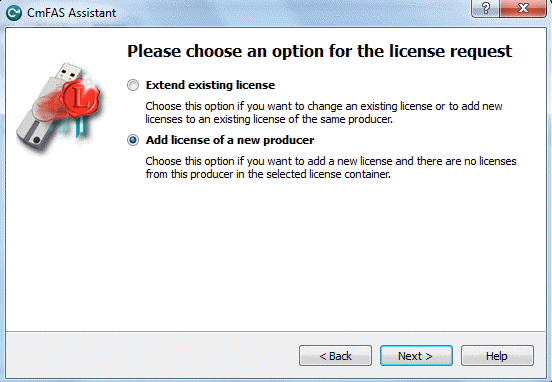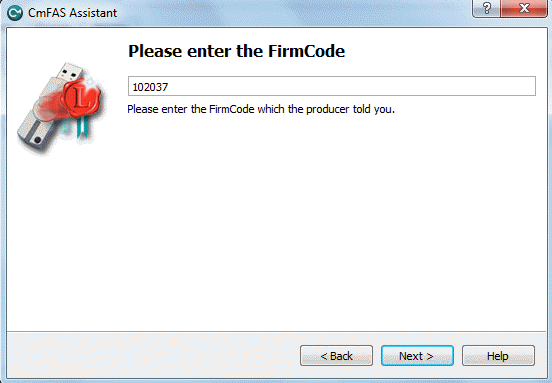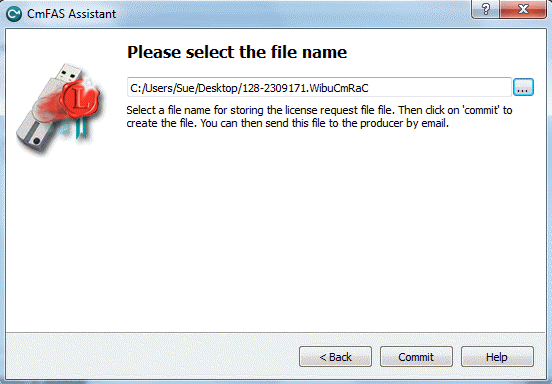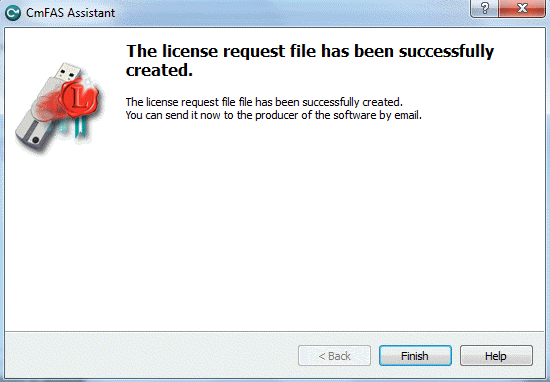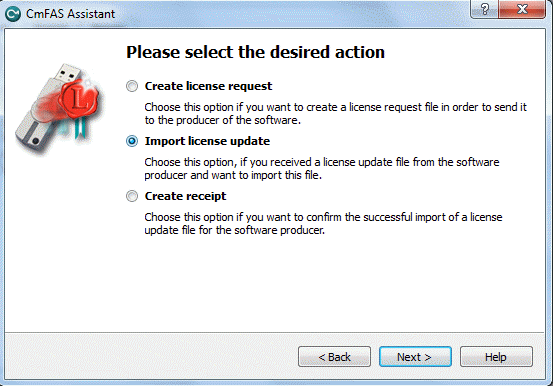License Activation - Offline Method
If your computer has no internet access, then you can activate a software license offline. This method requires three steps:
- Create a license request file for the Cm storage container (and copy this onto a computer with internet access).
- On the computer with internet access, activate the license using the Lawo licensing web page (and copy back the license update file).
- On the original computer, import the license update file to the Cm storage container.
The rest of this topic describes each step in more detail.
Step One: Create a License Request File
1. On the computer you wish to license: open the 'CodeMeter Control Center' (by clicking on the Cm taskbar icon) and select the container you wish to use for the license storage.
2. If the container is empty, select Activate License. Or, if the container already holds an active license, select License Update.
This starts the 'CodeMeter Field Activation Service (CmFAS) assistant'.
|
|
|---|
3. Select Next and then Create license request.
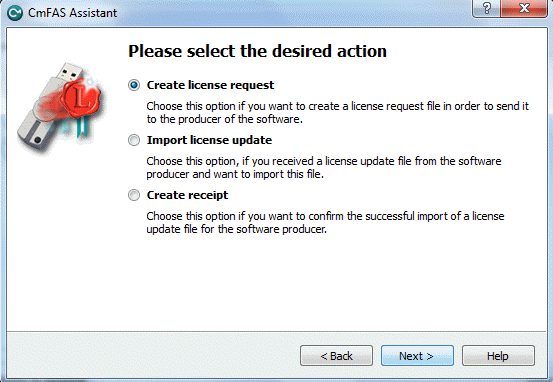
At this stage, there are two additional steps (to add the correct firmcode) if you have selected a CmStick container:
- Select Add license of a new producer.
- Then enter the Lawo FirmCode - 102037 - to create the license request file.
|
|
|---|
4. Select Next, and using Windows Explorer, enter a file path for the license request file.
Choose somewhere easy to find, such as the Desktop. Then select Commit to create the request file.
|
|
|---|
5. Select Finish and copy the request file onto a computer with internet access.
You will need both the license request file and the 25-digit ticket number (received with your license purchase).
Step Two: Activate the License
1. On a computer with internet access, follow the first four steps from the online activation method:
- Open the Lawo licensing web page at https://licenseportal.lawo.com
- Copy your license ticket number - this is the 25 number code - into the 'Ticket' field and select Next.
- When your license is displayed, select Activate Licenses to continue.
- Select the storage method for your license - either USB dongle or single computer.
2. At the 'Available Licenses' page, select Offline license transfer to continue.
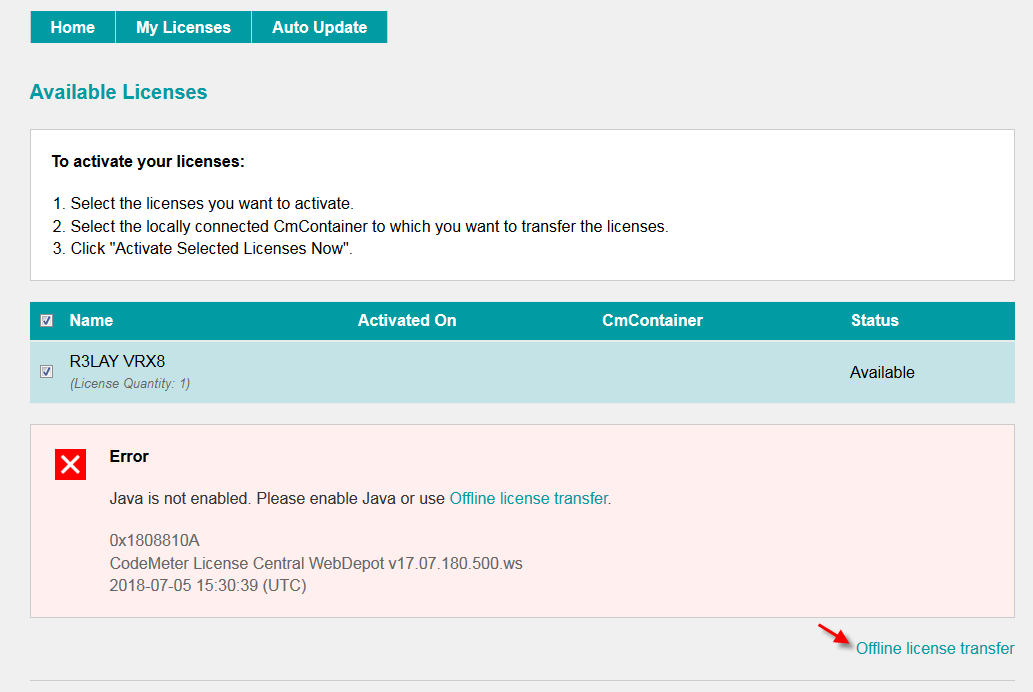
3. On the next page, select the license(s) you wish to activate, select Browse... and, using Windows Explorer, choose the request file (created earlier).
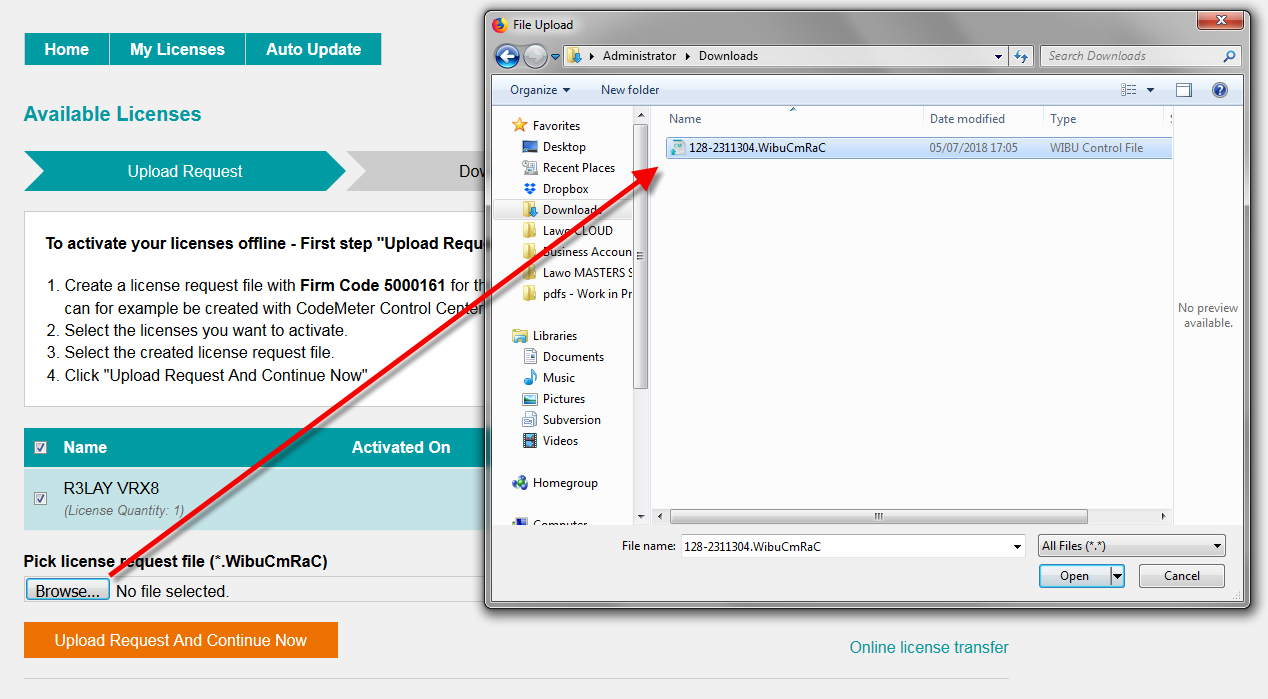
4. Then select Upload Request And Continue Now.
The license request is processed and, if successful, you will have the option to download the update.
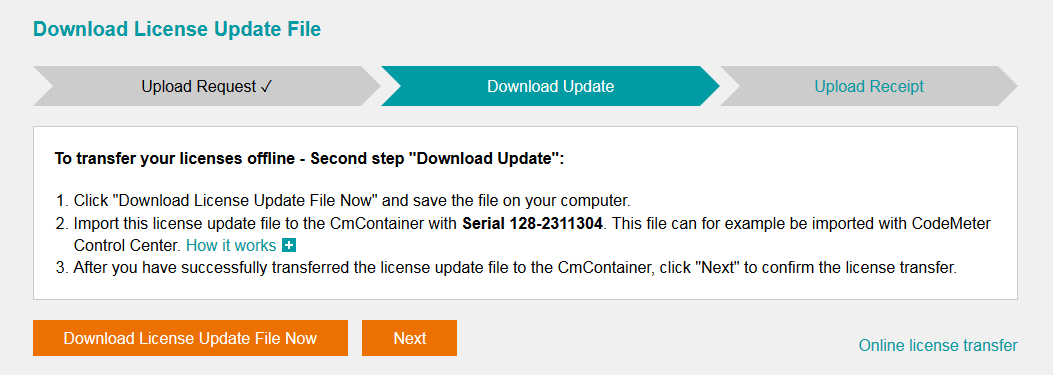
5. Select Download License Update File Now and, when prompted, choose the Save file option - the file is downloaded.
6. Copy the License Update file back to the original computer.
Step Three: Import the License Update File
1. On the original computer re-open the 'CodeMeter Control Center' and select the Cm container for the license update.
This must be the same container as the one selected earlier (during the License Request).
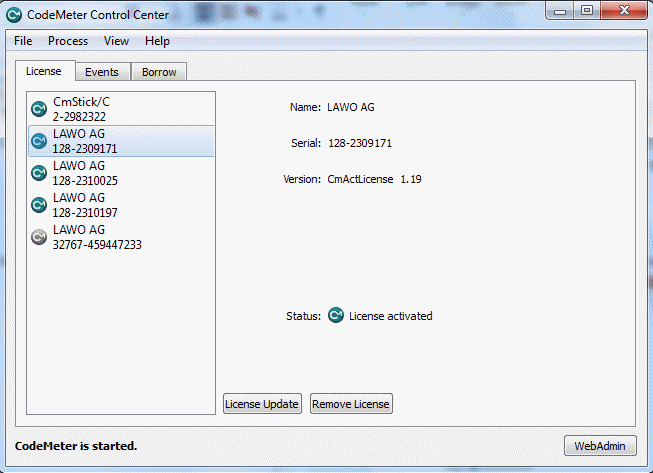
2. Select License Update and follow the instructions given by the 'CmFAS Assistant'.
When prompted, select Import License update and choose the update file (downloaded from the License portal).
|
|
|---|
3. Select Commit to action the update - the license is activated.
4. You can now close the 'CodeMeter Control Center' and return to your Lawo software application or install the USB dongle.
Once activated, it is strongly recommended that you backup your licenses (using the CodeMeter Web Admin portal). This will allow you to restore a license if the original is lost or damaged.