License Activation - Using a Central Server
This topic describes how to store licenses on a central server. This can be used to administrate licenses centrally within a local network.
For example, when starting a Lawo application such as VisTool, the local computer asks the server to borrow the relevant license. The license is then used by the VisTool client until the application is closed.
On closing, the license is handed back to the server where it may then be used by a different VisTool client.
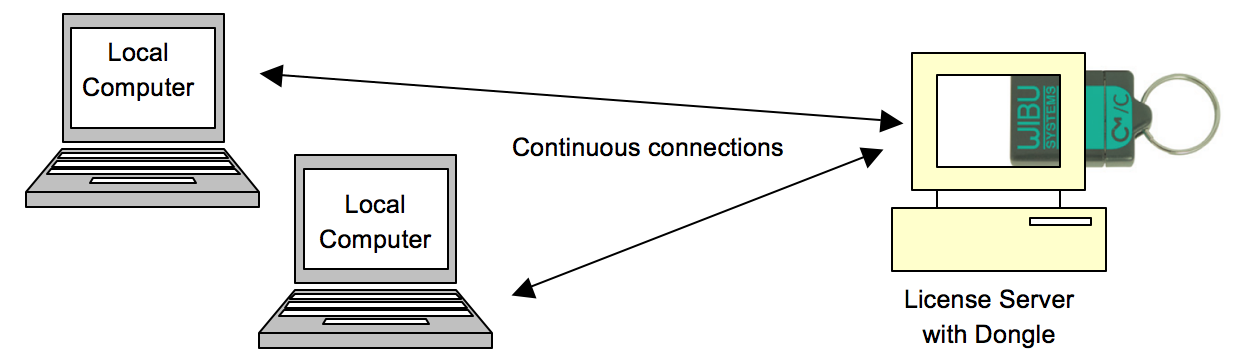
To configure this example, there are three steps:
- On the server, activate the licenses in the usual manner and then activate the Run Network Server option.
- On each client computer, select the server (in the CodeMeter Web Admin).
- On each client computer, select the license(s) you wish to use.
The rest of this topic describes each step in more detail.
Step One: Prepare the License Server
1. First, install the Codemeter Runtime software (Version 5.10 or above) on the central server. (Or, on a virtual machine on the server).
The latest release of CodeMeter Runtime can be downloaded from WIBU systems at wibu.com.
2. Activate all licenses in the usual manner.
If a virtual machine is being used, set up a connection between the virtual machine and USB dongle.
3. Open the CodeMeter Control Center and select WebAdmin.
4. Under 'Configuration -> Server', select the Run Network Server checkbox.
 5. Click Apply and restart the CodeMeter Runtime software.
5. Click Apply and restart the CodeMeter Runtime software.
Step Two: Prepare the Clients
1. Install the Codemeter Runtime software (Version 5.10 or above) on each of the client computers.
2. Connect the clients (and server) to the network.
On startup, the CodeMeter Runtime software sends a broadcast message across the network to find all license servers.
3. On each client computer, open the Codemeter Control Center and select WebAdmin.
4. From the home page, select the name of the computer.
A dialogue box should appear listing all the available license servers.

5. Choose the correct server from the drop-down list and click on Select.
If the license server is not found, then your firewall or network policy may not allow messages to be broadcast. In this case, you will need to add the server's IP settings to the search list, manually, as follows:
- Under Configuration -> Network, add the correct IP settings into the 'Server Search List'.
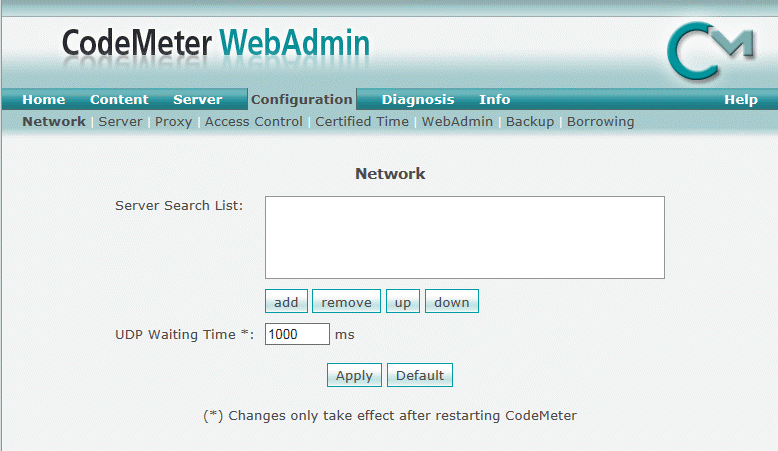
- Click Apply and restart the CodeMeter Runtime software.
Note that once the Server Search List has an entry, all other license servers (announced automatically to the network) will be ignored.
Step Three: Administer the Licenses
Once a connection to the license server is established, you can borrow one of the server licenses as follows.
1. On the client computer, open the Codemeter Control Center and select WebAdmin.
2. Under 'Content -> Licenses', choose the CmContainer (holding the server licenses) and select the desired license file.
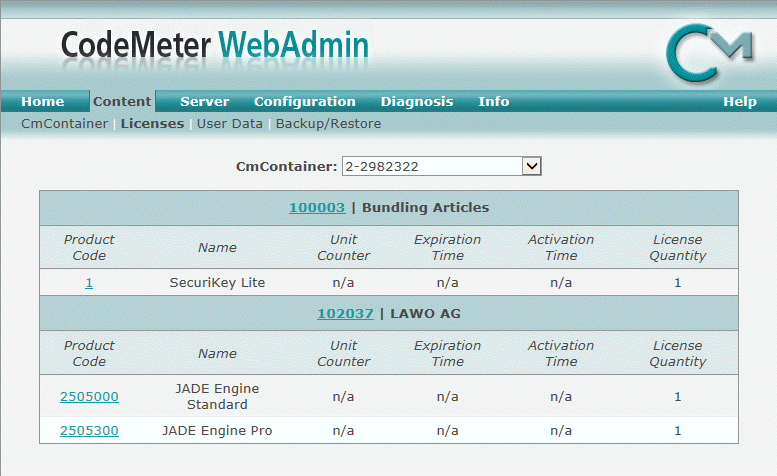
If the license is in use, then a warning message appears.
You can check which licenses are available (free) by selecting Server and Cluster.
