mc²96 - Parameter Select
For some operations, you will need to select one or more channel parameters. For example, to copy or reset an audio module, link modules between channels, select modules for snapshot crossfades, etc.
Operating Principles
The audio modules can be selected from the front panel using the Central Control Section SEL buttons.
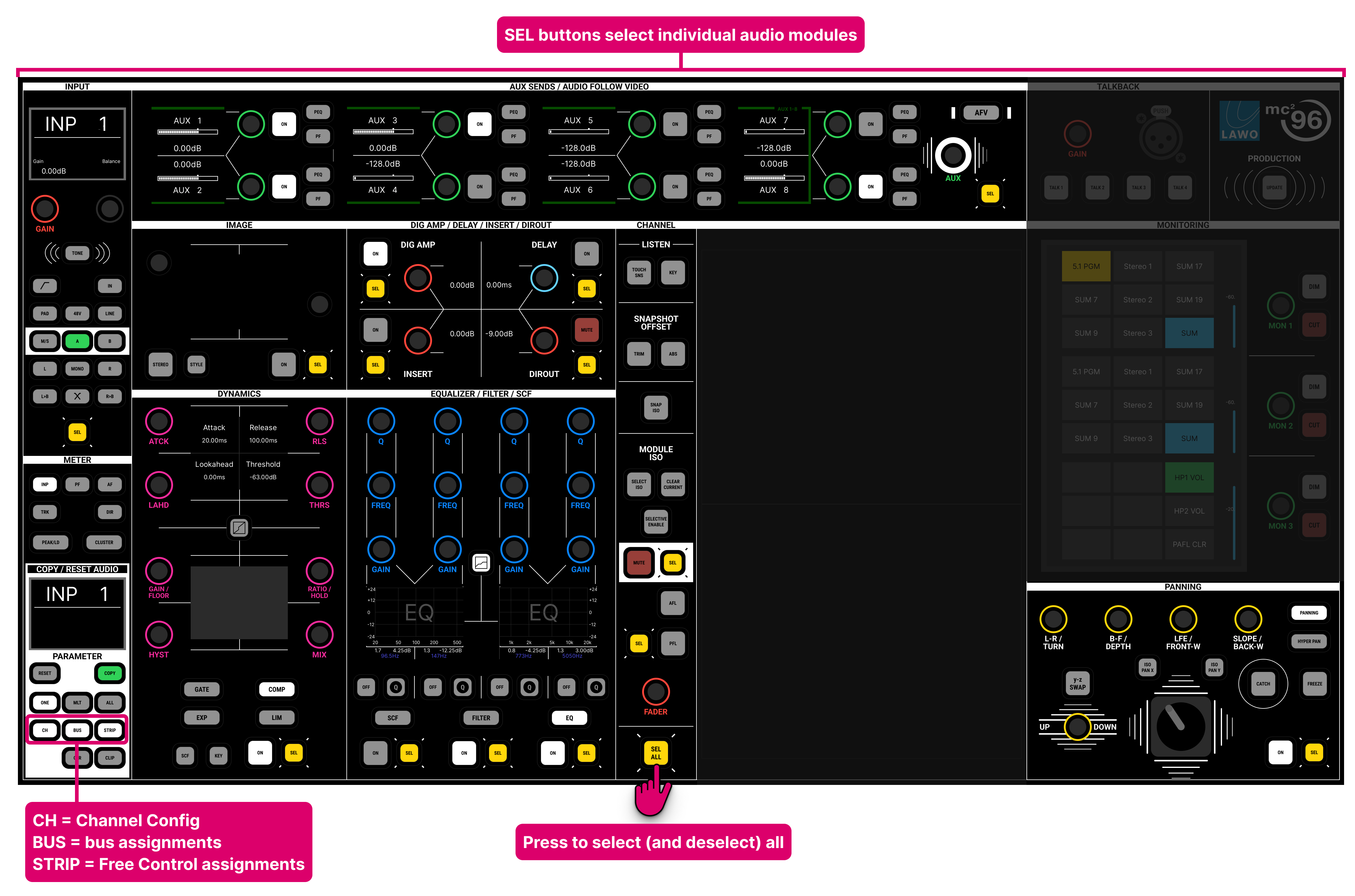
For convenience, the module selects are repeated on the Central GUI touch-screen in the Main Display and on the Access/Assign 3 side panel.
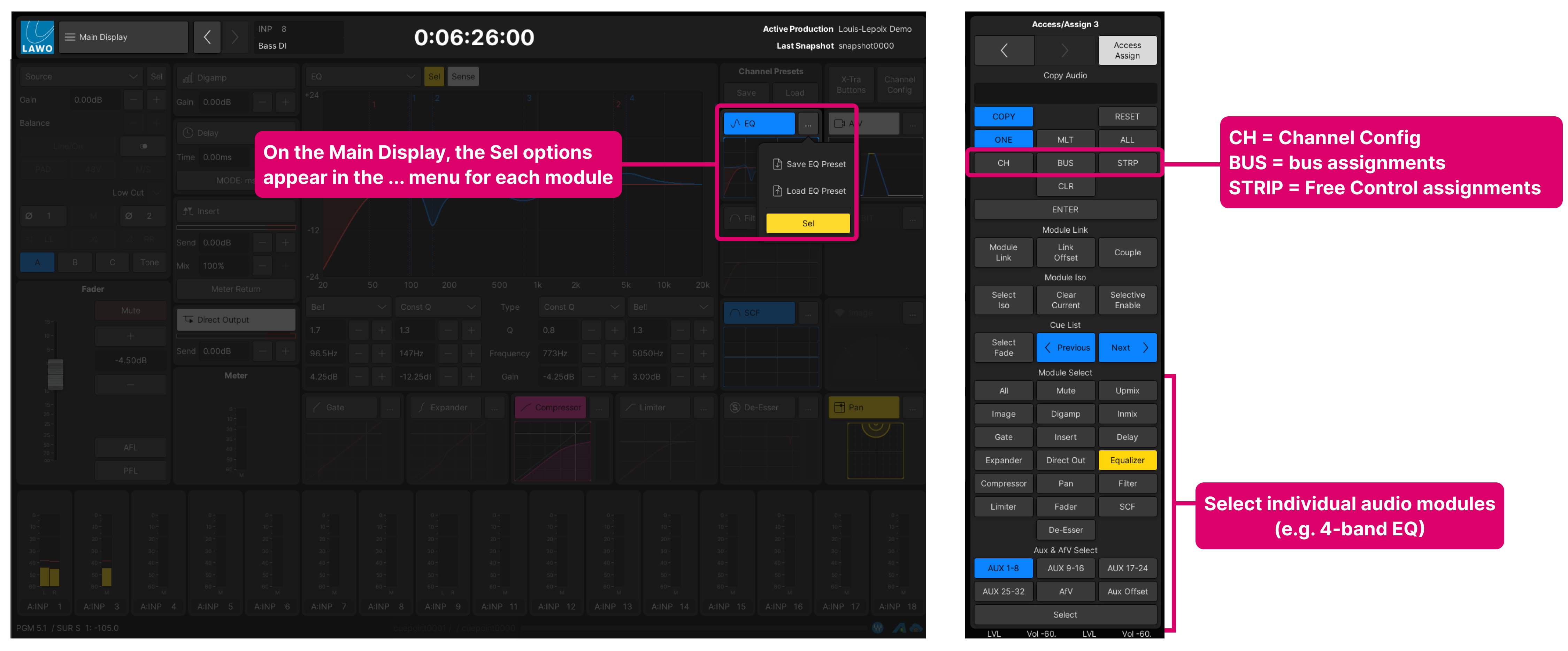
In each case, if a button is lit (yellow), then the module is selected.
Please note:
- The parameters for aux sends are selected in pages: Aux 1-8, 9-16, etc.
- When using the Central Control Section, it is important to check that there are no 'hidden' selections. For example, if the DYNAMICS controls are paged to the Compressor, then it is important to check the SEL status for the Gate, Expander and Limiter.
To clear down any previous selections, you can toggle the SEL ALL button (to select and then deselect all modules).
The best way to check which modules are selected is to open the Access/Assign 3 page on the Central GUI side panel (as this shows the status of all module selects).
What can be selected?
The selected parameters can include the DSP settings for each audio module, bus assignments, channel signal flow, channel color and the layout of the fader strip Free Controls.
Audio Modules
The SEL buttons on the Central Control Section select the individual audio modules as follows:
- INPUT – channel input parameters. Note that the Source and InMix gain can be selected independently. See Input Control: InMix Gain.
- AUX SENDS / AUDIO FOLLOW VIDEO – aux sends and AFV. Each page of auxes and AFV is selected independently.
- IMAGE – stereo image and position.
- DIG AMP, DELAY, INSERT, DIROUT – digital amplifier gain, delay, insert and direct out. Each section is selected independently.
- DYNAMICS – gate, expander, compressor and limiter. Each section is selected independently.
- SCF – sidechain filter parameters.
- FILTER – 2-band filter parameters.
- EQ – 4-band EQ parameters.
- MUTE SEL – the status of the mute button.
- Fader SEL – the main channel level.
- PANNING – stereo/surround pan parameters.
The De-Esser and Upmix modules can be selected from either the Main Display or Access/Assign 3 side panel.
Other Channel Parameters
Other channel parameters are selected using the CH, BUS and STRIP buttons on the COPY/RESET AUDIO panel.
- CH - selects the channel signal processing order as defined in the Channel Config display.
- BUS - selects the channel's bus assignments to groups and sums. Note that aux assignments are not included as they are selected via the AUX SENDS panel.
- STRIP - selects the fader strip's Free Control assignments.
Channel Color Coding
You can select the channel's color code using the on-screen Select button on the Channel Config display.
Select All & Clearing Selections
Every time you re-enter a selection mode (e.g. copy or reset), any previous selections are retained.
Use the SEL ALL button, below the CHANNEL area, to select (or deselect) all available channel parameters (including CH, BUS and STRIP).