.edge - SDI Inputs and Outputs
This topic describes how to check and configure the SDI inputs and outputs.
Overview
The SDI I/O tab can be switched between SDI Inputs and SDI Outputs. It provides a quick overview of the connections including signal present (for Video and Audio), and which options are enabled (Frame Sync, Ident, Test Pattern, Gearboxing). The "Show Sidebar" button (on the right) reveals the available properties for the selected input or output. For example, for an SDI input, you can turn on the ident and test pattern, or adjust the gearboxing and input frame sync (if the relevant licenses are active).
From the main "Devices" list, click on the processing blade label (to open the "Device Details" as described earlier). Select the SDI I/O tab and then either SDI Inputs or SDI Outputs.
SDI Inputs
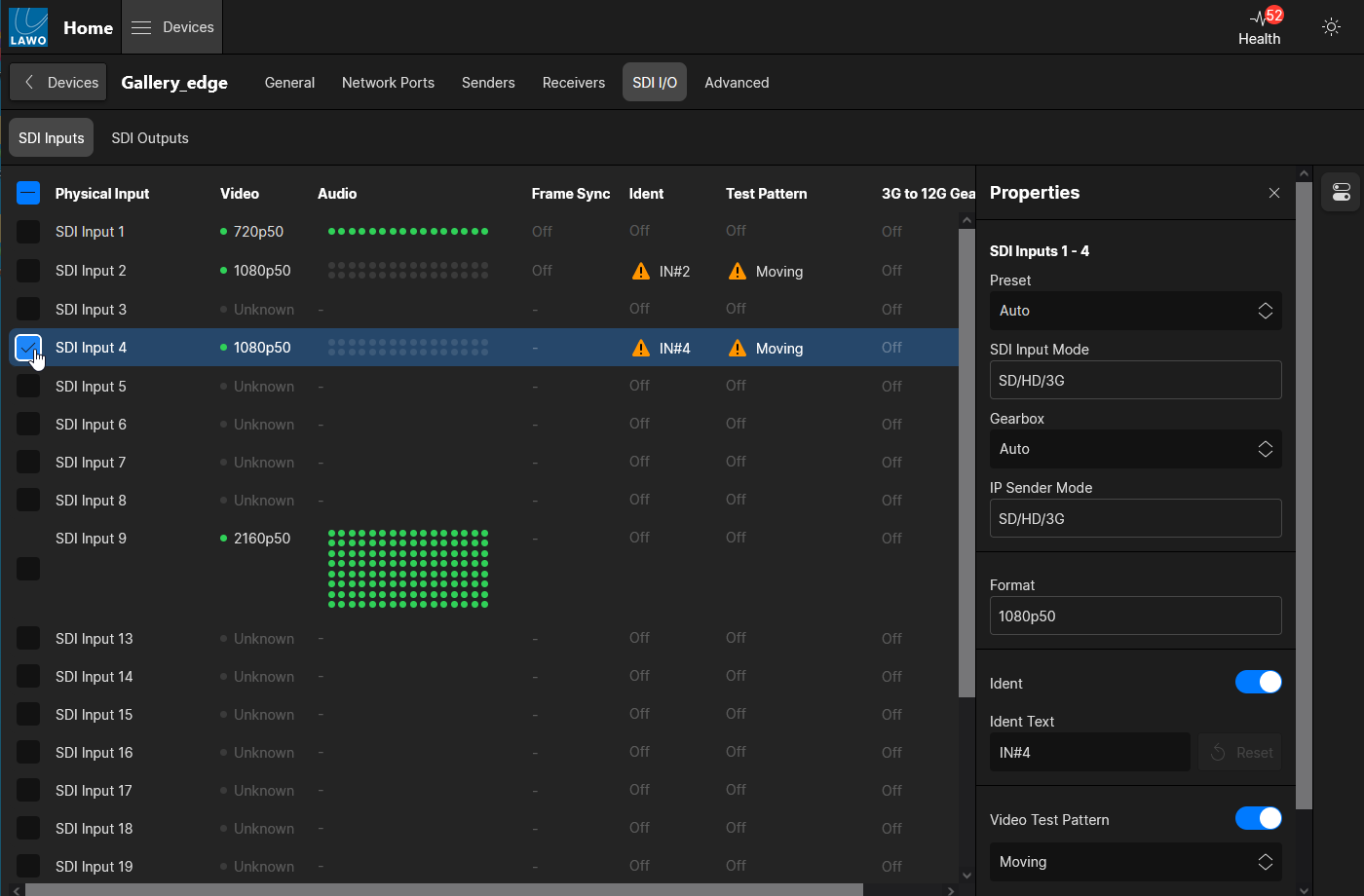
SDI Input Information
The following information is displayed for each input:
- Physical Input - identifies the SDI connection.
- Video - if signal is present, then you will see a green LED and the detected format.
- Audio - if signal is present, then you will see a green LED for each audio channel.
- Frame Sync - shows On if the input frame synchronizer is enabled.
- Ident - if the video ident is turned on, then you will see a warning triangle and the ident text.
- Test Pattern - if the video test pattern is turned on, then you will see a warning triangle and the test pattern mode,
- 3G to 12G Gearbox - shows On if video gearboxing is enabled.
SDI Input Properties
The following properties can be adjusted by selecting an SDI input and revealing the Properties sidebar.
- SDI Inputs Preset - defines the mode of the SDI input blocks: 1-4, 5-8, 9-12, etc. Choose Auto to set the mode automatically (according to the incoming SDI signal). The other options can be used to force the mode as follows:
- SD/HD/3G - the inputs will operate as four independent SDIs.
- UHD Single Link - the four inputs are configured to accept a single-link 12G signal. The signal must be connected to the first connector of the SDI block: SDI 1, 5, 9, etc.
- UHD Quad Link - the four inputs are configured to accept a quad-link 12G signal. In this mode, the Gearbox option is turned on. Note that this option is hidden if there is no gearbox license.
- SDI Input Mode - shows the mode of the SDI input.
- Gearbox - turns the video gearbox on or off. Note that the option is hidden if there is no gearbox license. There are three possible modes: Auto, On and Off. If you choose Auto, then the gearbox can be enabled automatically by the SDI Inputs Preset. Alternatively, you can choose to force the option on or off.
- When the gearbox is active, the Link Rotate option can be enabled to “fix” any errors in the input cabling.
- IP Sender Mode - shows the mode of the IP sender.
- Frame Synchronizer - turns the input frame synchronizer on or off. When the option is turned on, the Pixel and Line Offsets are applied.
- Ident - turns the video ident on or off. When the option is turned on, the Ident text appears on the SDI input. Click inside the text field to edit the Ident text.
- Video Test Pattern - turns the video test pattern on or off. You can choose the test pattern mode (for the color bars): either Moving or Static. In addition, you can choose a Format using drop-down menu.
By selecting all SDI inputs, you can quickly change the status of an option globally. e.g. to turn on the video test pattern and idents for all inputs.
SDI Outputs
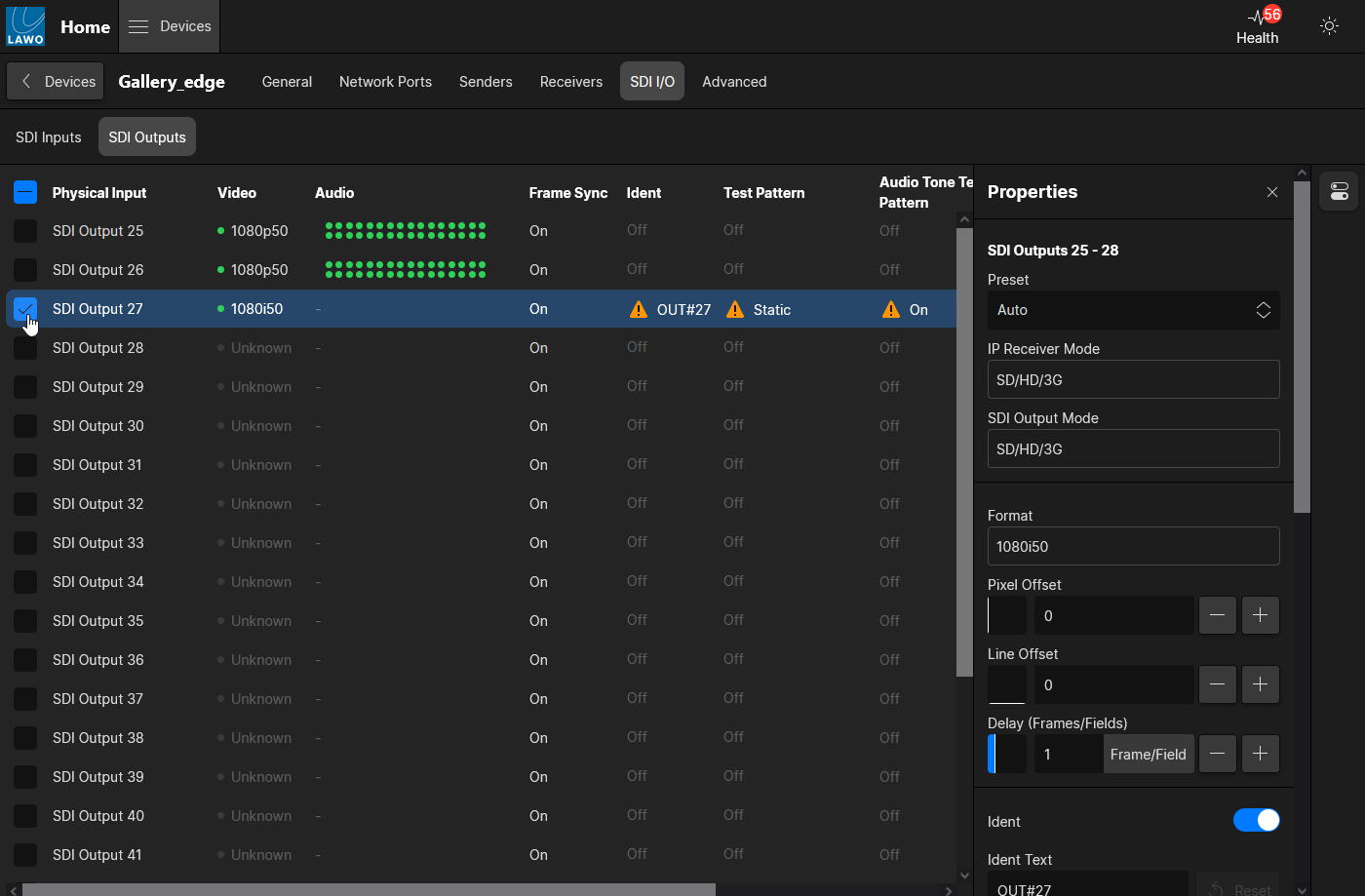
SDI Output Information
The following information is displayed for each SDI output. This is similar to the information for inputs but adds the Audio Tone Test Pattern column (to show the status of the audio test tone).
- Physical Output - identifies the SDI connection.
- Video - if signal is present, then you will see a green LED and the detected format.
- Audio - if signal is present, then you will see a green LED for each audio channel.
- Frame Sync - shows On if the output frame synchronizer is enabled.
- Ident - if the video ident is turned on, then you will see a warning triangle and the ident text.
- Test Pattern - if the video test pattern is turned on, then you will see a warning triangle and the test pattern mode.
- Audio Tone Test Pattern - if the audio test tone is turned on, then you will see a warning triangle in this column.
- 3G to 12G Gearbox - shows On if video gearboxing is enabled.
SDI Output Properties
The following properties can be adjusted by selecting an SDI output and revealing the Properties sidebar. The operations are similar to the inputs side except for a few additions: the Audio Test Tone, SMPTE352 options and Number of Audio Groups.
- SDI Outputs Preset - defines the mode of the SDI output blocks: 25-28, 29-32, 33-36, etc. Choose Auto to set the mode automatically (according to the incoming IP signal). The other options can be used to force the mode as follows:
- SD/HD/3G - the outputs will operate as four independent SDIs.
- UHD Single Link - the four outputs are configured to output a single-link 12G signal. The signal must be connected to the first connector of the SDI block: SDI 25, 29, 33, etc.
- UHD Quad Link - the four outputs are configured to output a quad-link 12G signal. In this mode, the Gearbox option is turned on. Note that this option is hidden if there is no gearbox license.
- IP Receiver Mode - shows the mode of the IP receiver.
- Gearbox - turns the video gearbox on or off. Note that option is hidden if there is no gearbox license. There are three possible modes: Auto, On and Off. If you choose Auto, then the gearbox can be enabled automatically by the SDI Outputs Preset. Alternatively, you can choose to force the option on or off.
- When the Gearbox is active, the Link Rotate option can be enabled to “fix” any errors in the input cabling.
- Insert 2SI -
- SDI Output Mode - shows the mode of the SDI output.
- Format -
- Pixel Offset and Line Offset - adjusts the pixel and line offsets for the output frame synchronizer. Note that the output frame synchronizers are always enabled.
- Delay - adjusts the video delay (up to 6 frames OR fields depending on the video standard.
- Ident - turns the video ident on or off. When the option is turned on, the Ident text appears on the SDI output. Click inside the text field to edit the Ident text.
- Video Test Pattern - turns the video test pattern on or off. You can choose the test pattern mode (for the color bars): either Moving or Static. In addition, you can choose a Format using drop-down menu.
- Audio Test Tone - turns the audio test tone on or off. The Frequency can be selected from the drop-down menu. Turn on the 0.5 dB Decreasing Ramp per Channel option to vary the audio level of the test tone.
- SMPTE352 Transfer Characteristics Overwrite -
- SMPTE352 Transfer Colometry Overwrite -
- Number of Audio Groups -
By selecting all SDI outputs, you can quickly change the status of an option globally. e.g. to turn on the audio test tone for all audio outputs.