.edge - Frame Synchronization
This topic describes the frame sync options for SDI inputs and outputs.
Frame synchronization comes as standard on all SDI outputs. For SDI inputs, it is a licensed option.
SDI Outputs
Video
Parameters can be found in the Advanced tab at "Advanced → SDI Outputs → SDI#n → All Frame Synchronizer".
For each SDI Output, controls are provided to allow the user to adjust Horizontal and Vertical Offset per video standard. Changes made in the “All Frame Synchronizer” menu will affect the current video standard of the selected port.
- Delay Frames Fields - offers up to 6 frames or fields of delay with respect to Reference Timing.
- Pixel / Horizontal Offset - allows the user to adjust the horizontal position of the picture with respect to Reference Timing.
- Line / Vertical Offset - allows the user to adjust the vertical position of the picture with respect to Reference Timing.
The pixel and line offsets both adjust the output with respect to Reference, and therefore will also affect the delay.
Setting a vertical offset of 1 would mean the SDI Outputs would start 1 line earlier than with a setting of zero, the delay will have decreased by one line. However, as the vertical timing is adjusted there will be points at which the delay of the picture content increases or decreases by a frame. The timing of the start of the SDI frame will vary directly with the horizontal and vertical offsets but the delay of the content is also determined by the arrival time of the IP flow as well as the offsets.
Audio
Parameters can be found in the Advanced tab at "Advanced → SDI Outputs → SDI#n → IP Receiver → Audio#n".
Allows the user to adjust Audio timing by up to +/- 250 mS.
The amount of delay can be entered in terms of either Time (mS) or Samples.
SDI Inputs
Video
Parameters can be found in the Advanced tab at "Advanced → SDI Inputs → SDI#n → All Frame Synchronizer".
For each SDI Input, controls are provided to allow the user to adjust Horizontal and Vertical Offset per video standard. Changes made in the “All Frame Synchronizer” menu will affect the current video standard of the selected port.
- Sync Enable - switches the Frame Synchronizer function On or Off, when a Frame Synchronizer license has been assigned.
- Pixel / Horizontal Offset - allows the user to adjust the horizontal position of the picture with respect to Reference Timing.
- Line / Vertical Offset - allows the user to adjust the vertical position of the picture with respect to Reference Timing.
Configuration via HOME
In HOME, there are two ways to edit the frame sync parameters: via the SDI I/O tab or Advanced parameters. Here we describe the SDI I/O tab, as this is the best/simplest method for most applications.
The screenshot below shows the frame synchronizer 'Properties' for an SDI input.
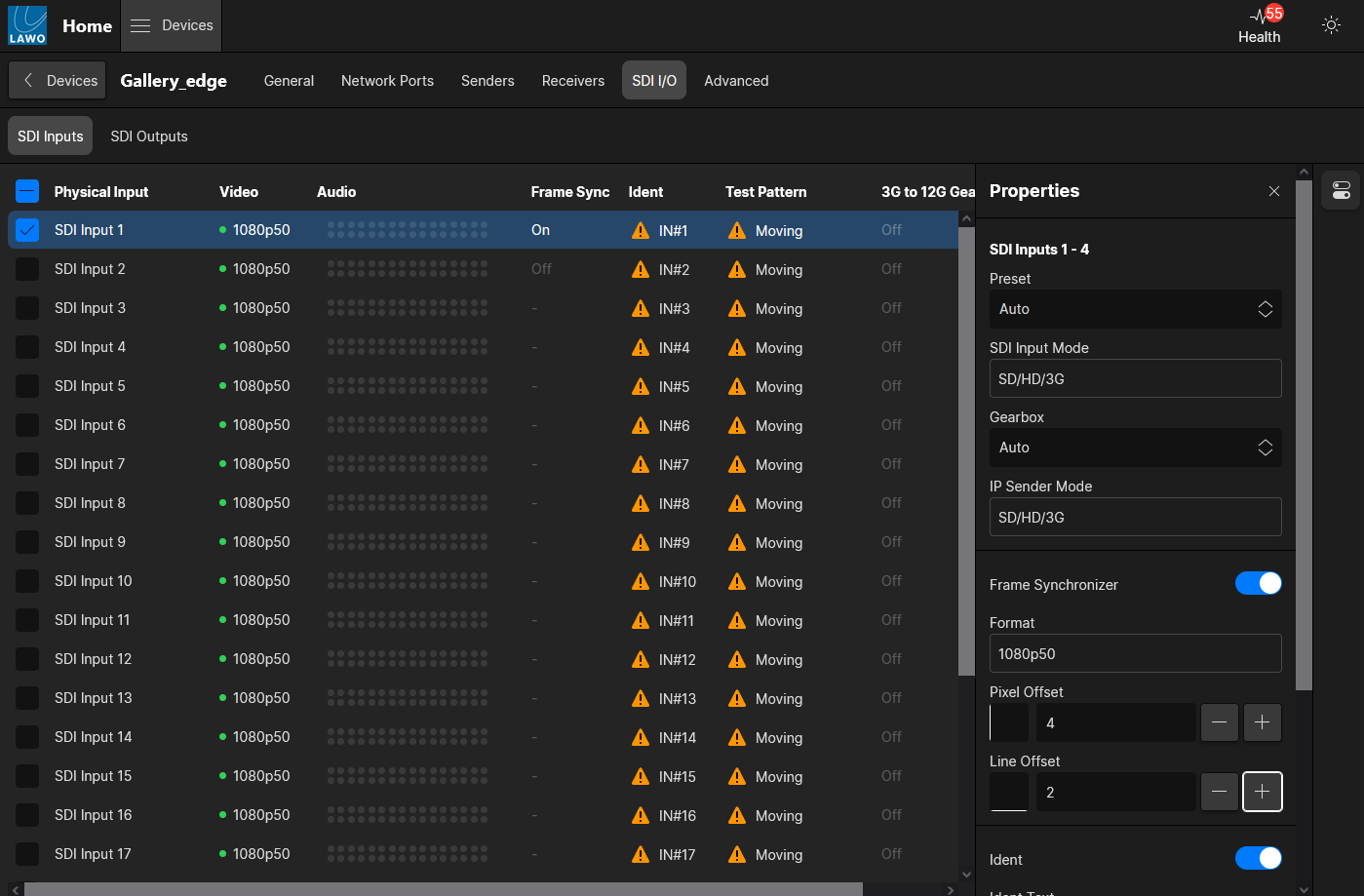
- From the main "Devices" list, click on the processing blade label (to open the "Device Details" as described earlier).
- Select the SDI I/O tab and then either SDI Inputs or SDI Outputs.
- Select the SDI input (or output) you wish to adjust and reveal the 'Properties' sidebar to access the SDI input parameters.
- For an SDI input, turn on the Frame Synchronizer slider. Then use the + and - buttons to adjust the Pixel and Line Offsets.
- For an SDI output, the frame synchronizer is always enabled and so there is no on/off option. Simply use the Pixel and Line Offset fields to adjust the values.
Troubleshooting
If you cannot see the input frame synchronizer option, then this is because there is no license assigned to the selected SDI input. Please see .edge - License Activation to activate the required license.