vsmGadgetServer - Installation
This topic briefly describes how to install, start and uninstall vsmGadgetServer.
Prerequisites
The Server host for vsmGadgetServer must match the Current Hardware Specifications.
vsmGadgetServer is installed as service with a “LocalSystem” account. The service uses several different ports that must not be blocked by a Firewall. Otherwise, one or more modules of the service won’t work.
The table below lists the ports used:
Port | Protocol | Subsystem |
|---|---|---|
50000 | TCP | Data Exchange Interface / Synchronization |
50040 | UDP | Service Discovery |
50080 | TCP HTTP | Configuration Web UI / HTTP Plugin |
50081 | TCP HTTP | Remote Protocol Mapping UI |
50082 | TCP | Websocket UI |
50100 | TCP Ember+ | Ember+ Resource Monitor |
50200 | TCP Ember+ | Remote Protocol Mapping via Ember+ |
| 50232 | UDP | vsmDiscover Interface (TX) |
| 50233 | UDP | vsmDiscover Interface (RX) |
Installation Procedure
The installer is created with the WiX toolset (Windows Installer XML), which allows selecting the features to install and to start the service immediately after installation. To install the service, the setup program requires elevated privileges. After having accepted the license agreement, the location and the features to install may be selected. The default install location is “D:\vsm\vsmGadgetServer.NET”.
When using the 32-Bit installer, you can optionally install 32 Bit based protocols which refer to 3rd party libraries which aren’t available for other platforms yet (e.g. LinX EVS).
When the features and the location are chosen, click Next to install the service. When the installation succeeds, the service will be started immediately. When the installation has Dante enabled products and control of these products is required, you need to install the SetupWithDependencies.exe, which will also install the 3rd party Dante libraries and services.
Uninstalling the Service
To uninstall the service, go to Control Panel > Programs > Programs and Features and select the vsmGadgetServer entry. Click on uninstall and follow the instructions of the setup application.
Updating the Service
To update to a newer version of the service, please first uninstall the currently installed service. The configuration file is not deleted in this process, but a backup is always recommended to avoid any risk of a data loss.
The backup process is to create a copy of either the whole vsmGadgetServer.net folder (1), or only the essential configuration files, which are the vsmGadgetServer.store file (2) and the vsmGadgetServer.store.backup.>date< file (3).
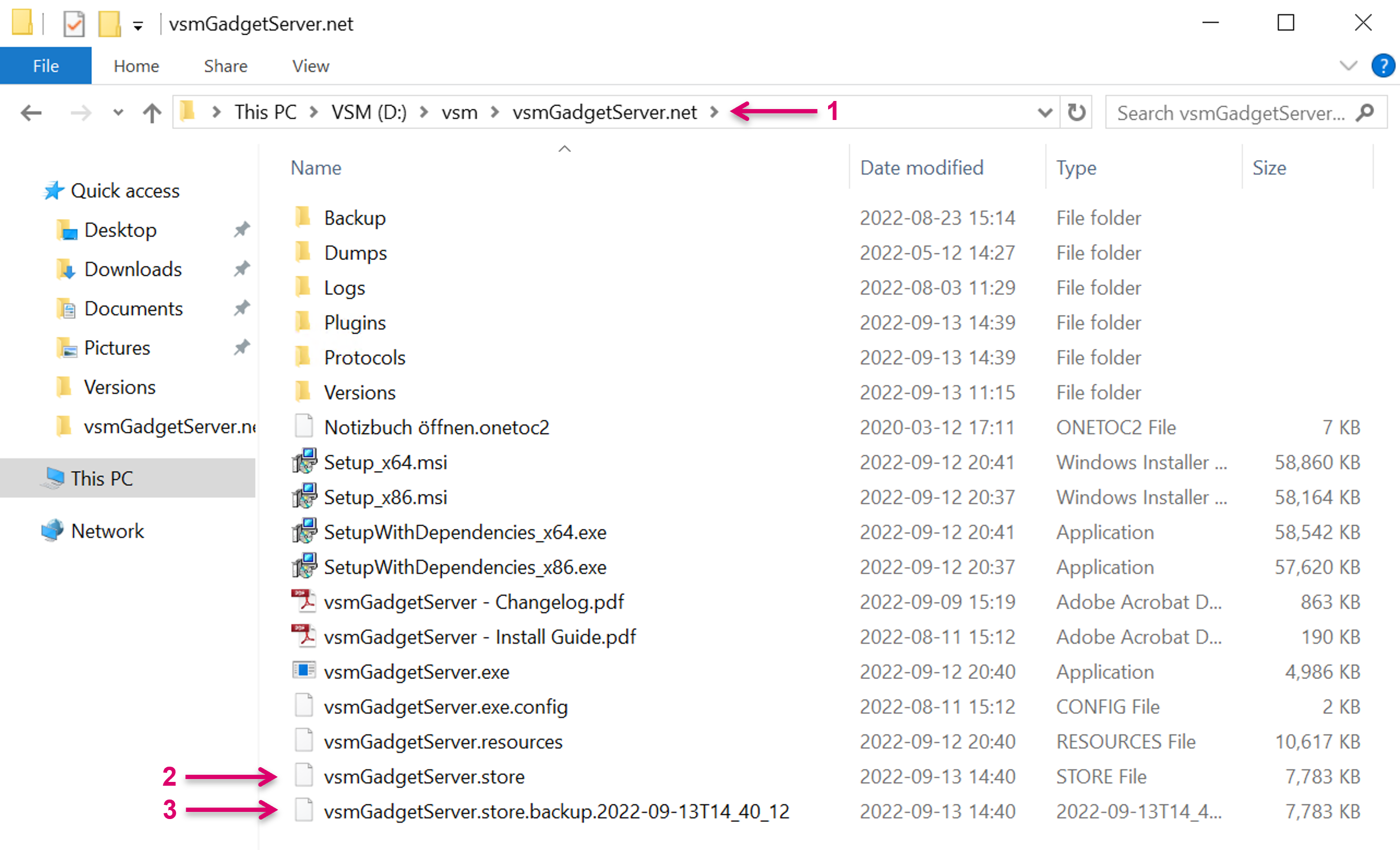
Do not copy the .store files across Servers! Since the .store file includes licensing information and a reference to the local Server ID, the backup is only valid and applicable on the same physical Server. Running the same file on a different Server may lead to unexpected or bad behavior of vsmGadgetServer.
Manually Starting or Stopping the Service
There are two ways to manually stop or start the service. The first possibility is the service view, which can be found at Control Panel > System and Security > Administrative Tools > Services. Within the Services window, look for “vsmGadgetserverx64”.
The second option is to use the command line console. Open a console (run cmd) and type:
net stop vsmGadgetserver
to stop the service or
net start vsmGadgetserver
to start it.