crystal - Powering On
To get the system operational, you will need to power on the hardware and start the GUI application. This topic describes the most efficient procedure and how to power off / shutdown.
Powering On
1. Turn on power to each of the control surface components and Power Core.
- Each control surface frame and Virtual Extension is powered by its own external DC power supply. See crystal - Power Supplies.
- Power Core comes with dual power feeds: AC and DC. Both connections can be found at the rear of the frame. See Power Core - Power Supplies.
2. Once power is applied, the system boots in a few seconds.
- On the surface, the displays show information about each module and then, after a few seconds, the Lawo logo.
- On Power Core, the boot-up progress is shown on the front panel.
To learn more about the boot-up information, please read the FAQs (below).
3. At the end of the boot-up, Power Core loads the latest settings (stored at shut-down). This is known as the warm start data.
- On the surface, the Lawo logos are replaced by operational displays. The console is now ready for operation.
If the control surface is powered after Power Core, then it synchronizes to the latest settings once the IP connection to Power Core is made. In this instance, you will see the surface reset once the connection is made.
If you see the message "Not Connected" on the surface displays, then there is a problem with the network connection to Power Core. Please follow the Troubleshooting steps (below).
4. To start the Virtual Extension (VX) GUI, turn on the host PC and double-click on the Start crystal desktop icon.
If the surface is not fitted with the Virtual Extension option, then similar functionality can be achieved by starting the Desktop App.
- The session loads and connects to the hardware. Providing there are no error messages, the GUI is ready for operation.
The image below shows the complete process.
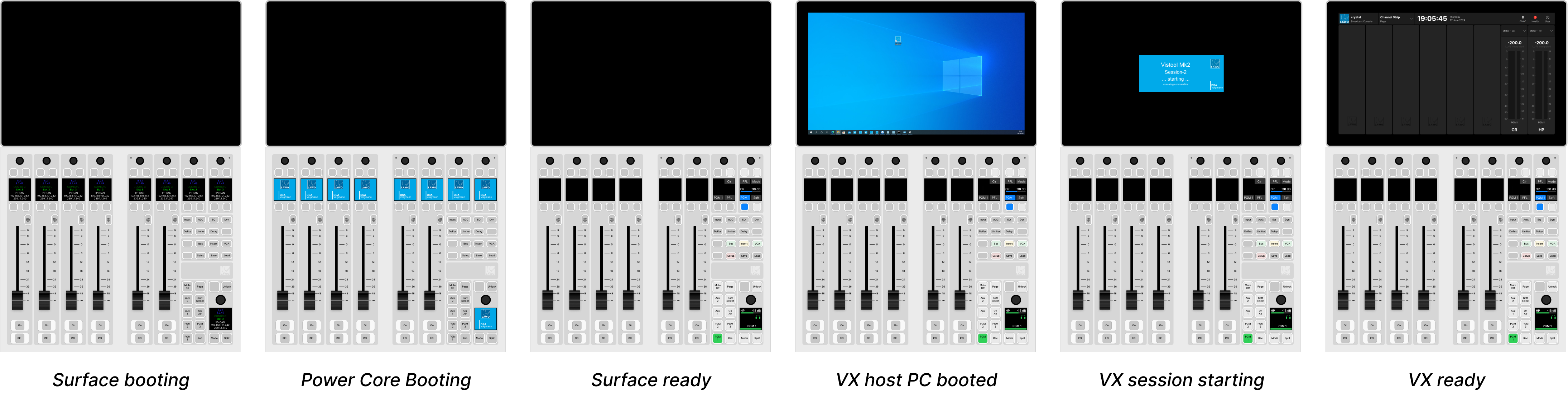
Troubleshooting
This message appears if there is a problem with the network connection to Power Core.
- Check the network cabling and IP addresses of the surface and Power Core.
- Check the "Control Interface" settings in both the surface and Power Core.
- Check that the Module Control Mode (in crystal) is set to PowerCore Control (and not OSC Control).
- Check that the module above the frame's connector board is fitted correctly, with all screws tightened. If the screws are not fixed properly, then the module may not be plugged fully into the connector board underneath. This can lead to an intermittent network connection.
This can happen if there are no sources assigned to the fader strips. Either load a snapshot (to recall an existing setup) or assign some sources manually to the fader strips.
If the correct pages do not appear on the GUI, then there could be a problem with the start script. Check the settings prepared in VisTool Admin.
If a software license is not found when you start the GUI, then this error message appears. Follow the online activation procedure to activate your license. If the license is installed onto a USB dongle, then check that the dongle is connected to the host PC!
This message appears if the host PC loses its network connection to Power Core. You should check the network cabling from the host PC, and the IP addresses of the host PC and Power Core.
FAQs
A: The following information is shown on the control surface modules during boot-up:
- Firmware revision
- Module Type (e.g. COMBO C).
- Module ID (e.g. Slot 3).
- Method of Communication to the Control Interface (e.g. IP).
- IP Address of the Control Interface. This is the control IP for the surface.
- Multicast Address group for the Control Interface. This is shown on the frame's IP module only.
A: The Power Core front panel changes shows the boot-up progress as follows:
- First, the display and STATUS LED are black and unlit.
- Then, the Lawo logo appears and the STATUS LED lights in white.
- As soon as boot-up is complete, the Welcome page appears and the STATUS LED starts to blink; its color reflects the sync status.
If the STATUS LED does not start to blink, then the device has an internal problem. Please reboot the device as a first step.
A: When Power Core loads its warm start data, it means that the system returns to whatever the settings were at the last power off.
Please note:
- The last known PTP Master/Slave mode may not be reinstated if Power Core is set to operate as PTP Slave only.
- If you perform a cold start, then the system ignores the warm start data and resets to the default values stored in the configuration.
- If this is the first time you have powered the device "out of the box", then the system loads a very basic configuration that allows Power Core to boot. To get the system operational, you will need to upload the standard configuration or a custom configuration using the ON-AIR Designer.
A: If Power Core restarts while the GUI application is running, then the message "System has been restarted" appears. Touch or click on the message to clear it.
Powering Off / Shutdown
There is no special shutdown procedure for the hardware. So, to power down the control surface components and Power Core, turn off the mains power.
To close the GUI application, click on the User menu (top right) and select Close App.