The user icon shows the name of the current user. In the example below, the user "Sophia" is signed in. If no one is signed in, then the icon shows the text "User".

In each case, touch the icon to open the user menu. The available functions depend on the sign-in status.

If no one is signed in, then there are only two functions: Sign In and Close App. Choose Sign In to open the 'Login' dialog box where you can enter your username and password.
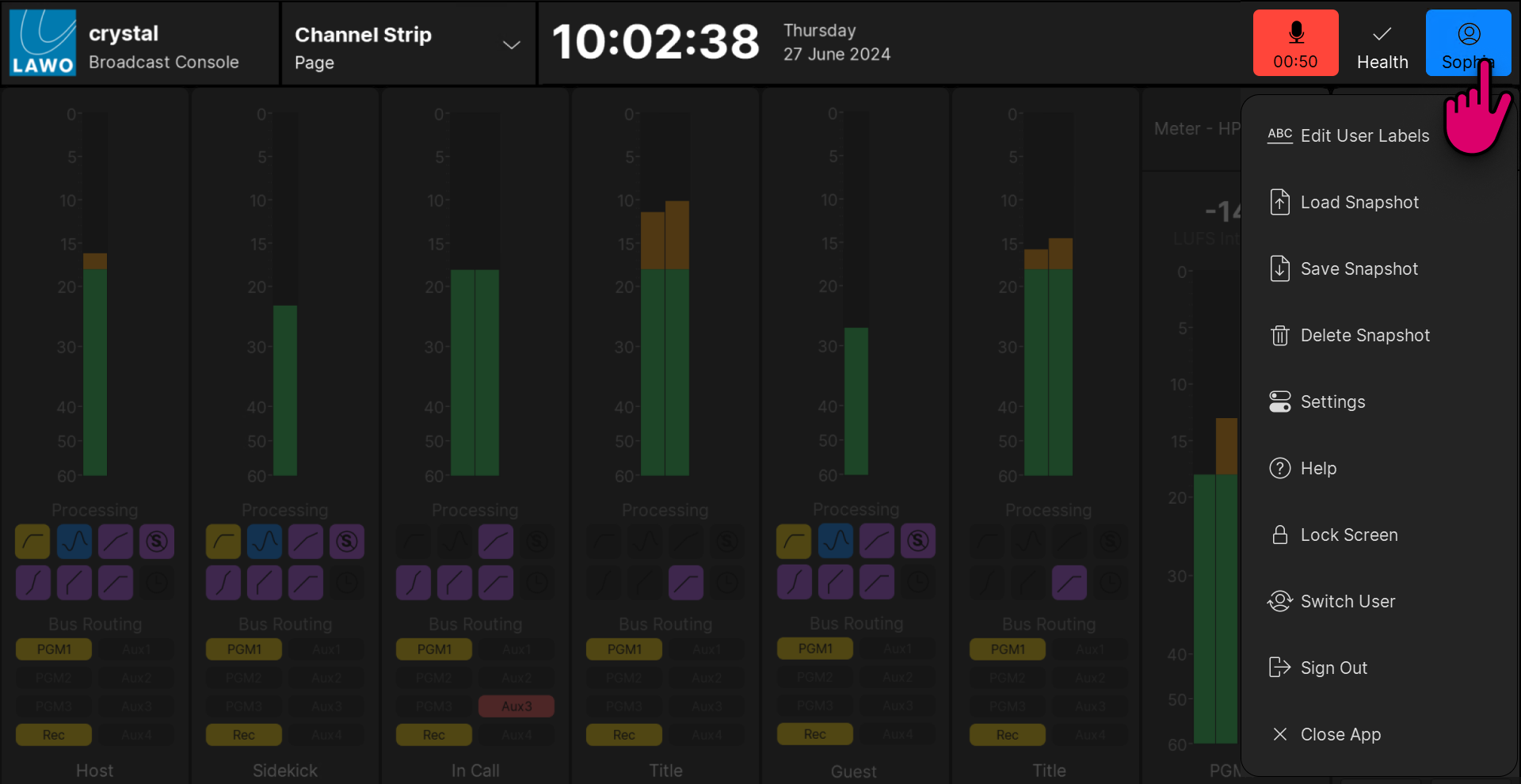
After a successful login, the following functions become available:
- Edit User Labels - open the user labels editor.
- Load, Save & Delete Snapshot - load, save or delete a full snapshot.
- Settings - open the 'Settings' dialog box.
- Help - open the 'Help' dialog box to access docs.lawo.com.
- Lock Screen - lock the screen. This function can be used to protect the touch-screen for a short period of time. The screen is unlocked by swiping the "unlock" slider.
- Switch User - open the 'Login' dialog box to switch user or change the current user password.
- Sign Out - sign out.
- Close App - close the crystal VX app.