mc²96 - Dynamics
The dynamics section includes five independent processing modules: Gate, Expander, Compressor, Limiter and De-Esser.
Each module can be positioned at any point in the channel signal flow (using the Channel Config display).
For the gate or compressor, you can apply EQ to the sidechain (using the Sidechain Filters) and/or trigger the gating or compression from a dynamics key input.
Operating Principles
The Gate, Expander, Compressor and Limiter can be controlled (for the selected channel) from the Central Control Section or Main Display. To operate the De-Esser, you must use the Main Display.
The processing is best described by looking at the graphical overviews on the console, Central GUI module pop-up window or Main Display.
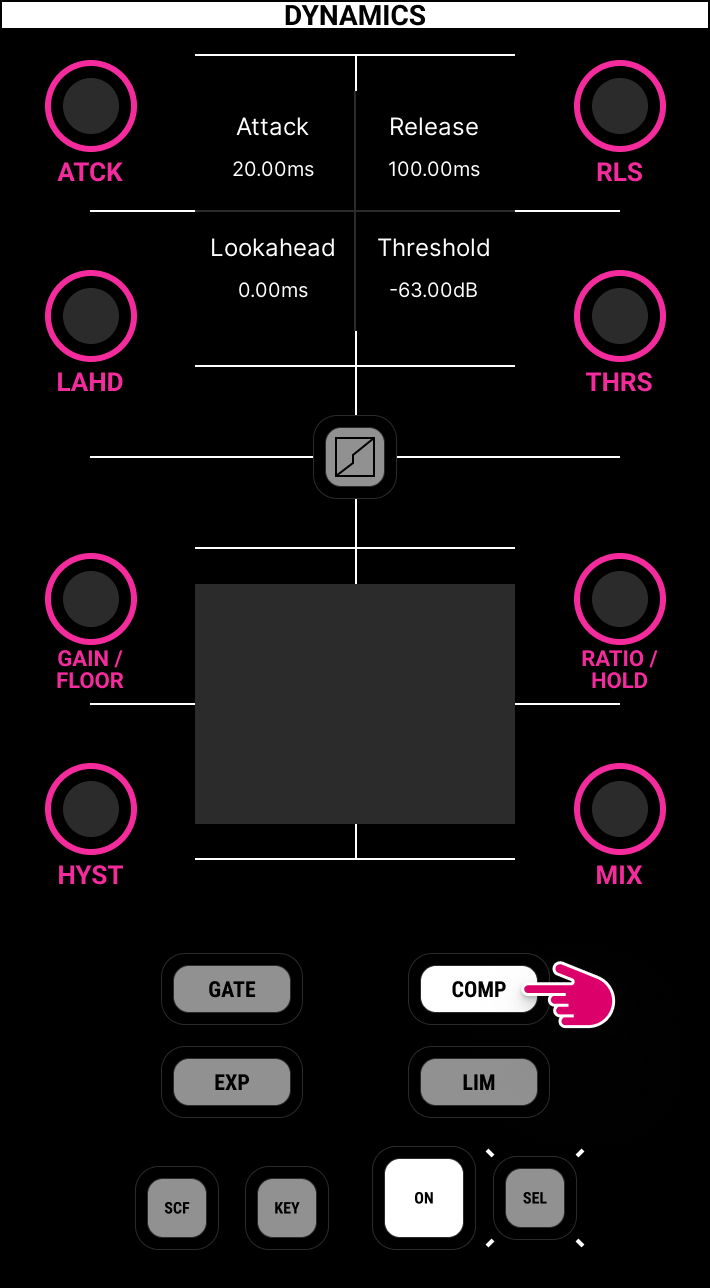
From the Central Control Section:
- On the DYNAMICS panel, press GATE, EXP, COMP or LIM to page the controls between the modules.
- Press ON to switch the processing into circuit.
- Use the rotary controls to adjust the parameters. The current values are shown on the Central GUI module pop-up window or Main Display.
- The "graph" button (in the middle of the panel) can be used to show the graphical overview on the surface displays.
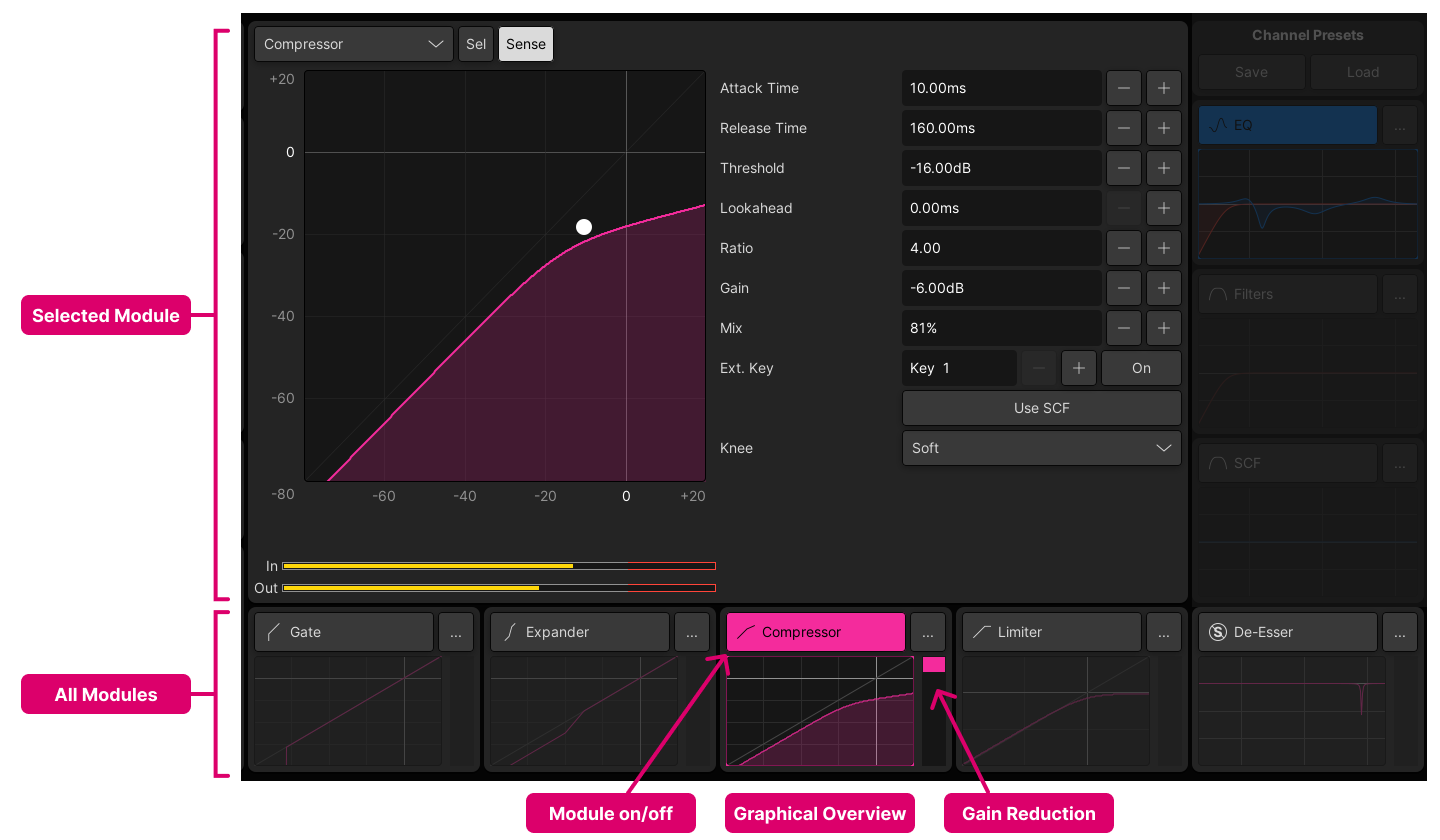
From the Main Display:
- Touch the module on/off buttons to switch on the processing.
- Below each on/off button is a graphical overview and meter. The elements are lit when a module is turned on. The meter shows the amount of gain reduction.
- If Sense is enabled, then the selected module updates automatically when you touch a graphical overview (on the Main Display) or a rotary control (on the Central Control Section).
- From the selected module area, use the touch-screen buttons to adjust the parameters. The In and Out meters show the signal level to and from the module.
In addition, the following operations are possible from the fader strips:
- An individual parameter can be assigned to a Free Control (using the default FC assignments).
- Parameters can be paged onto the Free Controls globally (using an FC PRESET).
- In an isolated bay, parameters can be expanded across all available Free Controls (using the ISO Bay DYN function).
- The module on/off states can be programmed onto Fader User Buttons.
- The module on/off status is shown in the fader strip label displays:
- C/L = either the compressor or limiter is active;
- G/E = either the gate or expander is active.
- On the Channel Display, the dynamics area shows the on/off status and gain reduction for the following modules:
- G = gate,
- E = expander,
- C = compressor,
- L = limiter.
- The mini display area on the Channel Display can show either a specific module (e.g. Compressor) OR follow the fader strip Free Controls.
Parameters
This section describes each module.
Gate

The gate parameters are:
- On/Off
- Attack Time – from 0.10ms to 250ms
- Release Time – from 40ms to 10s
- Threshold Level – from -80dB to 0dB
- Lookahead Delay – from 0ms to 10ms
- Hold Time – from 0ms to 500ms
- Floor Level – from 0dB to -128dB
- Hysteresis – from 0dB to 6dB
- External Key - on/off
- Sidechain Filters (SCF) - on/off
Important: The gain reduction metering follows the attack and release settings for each module. So, if you have a very fast gate attack, the metering will reflect this.
Hysteresis adjusts the level range between Gate open and closed, and can be used to delay the reaction of the gate. The default value is 3dB. Set the value to 0dB for an immediate reaction, or increase the value (e.g. to 6dB) to delay the opening and closing of the gate.
Expander
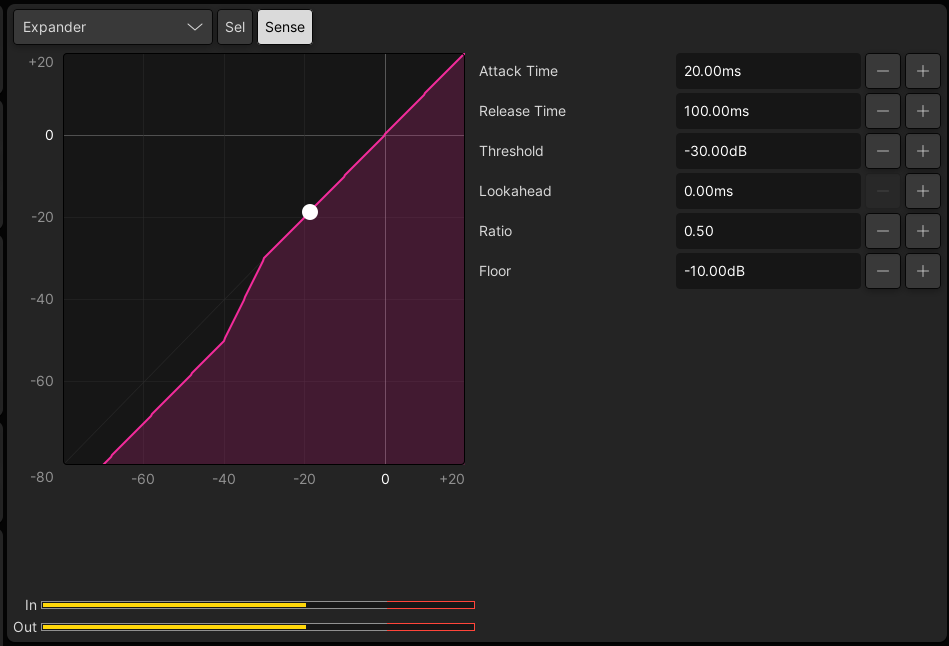
The expander parameters are:
- On/Off
- Attack Time – from 0.10ms to 250ms
- Release Time – from 40ms to 10s
- Threshold Level – from -80dB to 0dB
- Lookahead Delay – from 0ms to 10ms
- Ratio – from 0.1:1 to 1:1
- Floor Level – from 0dB to -40dB
Compressor
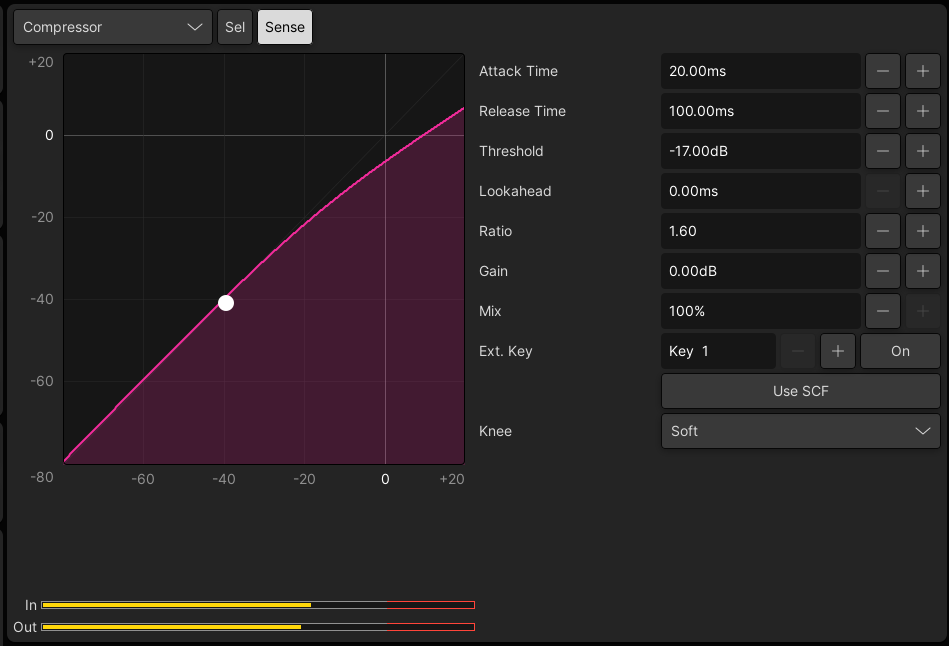
The compressor parameters are:
- On/Off
- Attack Time – from 0.10ms to 20ms
- Release Time – from 40ms to 10s
- Threshold Level – from -70dB to +20dB
- Lookahead Delay – from 0ms to 10ms
- Ratio – from 1:1 to 10:1
- Makeup Gain – from -20dB to +20dB
- Mix Level – from 100% (default) to 0%. See parallel compression (described below).
- External Key - on/off
- Sidechain Filters (SCF) - on/off
- Knee – hard or soft
You can achieve smoother compression by assigning the sidechain filters to the compressor and setting -10dB gain for an 18dB/octave low shelf at around 125Hz to remove unwanted low frequencies.
Using Parallel Compression
Parallel compression, also known as New York compression, is a dynamic range compression technique achieved by blending a dry signal with a compressed version of the same signal. Rather than lowering the level of the highest peaks to reduce the dynamic range, it raises the level of the softest sounds. Thus, the result is to add audible detail.
Use the Mix level to adjust the balance between compressed and uncompressed signal.
- To hear only compressed signal, set the value to 100%.
- Reduce the value to achieve parallel compression.
- If you reduce the value to 0%, then the module outputs uncompressed signal only.
Limiter
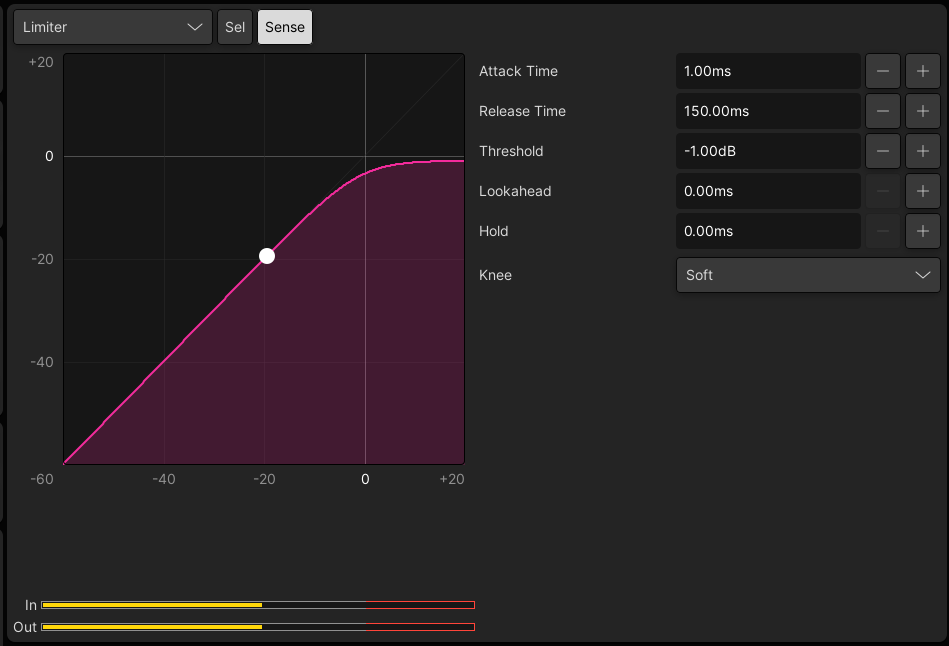
The limiter parameters are:
- On/Off
- Attack Time – from 0.10ms to 20ms
- Release Time – from 40ms to 10s
- Threshold Level – from -20dB to +20dB
- Lookahead Delay – from 0ms to 10ms
- Hold Time – from 0ms to 500ms
- Knee – hard or soft
For best results you should give the limiter the chance to 'see' signal peaks in advance by setting a lookahead delay of 5ms.
De-Esser
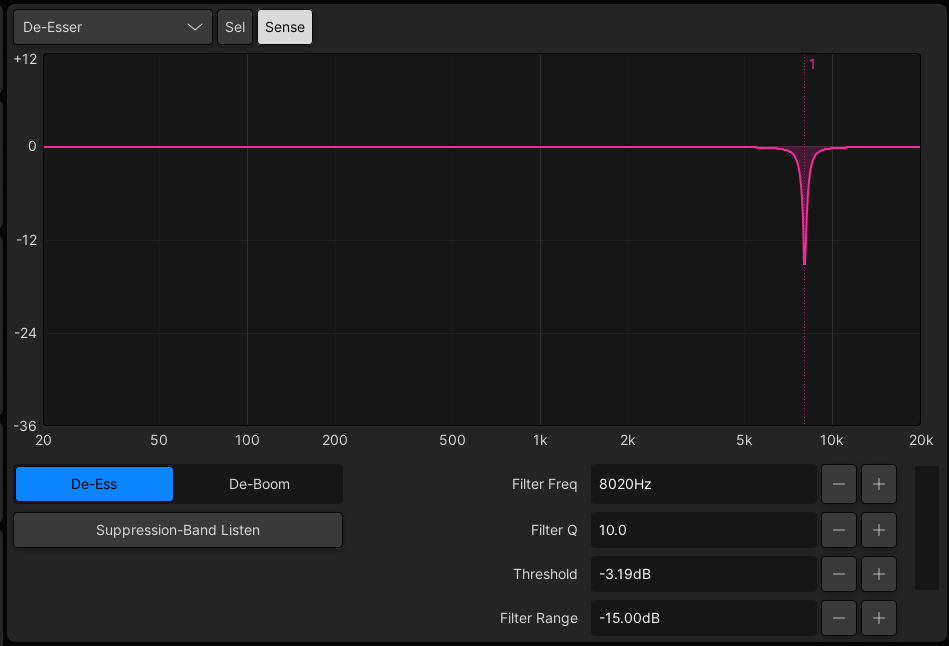
The de-esser can operate in one of two modes: De-Ess or De-Boom. In each case, the parameters are:
- On/Off
- Suppression-Band Listen – on/off
- Filter Frequency – from 20Hz to 10,728Hz
- Filter Q – from 0.5 to 50
- Threshold Level – from -50dB to +10dB
- Filter Range - from -30dB to 0dB
Sidechain Filters (SCF)
For the gate or compressor, you can apply EQ to the sidechain using the dedicated sidechain filters module (SCF).
Please note:
- The sidechain filters provide two bands of EQ.
- The EQ bands operate across the full frequency range and can be set to any EQ type: Filter, Shelf or Bell.
- The sidechain filters can only be applied once per channel. i.e. to the compressor OR gate.
- The sidechain filters cannot be applied to the expander or limiter.
Sidechain Filter Parameters
There is an On/Off for the complete module, plus the following parameters for each band (1 and 2):
- Type – Bell, Filter or Shelf
- Q (for Bell) – from 0.1 to 80
- Slope (for Filter or Shelf) – either 6dB/octave or 12dB/octave
- Frequency – from 20Hz to 19,998Hz
- Gain (for Bell or Shelf) – from -24dB to +24dB
- Off - disables the band.
Sidechain Filter Operation
The sidechain filters can be controlled (for the selected channel) from either the Central Control Section or Main Display.
To use the Central Control Section, follow the steps below.
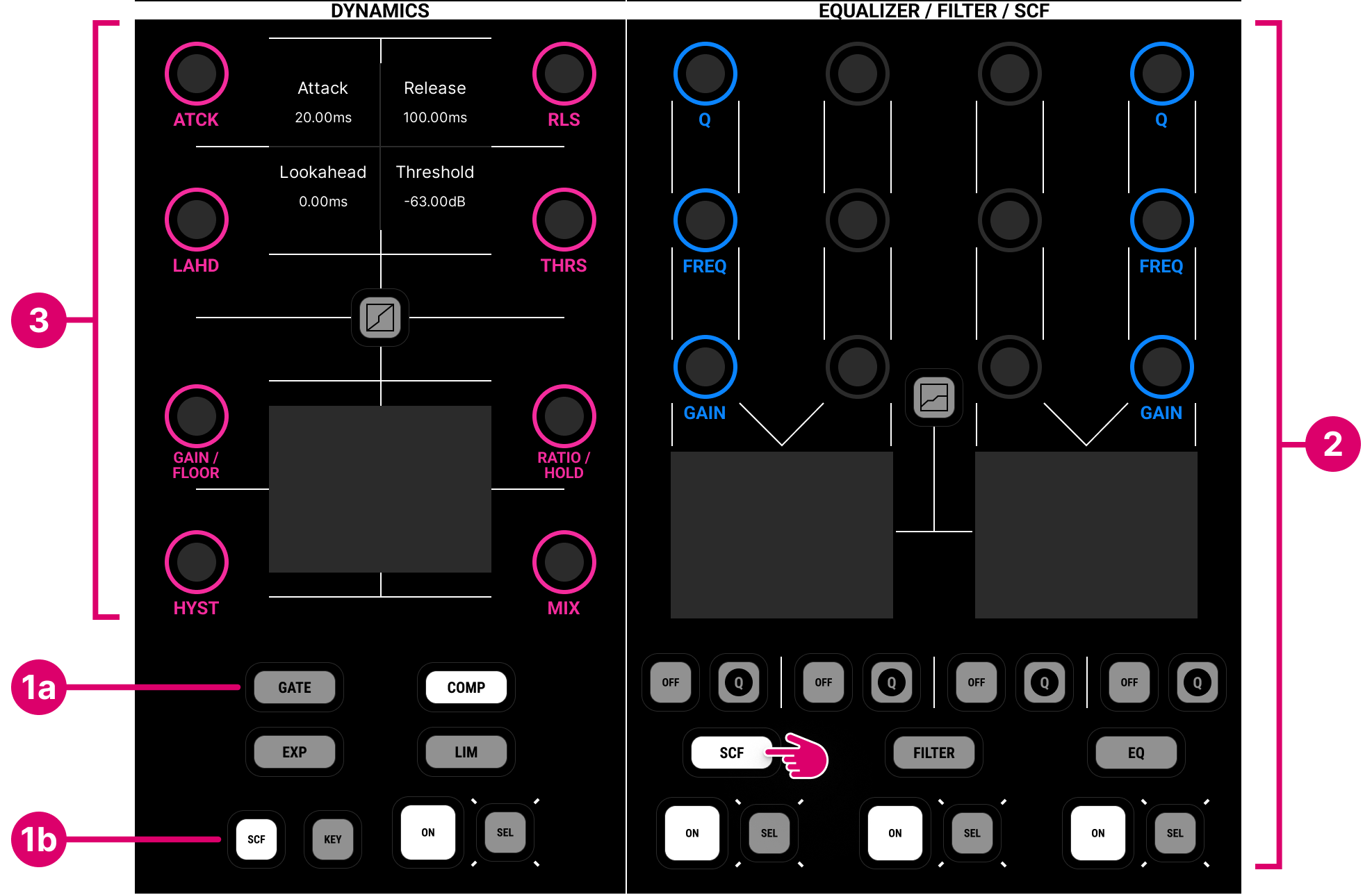
1. Start by inserting the filters into the gate or compressor sidechain as follows.
- On the DYNAMICS panel, press either GATE or COMP to page the controls to either the gate or compressor.
- Press SCF to insert the sidechain filters.
Note that the filters can only be applied once per channel. i.e. to either the compressor OR gate.
2. Now use the SCF controls to adjust the two bands of EQ.
- On the EQUALIZER/FILTER/SCF panel, press SCF to page the controls to the sidechain filter bands.
- Press ON to turn on the module.
- Use the two outer sets of rotary controls to adjust the Gain, Frequency and Q values.
- Press the Q buttons to change the EQ type: Bell, Filter or Shelf.
- You can use the OFF buttons to switch an individual band out of circuit.
3. Once the setup is complete, you can adjust the gate or compressor parameters in the usual manner.
- Press the On button to turn the gating/compression on/off.
- Turn the THRS control to adjust the threshold.
- Turn the ATCK control to adjust the attack time.
- etc.
To use the Main Display, follow the steps below.
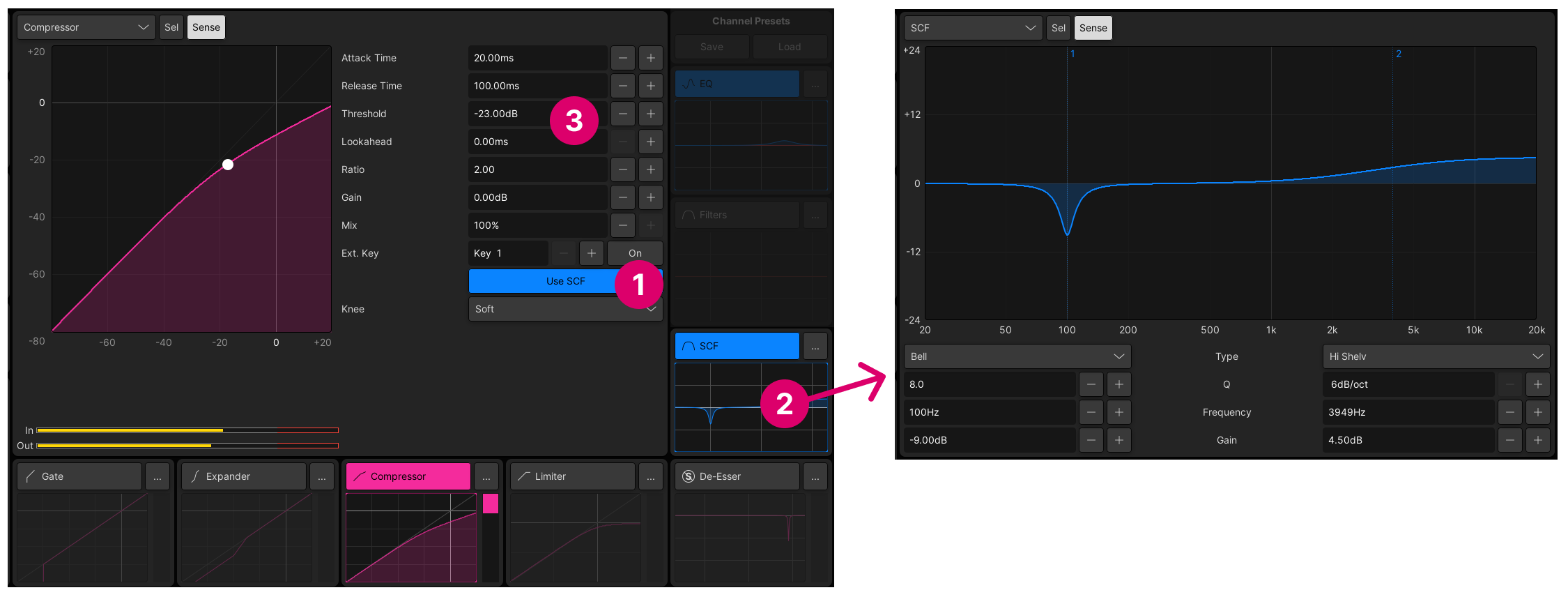
- Touch the graphical overview for the gate or compressor (to update the selected module). Turn on the Use SCF option.
- Touch the graphical overview for the SCF (to update the selected module). Use the touch-screen buttons to adjust the EQ Type, Gain, Frequency and Q values.
- Touch the graphical overview for the gate or compressor (to revert back to the dynamics processor), and adjust the gate or compressor parameters.
Tip: The CHANNEL → LISTEN function can be used to audition the sidechain signal.
Dynamic Keys
For the gate or compressor, you can trigger the gating or compression from an external key input. For example, to trigger a gated bass from a kick drum channel.
In total, there are eight dynamics key inputs, where each one can be assigned to more than one channel if you wish.
Please note:
- The key input on each channel can only be applied once. i.e. to the compressor OR gate.
- Each key can be used more than once (on different channels). i.e. to trigger multiple gates and/or compressors.
- Each key can be routed from any source: internal or external.
- Dynamic keys cannot be assigned to an expander or limiter.
To key a gate or compressor, there are three steps:
- Connect a source to one of the key inputs.
- Assign the key to the gate or compressor.
- Activate the key.
Step 1: Connect a Source
The eight dynamics key inputs appear as destinations in the Signal List display (under DSP Inputs → Dynamic Keys). This allows you to connect any available source to each input (1 to 8).
The connected source can be an internal signal, such as a mix bus, insert send or direct out, or an external input. In the example below, dynamics key 1 is connected from the insert send of another channel.
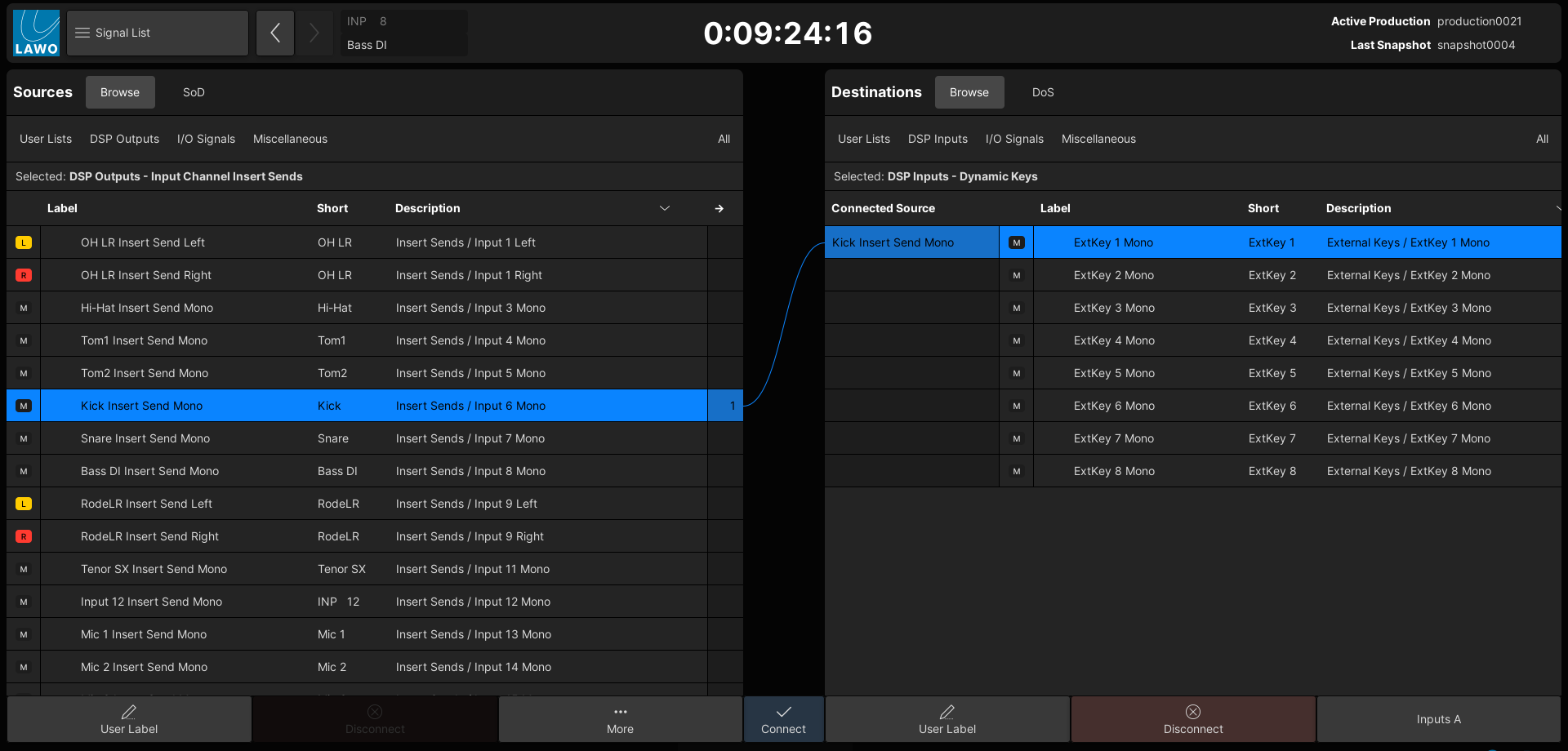
Step 2: Assign the Dynamics Key
Now select the channel you wish to key, either by pressing its fader SEL button or using the Access/Assign panel.
Using the Main Display, assign the dynamics key to the gate or compressor. You can assign the same key to more than once processor and channel if you wish.
Step 3: Activate the Key
The final step is to activate the key so that the sidechain is triggered from the external signal.
This can be done by turning on the KEY button (on the Central Control Section DYNAMICS panel) or the "Ext. Key" On button (on the Main Display).
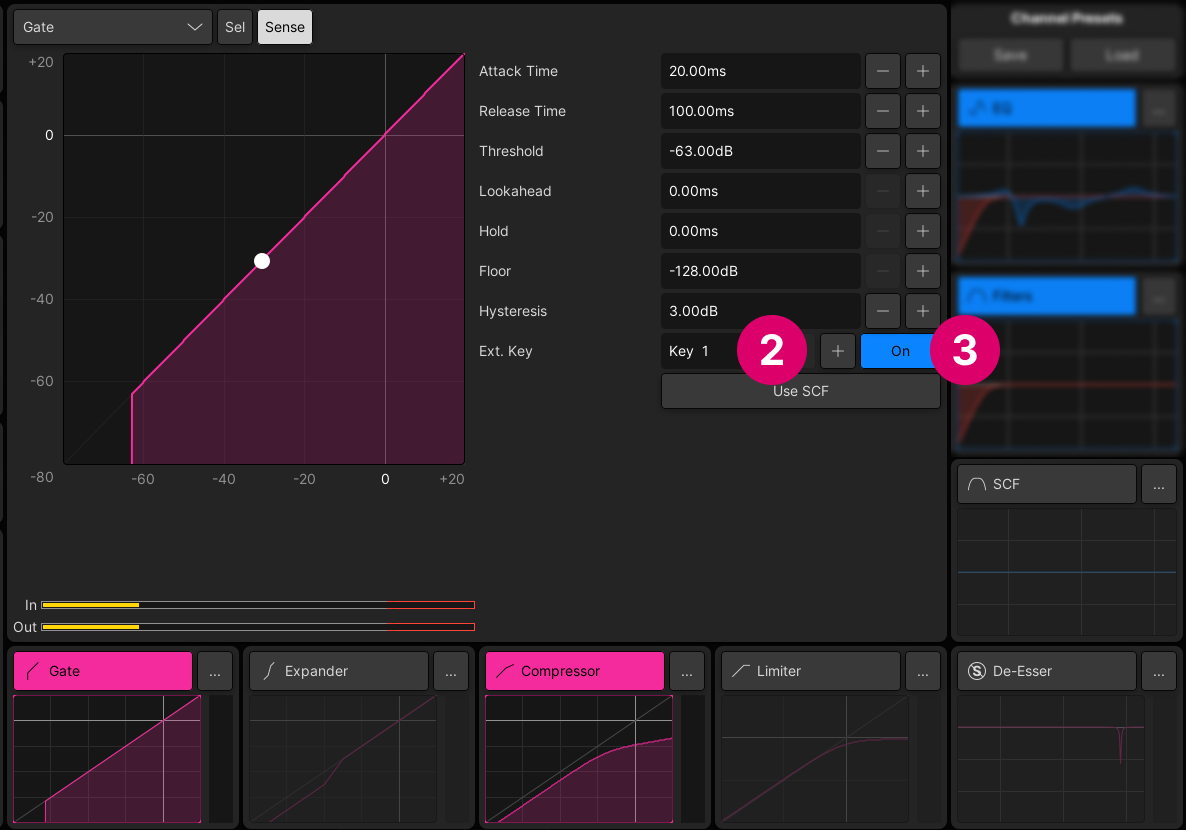
Once the setup steps are complete, you can adjust the gate (or compressor) parameters in the usual manner.
Tip: The CHANNEL → LISTEN function can be used to audition the sidechain signal.