mc²56 - VCA Groups
VCAs can be used to create permanent groups that provide control of several channels from a single fader strip. All channel parameters are grouped; offsets are allowed.
VCA Grouping Conditions
- The system supports up to 128 VCAs.
- Any number of channels can be assigned and can include any channel type. This allows you to control not only input channels but also groups, sums, aux masters, GPCs, Surround VCAs and other VCAs.
- It is not possible to assign a channel to more than once VCA. However, a VCA can be assigned to another VCA, see Nested VCAs. Also, a VCA can be assigned to a Link group.
- The VCA grouping affects all channel parameter. When applying offsets, the behaviour varies depending on the parameter. See Control Group Behaviour.
- VCA groups can use moving or non-moving slave faders, defined by the Relative Slave Faders option in the System Settings display.
- VCA assignments are stored in snapshots and productions.
- Please take care when combining VCAs with other types of group. Offset values can wrap around and result in very loud volumes when adjusting the overall master!
The channels assigned to a VCA can be on any Bank or Layer. This allows you to have a single VCA master controlling a number of channels on a "hidden" Bank or Layer.
Creating a VCA Group
You can use any of the usual bus assign methods to assign channels to a VCA:
- Fader Forward Assign - select a channel; press FADER FWD and then select the VCA.
- Fader Reverse Assign - select a VCA; press FADER REV and then select the channels.
Alternatively, from the Channel Display, touch anywhere within the VCA/bus assign area to open the "input x" pop-up. Choose the VCA Assignment page and select a VCA number.
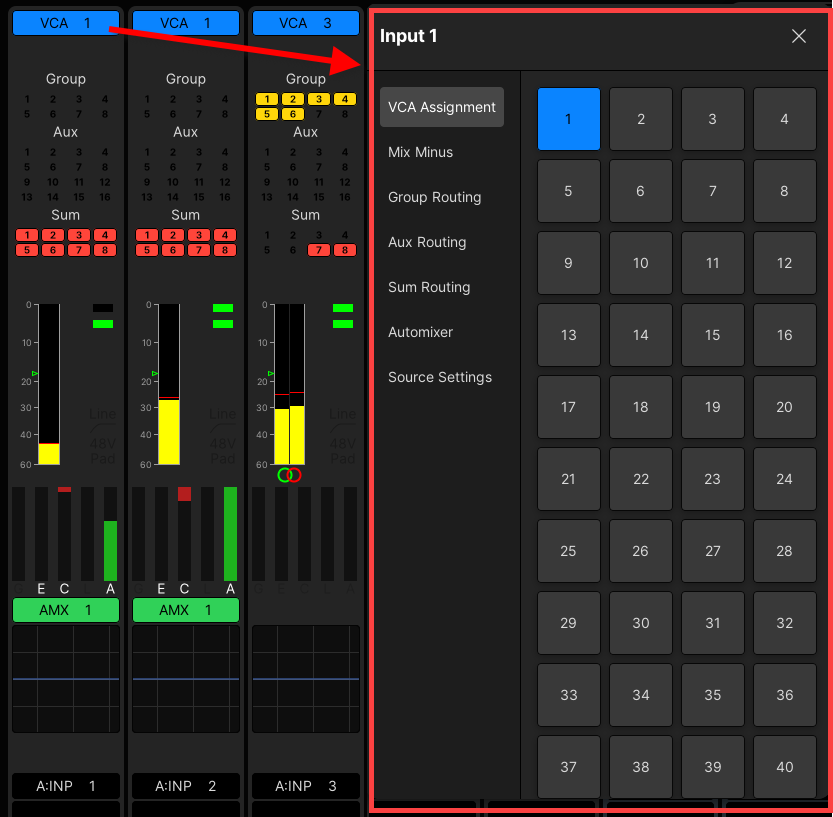
VCA assignments are shown at the top of the Channel Display - in our example, input channels 1 and 2 are assigned to VCA 1.
If the VCA assignments are not visible, then check the following options in the System Settings display. In both cases, the options affect only what is displayed, and not what is available.
- VCA must be enabled (under "Channel Display → Strip Layout").
- The number of nested VCAs displayed can be edited using the "Channel Display → Bay/Main VCA Count" options.
Working with VCAs
1. VCA masters can be assigned to any channel or main fader strip in the usual manner, by selecting VCA as the channel type.
The fader strip updates, and you will see metering for the first 8 members of the VCA group on the Channel Display.
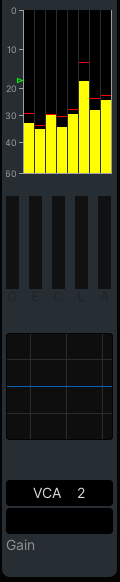
The meters display the lowest to highest members of the VCA group from left to right. For example, if the VCA is controlling fader strips 1, 3, 5 and 6, then you will see the channels in that order on the VCA meters.
Note that the pickup point for the channel metering is set from the VCA master. Therefore, make sure you have the VCA master is in access when changing the pickup point.
2. You can now control all of the channels assigned to the VCA from its fader strip.
If the Relative Slave Faders option is set to non-moving faders, then the channel faders remain stationary when the VCA master moves. In this instance, the level change applied is shown in the fader label displays.
When applying offsets, the behaviour of the parameters varies depending on the parameter. For example:
- Fader level and input gain are controlled relatively so that you can offset their positions.
- EQ frequency and Q are always set by the master (absolute), so that any change is inherited by all members of the group.
- Channel MUTE is switched on from a VCA master but not off.
For more information, see mc²56 - Control Group Behaviour.
Important: Please take care of the overall gain structure, especially if you are nesting VCAs, adding a VCA master to a Link group or combining the Couple function with other types of group. Offset values can wrap around and result in large volume changes when adjusting a master, if the gain structure is not properly managed.
3. The user label can be edited from the Central GUI title bar when the VCA is in access.
Revealing a VCA
Either global Reveal or Reveal In Place can be used to reveal the channels assigned to a VCA. This makes it easy to apply offsets, and is particularly useful if the channels assigned to the VCA are on a hidden Bank or Layer.
Nested VCAs
A VCA master can be assigned to another VCA, allowing VCA groups to be nested. For example, to create VCAs for the drums, guitars and vocals within a band, and then control these from an overall "Band" VCA master. Any of the usual methods can be used to nest a VCA.
Please note:
- Technically, there is no limit on the number of the VCAs which can be nested (e.g. VCA 1 to VCA 2 to VCA 3, etc.). However, to properly manage the gain structure, it is recommended to keep the number of nested VCAs to less then six.
- Each VCA can control a mixture of channel types. This allows you to combine nested VCAs with other channel types such as input channels and surround VCA masters.
You can display the nested VCAs which a channel is assigned to by increasing the Bay VCA Count option in the System Settings. For example, if INP 1 is assigned to VCA 1, and then VCA 1 is assigned to VCA 8, you will see both VCA 1 and VCA 8 at the top of the Channel Display for INP 1.