The meter pickup point can be selected independently for the peak and loudness meters.
In each case, the possible options are:
- Input – meters the channel input (after the INMIX section). Choose this option to see the level immediately after the source gain and before all signal processing.
- PreFader – meters the pre-fader signal.
- AfterFader – meters the post fader signal.
- Direct Out – meters the direct output.
Note that the Track option (shown below) is not applicable to A__UHD Core systems.
Changing the Meter Pickup Point
There are several methods you can use to change the pickup point of a single channel.
If you want to apply a change to multiple channels, then create a Couple group first.
1. From the Channel Display or Main Display, touch the channel meter to open a drop-down menu (with all possible options).
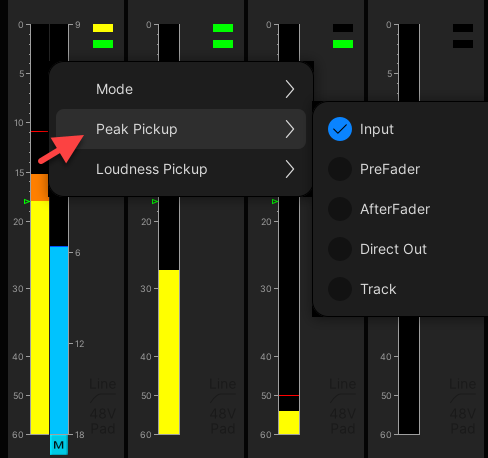
2. From the Channel Config display, select the Peak or Loudness module, and right-click (to choose an option from the context menu), or press a soft key (on the SCREEN CONTROL panel).
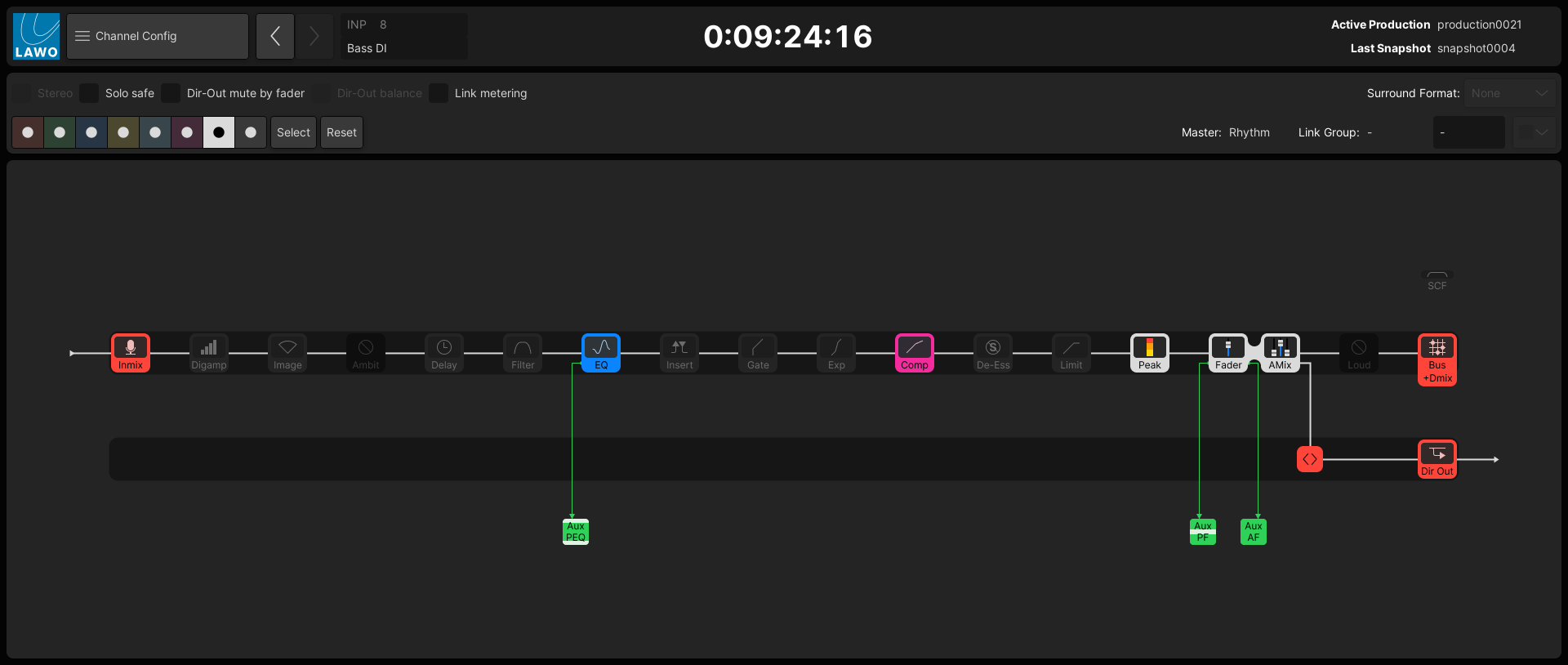
3. From the Extra Buttons display, locate the 'Meter' buttons (top left).
- When PEAK/LOUD is off, the options (INP, PF, etc.) set the pickup point for the peak meter.
- When PEAK/LOUD is on, the options set the pickup point for the loudness meter.

Meter Pickup Switching (for a Cluster)
The CLUSTER button (on the Extra Buttons display) can be used to define a cluster of channels so that you may switch the meter point across the cluster.
To use this function:
- Select CLUSTER - the fader SEL buttons across the console flash (in green).
- Add channels to the cluster by pressing their fader SEL buttons: red = selected; green = not selected.
- Now switch the meter point for all channels in the cluster, by selecting an option – for example, press INP. The channels in the cluster are switched to input.
- The 'Meter' touch-screen buttons continue to switch metering for the cluster while the CLUSTER button is lit.
- To return to individual channel meter switching, deselect CLUSTER.
Please note: The channels added to the cluster are stored (in memory) and so when you next turn on the CLUSTER button, the same cluster of channels is reinstated.