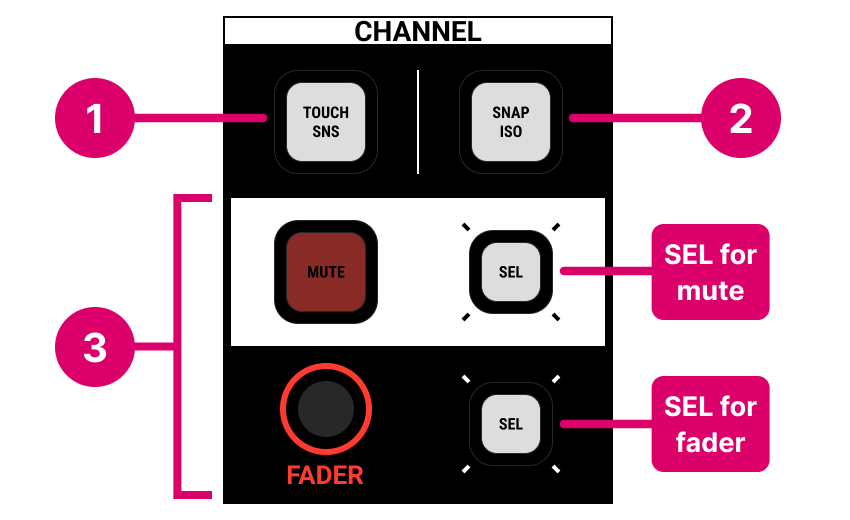mc²36 - CHANNEL Controls
The CHANNEL area in the Central Control Section includes other functions for the selected channel. These include: AFL of an audio module or dynamics sidechain, snapshot management and the channel mute, AFL/PFL and fader level.
|
1. LISTEN
The TOUCH SNS and KEY buttons can be used for AFL monitoring of the selected channel. Note that the "Listening → Solo -> Key mode" option (in the System Settings display) determines whether the AFL is latching or momentary.
TOUCH SENSE
The "touch sense" mode can be used to AFL an audio module. It works by enabling TOUCH SNS and then touching a rotary control in the Central Control Section.
- Check that there are no active AFL selections by pressing CLEAR AFL/PFL (on the monitoring touch-screen panel).
- Press TOUCH SNS to enable the function - the button flashes.
- Now touch a rotary control (e.g. EQ band 1 GAIN) - the output of the EQ module feeds the AFL bus and AFL monitoring becomes active.
- The EQ module SEL button lights to show that AFL after the EQ is active.
- What happens next depends on the Key mode option (in the System Settings).
If the Key mode is set to momentary, then AFL cancels when you stop touching the control.
If the Key mode is set to latching, then AFL remains active until you touch another control (on a different module) or cancel the touch sense mode. - To cancel the touch sense mode, either turn off the TOUCH SNS button or press ESC (on the SCREEN CONTROL panel).
Please note: You can listen to any audio module except DIG AMP and DELAY. You cannot listen to a module if AFL on a fader is already selected!
KEY
The "key" function can be used to AFL the dynamics sidechain signal of either the gate or compressor. It works by enabling KEY and then touching a rotary control on the DYNAMICS panel in the Central Control Section.
It is particularly useful when applying EQ (via the sidechain filters) or triggering the gate/compressor (from an external signal).
- Check that there are no active AFL selections by pressing CLEAR AFL/PFL (on the monitoring touch-screen panel).
- Press KEY to enable the function - the button flashes.
- Now touch a rotary control on the DYNAMICS panel (e.g. compressor THRESHOLD) - the output of the compressor sidechain feeds the AFL bus and AFL monitoring becomes active.
- The SCF module SEL button lights to show that AFL of the sidechain is active.
- What happens next depends on the Key mode option (in the System Settings).
If the Key mode is set to momentary, then AFL cancels when you stop touching the control.
If the Key mode is set to latching, then AFL remains active until you cancel the key mode. - To cancel the key mode, either turn off the KEY button or press ESC (on the SCREEN CONTROL panel).
Please note: You can listen to the sidechain of either the gate or compressor (but not the expander or limiter). You cannot listen to the sidechain signal if AFL on a fader is already selected!
2. SNAP ISO
The SNAP ISO button can be used to isolate the complete channel from a snapshot load. For more information, see mc²36 - Snapshots.
Note that the "Global → Status → Isolate" option (in the System Settings display) prohibits the selection of SNAP ISO buttons across the console.
3. Fader, MUTE, AFL & PFL
The remaining controls are provided for convenience and are a duplicate of the fader level, MUTE, AFL and PFL on the fader strip.
They are particularly useful if the channel in access is not assigned to the surface or is assigned to a hidden bank/layer.
Note that there are two independent SEL buttons for the fader level and channel mute. During normal operation, these buttons have no function. They are used whenever you need to make a selection - for example, to copy or reset, create a link group or select a parameter for snapshot crossfades, etc.