Power Core Max - Product Overview
The Power Core Max software license allows Power Core to be controlled from up to four independent control surfaces. The connected surfaces share all available resources. They can be any permitted size and layout as long as the total number of resources do not exceed those given in the Power Core Max column of the license chart (described earlier).
The system is similar to a split-frame surface but adds support for up to four independent Central or Combo Modules and four independent VisTool instances. Each surface and VisTool is assigned an Access Group from 1 to 4. This allows certain functions to be controlled independently so that the system can operate as four separate consoles.
A typical installation could look as follows.
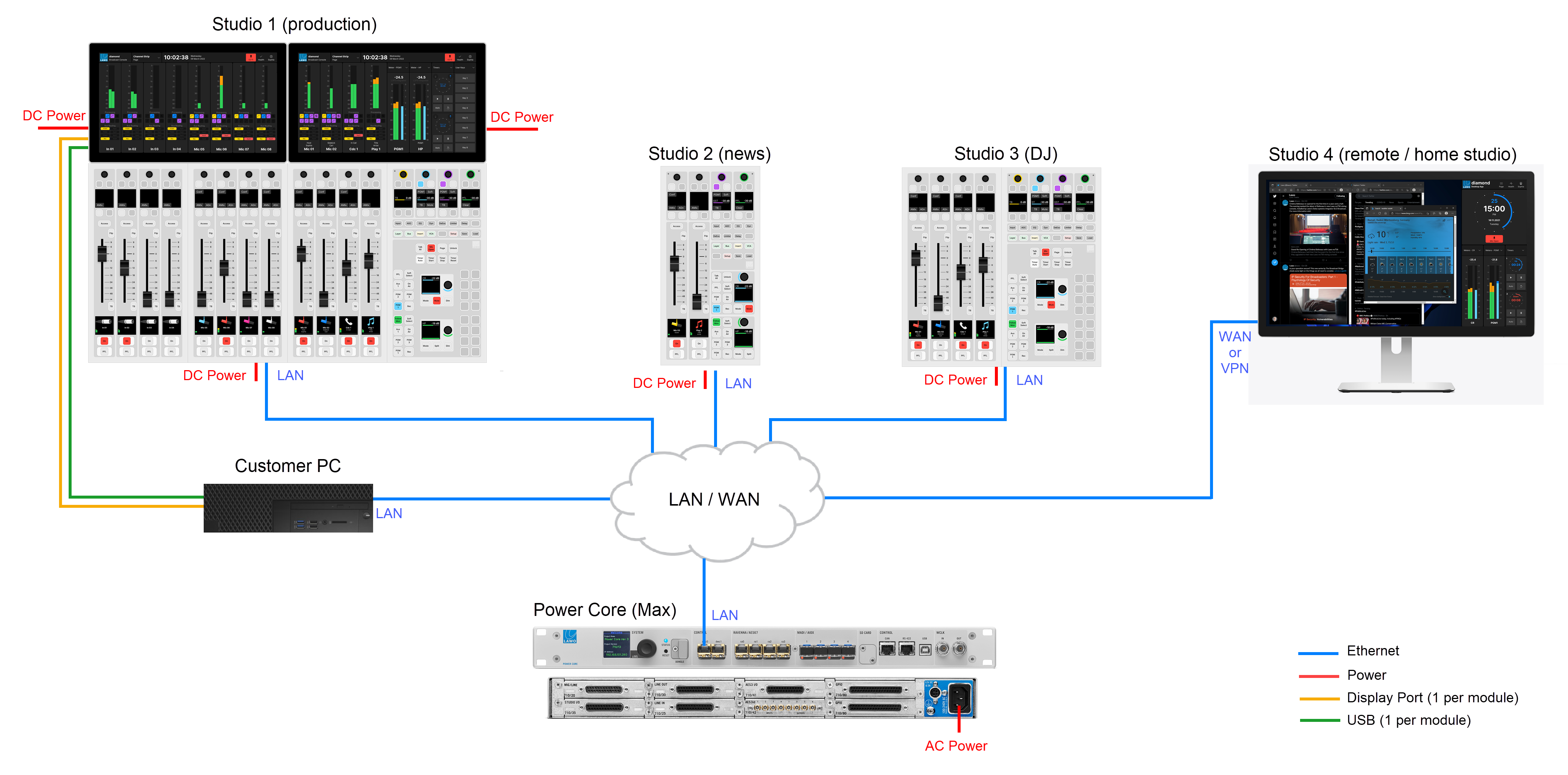
System Setup
The surface connection(s) to Power Core can be achieved in one of two ways:
If the surface consists of more than one frame, then the network communication with Power Core can be achieved in one of two ways:
- The first diamond frame connects to Power Core via IP, and the second frame is daisy-chained to the first using an external CAN bus cable (CAN A).
- Each diamond frame connects individually to Power Core via IP.
This is explained in more detail in the documentation for your surface. See diamond - Configuring the IP Connection to Power Core. For the cabling requirements, see diamond - Wiring.
Each control surface requires its own DC power supply. See diamond - Power Supplies.
To run multiple VisTool instances, Power Core must connect to each VisTool PC via the control network. See Power Core - Control Network Requirements.
Configuration
When configuring Power Core Max, please note that the real-time input measurement for the channel in ACCESS is supported by Access Group 1 only, and not Access Groups 2 to 4. This affects the dynamic signal level visualizations on the GUI such as the bouncing balls in the diamond Dynamics 'Source Parameter' dialog box. So, in the example above, these visualizations are available for Studio 1 only, and not Studios 2 to 4.
For this reason, it is recommended to use Access Group 1 for the most important surface / the surface with a Virtual Extension.