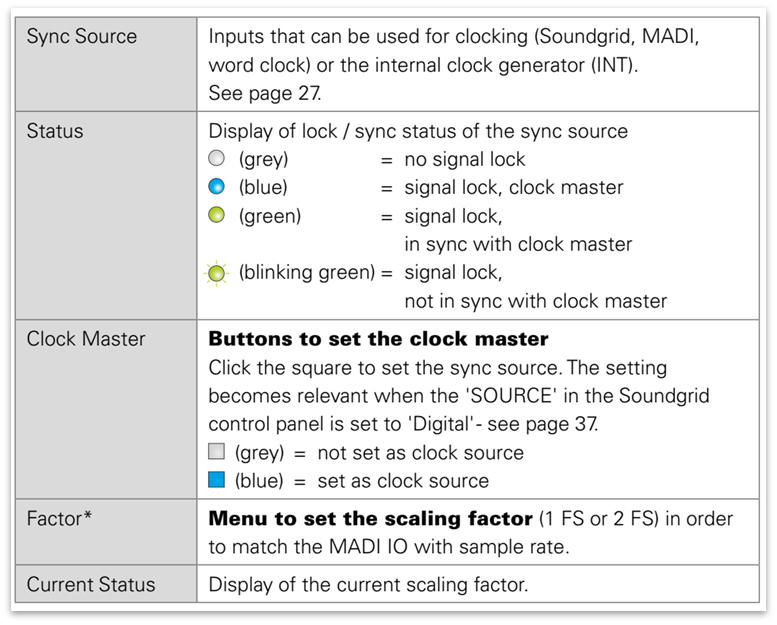Waves for mc² - DirectOut Converter Setup
This topic describes how to setup the DirectOut EXBOX.SG converter. To do this, you will need the GlobCon software described earlier.
There are three steps to complete.
- Add the EXBOX.SG device to GlobCon.
- Setup the routing and synchronization for the EXBOX.SG device (in GlobCon).
- Save the settings (in the GlobCon project).
Please note:
- The instructions below follow the advice in the DirectOut EXBOX user manual. The image below is taken from the EXBOX manual and shows the recommended connections and clock setup.
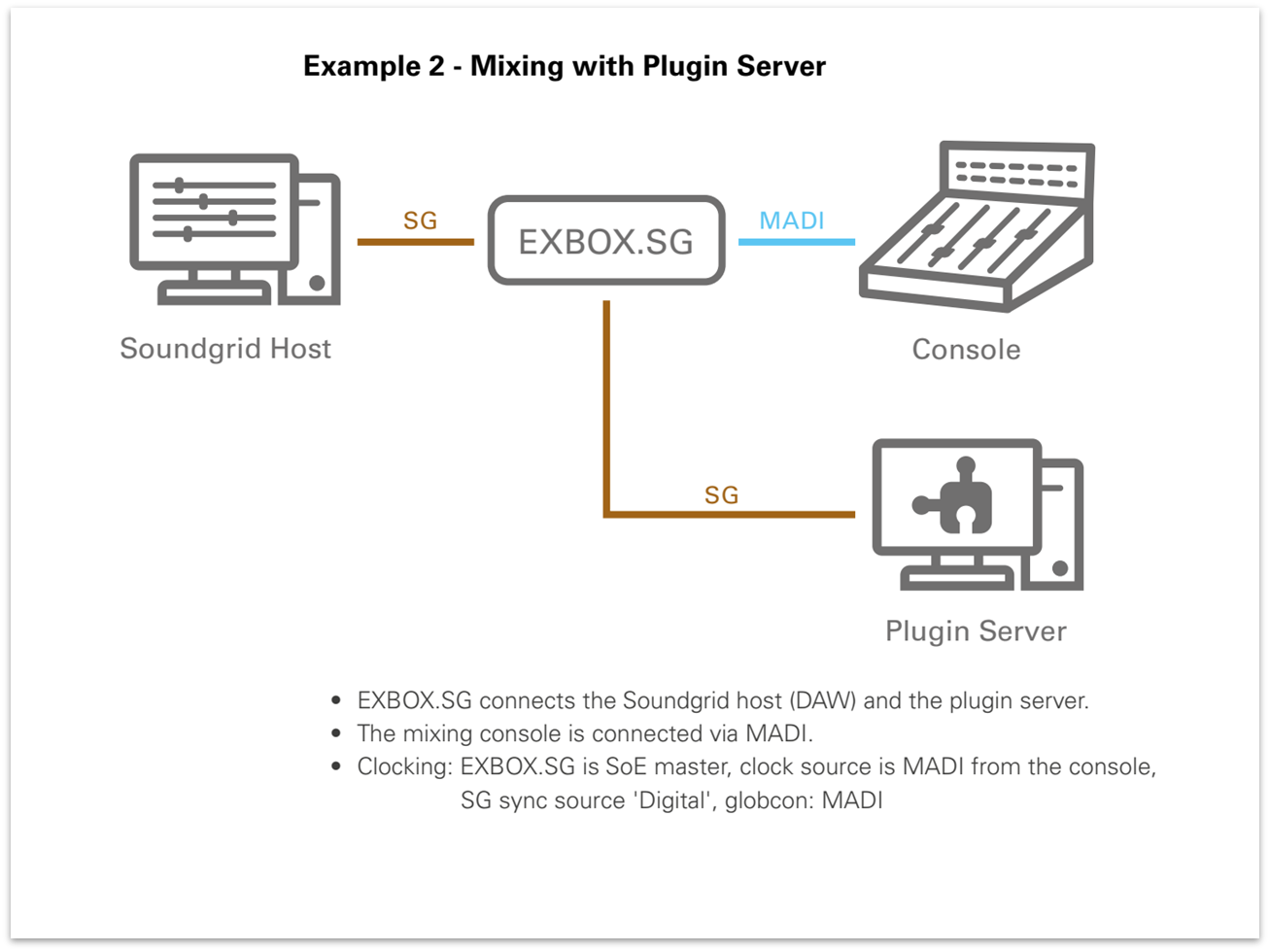
- For the MADI connection to the "console", we are using the console's local I/O MADI port, but this is not mandatory. Any available MADI SFP port can be used, as long as the SFP meets the required specification (described here).
Step 1: Add the device (to GlobCon)
The first step is to add the EXBOX.SG device to GlobCon (as a MIDI device).
Please note: If you are configuring the Waves Axis Scope PC using a Windows Remote Desktop Connection, then it is important to enable the "Remote audio playback" option before establishing the remote connection. See Waves for mc² - Prerequisites: Windows Remote Desktop.
- Double click on the "GlobCon" icon (to start the application).
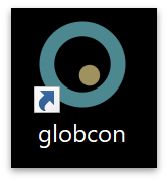
- Go to "Settings" and click on "Preferences".
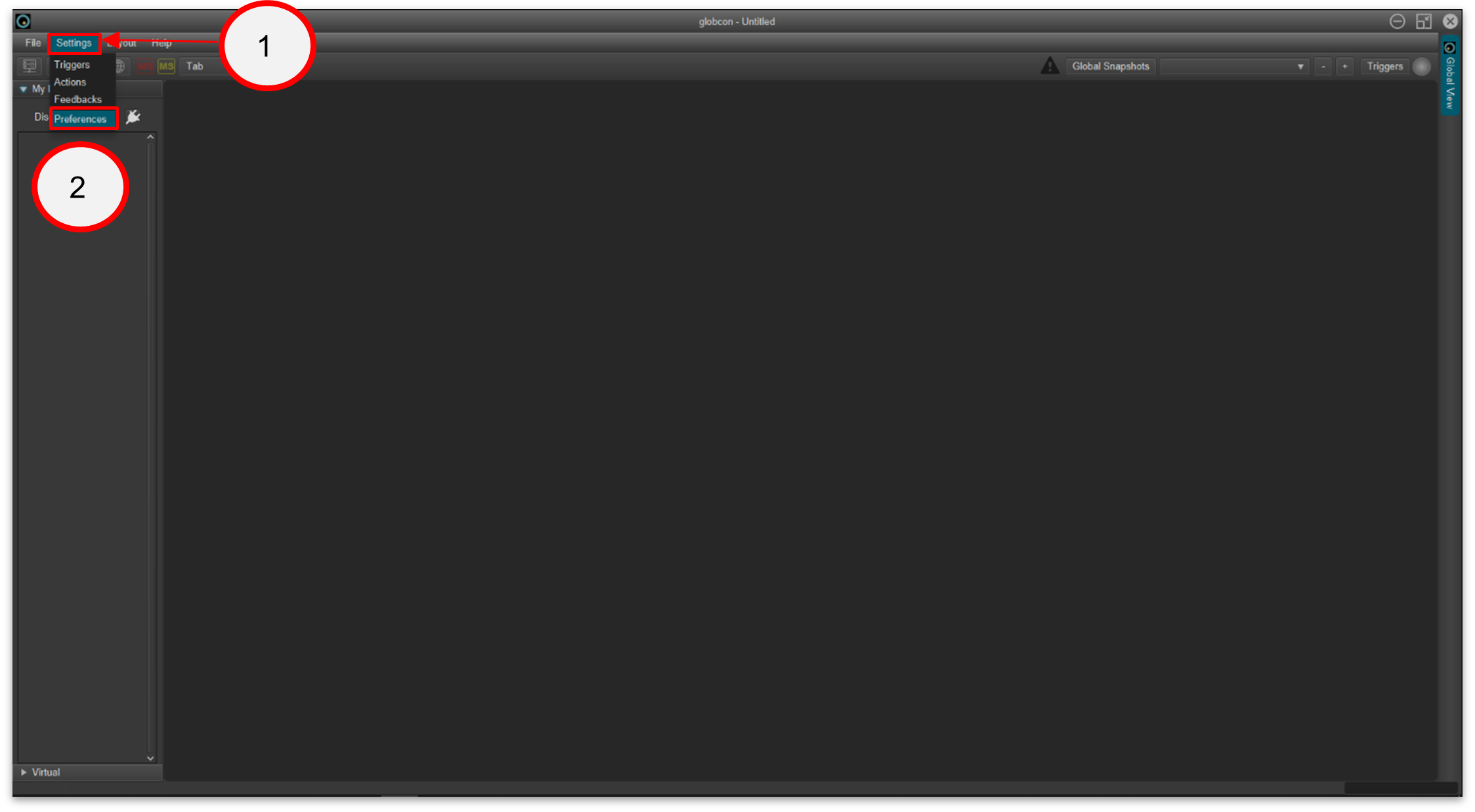
- Select "MIDI (EXBOX.SG)".

- Click on "MIDI input" and select "SG Device I/O" from the drop-down menu.
- Then repeat for the "MIDI output".
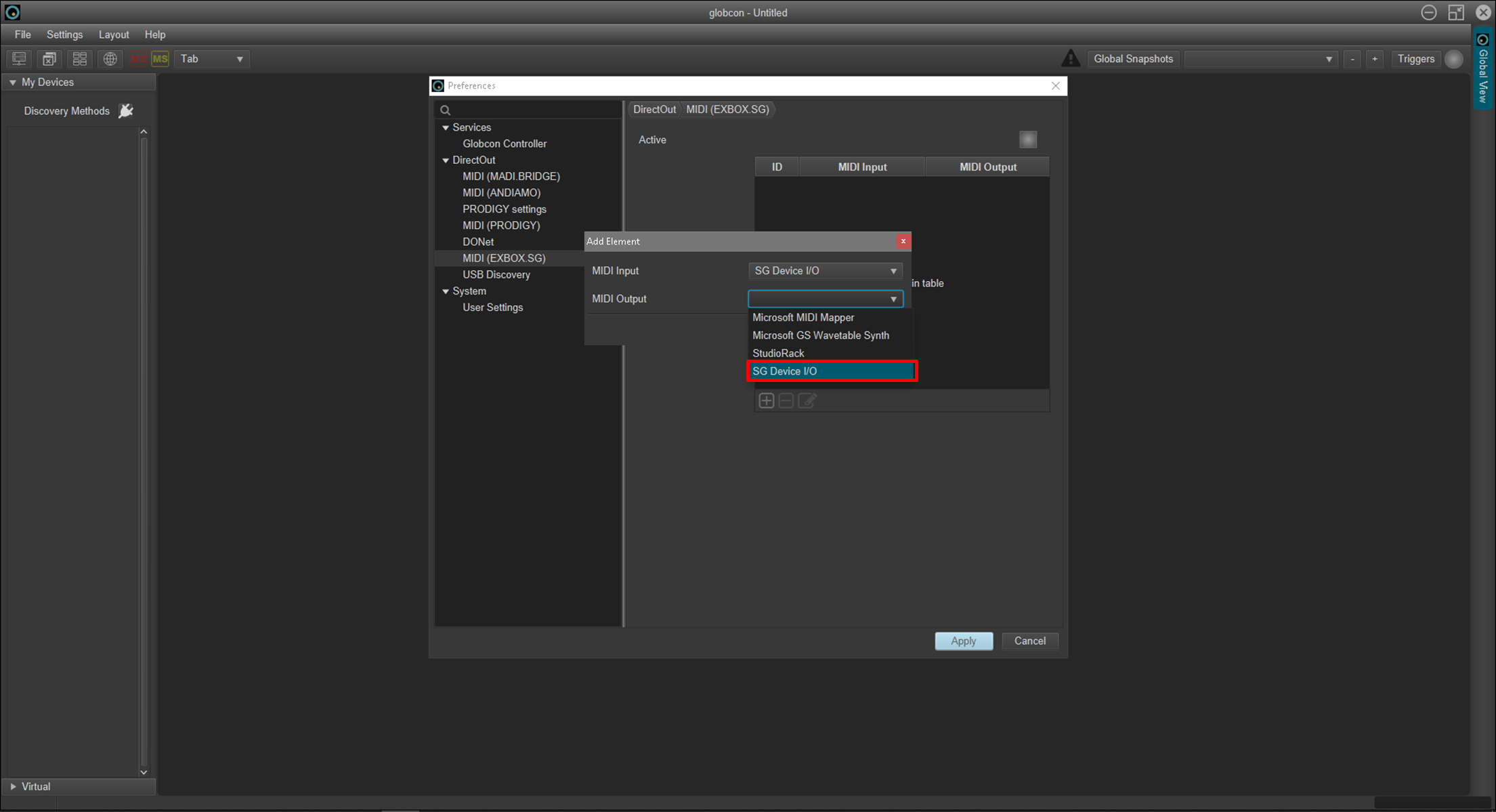
- Click on "Apply" to confirm.
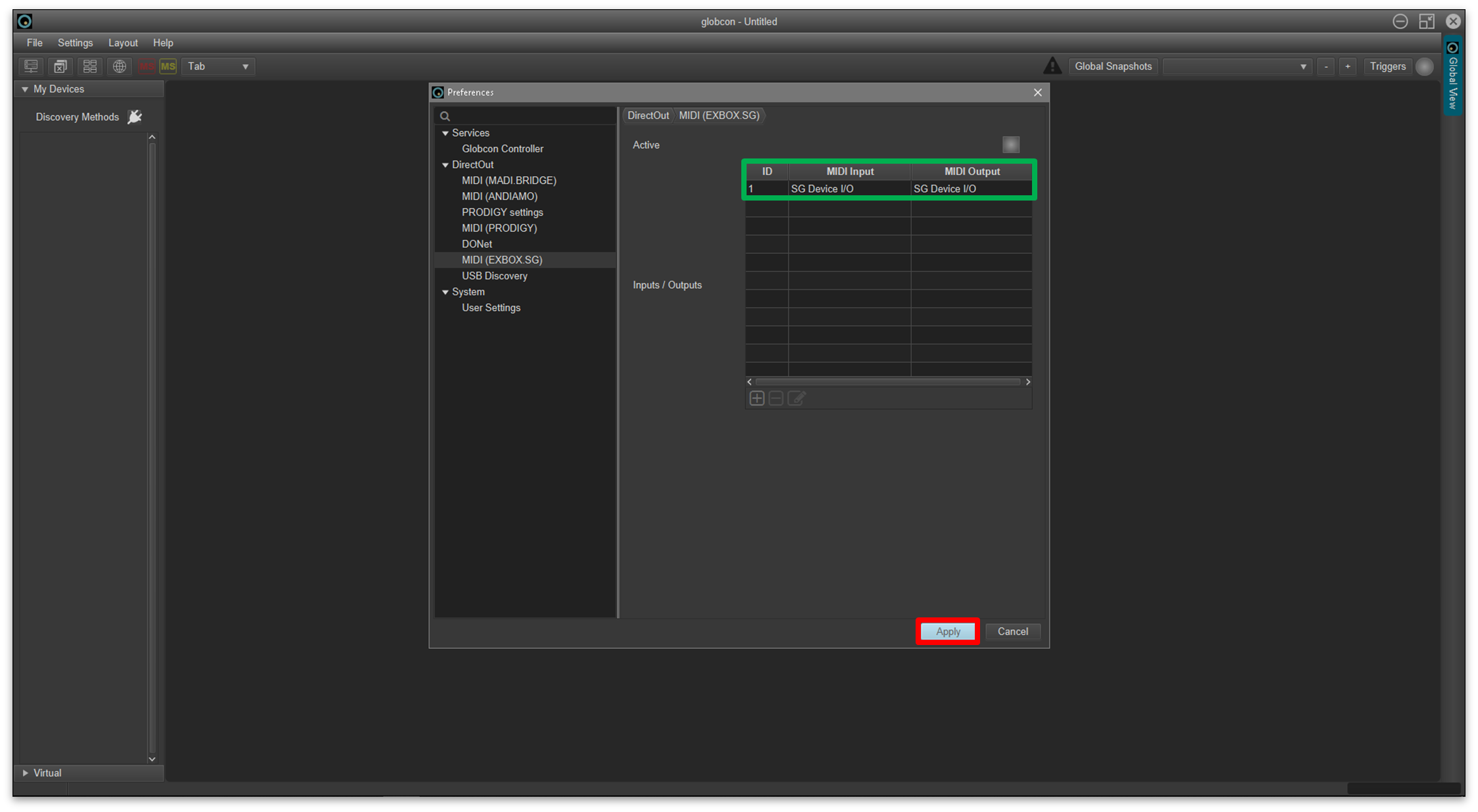
- Now enable the discovery of the device as follows:
- Click on the "Discovery Methods" icon.
- Click "ON" on MIDI (EXBOX.SG).
- The EXBOX.SG appears in the "My Devices" list (in the left-hand column).

Step 2: Setup the routing and synchronization (in GlobCon)
Once the EXBOX.SG device is added, you can configure its routing and synchronization as follows.
- Select the "EXBOX.SG" device and click on the "Routing" tab.
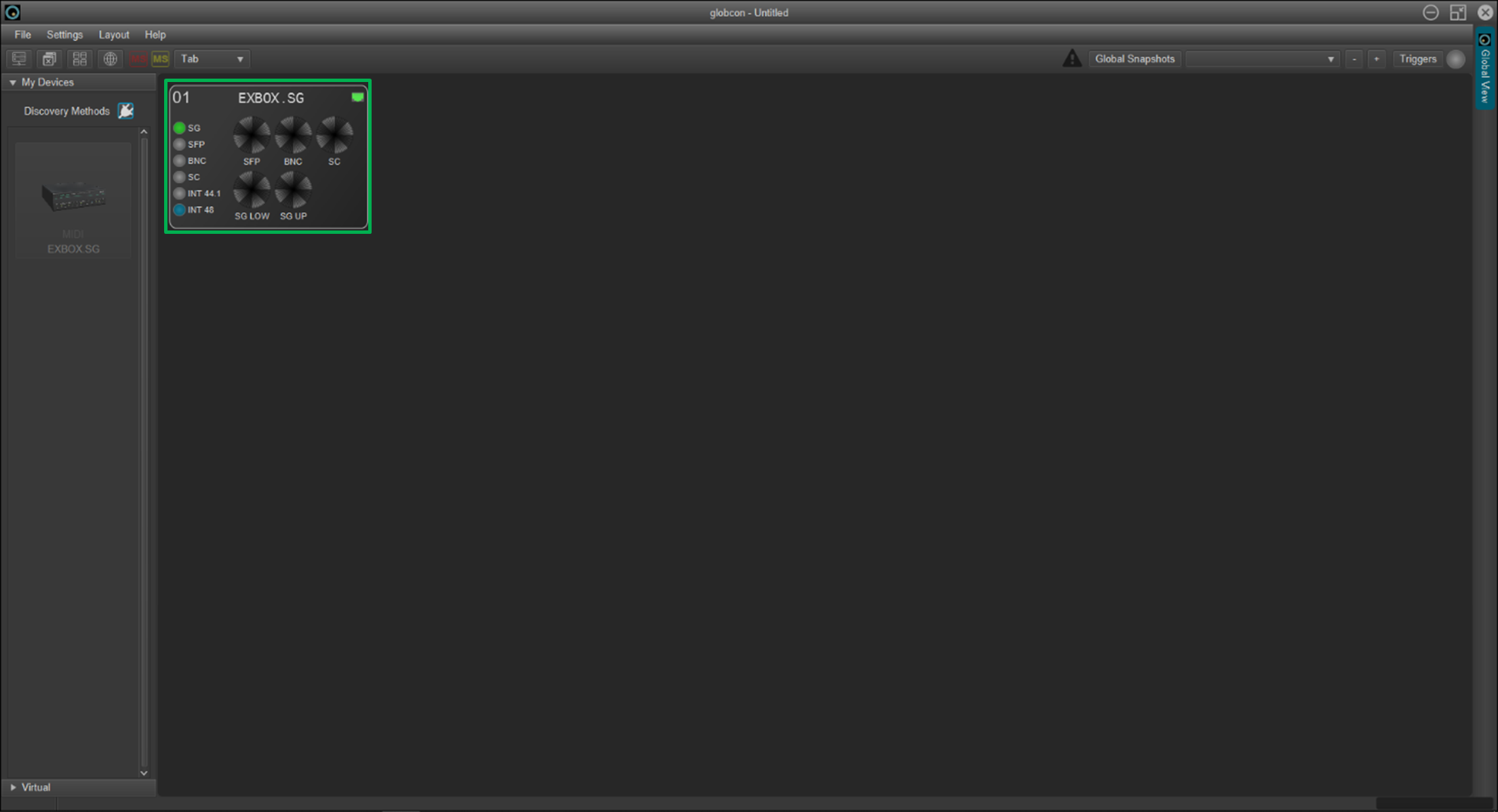
Please note: The instructions below assume that the EXBOX.SG card is connected to the Lawo console through the SC MADI port.
- Route the input "SG Lower" to the "SC" output.

- Route the input "SC" to the "SG Lower" output.
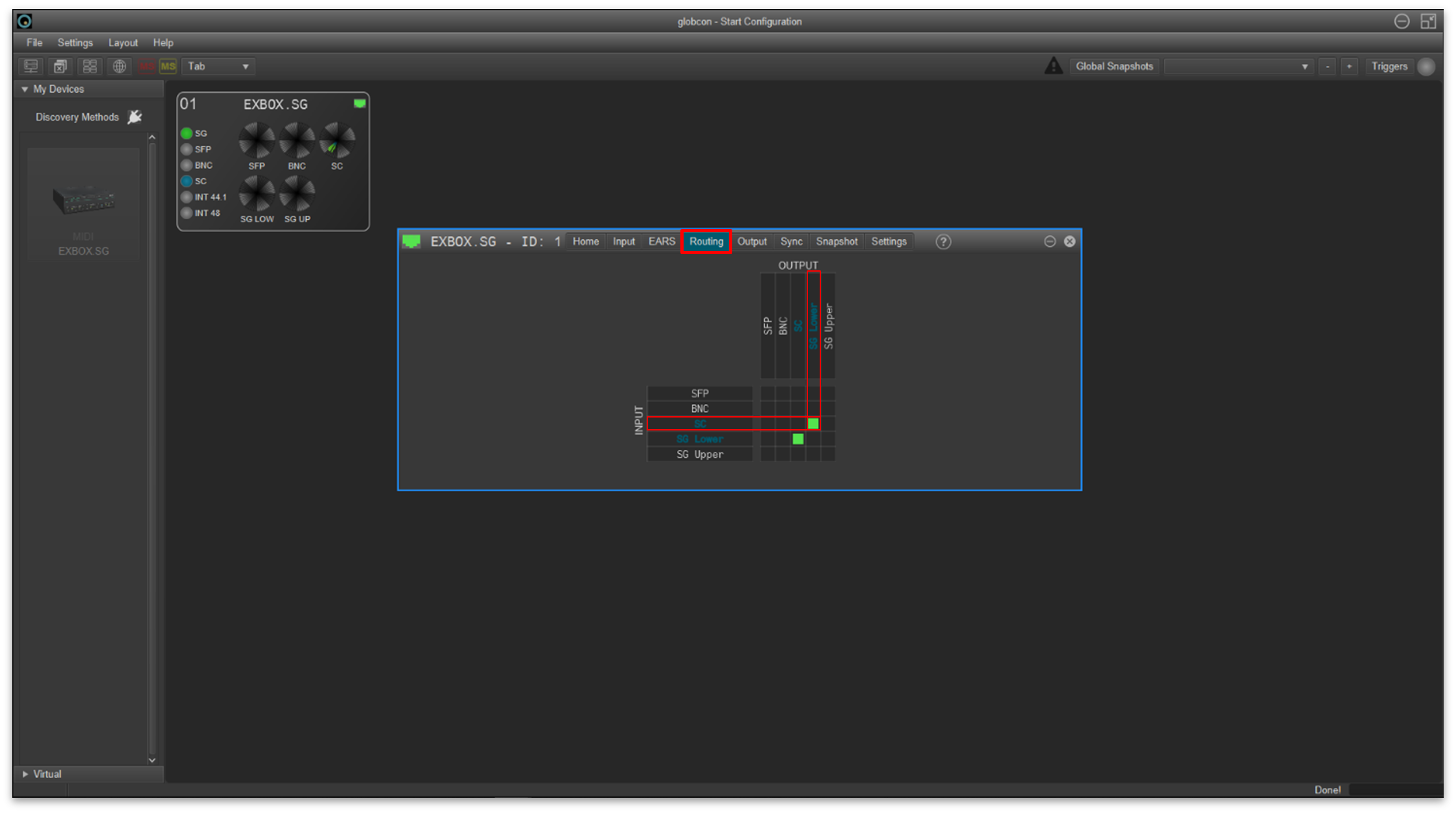
- Click on the "Output" tab and set the "Frame Type" to 48K for all outputs.

- The options should look like this.

- Next, click on the "Sync" tab and select the "SC" port as the "Clock Master".
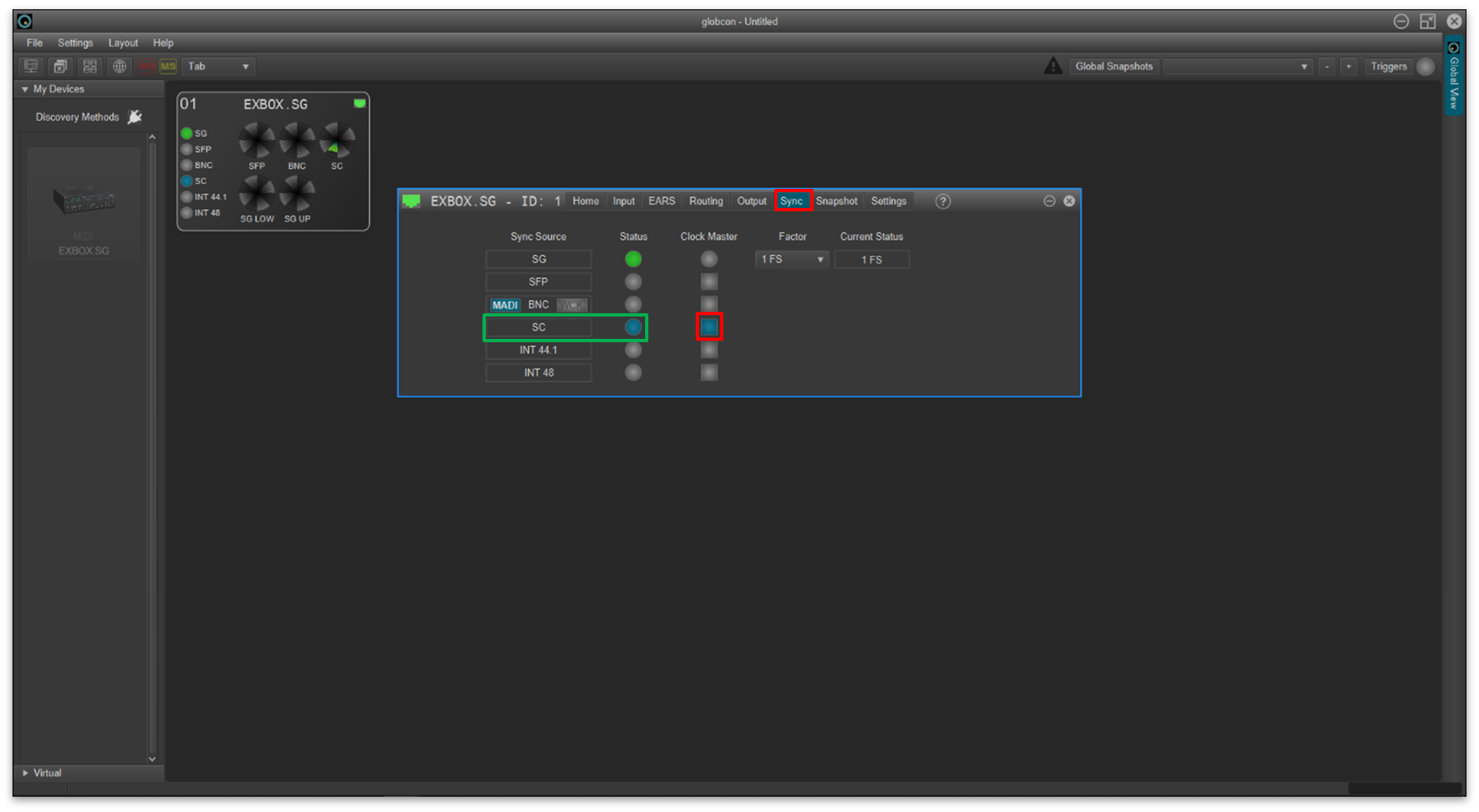
If it is not possible to set the "SC" port as the clock master, check the connection from the EXBOX.SG to the MADI device.
- Check the configuration by looking at the MADI I/O port (on the console's rear panel) and EXBOX.SG device.
- The MADI port LOCK/ERR indicator should be lit (green) to indicate that there is a valid MADI signal.

- The indicators on the EXBOX.SG device should look like this.
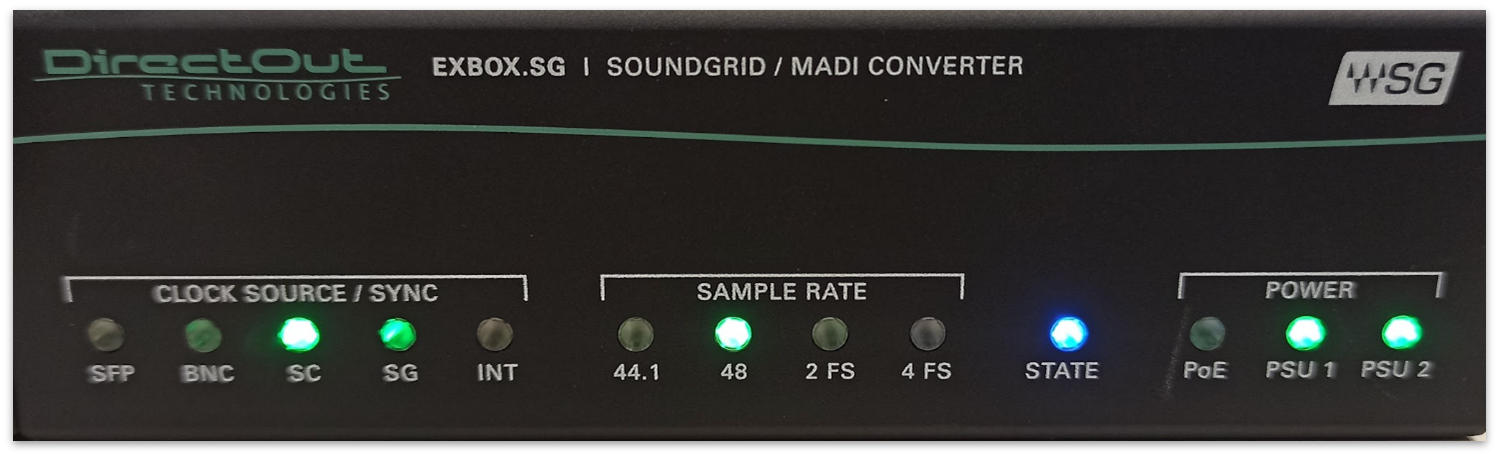
- The MADI port LOCK/ERR indicator should be lit (green) to indicate that there is a valid MADI signal.
If the indicators look different, or you need further assistance, please refer to the Additional Information (at the end of this topic).
Step 3: Save the settings (in the GlobCon project)
Once the device is correctly configured, the settings must be saved.
- Click on "File" and select "Quit".

- Select "Reopen this project the next time" and "Auto proceed".
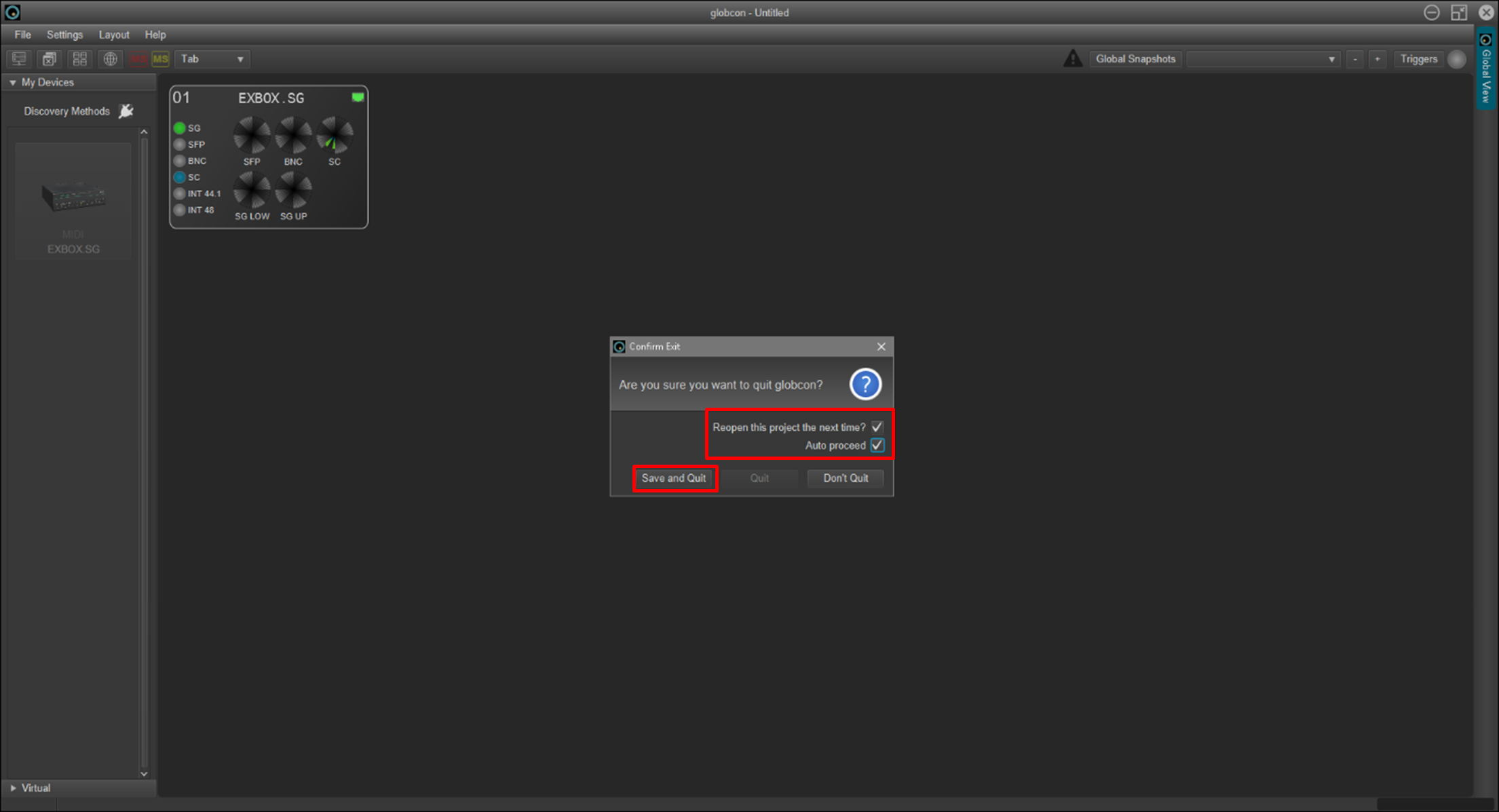
- Click on "Save and Quit" - you are asked to enter a name for the project.
- Type in a name project and click on "Save".

The settings saved in this project should now automatically load when the system next starts up.
You are now ready to test the operation of the system (as described in the next chapter).
Or, continue reading for further information about the EXBOX setup.
Additional Information
To comply with the recommended connections and clock setup from DirectOut (described earlier), the settings in Waves SuperRack should look like this.
- EXBOX.SG SOURCE = "Digital" and SOE = "ON (Master)"
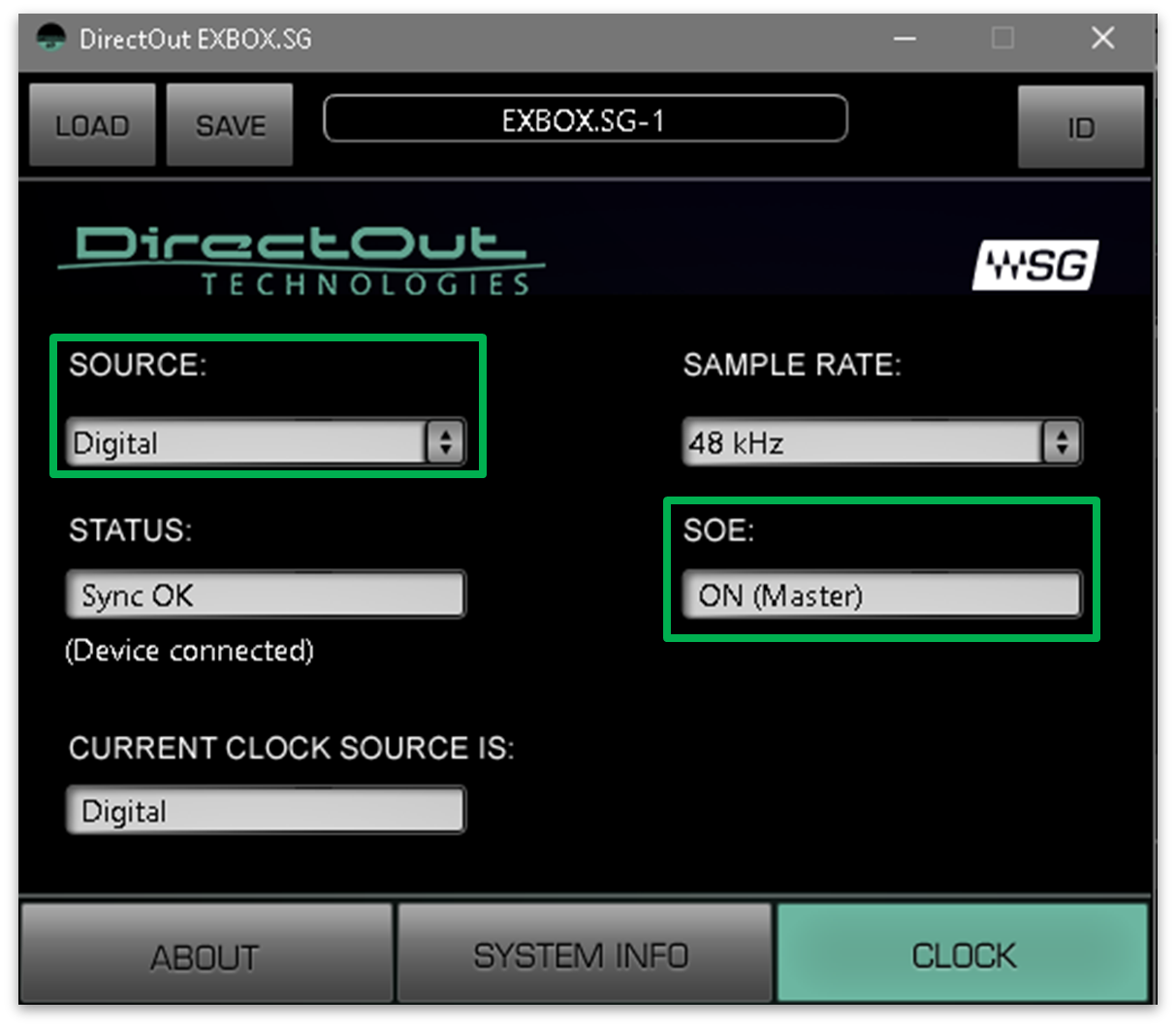
If the sync source is not set to "Digital", then the following screen appears in GlobCon:
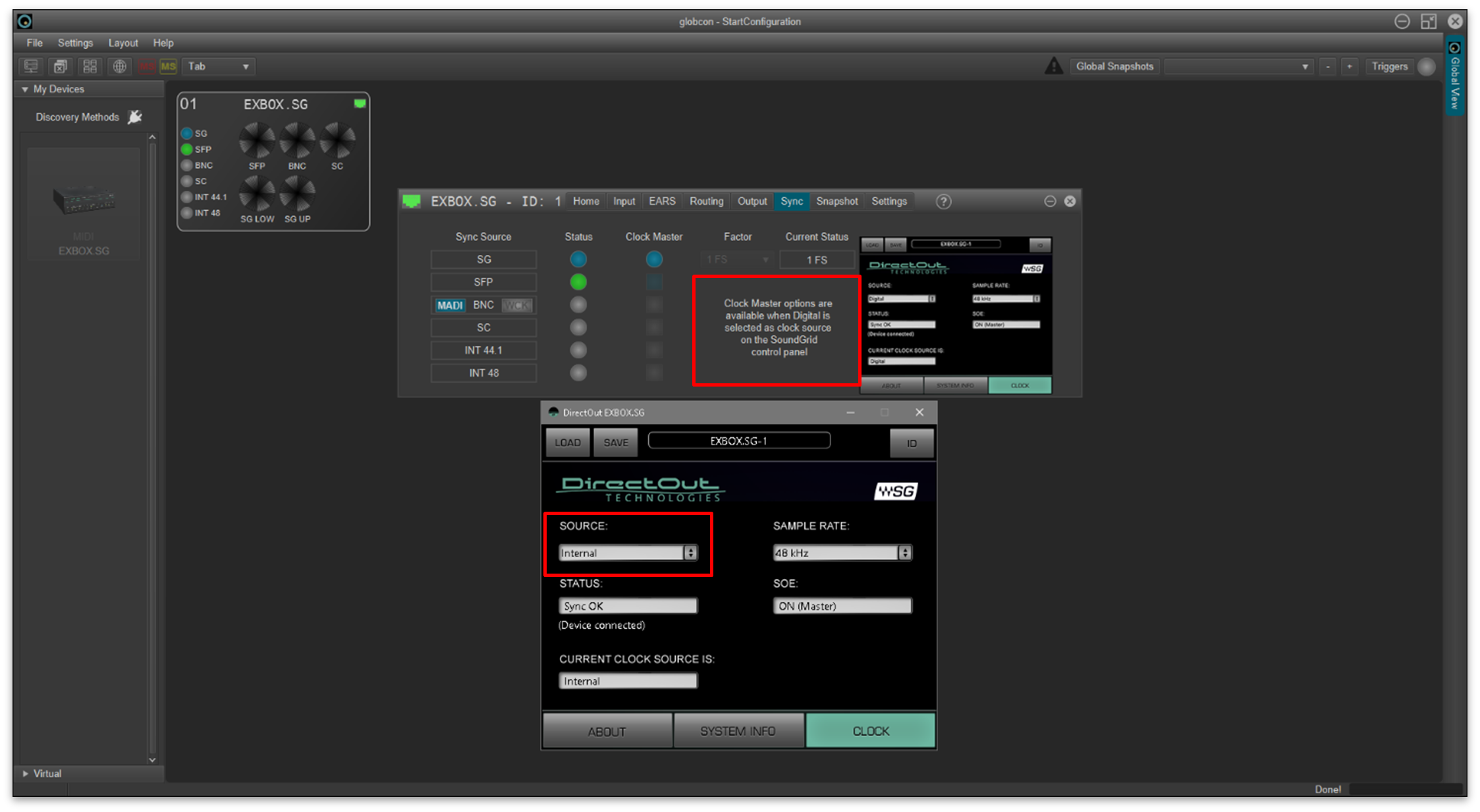
The settings in GlobCon should look like this.
- EXBOX.SG "Sync" tab: "Clock Master" = the "SC" MADI input port (or the MADI input port used in your configuration).
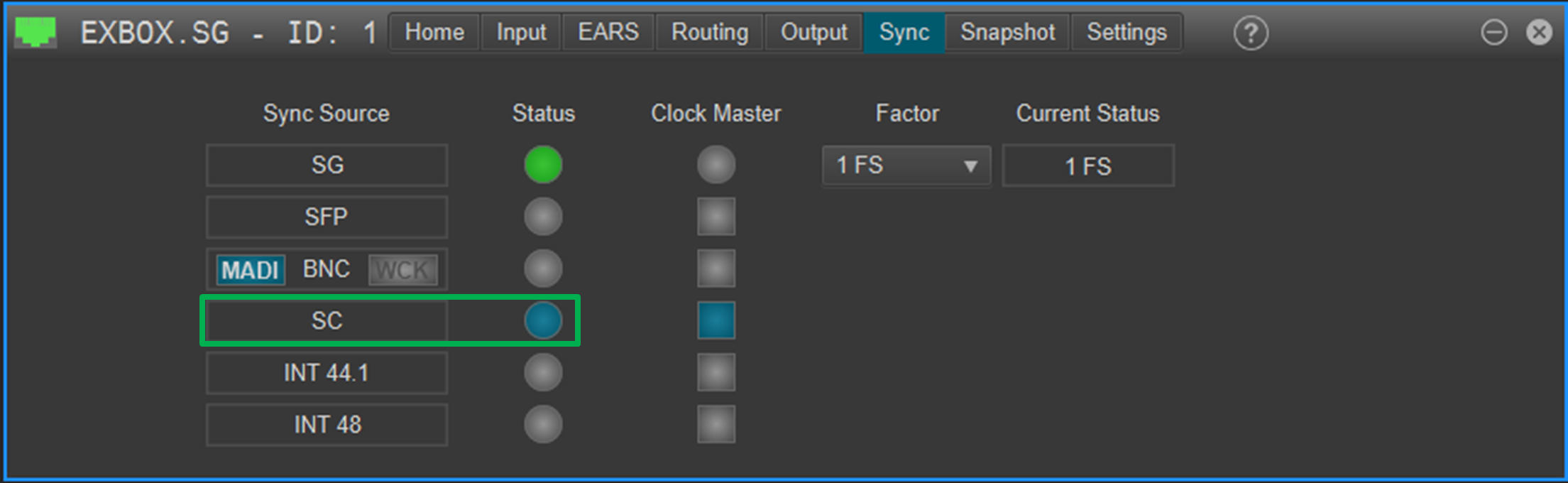
The images below are taken from the EXBOX manual and show the specifications for the GlobCon tabs.
- GlobCon "Routing" tab specifications
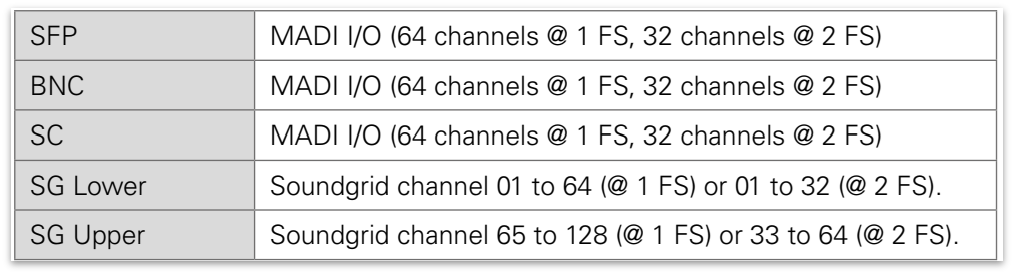
- GlobCon "Output" tab specifications

- GlobCon "Sync;" tab specifications