Power Core RP v2 - Console Control, Operations
RPx (Remote Production channels) are control channels which can be assigned to any fader strip. They can be used to remotely control the DSP within a Power Core RP v2 without any transfer of audio or usage of mc2 DSP resources.
Fader Strip Assignment
Once the correct configuration is in place, RPx channels can be assigned to any channel or main fader strip in the usual manner.
1. Start by selecting the channel you wish to assign (from the Access/Assign panel).
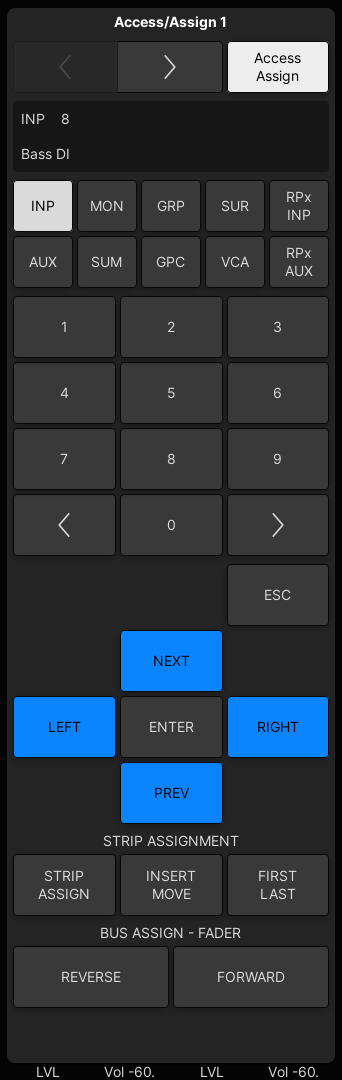
Select RPx INP to assign a remote production input channel, or RPx AUX to assign a remote production aux master.
Each Power CoreRP provides 64 mono input channels and 16 stereo auxes. Therefore, if more than one device is configured, the channels are numbered as follows:
- RPx INP 1-64 + RPx AUX 1-16 = Power CoreRP1
- RPx INP 65-128 + RPx AUX 17-32 = Power CoreRP2
- RPx INP 129-192 + RPx AUX 33-48 = Power CoreRP3
- RPx INP 193-256 + RPx AUX 49-64 = Power CoreRP4
2. Use the ASSIGN or FIRST LAST buttons (under STRIP ASSIGNMENT in the centre section) to assign the RPx channel(s) in the usual manner.
Source Assignment
Any audio input in the Power Core RP v2 can be freely assigned to the 64 DSP processing channels using the IO Routing page in VisTool RP or the Device I/O Routing page in HOME.
I/O Parameters
If a mic/line or Studio IO card is installed in the Power Core RP v2, the mic preamp settings (mic gain, phantom power, pad, and high pass filter) can be controlled from the Mic Pre page. To control a mic preamp from the mc2 console, the mic signal must be routed to a mc2 DSP input.
DSP Parameters
Once the RPx channels are assigned to the fader strips, you can use any of the usual methods to adjust the channel levels and signal processing parameters: EQ, Dynamics, Delay, etc.
Please note: RPx channels feature the same control objects as a normal DSP channel – EQ, Delay, Compressor, Limiter, etc. However, the ranges and resolutions used in the Power Core DSP differ to those used in the mc2 console.
In these instances, a best effort is applied. For example, the EQ GAIN range in mc2 is +/- 24dB, while in Power Core it is +/- 15dB. This means that if you turn an EQ GAIN control on the console surface beyond +15dB, there will be no further increase in the Power Core EQ GAIN value. Similarly, if a DSP parameter is not supported (e.g. Look Ahead Delay), then the mc2 console control will have no function.
The best way to see the available DSP within Power Core RP v2 is to open a VisTool GUI instance, select the MIXER page and then press Access to put a channel into access. In the example below, DSP 01 is in access (on VisTool RP):
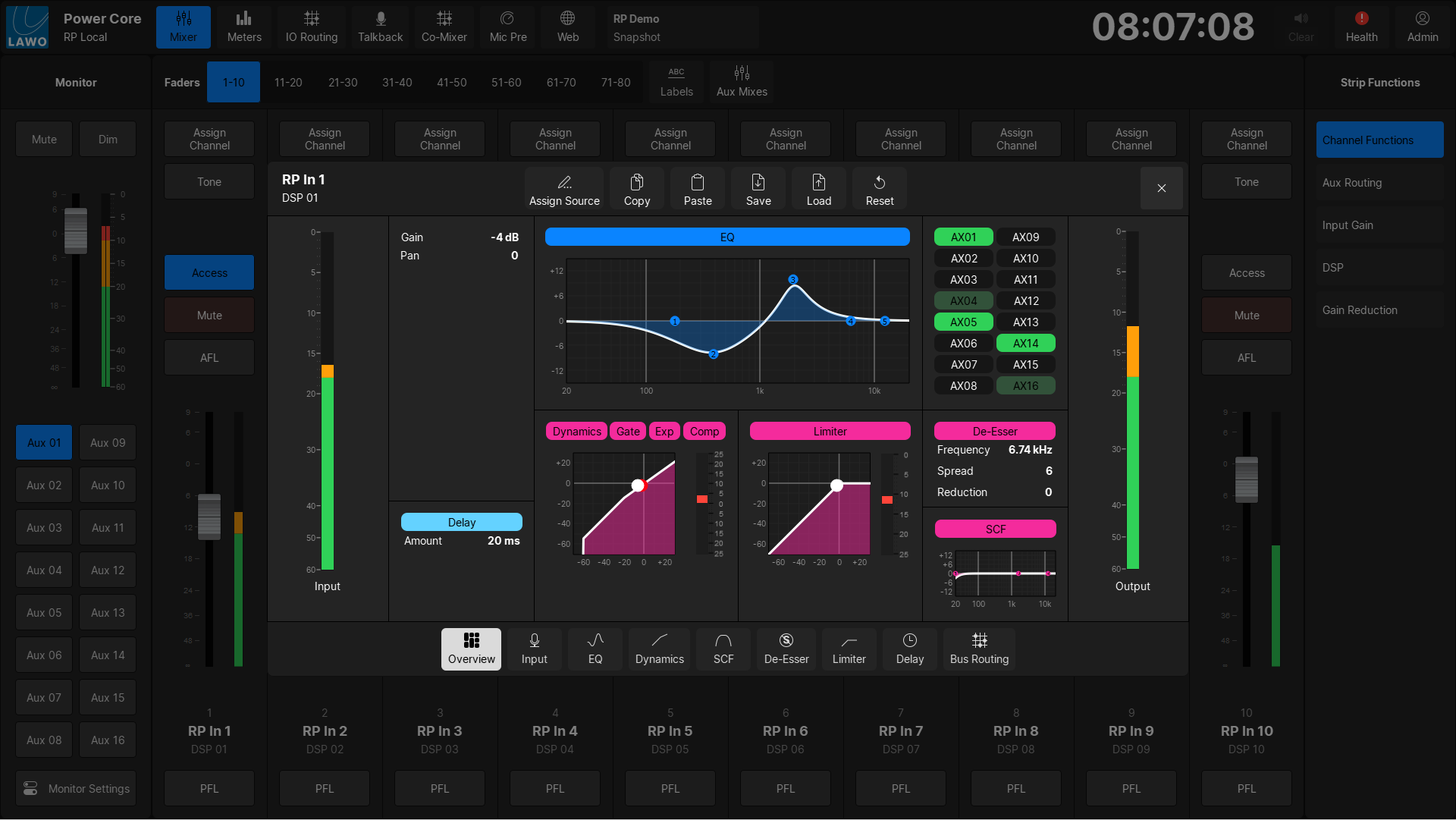
The DSP sections are similar to those in the mc2 with the following exceptions and additions:
- Power Core RP v2 input channels feature 5 bands of EQ (instead of 4). This means that band 5 can only be adjusted from the VisTool GUI.
- Power Core RP v2 input channels feature left/right stereo panning only. There is no surround capability. If discrete Aux Bus Panning is enabled for an Aux Bus in the VisTool RP GUI, the input pan will not be taken into account.
- Power Core RP v2 input channels have a Side Chain Filter and De-Esser. These are not mapped to the mc2 and can only be controlled from the VisTool RP GUI.
For convenient operation, RPx channels support features such as LINK, COUPLE, VCA grouping and AFV.
You can make bus assignments from RPx inputs to RPx auxes in the any of the usual ways: e.g. touch an Aux bus on the Channel Display or use the Bus Assign displays on the Central GUI.
Metering
To enable the correct control, all RPx channels are mono (even though aux masters in Power Core RP v2 are stereo). Thus, on RPx AUX channels, the "mono" meter shows the RMS value for the Power Core RP v2 stereo aux DSP channel: L+R.
If the tone insert has been actived for an RPx Input channel in the VisTool RP GUI, the tone insert will NOT be reflected in the mc2 meter.
Saving and Loading Settings
The settings for RPx channels are stored in snapshots and productions in exactly the same way as normal DSP channels. This means that you can use SNAP ISO to isolate an individual RPx from snapshot recall or protect all RPx channels using the Global Snapshot ISO DSP option.
Note that mc2 snapshots and productions will always reset RPx channels (that are not in ISO), regardless of the VisTool RP DSP Sync at Start up option.