mc²96 - Hyper Pan
The console's Hyper Pan tool is ideal for positioning a surround source within a surround field. For example, to rotate a 5.1 source around the sweet-spot axis.
It can be used on mono, stereo or surround channels but is designed with surround sources in mind.
Important: The channel must be assigned to a multi-channel bus to turn on the panning.
The pan law applied depends on the format of the bus master. The supported 2D and 3D surround formats are described here.
Operating Principles
To use Hyper Pan on a surround source:
- Put the Surround VCA master into access (e.g. SUR I 1) - press its fader SEL button or use the Access/Assign panel.
- Using the X/Y/Z panning tools, check the current X/Y pan position (as described earlier).
- The default starting point should be the central sweet spot: X = 0, Y = 0, Z = 0.
- If you are unsure about any of the current settings, then reset the pan parameters (using the RESET function).
The Hyper Pan parameters can be adjusted from the Central Control Section, Main Display or fader strips.
To use the Central Control Section:
- On the PANNING panel, press HYPER PAN (to choose the mode) and ON (to switch panning into circuit).
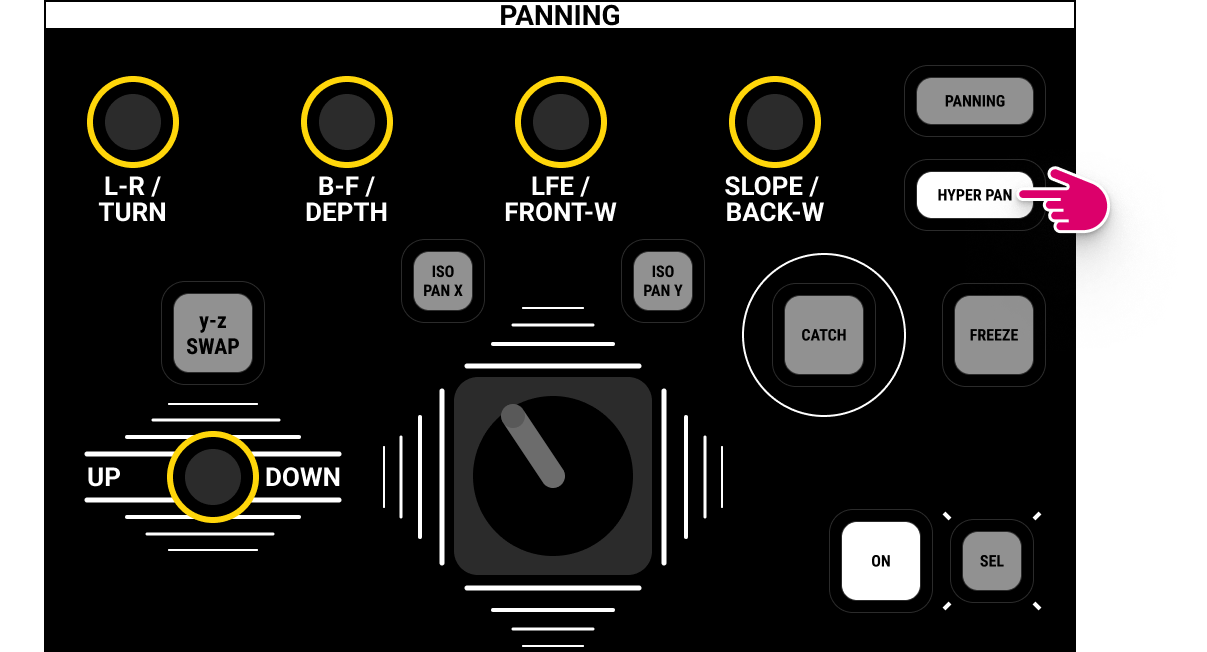
To use the Main Display:
- Touch the Pan module on/off button (to switch panning into circuit).
- Select HyperPan from the top of selected module area (to choose the mode).
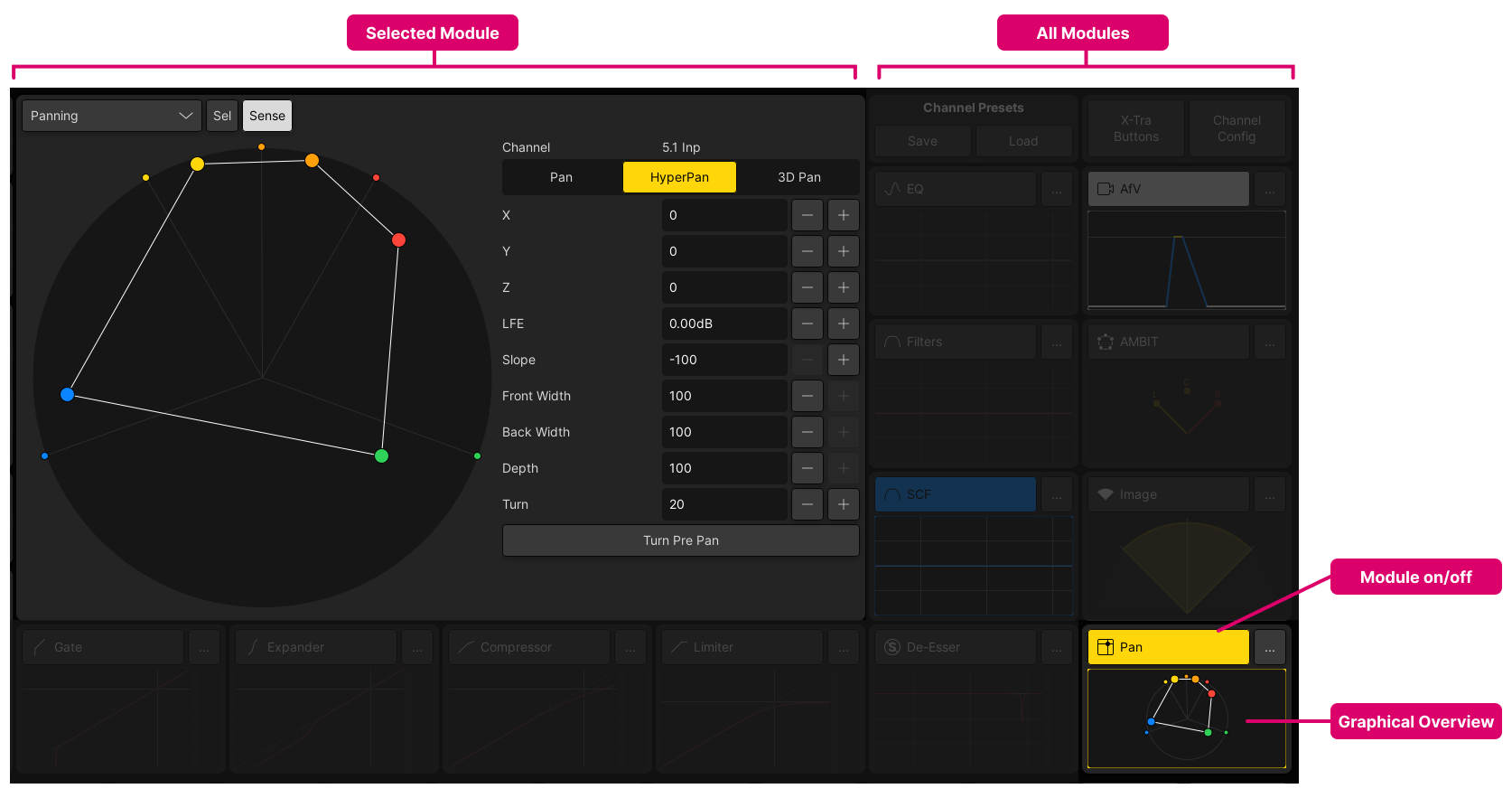
The position of each node is color-coded as follows.
- Yellow = Front Left
- Orange = Front Centre
- Red = Front Right
- Blue = Surround Left
- Green = Surround Right
Hyper Pan for Surround Sources
The available parameters are as follows.
- Turn - rotates the surround source within the surround field. It can be adjusted from 0 degrees to +180 or -180 degrees:
- Depth - reduces the depth of the surround source with respect to the sweet spot. It can be adjusted from +100% through 0% (all nodes are aligned at the sweet spot) to -100% (front and rear nodes are reversed).
- Front Width (FRONT-W) - adjusts the width of the front channels. It can be adjusted from +100% (full width) through 0% (all channels centered) to -100% (left and right channels are reversed).
- Back Width (BACK-W) - adjusts the width of the rear channels. It can be adjusted from +100% (full width) through 0% (all channels centered) to -100% (left and right channels are reversed).
At any time, you can adjust the X, Y and Z axis values to move the sweet spot of the source. For example, set the Y value to 20 to bring the surround channels closer to the front field.
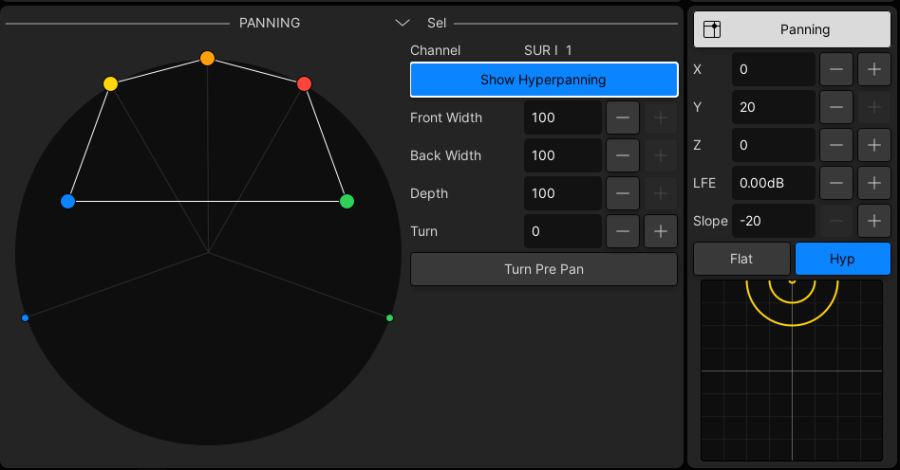
If you now adjust the amount of Turn, then the surround source rotates around front centre:
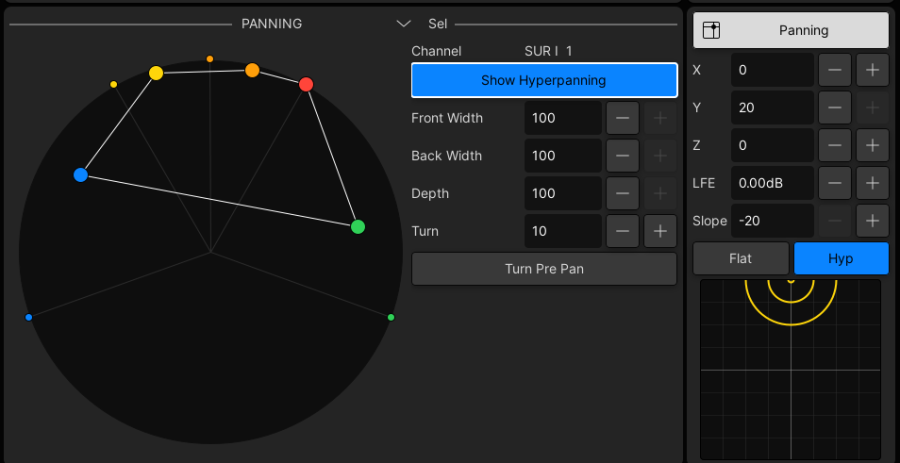
Alternatively, enable the Turn Pre Pan option to turn the surround source first and then position the rotated source using the joystick.
Hyper Pan on Surround Slaves
Hyper Pan can be used on individual surround slaves to adjust the relative position of an individual channel.
- Select the channel you wish to adjust (by pressing its fader SEL button).
- Then, for example, use the Turn control to offset its position.
In the example below, the right leg of a surround input channel is turned towards the center channel.
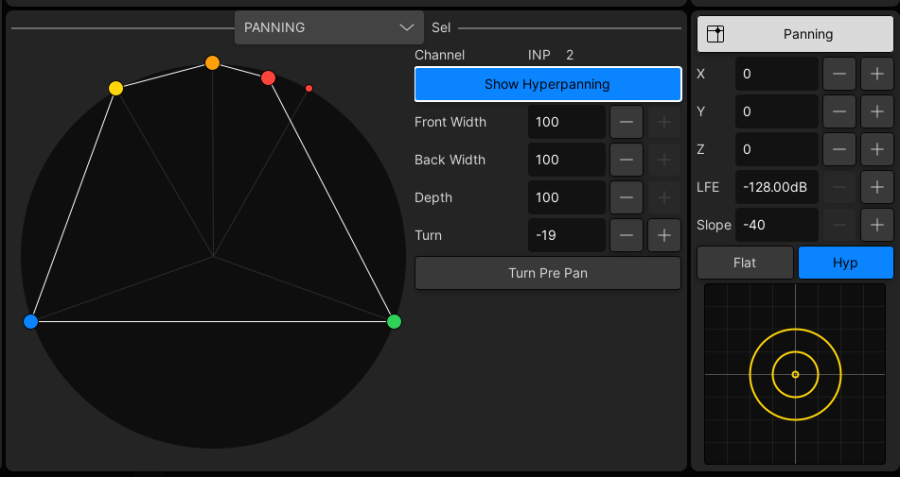
Hyper Pan on Mono or Stereo Channels
Hyper Pan can also be used on mono or stereo channels. In this instance, you will see either one or two nodes.
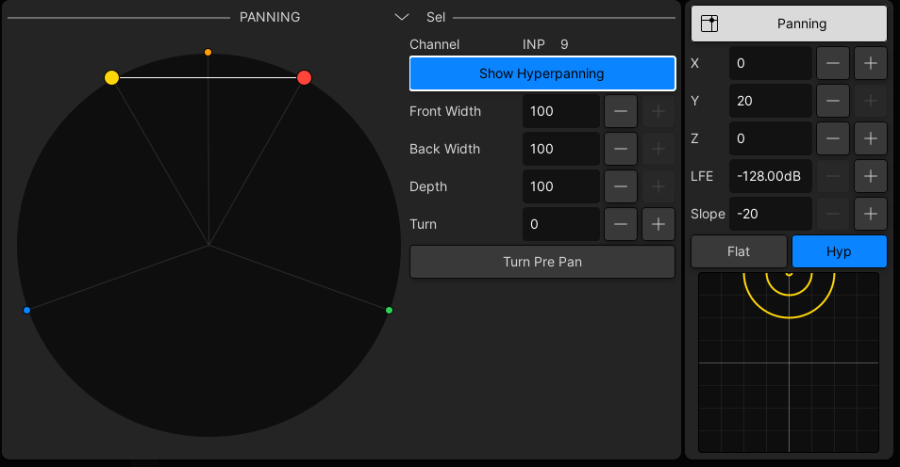
To rotate the stereo channel shown above:
- Set the Y pan position (front/rear) to 0.
- Use the Turn control to rotate the stereo channel within the surround field.