mc²36 - The Signal List display
Signal routing is performed from the Signal List display.
From Version 10.0.2 onwards, the signals which appear in the Signal List are defined by HOME (Lawo's IP management tool). How to add a new I/O device is described later. The rest of this topic assumes that the streaming configuration is complete and that you have some external I/O signals available.
Operating Principles
The Signal List display is used to connect sources to destinations, edit signal labels and settings, and define the DSP channel formats.
- Press the SIGNAL button on the SCREEN CONTROL panel.
- Select Signals → Signal List from the GUI page menu.
- Press CTRL + 1 on the console keyboard.
The display shows connections from Sources on the left to Destinations on the right.
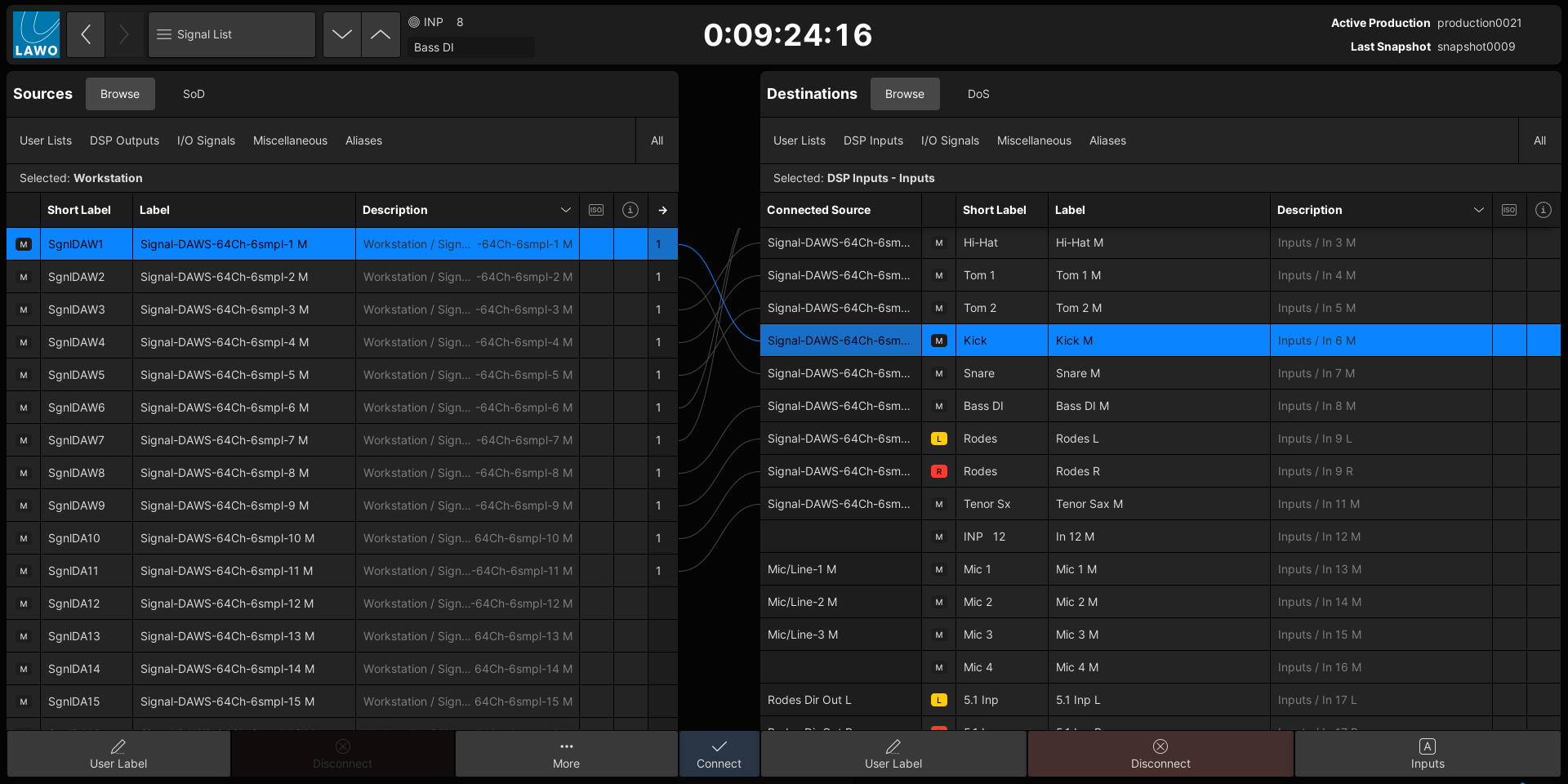
2. When Browse is selected you can choose to view All configured signals or filter the list by selecting a directory path.
For example, to view all of the console's input channels (under Destinations), select DSP Inputs → Inputs. The Selected directory path updates.
On both sides of the list, there are four main directories: User Lists, DSP Outputs or DSP Inputs, I/O Signals and Miscellaneous. The User Lists can be customized, while the other directories are system-defined.
User Lists help to organize the signals at a system or production level. For example, a mic/line input from an A__stage64 always appears in the I/O Signals directory (under the I/O device's name), but may also appear in a "System List" named Stagebox A and in a "Production List" named Show 1 Mics.
For more information, see mc²36 - Signal List Directories and mc²36 - User Lists.
3. To navigate around, the lists can be scrolled up/down (or left/right) in the following ways:
- Use the on-screen scroll bars that automatically appear on the right (or bottom) of each list.
- Press the console keyboard up/down (or left/right) keys.
- Press SCREEN CONTROL panel up/down (or left/right) keys.
- Turn the rotary control on the SCREEN CONTROL panel.
You can also sort a list alphabetically by selecting one of the column headers (e.g. "Label").
4. In the standard view (shown above), all channels are listed as mono resources.
The channel format column shows whether a channel is mono (M) or a component channel (L, R, C, etc). The color-coding makes it easy to spot which channels are configured for stereo and surround.
The formats can be changed using the Stereo or Surround options in the right-click context menu. This is described later in mc²36 - Create Stereo and Surround Channels.
5. If a destination is connected, then the source label appears in the "Connected Source" column.
If the source is also in view, then a solid line appears showing the connection.
6. The Connect and Disconnect buttons are used to make and unmake routes as follows:
- To make a route, select a source and a destination (the selections are highlighted in blue); then press Connect - the dotted (preview) line changes to a solid line to show the connection, and the "Connected Source" field updates.
- To unmake a route, select a destination and press Disconnect - the "Connected Source" field becomes empty.
- You can select multiple sources and/or destinations by clicking and dragging, or using SHIFT or CTRL on the console keyboard. This allows you to connect or disconnect multiple signals in one operation.
For more information, see mc²36 - Making Connections.
7. The User Label buttons open the label editor for the selected source or destination.
In each case, there are two label fields: the full "Label" (used in the GUI displays) and "Short" label (shown on the fader strip, up to 8 characters). How to use and edit the labels is described later in mc²36 - User Labels.
8. The Inputs A (or Inputs B/Inputs C) button allows up to three sources to be assigned to each input channel (as main and alternate sources).
How to assign and use the alternate inputs is described in mc²36 - Source Routing. For now, make sure that Inputs A is selected so that you are working on the main source for the channels.
9. A number of other functions are available from the right-click context menu.
- Channel to Access (DSP channels only) - puts the selected channel into access.
- Surround Master to Access (Surround DSP channels only) - puts the channel's Surround VCA master into access.
- Stereo (DSP channels only) - links odd/even channels for stereo.
- Surround (DSP channels only) - links a range of channels for surround; the format is selected from the drop-down menu.
- Add to User List - adds the signal to an existing or new user list.
- Add to Signal Routing Preset - adds the connection(s) to a signal routing preset.
- Show Signal Parameters - opens the I/O parameter window for the signal or channel.
- Assign Thumbnail - opens the assign thumbnail window for the signal or channel.
- Remove Thumbnail - removes the existing thumbnail (if one is assigned).
- Copy Signal Address to Clipboard - copies the signal address (e.g. to paste into a Custom Function).
- Show Source of Destination (SoD) or Show Destination of Source (DoS) - interrogates the connections to or from the current selection.
- Isolate - isolates the signal from a snapshot recall.
Signal List Information
The columns in the Signal List show the following information:
- Connected Source (Destinations only) - shows the Label of the connected source.
- Format - the icons in this column show whether a channel is mono (M) or a component channel (L, R, C, etc).
- Availability - if a signal is not available, then a red exclamation mark appears in this column.
- For external signals, this can occur if the I/O device is not connected or powered. Or, if the stream routing is not configured (in HOME).
For internal signals, this can occur if the A__UHD Core is not connected or powered. Or, if the Virtual Mixer connection to the control surface is not configured (in HOME).
- Label & Short – these two columns display the full Label (shown on the GUI) and Short Label (shown on the fader strip).
- Description - this column describes the signal origin using its device name and signal type/number. The description cannot be edited from the Signal List, but is affected by the labels defined in HOME. An example is provided here.
- Number of Connections (Sources only) - this column shows how many times a source is used. To interrogate the connections, press DoS (Destination of Source) at the top of the Destinations list.
The columns can be rearranged by dragging and dropping a column header. Any changes are reset after a reboot.