mc²36 - Making Connections
The examples which follow describe how to connect sources to input channels. The same method can be applied to any source and destination.
Individual Connections
To route a source to an input channel:
1. Select a source directory, sub-directory and signal (e.g. I/O Signals -> Mic/Line -> mic/line-1).
2. Select the destination directory DSP Inputs -> Inputs, and then a channel (e.g. Input 1 ).
The selections highlight in blue and a dotted line appears so that you can preview the connection.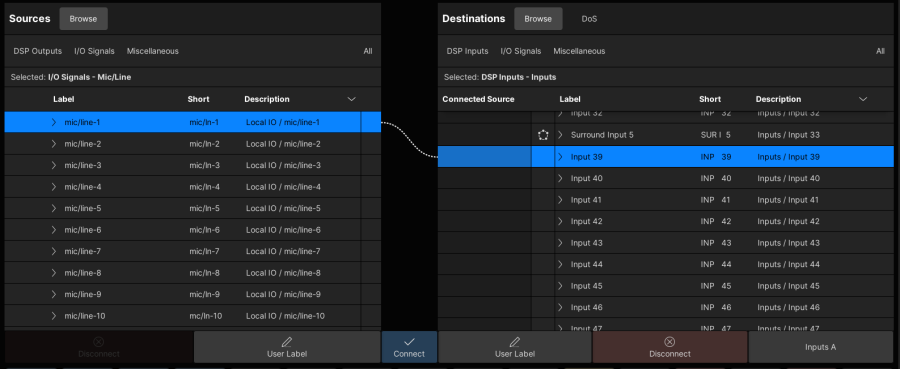
3. Press Connect to make the route.
The dotted (preview) line changes to a solid line to show the connection, and the "Connected Source" field updates accordingly.
To connect signals of different formats (e.g. two mono mics to a stereo channel), the individual components must be unpacked. Use the arrow beside the signal label to reveal the components (e.g. Left and Right). Then select a matching source and destination (e.g. mono mic to channel Left), and press Connect to make the route. Repeat this operation for each leg. |
Multiple Connections
To route multiple sources to multiple channels:
You can select multiple sources and/or destinations by clicking and dragging, or using SHIFT or CTRL on the console keyboard. This makes it easy to connect, or disconnect, multiple signals in one operation.
1. Follow the same steps as before, but click and drag to select a range of sources and/or destinations.
Press and hold SHIFT to increase (or decrease) the range.
Or, press and hold CTRL to select (or deselect) individual signals.
2. When you press Connect, the routes are made in one operation.
Eight Sources to Eight Destinations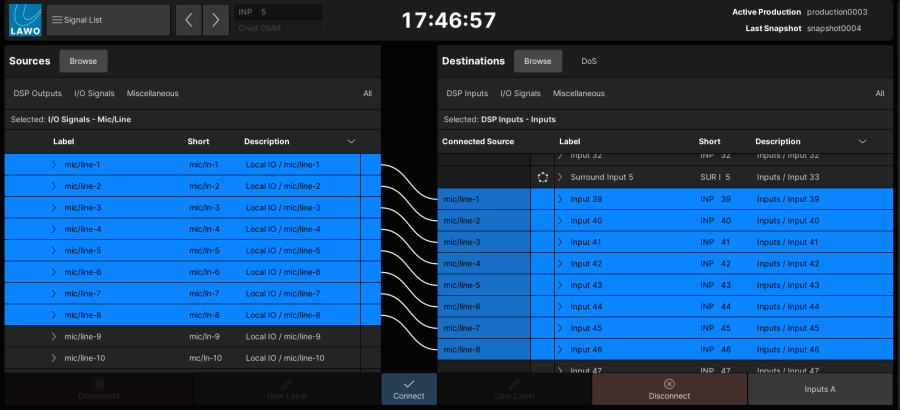
If there is a mismatch between the number of selected sources and destinations, then the routes are made on a best effort basis. For example:
- If there are eight sources and only four destinations, the first four sources are assigned consecutively to the first four destinations.
- If there are two sources and eight destinations, the sources are repeated to each pair of destinations.
Two Non-Consecutive Sources to Multiple Destinations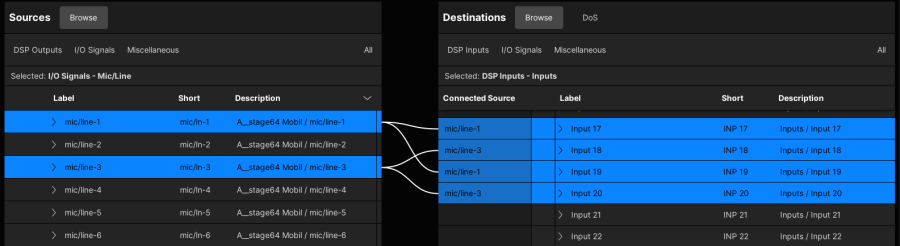
Disconnecting Destinations
To remove a route (or routes):
1. Select the destination(s) you wish to disconnect.
You can select multiple destinations by clicking and dragging, or using SHIFT or CTRL on the console keyboard.
2. Press Disconnect to remove the route(s).
The solid line changes back to a dotted line, and the "Connected Source" field becomes empty.