If the console includes the Virtual Extension option, then the GUI software runs on a host PC that must be provided by the customer. The host PC connects to Power Core via the IP network. Each VX module connects to the host PC via Display Port and USB. A single host PC can support up to 6 VX displays.
The example below shows a 14-fader crystal surface with two VX modules.
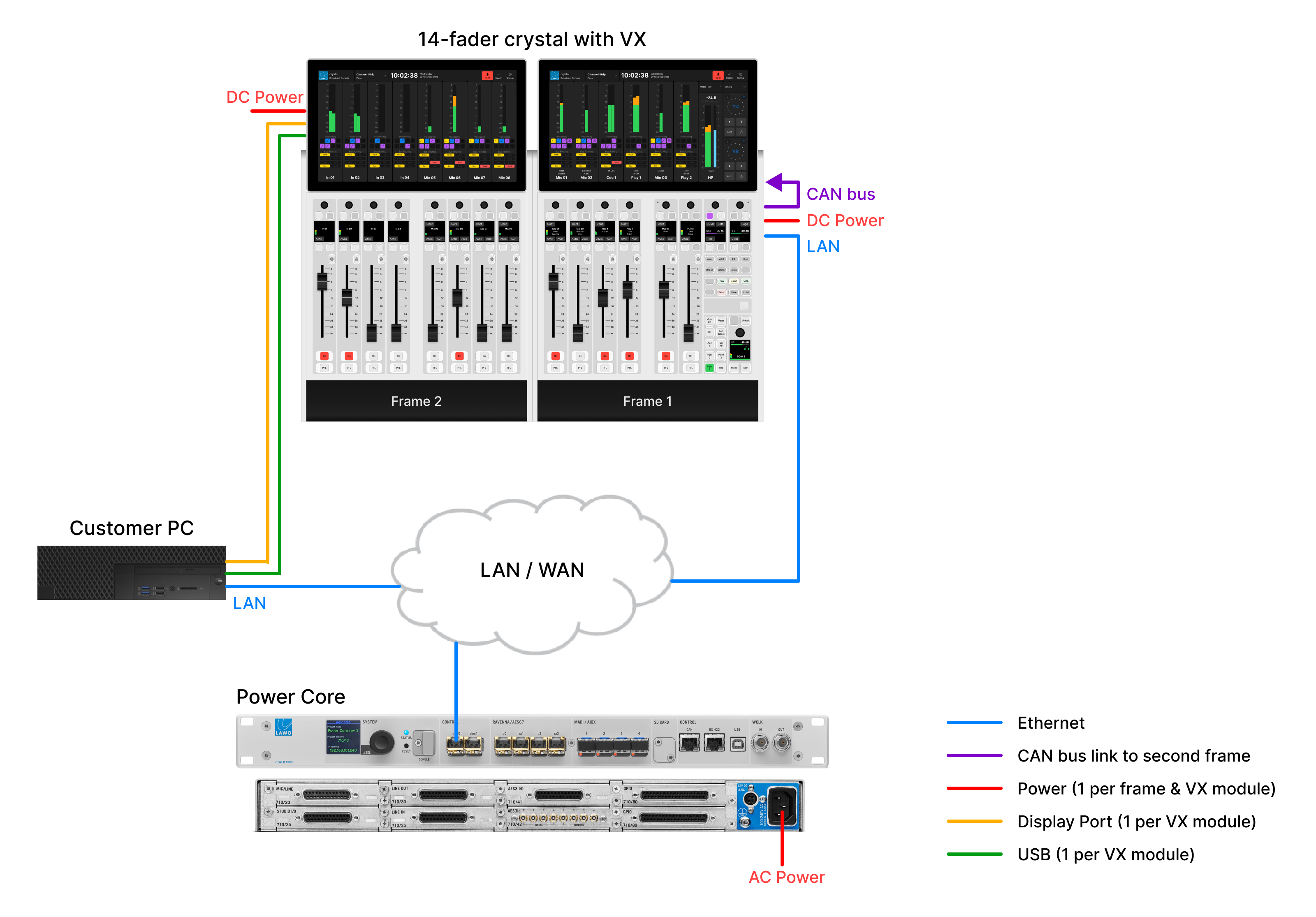
The instructions below describe how to configure the host PC and make the connections.
1. The crystal VX software runs on a Windows PC that must be supplied by the customer.
A single PC can support multiple displays, depending on its specification. For information about the host PC requirements, please read the following document: Vistool PC Configuration Guide.pdf.
If you wish to run more than 6 displays (across multiple frames) then it is recommended to install a second host PC (with an additional license).
2. The host PC must connect to Power Core via the control network.
To configure the system, you will need to know the IP address of the Power Core control port. This is described in crystal - Network Settings.
3. Each VX display connects to the host PC via Display Port and USB, and is powered by its own external DC power supply.
For more information about the DC power supply, see crystal - Power Supplies.
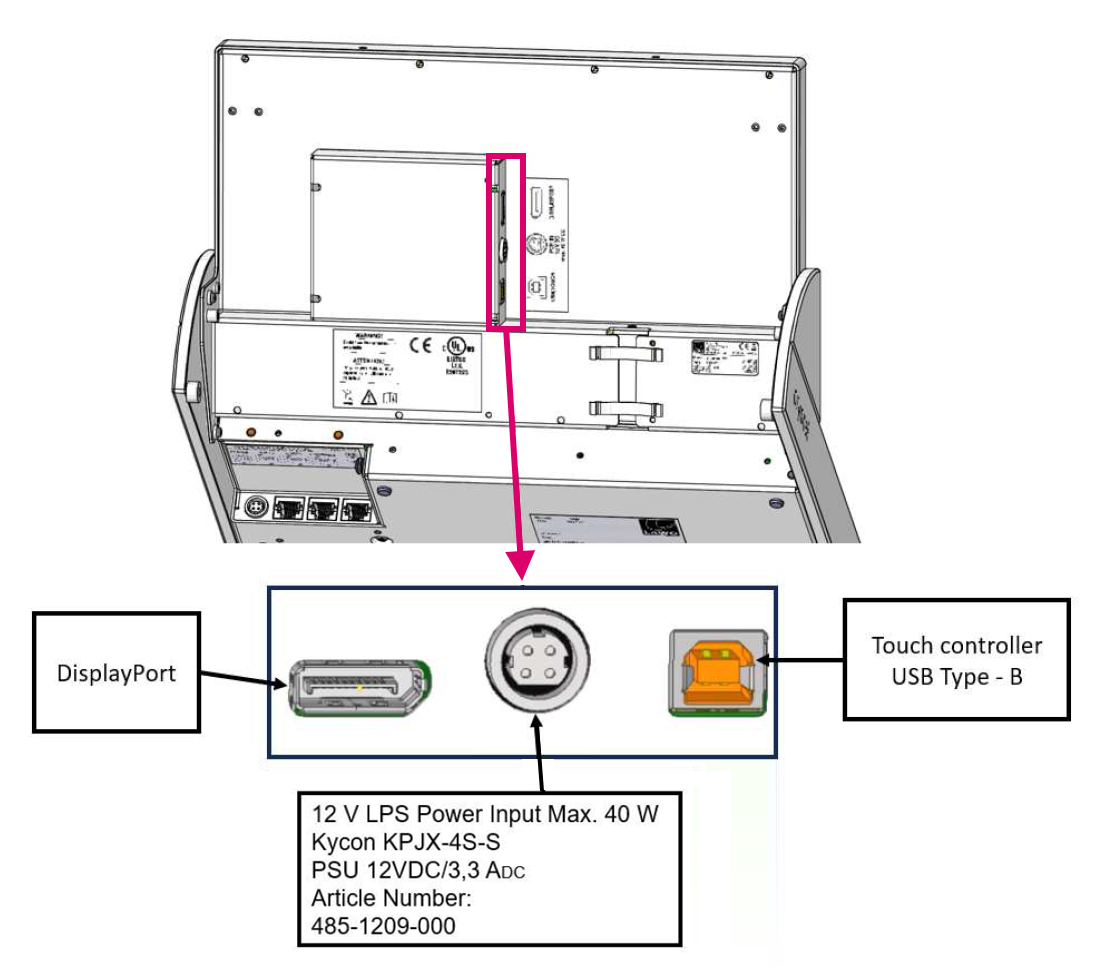
On the rear of the VX display, there are three connectors:
- Power In (Kycon) - connects to the external DC power supply.
- Display Port - connects to the host PC (for graphics).
- USB (Type B) - connects to the host PC (for touch-screen control).
If the control surface is fitted with more than one VX display, then the host PC must support multiple Display Port and USB connections.
4. On the host PC, you must install the VisTool software and generate a runtime session from either the standard configuration ("vis_crystal_SC") or a custom project.
Please refer to the VisTool documentation for how to do this.
5. Before you can launch the VisTool session, you must install and activate the VisTool license. A license for the standard configuration is included with the system.
See License Activation for instructions.
6. Once everything is installed and connected, the crystal VX app can be launched from the host PC.
See crystal - Powering On.