crystal - Communication Modes
As part of the system setup, a communication mode must be assigned to each control surface module.
There are three possible options: IP+CAN, CAN or IP.
- The IP mode should be used if there is a single module connecting to Power Core (via IP).
- The IP+CAN and CAN modes can be used if you are connecting a second frame using an external CAN bus cable. In this instance, choose IP+CAN for the first frame and CAN for the second frame.
The image below shows the correct communication modes (in pink) for each cabling option.
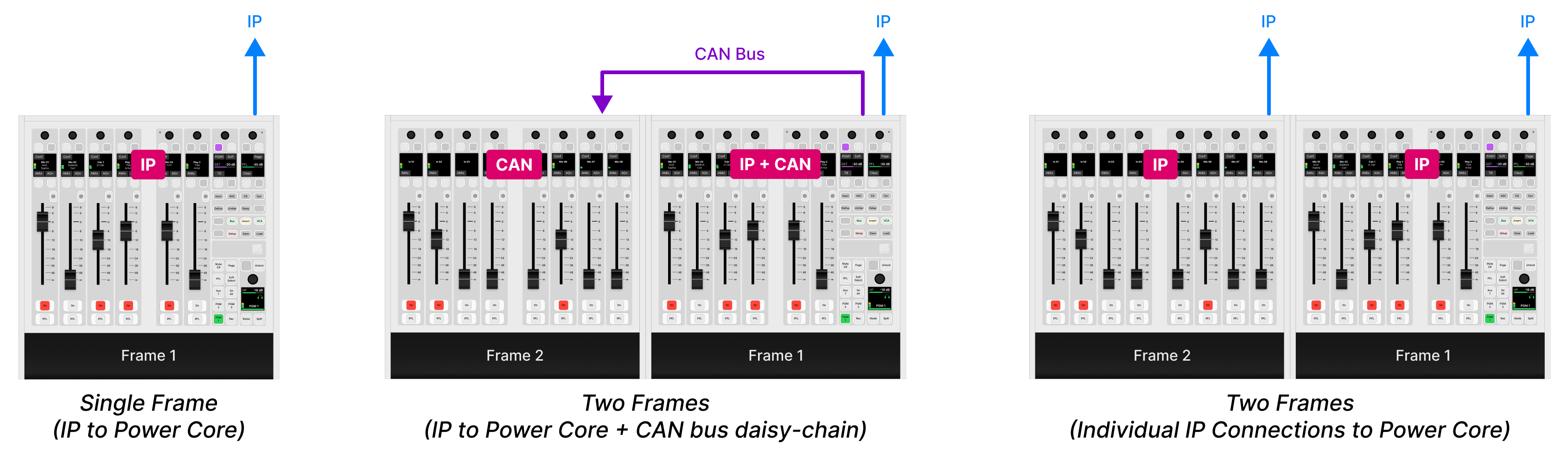
The communication modes are shown on the surface displays during boot-up.
In the example below, the crystal surface comprises two frames. The first frame (on the right) connects to Power Core via IP and to the second frame via CAN. The second frame (on the left) connects to the first frame via CAN.
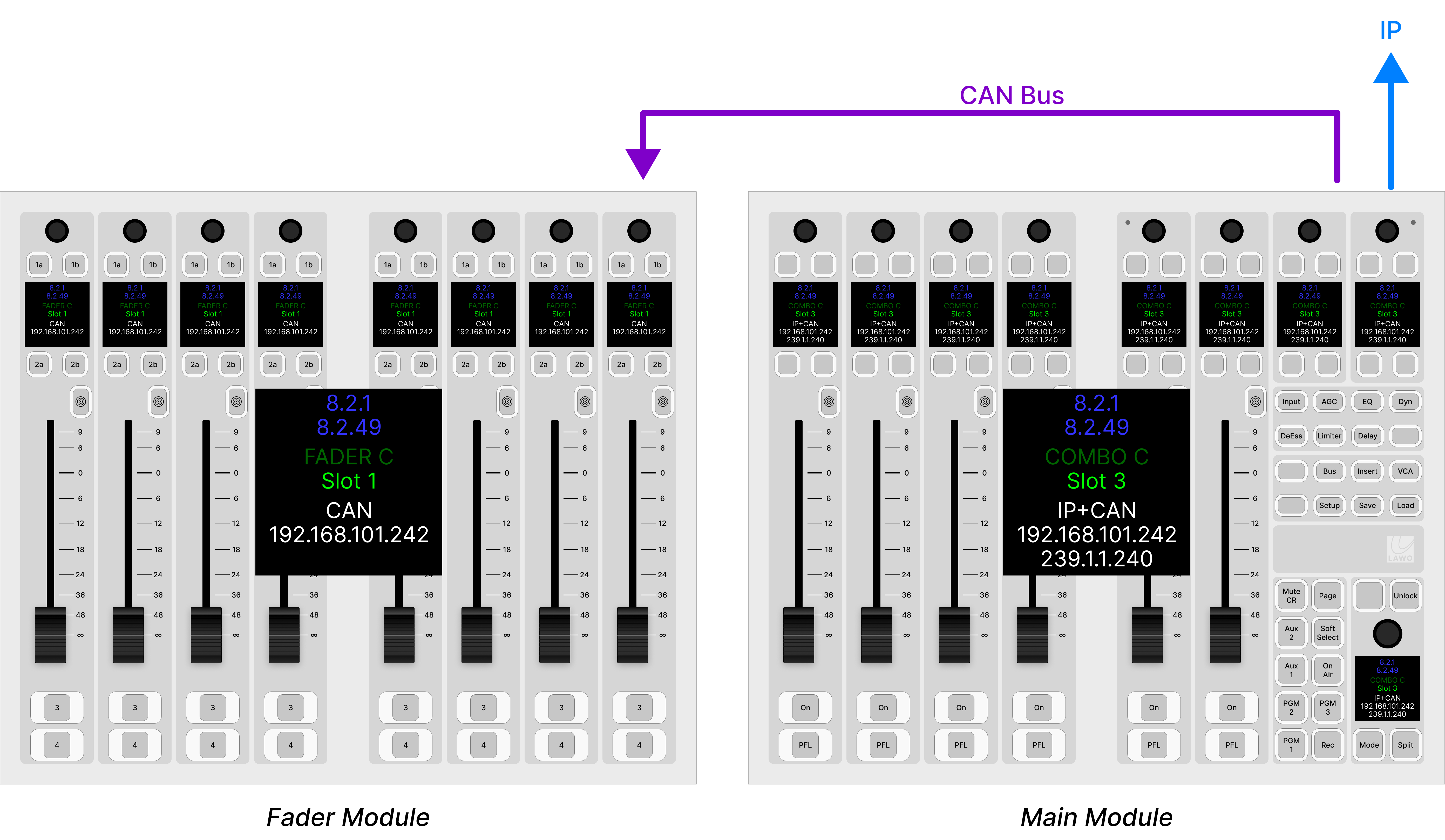
How to Reset the Communication Mode(s)
A module can be reset to either IP or CAN using the following key combinations (while the module is booting).
Reset to IP
To reset a module's communication mode to "IP" and IP address to the default (either 192.168.101.242 or .243), press and hold the 3 upper left keys (during boot-up). The image below shows the correct key combinations.
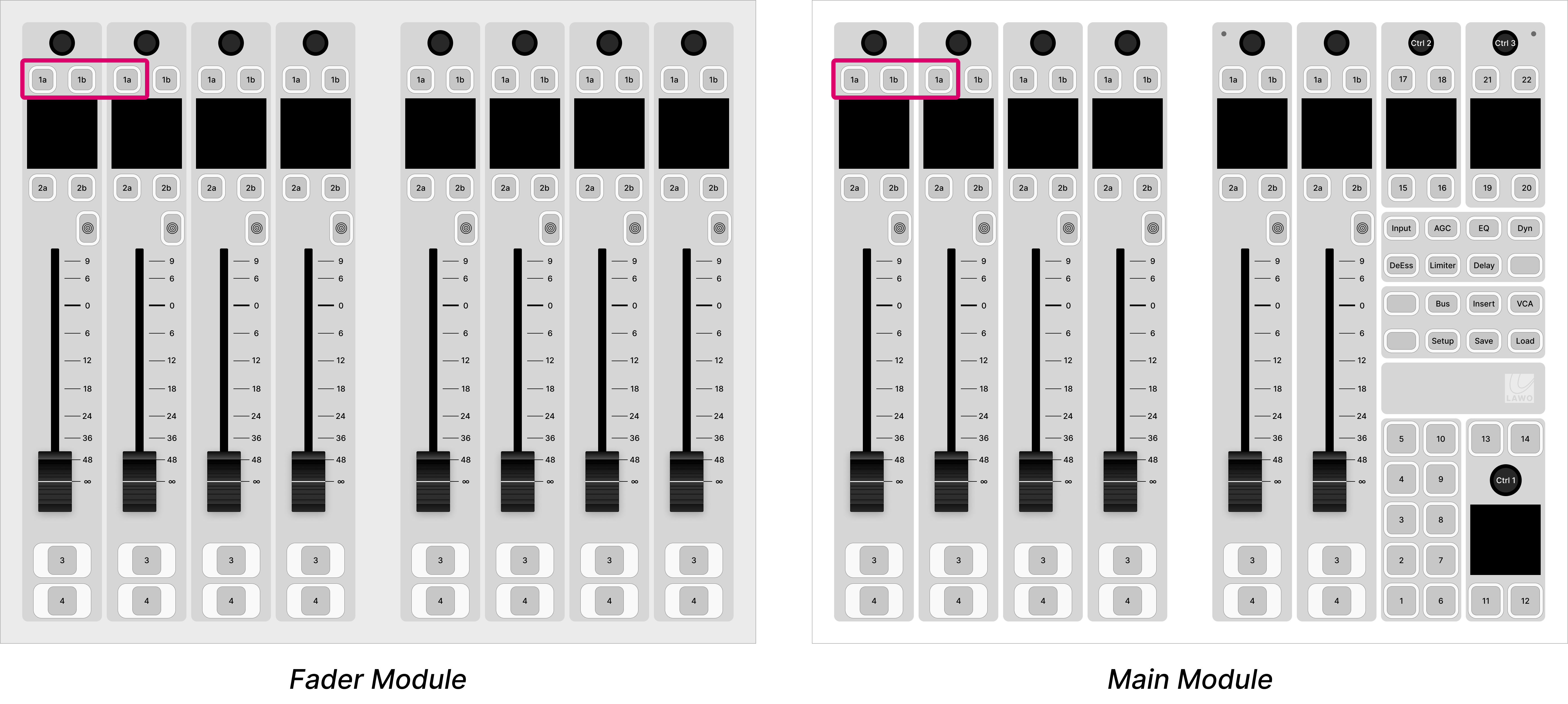
Reset to CAN
To reset a module's communication mode to "CAN" and slot ID to "0", press and hold the 2 upper left keys (during boot-up). The image below shows the correct key combinations.
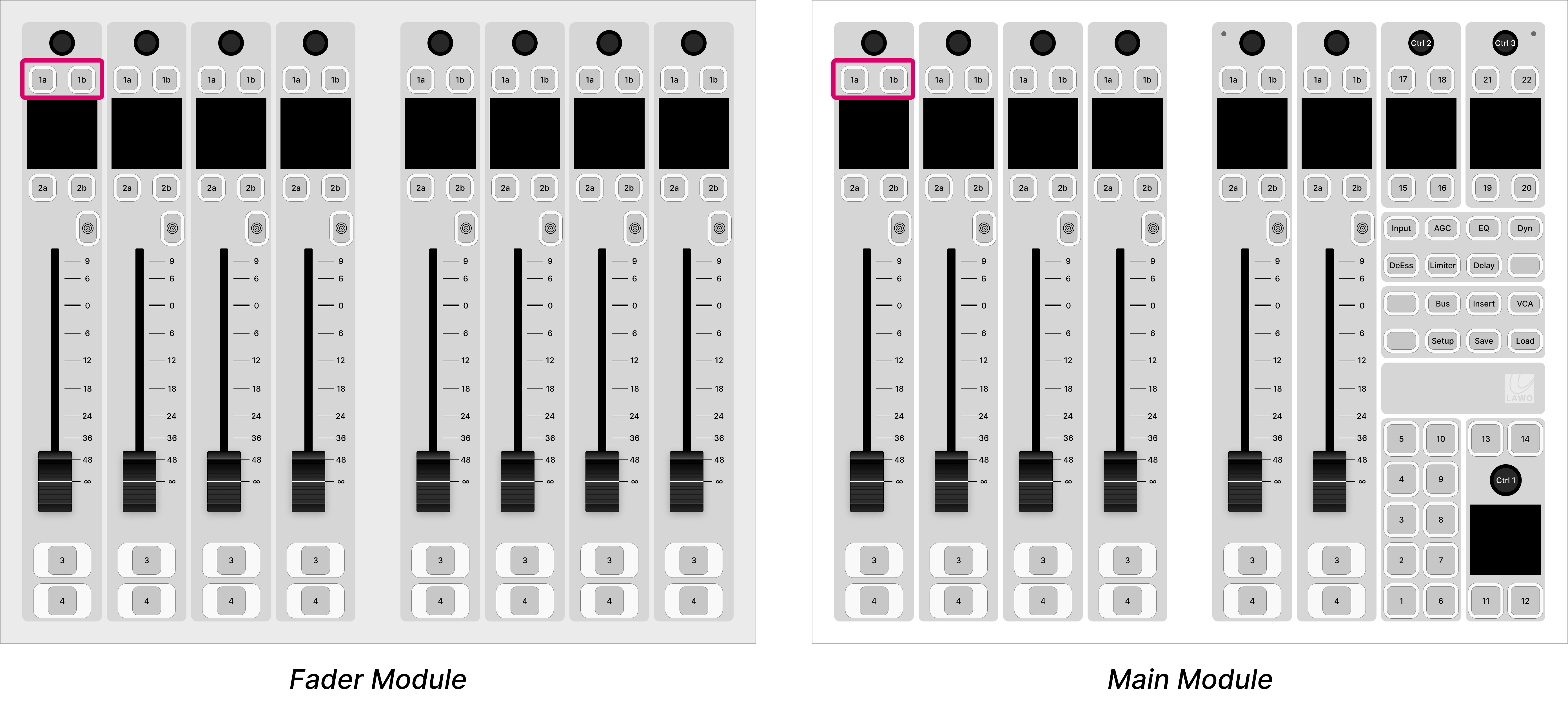
Reset to IP+CAN
The mode IP+CAN can be assigned to an IP module by opening a Web UI connection and changing the Mode parameter in the "Control Interface" settings.
Practical Examples
In practice these operations can be used as follows.
To set up an IP module:
- Press and hold the 3 upper left keys (during boot-up) - the communication mode is set to "IP".
- Connect your configuration PC directly to the IP module (using the ETHERNET port on the underside of the frame).
- Open a Web UI connection using the default IP address: 192.168.101.242 (for a Main module) or 192.168.101.243 (for a Fader module).
- Log in as either Supervisor or Administrator. The default passwords are orion for Supervisor and hydra for Administrator.
- Select the "System Control" tab and enter the correct Mode parameter in the "Control Interface" settings.: either IP or CAN+IP.
- Reboot the IP module/frame (using the Reboot System button in the "System Control" tab).
- Select the "Network" tab and enter the required network settings. See crystal - Network Settings.
- You can now connect the crystal frame to the network.
To set up a CAN-bus module (linked to an IP frame):
- Press and hold the 2 upper left keys (during boot-up) - the communication mode is set to "CAN".
- Open a Web UI connection to the first crystal frame (using the network settings assigned to the IP module).
Log in as either Supervisor or Administrator. The default passwords are orion for Supervisor and hydra for Administrator.
- Select the "Surface Modules" tab and enter the correct slot ID for the module. See crystal - Slot IDs.
- In this instance, the module is ready for operation as soon as the correct slot ID is assigned. A reboot is not required.