crystal - Restarting the System
This topic describes how to restart the system.
The crystal frame(s) and Power Core are restarted separately.
For the surface, there is a single Restart System option (for each crystal frame that connects via IP).
For Power Core, you can choose to perform either a warm or cold start which affects what is loaded after the reboot. A warm start returns to the latest settings (stored at shutdown), while a cold start loads the settings stored in the configuration.
How to Restart the Surface
The crystal frame(s) have no on/off switch and start automatically when power is applied. They can also be restarted remotely using the Web UI as follows.
- Open a Web UI connection to the crystal Ethernet port.
Log in as either Supervisor or Administrator. The default passwords are orion for Supervisor and hydra for Administrator.
- Select the System → Control tab and look for the Reboot System button (at the bottom of the "Control Functions" area).
- Click on Reboot System (to reboot the frame's IP module).
- During this time you will see the "boot-up" screen on the IP module and "Connection Lost" on all other modules (connected via CAN).
- Once the reboot is complete, all modules refresh and the controls return to their former positions/state.
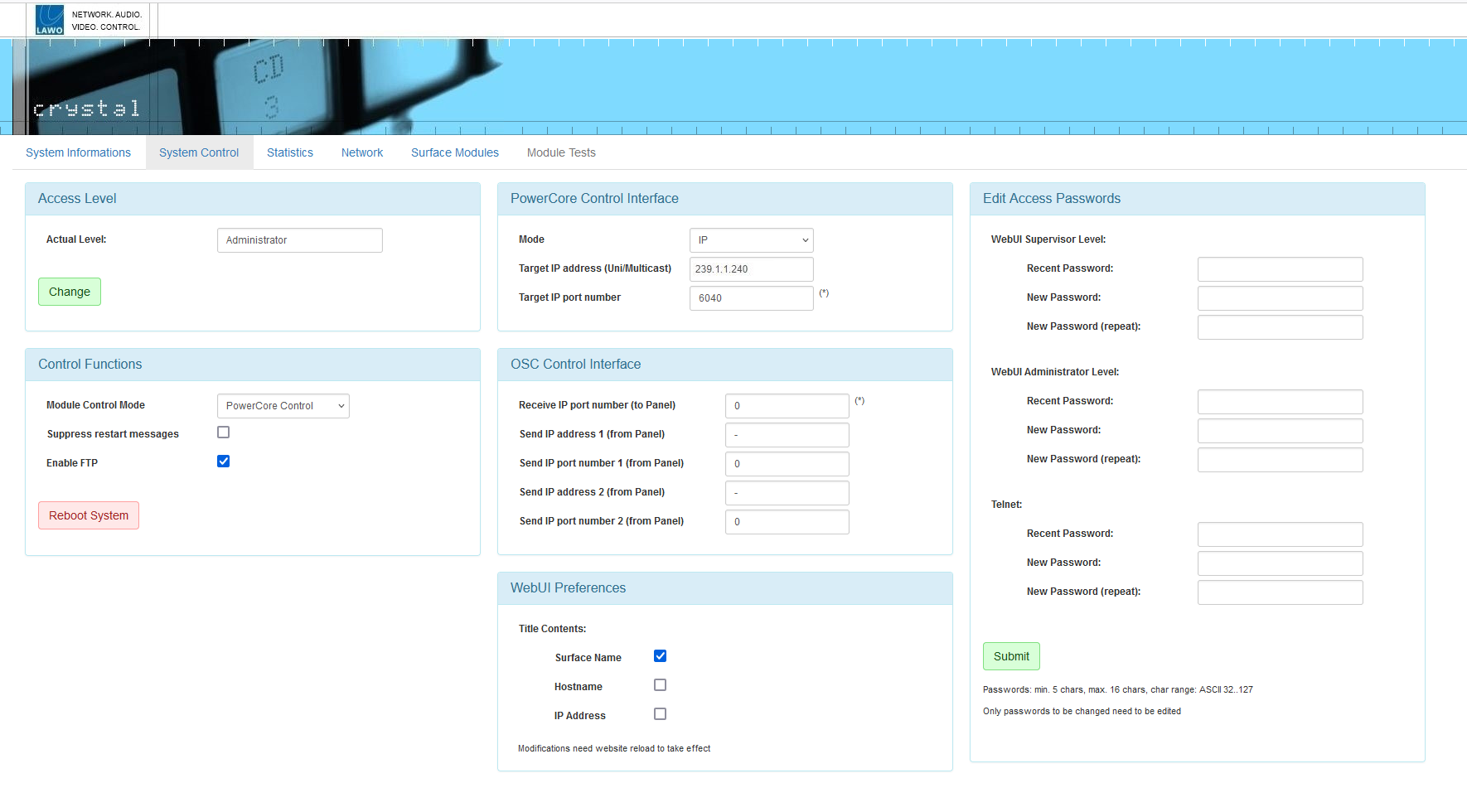
How to Restart Power Core
Power Core has no on/off switch and starts automatically when power is applied. The system can also be restarted remotely using the Web UI as follows.
- Open a Web UI connection to the Power Core control port.
- Log in as either Supervisor or Administrator. The default passwords are orion for Supervisor and hydra for Administrator.
- Select the System → Control tab and look for the Reboot (Coldstart) and Reboot (Warmstart) buttons (at the bottom of the "Control Functions" area).
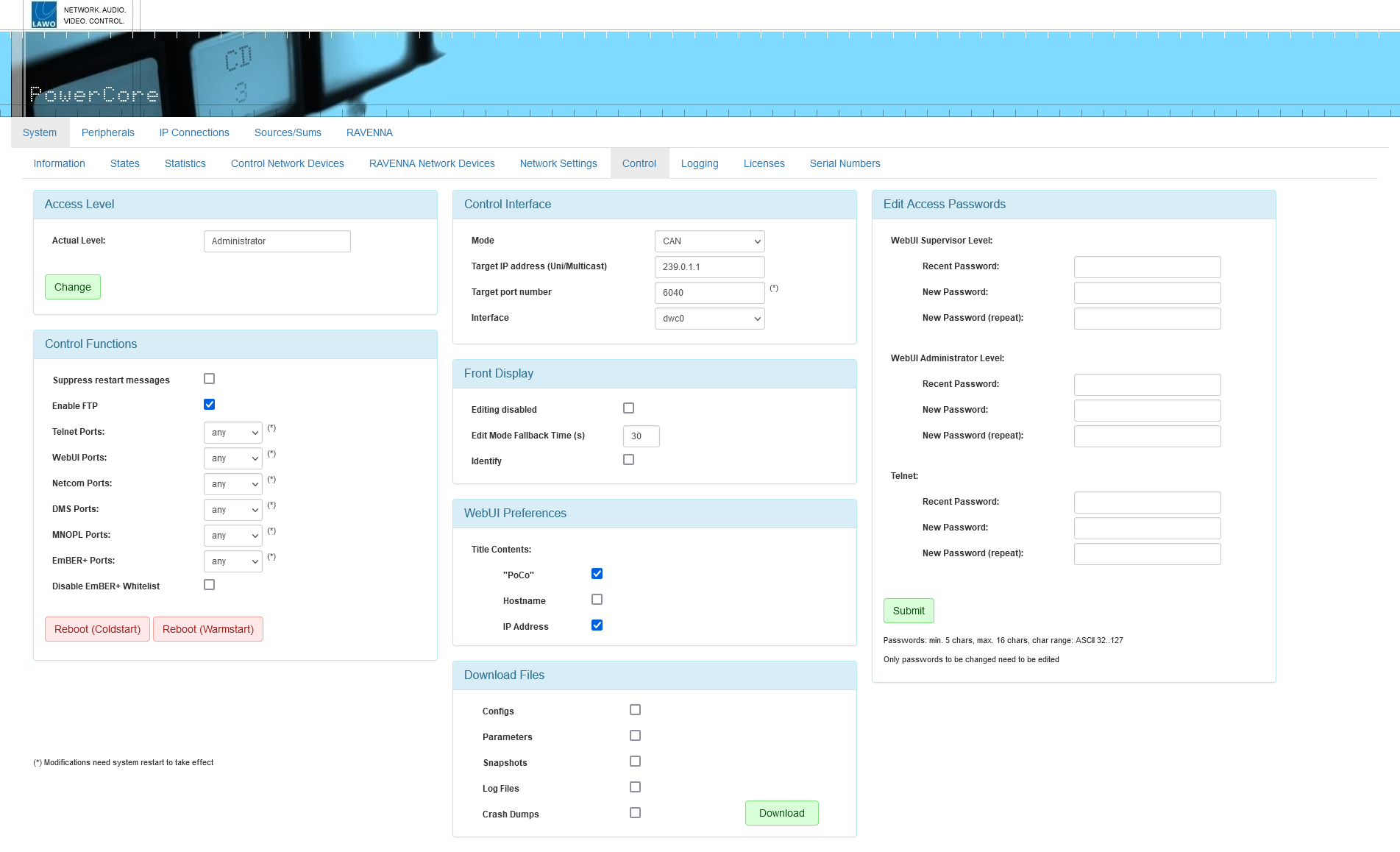
Reboot (Warm Start)
By default, the system performs a warm start whenever you apply power, press the recessed RESET button (on the front panel), choose Reboot (Warmstart) from the Web UI or type "sys_rb" into a Telnet session.
- First, the SYSTEM display and STATUS LED are black and unlit.
- Then, the Lawo logo appears and the STATUS LED lights in white.
- As soon as boot-up is complete, the Welcome page appears and the STATUS LED starts to blink; its color reflects the sync status.
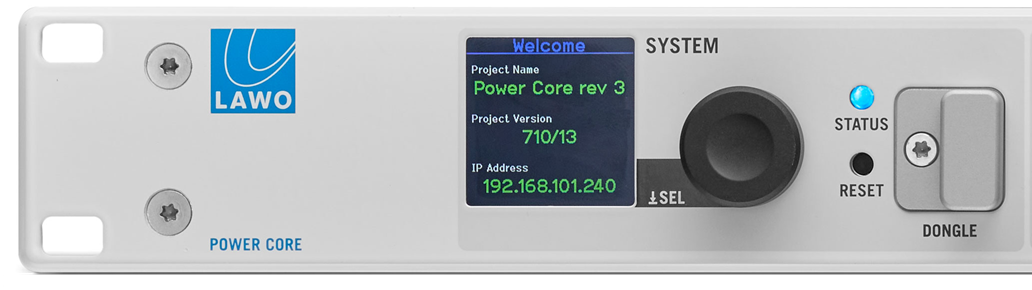
If the STATUS LED does not start to blink, then the device has an internal problem. Please reboot the device (using the RESET button) as a first step.
At the end of the boot-up, Power Core loads the latest settings (stored at shut-down). This is known as the warm start data, and it means that the system returns to whatever the settings were at the last power off.
There are two exceptions: PTP parameters that have been edited using the Web UI and output stream parameters that are changed during runtime via Ember+. In this instance, the changes are not warm start persistent and the parameters reset to the values stored in the configuration.
Please note:
- If you perform a cold start, then the system ignores the warm start data and resets all settings to the default values stored in the configuration.
- If this is the first time you have powered the device "out of the box", then the system loads a very basic configuration that allows Power Core to boot. To get the system operational, you will need to upload the standard configuration or a custom configuration using the ON-AIR Designer.
Reboot (Cold Start)
As explained above, a cold start ignores the warm start data, and resets all internal logic states and audio parameters to the default values stored in the configuration.
A cold start happens automatically whenever you transfer a new configuration to Power Core (using ON-AIR Designer) or update its firmware (using SoP Explorer). It can also be triggered manually using the Reboot (Coldstart) button on the Web UI.
Reboot (Default Mode)
If Power Core boots in default mode, then it loads a very basic configuration stored on the SD card. This can be useful if the customer's configuration is stopping the system from booting (e.g. there is a loop in the ON-AIR Designer configuration and you need to exit out of the loop).
To activate default mode:
- Press and hold the encoder on the front panel and, while holding, press the RESET button.
- Once the Lawo logo appears, you can release the encoder - the device now boots up in default mode.
- Once boot-up is complete, you can use SoP Explorer to reload all system firmware and ON-AIR Designer to transfer a different configuration.