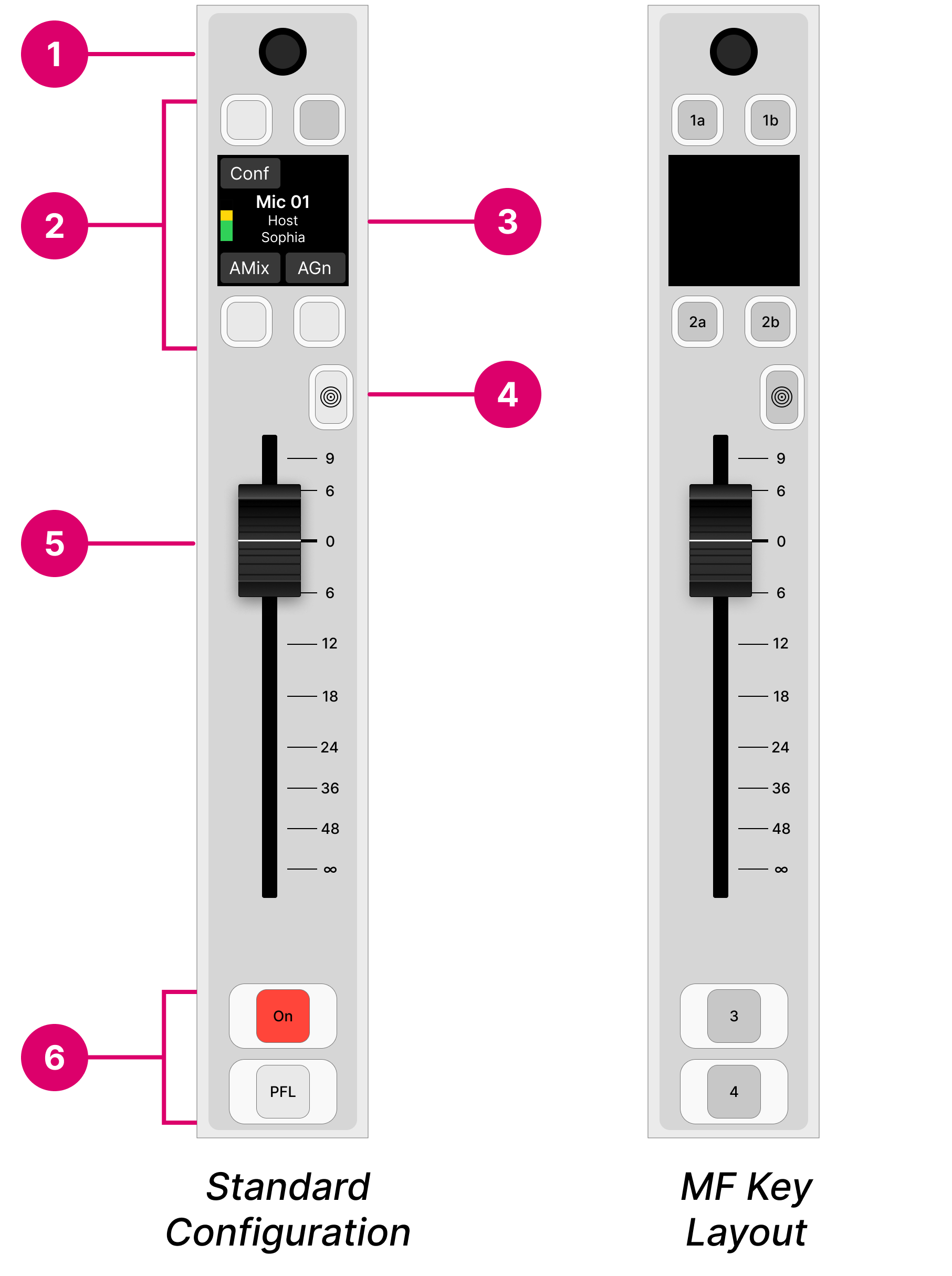crystal - Fader Strip Control
Any fader strip on crystal can control any type of source and, depending on the configuration, supports fader mapping. This enables lots of signals to be controlled by very few physical faders.
Controls Overview
Each fader strip is divided into the following areas.
The operation of the following controls is system-defined: rotary control (1), source display (3), Access key (4) and fader (5). The MF keys (2 and 6) are defined by the configuration.
Operation
Rotary Control
The rotary control at the top of the fader strip adjusts the microphone gain, channel input gain and pan (plus stream selection for Ravenna sources). The operation is system-defined and provides the same fixed functionality regardless of the configuration.
Press down on the rotary control to step through the available parameters and turn to adjust the current value. The parameter name and value appear briefly in the display.
The available parameters vary depending on the type of source. See Input Gain & Pan and Stream Selection.
MF Keys 1a, 1b, 2a, & 2b
The four small MF keys are labelled by the display. They are programmed by the configuration and are defined per source. Typical functions include Conf (Conference), AMix (Automix) and AGn (Auto Gain).
Source Display
The central area of the display shows the name/labels of the source controlled by the fader strip and its input level.
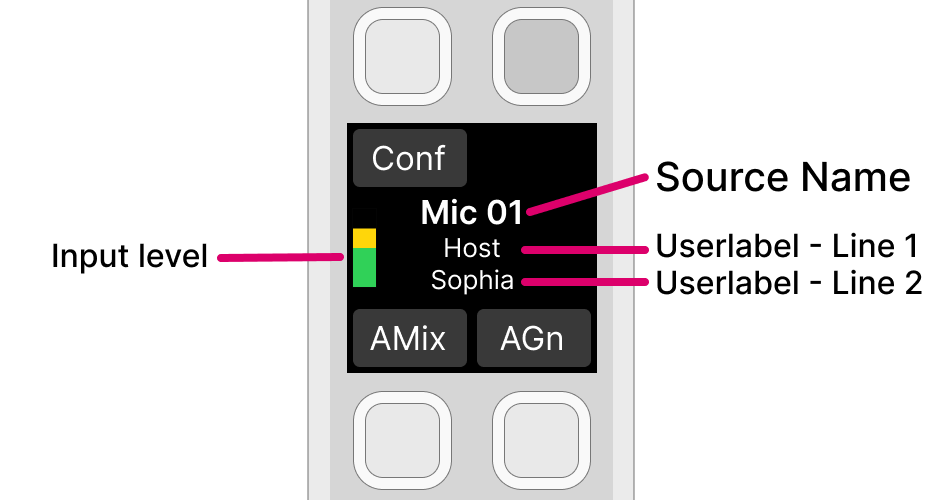
The input meter shows either one or two vertical bargraphs according to the format of the source: mono or stereo.
In the standard configuration, the two user label lines can be enabled or disabled from the 'Settings → Surface' dialog box (on the GUI). The text can be edited by opening the user labels editor.
For Ravenna sources, the two user label lines show the Group and Stream name of the incoming stream. If a streaming connection is in progress, then you will see its status: pending, tuning, etc.
The source name can be edited using the ON-AIR Designer (under "Sources → Source Parm"): Source Name = the "Display Name" field.
Access Key
The Access key sits above the fader and has a concentric rings symbol. It is used to select a source (for parameter control) or activate strip assign mode. These operations are system-defined and provide the same fixed functionality regardless of the configuration.
The key has four possible states. The colors used can be modified by the ON-AIR Designer (under "System → Definition → Colors"). The following colors are used in the standard configuration:
- Off (unlit) = there is no source assigned to the fader strip.
- Dim white = a source is assigned to the fader strip but is not in access.
- Full white = a source is assigned to the fader strip and is selected (for source parameter control).
- Full yellow = the fader strip is in source assign mode.
The operation is as follows.
Press Access once (full white) to place the source in access. The Source Parameter Control keys in the centre section update accordingly and the 'Source Parameter' dialog box appears on the GUI. For more details, see Source Parameters.
Press Access twice in quick succession (full yellow) to activate strip assign mode. The 'Assign Source' dialog box appears on the GUI. From here you can touch an available source to make an assignment. Alternatively, turn the fader strip rotary control (1) to select a source and then press the Take key (2). For more details, see Fader Strip Assign.
Fader
The fader adjusts the channel level from -∞ to +9dB.
The fader is motorized and touch-sensitive. It also has a notch that is set to 0dB and an overpress function that is triggered when you pull back on the fader.
The notch and overpress can be enabled or disabled, by the operator, from the Setup menu.
The overpress function is programmed by the configuration and is defined globally for all fader strips. In the standard configuration, it triggers PFL (pre-fader listen).
MF Keys 3 & 4
The two large MF keys are programmed by the configuration and are defined per source. Typically, they are used to turn the channel ON and activate PFL (pre-fader listen).