crystal - Stream Selection
On a Ravenna source, it is possible to select a stream from the network using the fader strip rotary control and soft keys. This allows you to change which streams are active in the mix quickly and easily.
Stream Naming & Organization
To support this feature, streams must be announced to the network using the following naming convention: "Group:Stream". When using dynamic input switching, this provides a two-step navigation process: first select the Group, and then browse through all available Streams within that Group. Both the Group and Stream labels can be up to 8 characters.
By default, the labels are retrieved automatically from the network. Streams with the same Group name are combined into a single Group even if they are provided by different devices. The list presented to the operator is updated automatically so that newly discovered streams are added, and streams that can no longer be detected are erased.
To prevent access to certain streams, filters can be applied in the configuration.
In cases where streams cannot be named using the above convention, it is possible to map specific streams to pre-configured labels. In this instance, the list of streams presented to the operator is fixed and is independent of stream availability.
Operation
1. On a Ravenna source, press down on the fader strip rotary control to step through the gain and balance parameters until you reach the group and stream selection.
The display shows either the current Group and Stream name, or the text "not in pool".
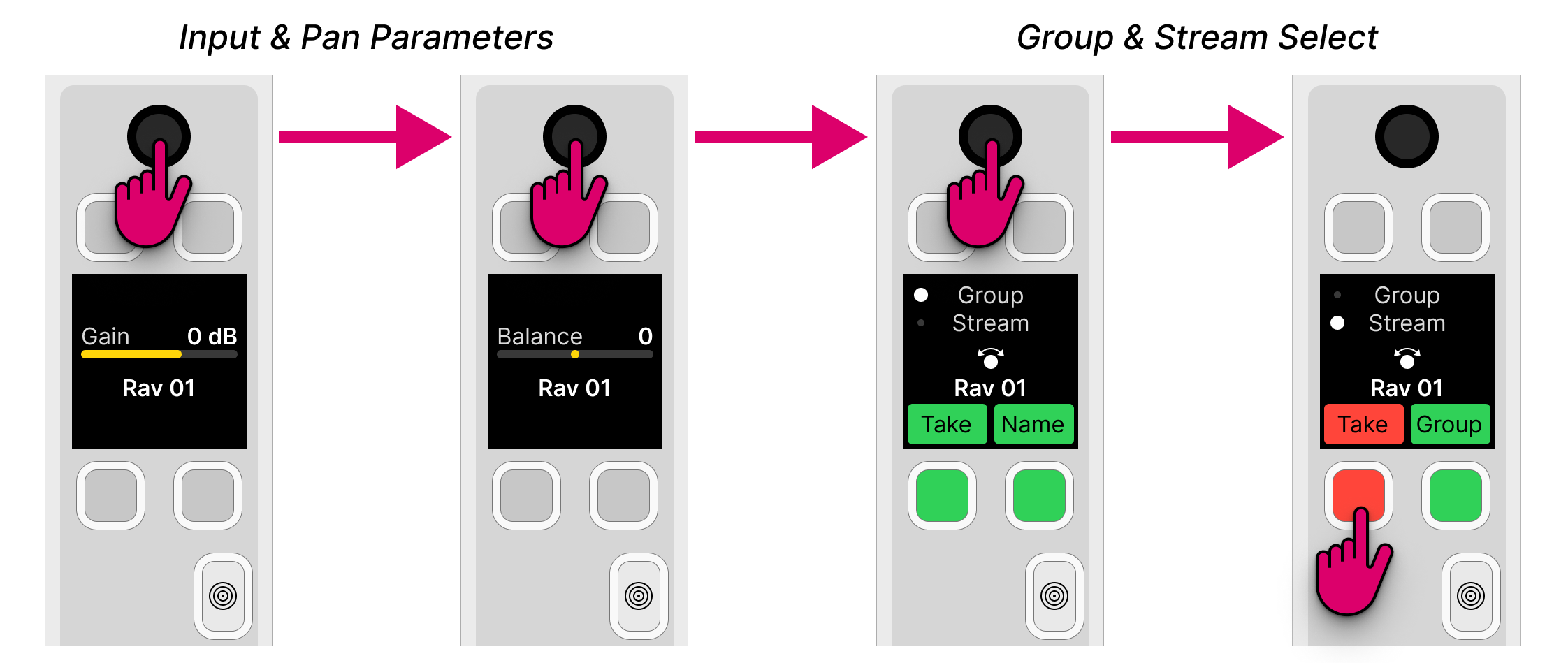
The stream selection is done in two parts: first, select a Group and then a Stream. The dot beside the Group (or Stream) name shows which page is selected.
- You can press the Name (or Group) soft key to toggle between the pages.
- Or, press down on the rotary control to step through the parameter sequence.
2. From the Group page, turn the rotary control to scroll through the available Groups and press down to make a selection.
3. Then turn the rotary control again to scroll through all available Streams with that Group.
- If your network supports dynamic stream detection, then the list of available streams updates automatically.
- The Take key turns red once a different stream is selected.
- If you need to return to the Group page, press the Group soft key.
- To cancel out of the stream selection, without making a change, press the Access key once.
4. To proceed with the stream selection, press the Take key to start the subscription process.
There will be a brief pause in the audio while the streaming connection is configured. During this time, the connection status is shown below the source name. The meaning of each message is described in the table below.
If a stream is being received for the first time, then the tuning process can take a couple of seconds. The initial tuning information is then re-used whenever you select the same stream, thereby speeding up all subsequent connections.
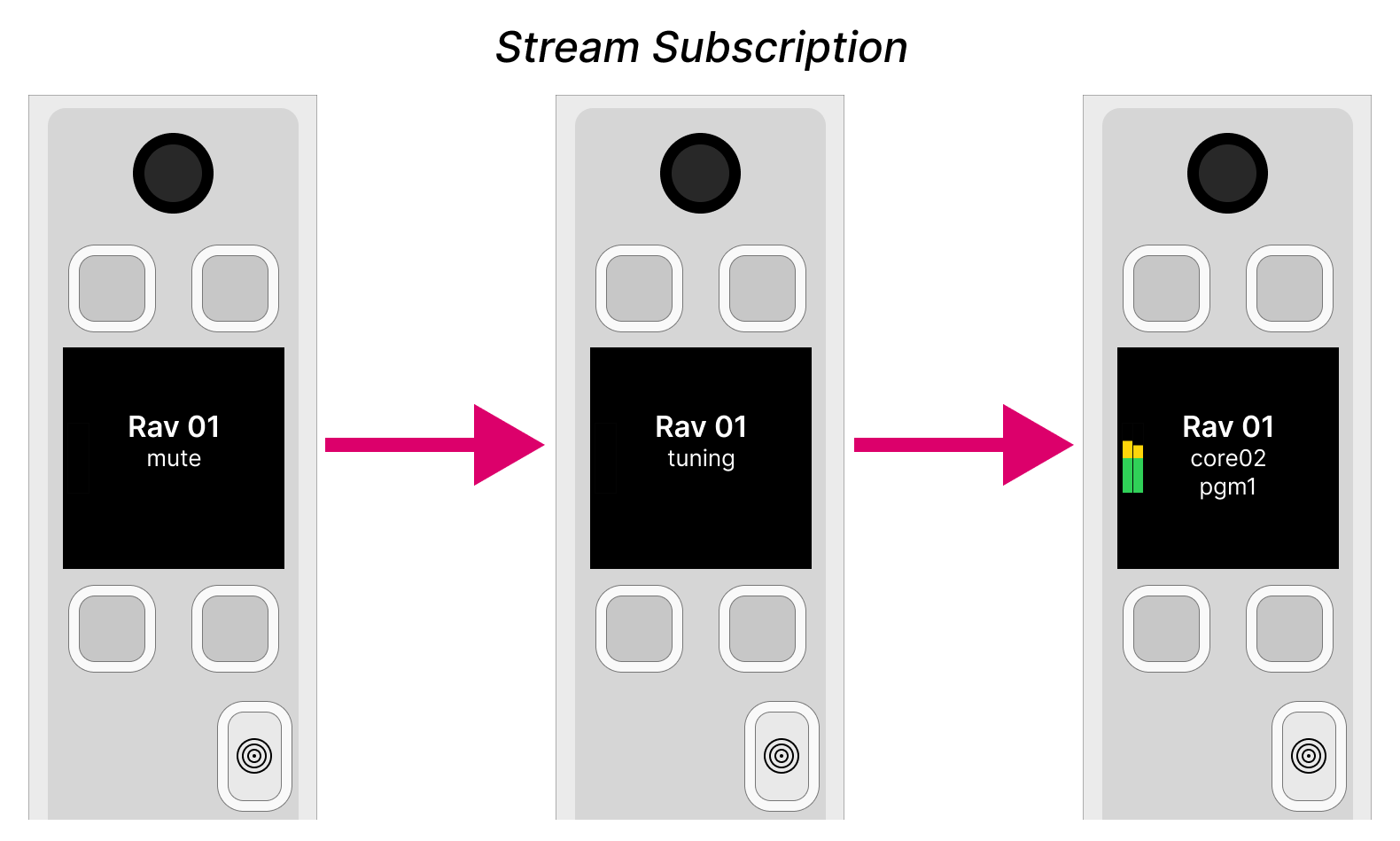
Once the subscription is successful, you will see the Group and Stream names below the Source name (in the user label lines). For example:
- Rav 01 = the Source name (defined in the system configuration).
- core02 = the Group name (detected from the network).
- pgm1 = the Stream name (detected from the network).
If signal is present, then you will see the input level on the meter (beside the Source name).
Stream Subscription: Status Messages
Whenever you subscribe to a stream, the user label lines (below the Source name) report back on the status of the connection.
Under normal circumstances, the expected sequence of messages is as follows:
Mute -> (Pending) -> Tuning -> (Unstable) -> <Stream-Name>
Note that messages shown in () may or may not appear. The table below explains the meaning of each message.
| Status Message | Meaning |
|---|---|
| This indicates that no stream is connected to the Ravenna input. |
| Appears if the connected stream is not available. In this instance, the console will wait for the stream announcement to appear on the network, and then automatically initiate the subscription process. Typically, this message does not appear when selecting a stream from a RAVENNA source pool, as the list presented to the operator is constantly updated (in the background). The message can appear if the source has been configured using a default subscription. For example, if a stream is connected via VSM, or following a warm start (while restoring the last known connection). |
| Appears while the console measures the streaming quality, and sets its stream receiving parameters to ensure correct audio playback. During the tuning cycle the audio input is muted, and then unmuted once the task is complete. If a stream is being received for the first time, then the tuning process can take a couple of seconds. This initial tuning information is stored in permanent memory. It is then used whenever you select the same stream, thereby speeding up all subsequent connections. |
| Appears if the stream jitter is extremely high and cannot be dealt with; if the stream stops for some reason; or if the PTP clock information is missing. You can open the RAVENNA pages (in the Web UI) to view additional information on specifics. In this instance, the console will attempt to heal itself, and mute the audio input until the stream reaches stable conditions. Typically, it is very rare to see this message during the subscription phase. If an unstable stream is due to a PTP problem, then the console will start a new "Tuning" cycle before the audio input is unmuted. |
| Once the subscription is successful, the name of the connected stream is displayed. |
On rare occasions, the following error messages may also appear. | |
| Appears if there is a problem connecting to the stream. This can occur if the selected stream is not available on the network any longer, but is still presented in the console's list of streams. Since this list is updated cyclically, the problem should not persist. If you see this error, please repeat the subscription process. If the issue persists, check your network settings. The audio input will be muted while the error message is displayed. |
| Appears if there is an invalid combination of status flags for the RAVENNA stream. Since the flags are updated cyclically, the error should heal itself. If the issue persists, then check the RAVENNA pages (in the Web UI). The audio input will be muted while the error message is displayed. |