crystal - Fader Strip Assign
Any available source can be assigned to any fader strip. This allows you to choose which sources are active in the mix.
The list of available sources is defined by the configuration and may include any source, sum bus or VCA master.
Operation
The steps below describe the Access key colors and available sources defined in the standard configuration. These aspects may vary if the configuration is customized.
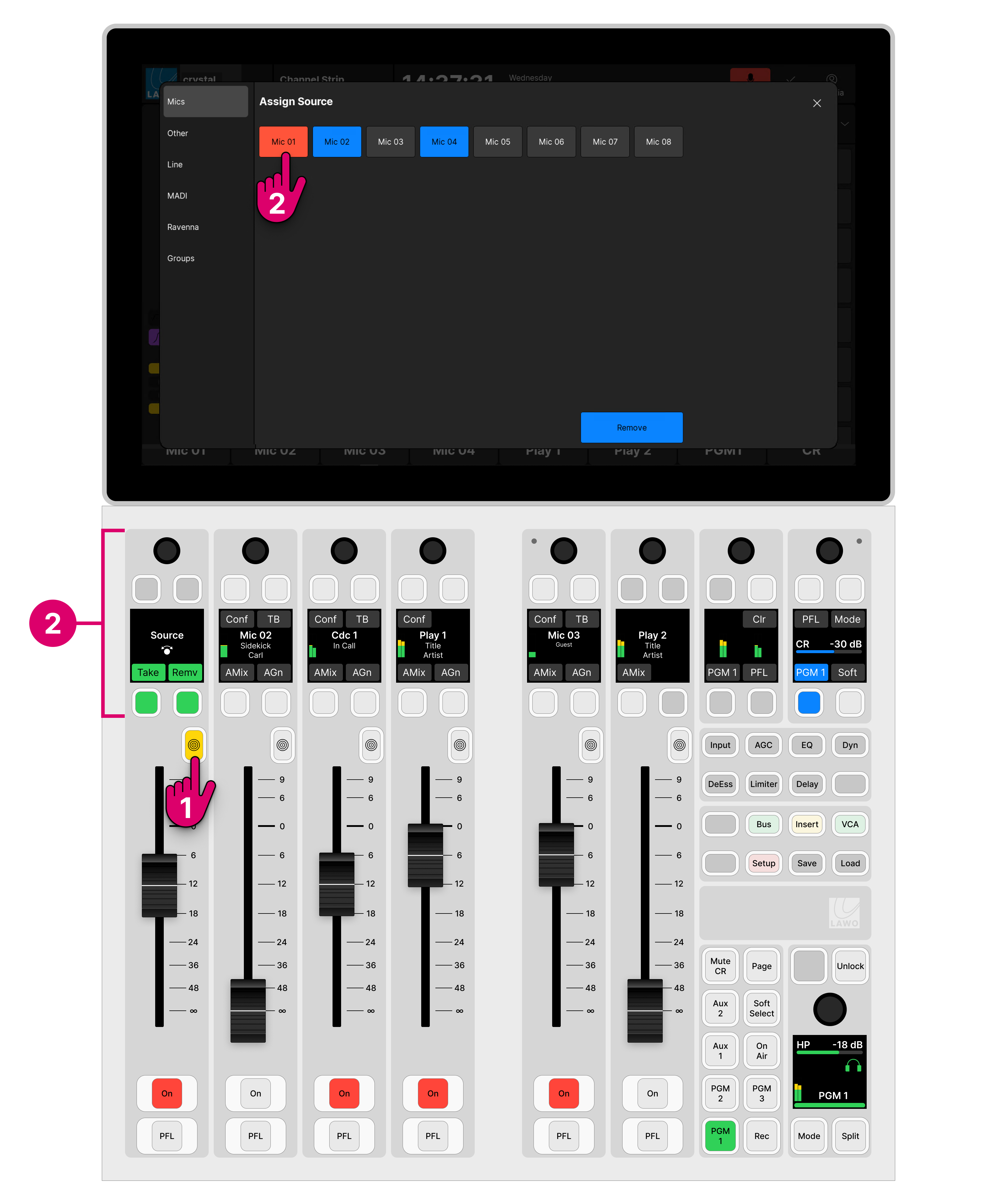
1. Select the fader strip you wish to assign by pressing an Access key twice in quick succession (double-press). This is the key above the fader with the concentric rings symbol.
The Access key lights (full yellow), the fader strip switches into "strip assign" mode and the 'Assign Source' dialog box appears on the GUI.
In the standard configuration, the available sources are grouped into pages, and the buttons are color-coded to show which sources are already assigned to the surface:
- Red = the source is assigned to a fader strip and the fader is open.
- Blue = the source is assigned to a fader strip and the fader is closed.
- Grey = the source is not assigned to the surface.
2. Select a source using either the fader strip controls or on-screen buttons.
On the fader strip...
- Turn the rotary control to scroll through the available sources, and press Take to assign the selected source.
- Alternatively, press Remv to remove the current source (and leave a blank fader strip).
- To cancel out of strip assign mode without changing the current assignment, press the Access key once - it returns to low white (the default mode).
On the GUI...
- Select a page (e.g. Mics) and touch an available source to assign it to the fader. If you choose a red or a blue source, then it is moved to the new fader strip at its current level.
- Alternatively, select Remove to remove the current source (and leave a blank fader strip).
- Select X to close the dialog box and cancel out of strip assign mode without changing the current assignment.
3. Once an assignment is made, the fader strip updates and you should see the new source name/label in the Source Display (on the surface and GUI).
The fader strip controls return to their default functions, and the 'Assign Source' dialog box closes.
If a Ravenna source is selected, then it is possible to select a stream from the network (as described in crystal - Stream Selection).
Source Pages (on the GUI)
In the standard configuration, the available sources are grouped into six pages:
- Mics - microphone inputs (connected directly to Power Core).
- Other - other audio inputs (connected directly to Power Core).
- Line - line-level inputs (connected directly to Power Core).
- MADI - MADI inputs (connected directly to Power Core).
- Ravenna - RAVENNA inputs (connected to the IP network). Each input is configured as a stereo stream receiver.
- Groups - VCA masters.