crystal - Multi-frame Surfaces
This topic describes the options for combining more than one crystal frame.
When operating with Power Core, the number of frames/surfaces is dependent on the Power Core license: either Console Compact or Console MAX.
Increasing the Fader Count
With a Console Compact license, the number of faders can be increased by installing two frames side-by-side, or in a wrap-around layout.
In this instance, the two frames must be fitted with 1x Main module + 1x Fader module = 14-faders (maximum).
To connect the surface to Power Core, there are two possibilities:
- Connect one frame to Power Core via IP, and then link the second frame to the first (using an external CAN bus cable),
- Or, connect each frame individually to Power Core via IP.
In each case, the communication mode for each module must be set to match the external wiring. How to do this is explained later. The image below shows the communication modes (in pink) for each option.
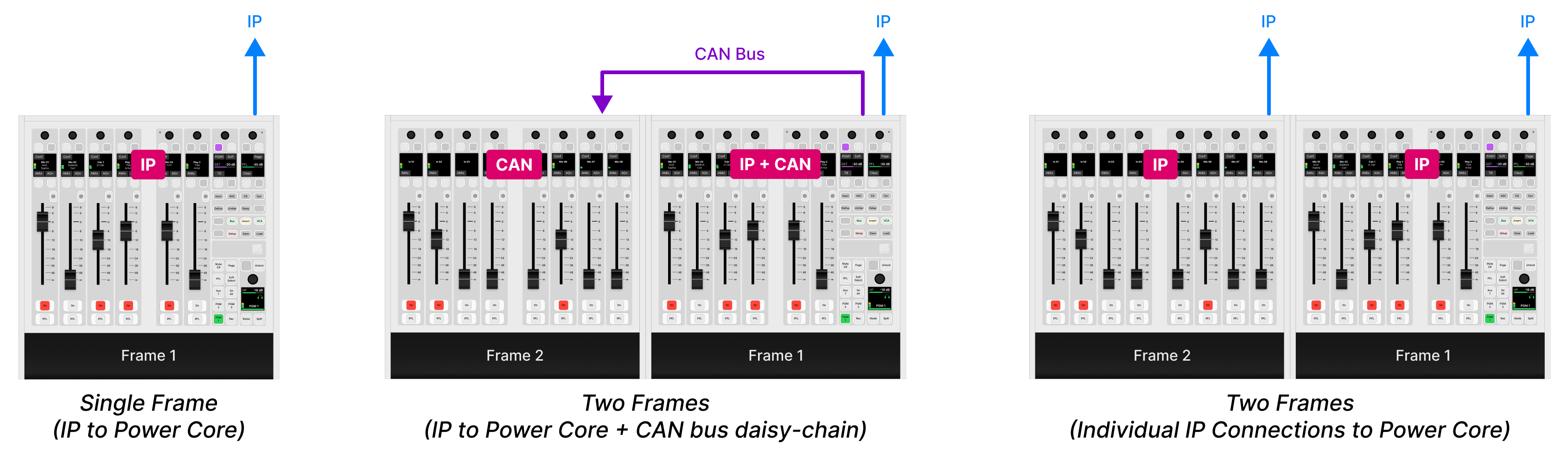
Creating a Multi-studio Solution
If a Console MAX license is installed, then up to four crystal surfaces can share the resources of a single Power Core device.
In this instance, the following configurations are supported:
- 4x 6-fader crystal (single frames).
- 3x 14-fader crystal (in split-frames) + 1x 6-fader crystal (single frame).
- any combination in-between, including virtual interfaces.
Important: all of the physical surfaces must be the same type: all crystal, all diamond or all ruby. You cannot connect different surface types to a single Power Core MAX device.
Each "console" works independently with separate Access Group functions. This means that each operator can control their own Function Keys (for independent DSP parameter control, bus assignment, etc). Each console can be physical or virtual.
The image below shows an example system.
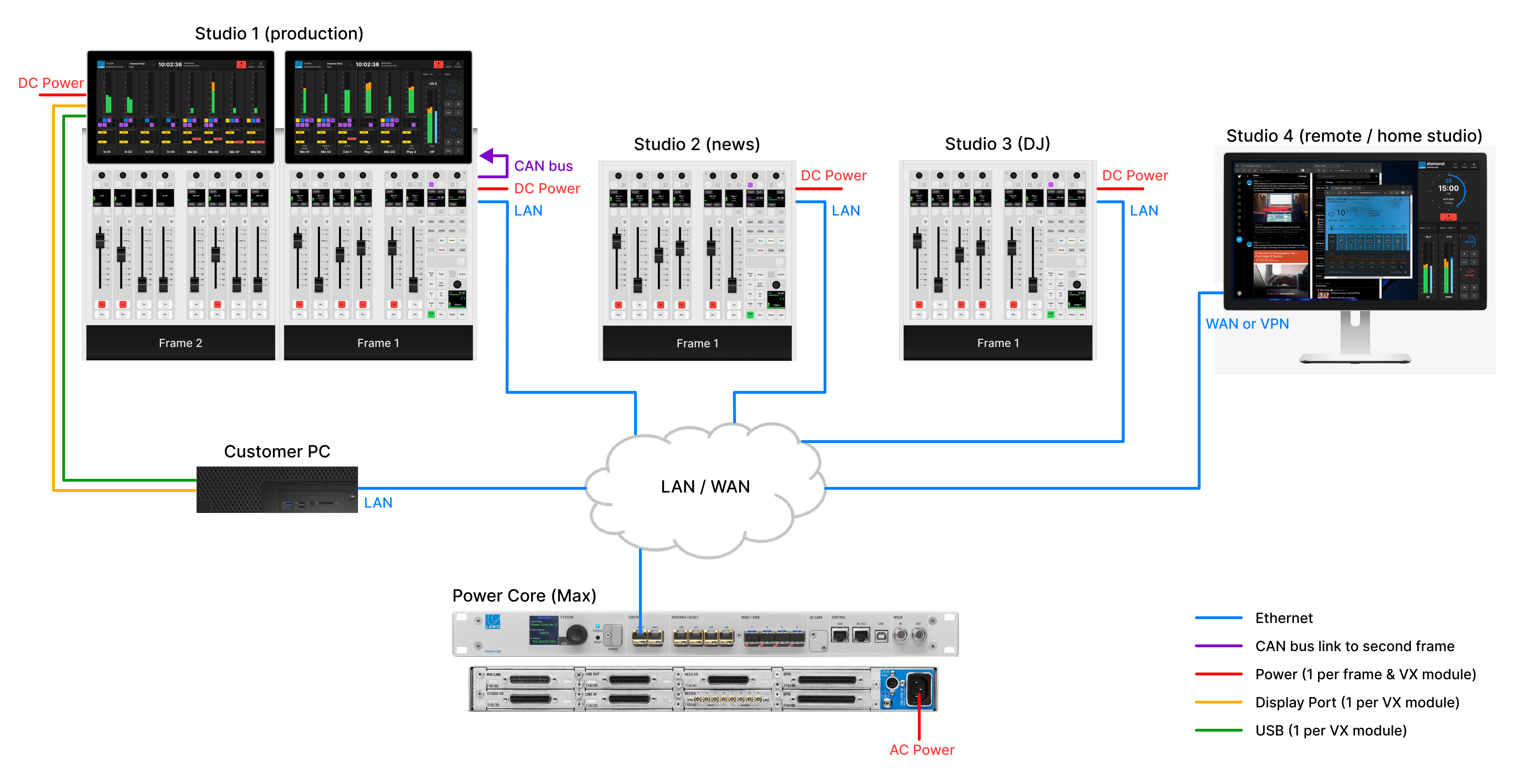
Important: When configuring Power Core Max, the real-time input measurement for the channel in ACCESS is supported by Access Group 1 only, and not Access Groups 2 to 4. This affects the dynamic signal level visualizations on the GUI such as the bouncing balls in the Dynamics 'Source Parameter' dialog box. So, in the example above, these visualizations are available for Studio 1 only, and not Studios 2 to 4.
For this reason, it is recommended to use Access Group 1 for the most important surface / the surface with a Virtual Extension.